Dell Studio XPS M1340 Handleiding
Bekijk gratis de handleiding van Dell Studio XPS M1340 (39 pagina’s), behorend tot de categorie Laptop. Deze gids werd als nuttig beoordeeld door 47 mensen en kreeg gemiddeld 3.5 sterren uit 24 reviews. Heb je een vraag over Dell Studio XPS M1340 of wil je andere gebruikers van dit product iets vragen? Stel een vraag
Pagina 1/39
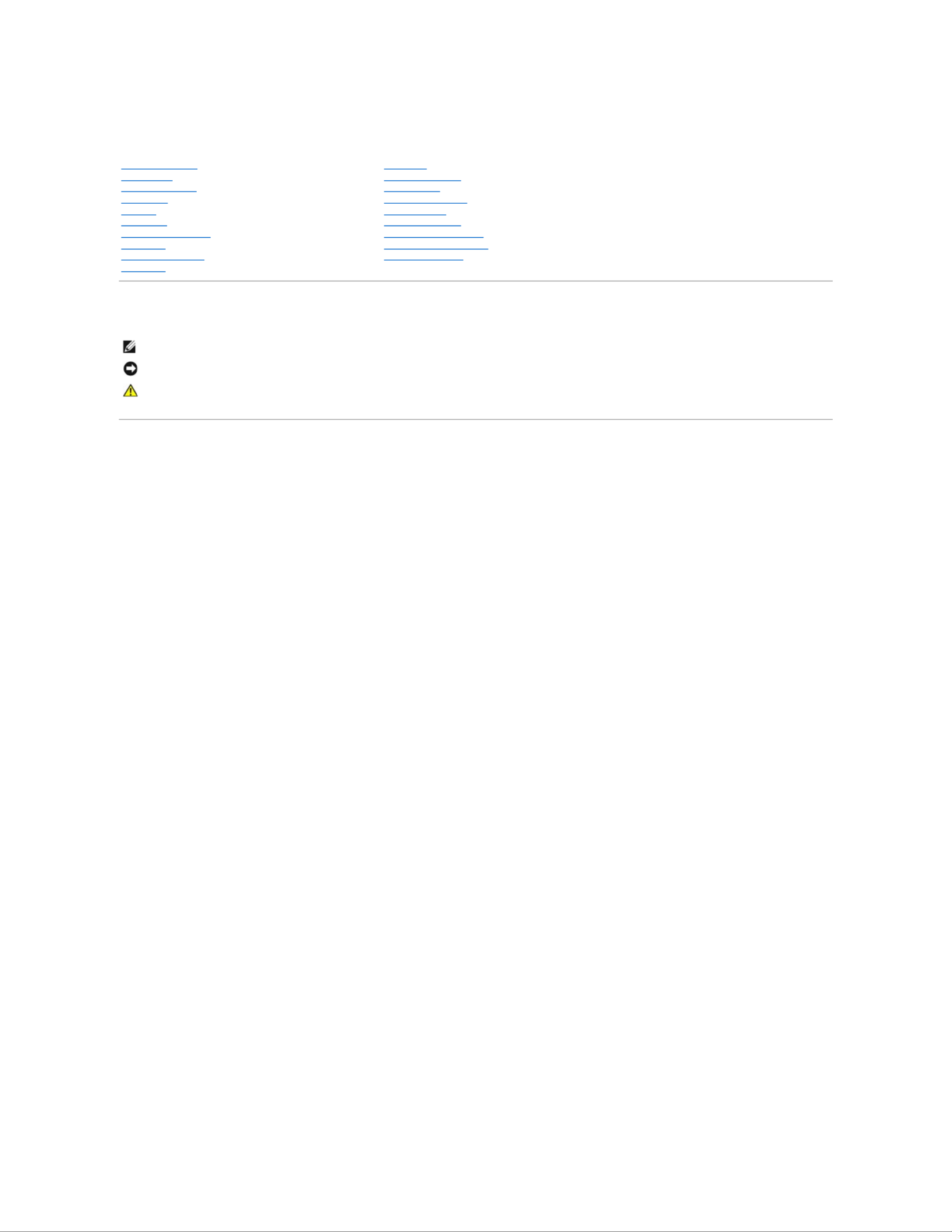
Dell™StudioXPS™1340ServiceManual
Notes, Notices, and Cautions
Information in this document is subject to change without notice.
©2008DellInc.Allrightsreserved.
Reproduction of these materials in any manner whatsoever without the written permission of Dell Inc. is strictly forbidden.
Trademarks used in this text: Dell, XPS, and the DELL logo are trademarks of Dell Inc.; Bluetooth is a registered trademark owned by Bluetooth SIG, Inc. and is used by Dell under
license. Microsoft, Windows, , Windows Vista and Windows Vista start button logo are either trademarks or registered trademarks of Microsoft Corporation in the United States and/or
other countries.
Other trademarks and trade names may be used in this document to refer to either the entities claiming the marks and names or their products. Dell Inc. disclaims any
proprietary interest in trademarks and trade names other than its own.
Model PP17S
December 2008 Rev. A00
Before You Begin
Base Cover
Coin-Cell Battery
Hard Drive
Memory
Rear Caps
Processor Heat Sink
Processor
Wireless Mini-Card
Palm Rest
Keyboard
Display Assembly
Optical Drive
Status Light Board
System Board
eSATA Connector
AC Adapter Connector
Battery Latch Assembly
Flashing the BIOS
NOTE: A NOTE indicates important information that helps you make better use of your computer.
NOTICE: A NOTICE indicates either potential damage to hardware or loss of data and tells you how to avoid the problem.
CAUTION: A CAUTION indicates a potential for property damage, personal injury, or death.

Back to Contents Page
Base Cover
Dell™StudioXPS™1340ServiceManual
Removing the Base Cover
Replacing the Base Cover
Removing the Base Cover
1. Ensure that the computer is turned off.
2. Remove the battery (see Before Working Inside Your Computer).
3. Loosen the ten captive screws on the base cover and lift the cover off the computer.
Replacing the Base Cover
1. Replace the base cover.
2. Tighten the ten captive screws on the base cover.
3. Slide the battery into the battery bay until it clicks into place.
Back to Contents Page
CAUTION: Before working inside your computer, read the safety information that shipped with your computer. For additional safety best
practices information, see the Regulatory Compliance Homepage at www.dell.com/regulatory_compliance.
CAUTION: Before performing these procedures, turn off the computer, disconnect the AC adapter from the electrical outlet and the computer,
disconnect the modem from the wall connector and the computer, and remove any other external cables from the computer.
NOTICE: To avoid electrostatic discharge, ground yourself by using a wrist grounding strap or by periodically touching an unpainted metal surface
(such as a connector on the back of the computer).
NOTICE: Onlyacertifiedservicetechnicianshouldperformrepairsonyourcomputer.DamageduetoservicingthatisnotauthorizedbyDell™is
not covered by your warranty.
NOTICE: To help prevent damage to the system board, remove the main battery (see Before Working Inside Your Computer) before working
inside the computer.
CAUTION: Do not touch the processor heat sink. Processor components should be removed only by trained support personnel.
1
base cover
2
captive screws (10)

Back to Contents Page
Battery Latch Assembly
Dell™StudioXPS™1340ServiceManual
Removing the Battery Latch Assembly
Replacing the Battery Latch Assembly
Removing the Battery Latch Assembly
1. Follow the instructions in Before Working Inside Your Computer.
2. Remove the system board (see Removing the System Board).
3. Remove the mylar tapes on both ends of the battery latch assembly.
4. Squeeze the battery release latch clip to remove the battery release latch.
5. Remove the spring from the hook that holds it in place.
6. Lift the battery latch assembly out of the computer base.
Replacing the Battery Latch Assembly
1. Place the battery latch assembly in the channel in the computer base.
2. Push the battery release latch clip into the computer base.
3. Using a small screwdriver, place the spring over the hook on the computer base.
CAUTION: Before working inside your computer, read the safety information that shipped with your computer. For additional safety best
practices information, see the Regulatory Compliance Homepage at www.dell.com/regulatory_compliance.
NOTICE: To avoid electrostatic discharge, ground yourself by using a wrist grounding strap or by periodically touching an unpainted metal surface
(such as the back panel) on the computer.
NOTICE: Onlyacertifiedservicetechnicianshouldperformrepairsonyourcomputer.DamageduetoservicingthatisnotauthorizedbyDell™is
not covered by your warranty.
NOTICE: To help prevent damage to the system board, remove the main battery (see Before Working Inside Your Computer) before working
inside the computer.
NOTE: The mylar tapes are fragile. Remove them carefully. You may have to reuse the tapes while replacing the battery latch assembly.
1
battery latch assembly
2
battery release latch clip
3
right mylar tape
4
spring
5
left mylar tape
Product specificaties
| Merk: | Dell |
| Categorie: | Laptop |
| Model: | Studio XPS M1340 |
Heb je hulp nodig?
Als je hulp nodig hebt met Dell Studio XPS M1340 stel dan hieronder een vraag en andere gebruikers zullen je antwoorden
Handleiding Laptop Dell

15 September 2025

15 September 2025

15 September 2025
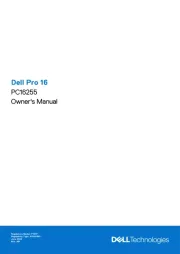
15 September 2025
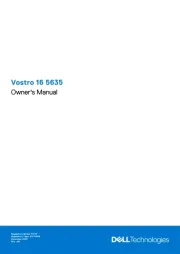
7 Augustus 2025

28 Juli 2025

28 Juli 2025

28 Juli 2025
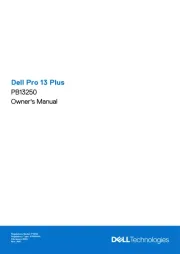
7 Juli 2025
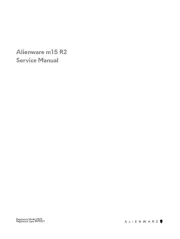
27 April 2025
Handleiding Laptop
- Medion
- Lexibook
- ECS
- Dynabook
- CTL
- Toshiba
- Lenovo
- Airis
- Prixton
- Ricatech
- ADATA
- Vorago
- Packard Bell
- TechBite
- Humanscale
Nieuwste handleidingen voor Laptop

16 September 2025

16 September 2025

15 September 2025

15 September 2025

15 September 2025

15 September 2025

15 September 2025
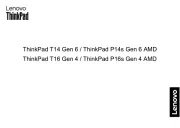
15 September 2025
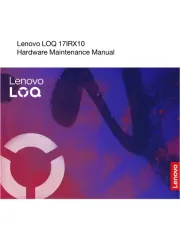
15 September 2025
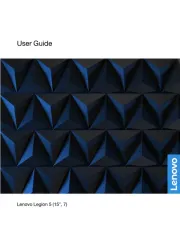
12 September 2025