Dell Latitude 10 – ST2 Handleiding
Bekijk gratis de handleiding van Dell Latitude 10 – ST2 (45 pagina’s), behorend tot de categorie Laptop. Deze gids werd als nuttig beoordeeld door 54 mensen en kreeg gemiddeld 5.0 sterren uit 27.5 reviews. Heb je een vraag over Dell Latitude 10 – ST2 of wil je andere gebruikers van dit product iets vragen? Stel een vraag
Pagina 1/45

Dell Latitude 10 – ST2
Dell Latitude 10 – ST2
Dell Latitude 10 – ST2
Dell Latitude 10 – ST2Dell Latitude 10 – ST2
Owner's Manual
Owner's Manual
Owner's Manual
Owner's ManualOwner's Manual
Regulatory Model: T05G
Regulatory Model: T05G
Regulatory Model: T05G
Regulatory Model: T05GRegulatory Model: T05G
Regulatory Type: T05G001
Regulatory Type: T05G001
Regulatory Type: T05G001
Regulatory Type: T05G001Regulatory Type: T05G001
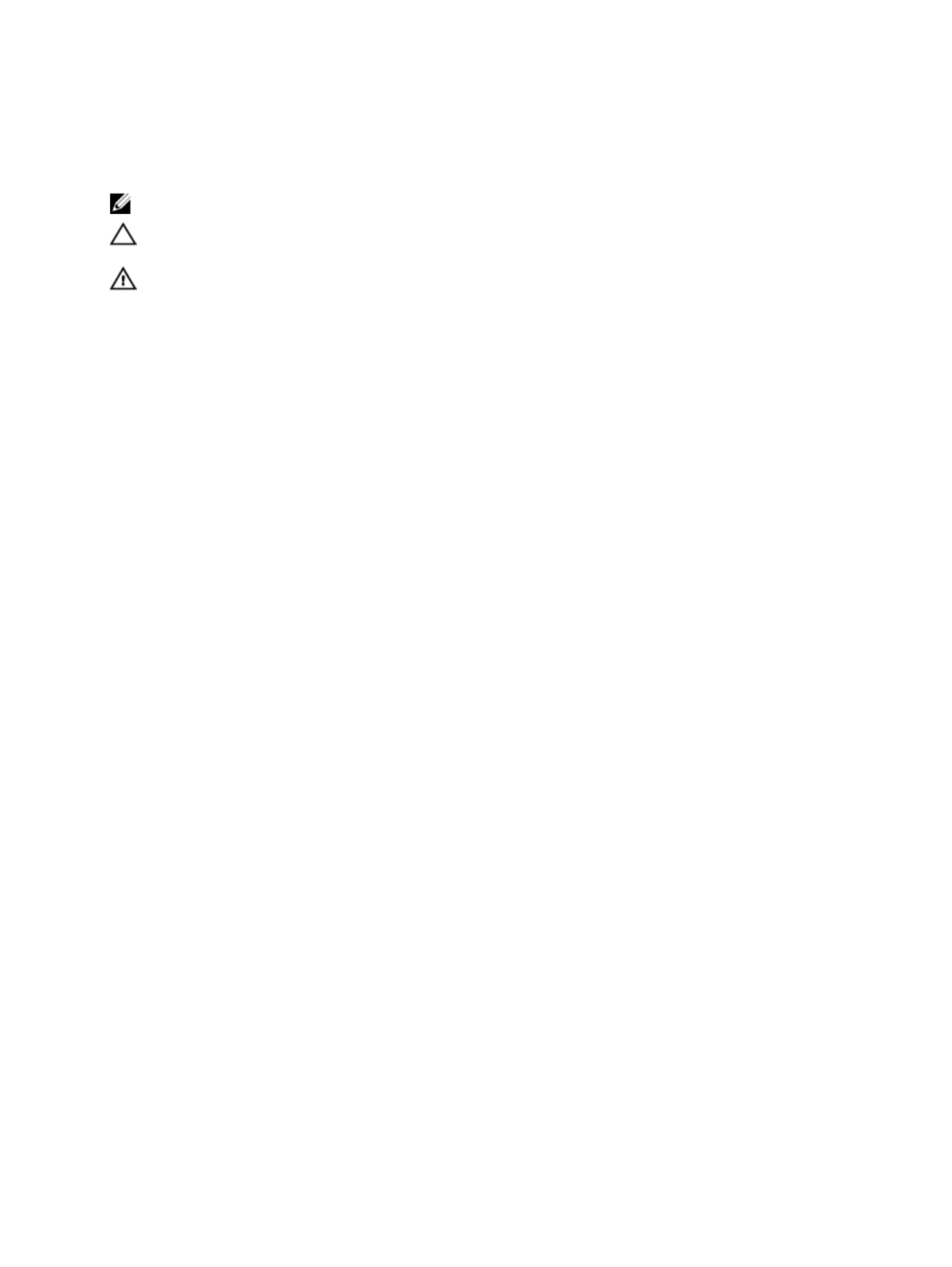
Notes, Cautions, and Warnings
Notes, Cautions, and Warnings
Notes, Cautions, and Warnings
Notes, Cautions, and WarningsNotes, Cautions, and Warnings
NOTE:
NOTE:
NOTE:
NOTE: NOTE: A NOTE indicates important information that helps you make better use of your computer.
CAUTION: A CAUTION indicates either potential damage to hardware or loss of data and tells you how to avoid the
CAUTION: A CAUTION indicates either potential damage to hardware or loss of data and tells you how to avoid the
CAUTION: A CAUTION indicates either potential damage to hardware or loss of data and tells you how to avoid the
CAUTION: A CAUTION indicates either potential damage to hardware or loss of data and tells you how to avoid the CAUTION: A CAUTION indicates either potential damage to hardware or loss of data and tells you how to avoid the
problem.
problem.
problem.
problem.problem.
WARNING: A WARNING indicates a potential for property damage, personal injury, or death.
WARNING: A WARNING indicates a potential for property damage, personal injury, or death.
WARNING: A WARNING indicates a potential for property damage, personal injury, or death.
WARNING: A WARNING indicates a potential for property damage, personal injury, or death.WARNING: A WARNING indicates a potential for property damage, personal injury, or death.
© 2012 Dell Inc.
2012 Dell Inc.
2012 Dell Inc.
2012 Dell Inc. 2012 Dell Inc.
Trademarks used in this text: Dell
™, the DELL logo, Dell Precision
™, Precision ON™,ExpressCharge™, Latitude™, Latitude ON
™,
OptiPlex™, Vostro™, and Wi-Fi Catcher™ are trademarks of Dell Inc. Intel®, Pentium®, Xeon®, Core™, Atom™, Centrino®, and Celeron®
are registered trademarks or trademarks of Intel Corporation in the U.S. and other countries. AMD
® is a registered trademark and
AMD Opteron™, AMD Phenom™, AMD Sempron™, AMD Athlon™, ATI Radeon™, and ATI FirePro™ are trademarks of Advanced Micro
Devices, Inc. Microsoft®, Windows®, MS-DOS®, Windows Vista®
, the Windows Vista start button, and Office Outlook
® are either
trademarks or registered trademarks of Microsoft Corporation in the United States and/or other countries. Blu-ray Disc
™ is a trademark
owned by the Blu-ray Disc Association (BDA) and licensed for use on discs and players. The Bluetooth
® word mark is a registered
trademark and owned by the Bluetooth® SIG, Inc. and any use of such mark by Dell Inc. is under license. Wi-Fi® is a registered
trademark of Wireless Ethernet Compatibility Alliance, Inc.
2013 - 01
Rev. A01

Contents
Contents
Contents
ContentsContents
Notes, Cautions, and Warnings
Notes, Cautions, and Warnings
Notes, Cautions, and Warnings
Notes, Cautions, and WarningsNotes, Cautions, and Warnings...................................................................................................2
...................................................................................................2
...................................................................................................2
...................................................................................................2...................................................................................................2
1 Working on Your Computer
1 Working on Your Computer
1 Working on Your Computer
1 Working on Your Computer1 Working on Your Computer.......................................................................................................5
.......................................................................................................5
.......................................................................................................5
.......................................................................................................5.......................................................................................................5
Before Working Inside Your Computer.....................................................................................................................5
Turning Off Your Computer.......................................................................................................................................6
After Working Inside Your Computer........................................................................................................................6
2 Overview
2 Overview
2 Overview
2 Overview2 Overview.......................................................................................................................................7
.......................................................................................................................................7
.......................................................................................................................................7
.......................................................................................................................................7.......................................................................................................................................7
Stylus........................................................................................................................................................................7
Stylus Information..............................................................................................................................................7
Calibrating the Stylus................................................................................................................................................7
Using a Stylus in a Tablet.........................................................................................................................................8
Using the Stylus as a Mouse..............................................................................................................................8
Using the Stylus or Finger on Touch Keyboard..................................................................................................8
Touch Keyboard.................................................................................................................................................8
Working with Files..............................................................................................................................................8
Entering Text......................................................................................................................................................9
Stylus Flicks........................................................................................................................................................9
Pen and Touch Settings...................................................................................................................................10
Touch Usage....................................................................................................................................................11
3 Removing and Installing Components
3 Removing and Installing Components
3 Removing and Installing Components
3 Removing and Installing Components3 Removing and Installing Components 13
13
13
1313
...................................................................................
...................................................................................
...................................................................................
......................................................................................................................................................................
Recommended Tools..............................................................................................................................................13
Internal and External View.....................................................................................................................................13
Removing the Battery.............................................................................................................................................14
Installing the Battery..............................................................................................................................................15
Removing the Base Cover.......................................................................................................................................15
Installing the Base Cover........................................................................................................................................17
Removing the Front Camera...................................................................................................................................17
Installing the Front Camera.....................................................................................................................................18
Removing the Speakers..........................................................................................................................................18
Installing the Speakers...........................................................................................................................................20
Removing the SmartCard Reader ..........................................................................................................................20
Installing the SmartCard Reader ............................................................................................................................21
Removing the Wireless Wide Area Network (WWAN) Card .................................................................................21
Installing the Wireless Wide Area Network (WWAN) Card ..................................................................................22
Removing the Docking Board.................................................................................................................................22
Product specificaties
| Merk: | Dell |
| Categorie: | Laptop |
| Model: | Latitude 10 – ST2 |
Heb je hulp nodig?
Als je hulp nodig hebt met Dell Latitude 10 – ST2 stel dan hieronder een vraag en andere gebruikers zullen je antwoorden
Handleiding Laptop Dell

15 September 2025

15 September 2025

15 September 2025
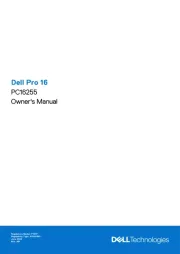
15 September 2025
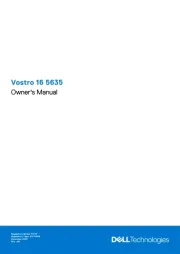
7 Augustus 2025

28 Juli 2025

28 Juli 2025

28 Juli 2025
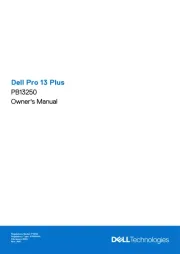
7 Juli 2025
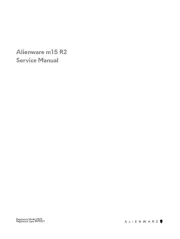
27 April 2025
Handleiding Laptop
- Panasonic
- Getac
- Tripp Lite
- Olidata
- Hannspree
- Ematic
- Odys
- Vizio
- General Dynamics Itronix
- Prixton
- Oregon Scientific
- CTL
- Kogan
- Asus
- SPC
Nieuwste handleidingen voor Laptop

16 September 2025

16 September 2025

15 September 2025

15 September 2025

15 September 2025

15 September 2025

15 September 2025
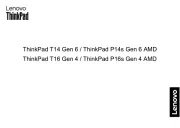
15 September 2025
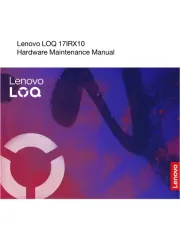
15 September 2025
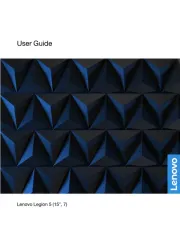
12 September 2025