Dell Inspiron 710M Handleiding
Bekijk gratis de handleiding van Dell Inspiron 710M (44 pagina’s), behorend tot de categorie Laptop. Deze gids werd als nuttig beoordeeld door 43 mensen en kreeg gemiddeld 4.6 sterren uit 22 reviews. Heb je een vraag over Dell Inspiron 710M of wil je andere gebruikers van dit product iets vragen? Stel een vraag
Pagina 1/44
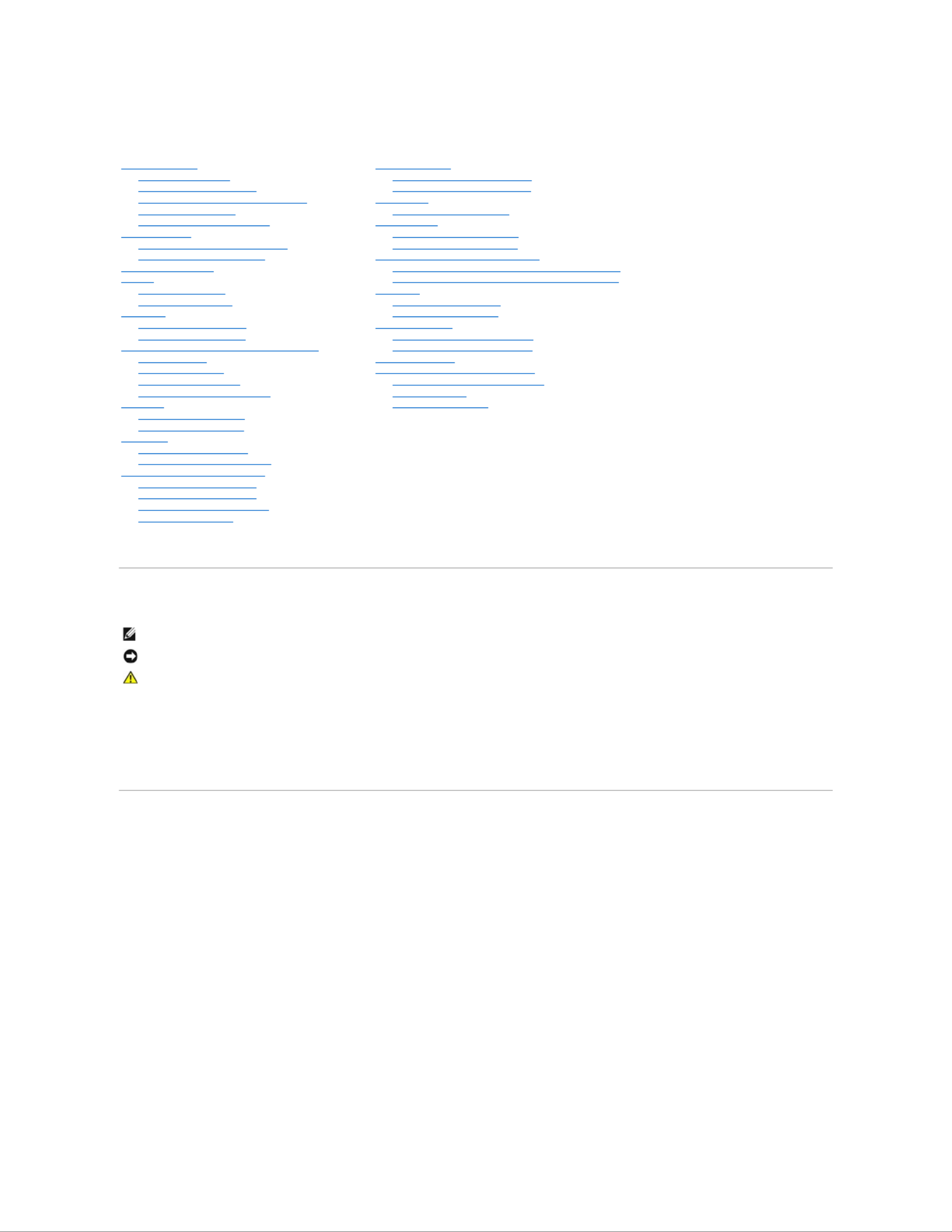
Dell™Inspiron™700m/710mServiceManual
Model PP07S
Notes, Notices, and Cautions
Abbreviations and Acronyms
For a complete list of abbreviations and acronyms, see the Dell Inspiron Help file.
IfyoupurchasedaDell™nSeriescomputer,anyreferencesinthisdocumenttoMicrosoft®Windows® operating systems are not applicable.
Information in this document is subject to change without notice.
©2005DellInc.Allrightsreserved.
Reproduction in any manner whatsoever without the written permission of Dell Inc. is strictly forbidden.
Trademarks used in this text: Dell, the DELL logo, and Inspiron are trademarks of Dell Inc.; Microsoft and Windows are registered trademarks of Microsoft Corporation.
Other trademarks and trade names may be used in this document to refer to either the entities claiming the marks and names or their products. Dell Inc. disclaims any
proprietary interest in trademarks and trade names other than its own.
October 2005 Rev. A02
Before You Begin
Recommended Tools
Turning Off Your Computer
Before Working Inside Your Computer
Computer Orientation
Screw Identification Placemat
Dell Diagnostics
When to Use the Dell Diagnostics
Starting the Dell Diagnostics
System Components
Battery
Removing a Battery
Installing the Battery
Palm Rest
Removing the Palm Rest
Replacing the Palm Rest
Memory, Modem, and Mini PCI Card Modules
Adding Memory
Replacing a Modem
Adding a Mini PCI Card
Installing Module Bay Devices
Keyboard
Removing the Keyboard
Replacing the Keyboard
Hard Drive
Replacing the Hard Drive
Returning a Hard Drive to Dell
Hinge Cover and Display Module
Removing the Hinge Cover
Replacing the Hinge Cover
Removing the Display Module
Replacing the Display
Coin-Cell Battery
Removing the Coin-Cell Battery
Replacing the Coin-Cell Battery
Cooling Fan
Removing the Cooling Fan
System Board
Removing the System Board
Replacing the System Board
Processor Thermal-Cooling Assembly
Removing the Processor Thermal-Cooling Assembly
Installing the Processor Thermal-Cooling Assembly
Processor
Removing the Processor
Installing the Processor
Optical Bay Latch
Removing the Optical Bay Latch
Replacing the Optical Bay Latch
Flashing the BIOS
Pin Assignments for I/O Connectors
USB Connector 2.0 (dual-stacked)
Video Connector
IEEE 1394 Connector
NOTE: A NOTE indicates important information that helps you make better use of your computer.
NOTICE: A NOTICE indicates either potential damage to hardware or loss of data and tells you how to avoid the problem.
CAUTION: A CAUTION indicates a potential for property damage, personal injury, or death.

Back to Contents Page
Battery
Dell™Inspiron™700m/710mServiceManual
Removing a Battery
Installing the Battery
Removing a Battery
1. Ensure that the computer is turned off, set to the hibernate power management mode, or connected to an electrical outlet.
2. -Slide and hold the battery bay latch release on the bottom of the computer, and then remove the battery from the bay.
Installing the Battery
To install the battery, slide the battery into the bay until the latch release clicks.
Back to Contents Page
CAUTION: Before performing these procedures, disconnect the modem from the telephone wall jack.
CAUTION: Before you begin any of the procedures in this section, follow the safety instructions in the Product Information Guide.
NOTICE: If you remove the battery while the system is powered on and power cable is connected to an electrical outlet and then reinstall the battery
and disconnect the power cable within one and a half seconds, the system may shut down.
NOTICE: Do not replace the battery with the computer in standby mode.
1
battery-bay latch release
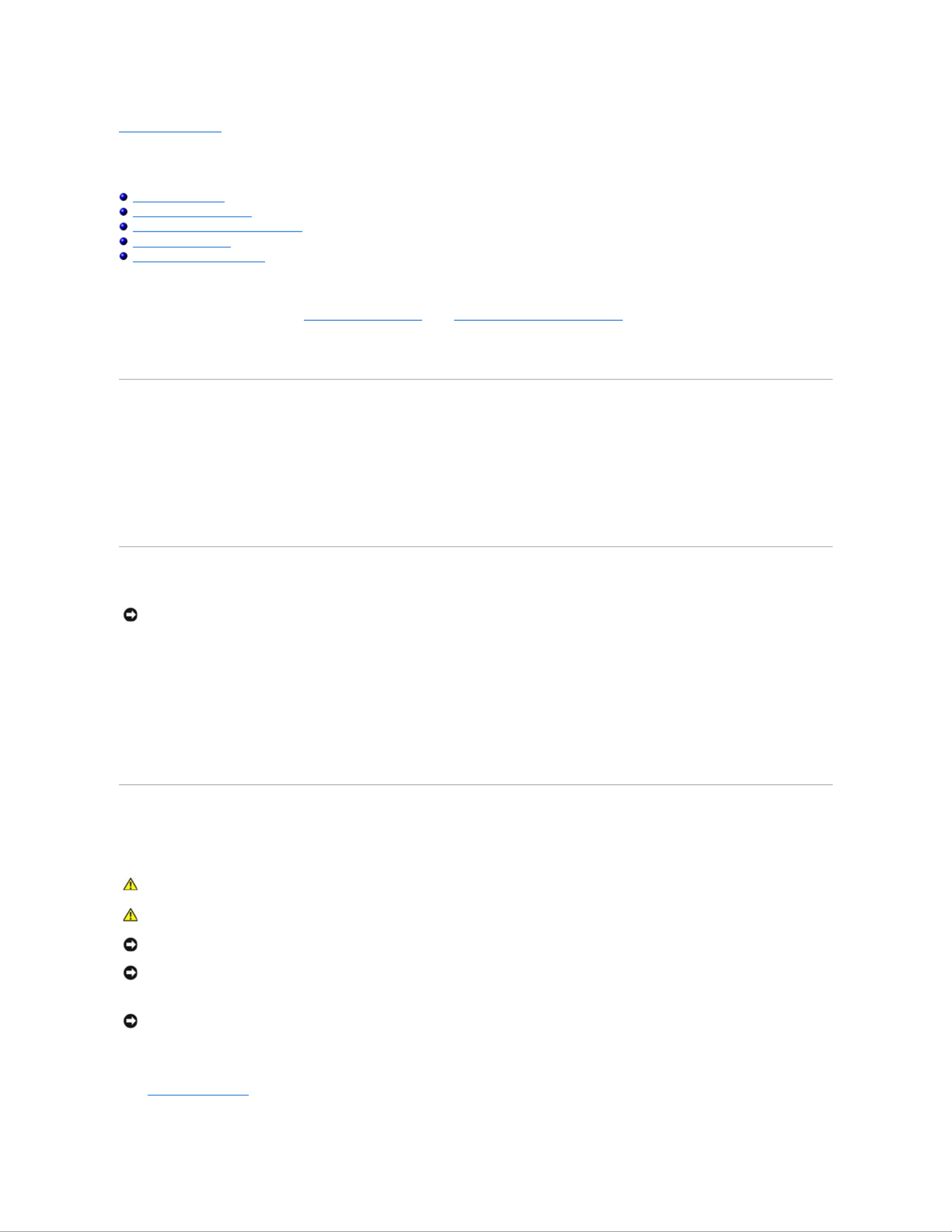
Back to Contents Page
Before You Begin
Dell™Inspiron™700m/710mServiceManual
Recommended Tools
Turning Off Your Computer
Before Working Inside Your Computer
Computer Orientation
Screw Identification Placemat
This section provides procedures for removing and installing the components in your computer. Unless otherwise noted, each procedure assumes that the
following conditions exist:
lYou have performed the steps in "Turning Off Your Computer" and "Before Working Inside Your Computer."
lYouhavereadthesafetyinformationinyourDell™Product Information Guide.
l — —A component can be replaced or if purchased separately installed by performing the removal procedure in reverse order.
Recommended Tools
The procedures in this document may require the following tools:
lSmall flat-blade screwdriver
lPhillips screwdriver
lSmall plastic scribe
lFlash BIOS update program floppy disk or CD
Turning Off Your Computer
1. Shut down the operating system:
a. Save and close any open files, exit any open programs, click the Start button, and then click Turn Off Computer.
b. In the Turn off computer window, click Turn off.
The computer turns off after the operating system shutdown process finishes.
2. Ensure that the computer and any attached devices are turned off. If your computer and attached devices did not automatically turn off when you shut
down your operating system, press and hold the power button for 4 seconds.
Before Working Inside Your Computer
Use the following safety guidelines to help protect your computer from potential damage and to help ensure your own personal safety.
1. Ensure that the work surface is flat and clean to prevent the computer cover from being scratched.
2. Turn off your computer.
NOTICE: To avoid losing data, save and close any open files and exit any open programs before you turn off your computer.
CAUTION: Before you begin any of the procedures in this section, follow the safety instructions in the Product Information Guide.
CAUTION: Handle components and cards with care. Do not touch the components or contacts on a card. Hold a card by its edges or by its metal
mounting bracket. Hold a component such as a processor by its edges, not by its pins.
NOTICE: Only a certified service technician should perform repairs on your computer. Damage due to servicing that is not authorized by Dell is not
covered by your warranty.
NOTICE: When you disconnect a cable, pull on its connector or on its strain-relief loop, not on the cable itself. Some cables have a connector with
locking tabs; if you are disconnecting this type of cable, press in on the locking tabs before you disconnect the cable. As you pull connectors apart, keep
them evenly aligned to avoid bending any connector pins. Also, before you connect a cable, ensure that both connectors are correctly oriented and
aligned.
NOTICE: To avoid damaging the computer, perform the following steps before you begin working inside the computer.
Product specificaties
| Merk: | Dell |
| Categorie: | Laptop |
| Model: | Inspiron 710M |
Heb je hulp nodig?
Als je hulp nodig hebt met Dell Inspiron 710M stel dan hieronder een vraag en andere gebruikers zullen je antwoorden
Handleiding Laptop Dell

15 September 2025

15 September 2025

15 September 2025
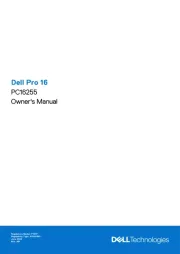
15 September 2025
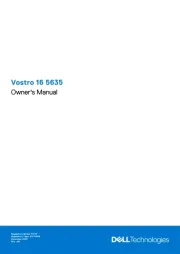
7 Augustus 2025

28 Juli 2025

28 Juli 2025

28 Juli 2025
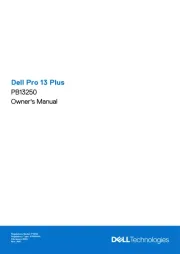
7 Juli 2025
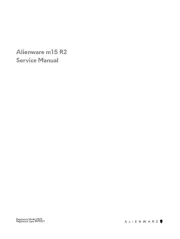
27 April 2025
Handleiding Laptop
- System76
- Microsoft
- Kiano
- Panasonic
- CTL
- Apple
- NCS
- Samsung
- Hamilton Buhl
- Humanscale
- Peaq
- Thomson
- Hannspree
- ECS
- Honor
Nieuwste handleidingen voor Laptop

16 September 2025

16 September 2025

15 September 2025

15 September 2025

15 September 2025

15 September 2025

15 September 2025
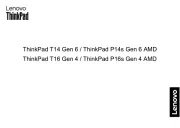
15 September 2025
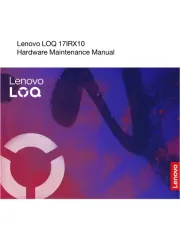
15 September 2025
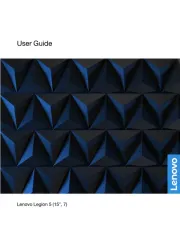
12 September 2025