Dell Inspiron 1440 Handleiding
Bekijk gratis de handleiding van Dell Inspiron 1440 (47 pagina’s), behorend tot de categorie Laptop. Deze gids werd als nuttig beoordeeld door 112 mensen en kreeg gemiddeld 4.3 sterren uit 56.5 reviews. Heb je een vraag over Dell Inspiron 1440 of wil je andere gebruikers van dit product iets vragen? Stel een vraag
Pagina 1/47

Dell™Inspiron™1440ServiceManual
Notes, Cautions, and Warnings
Information in this document is subject to change without notice.
©2009DellInc.Allrightsreserved.
Reproduction of these materials in any manner whatsoever without the written permission of Dell Inc. is strictly forbidden.
Trademarks used in this text: Dell, the DELL logo, and Inspiron are trademarks of Dell Inc.; Bluetooth is a registered trademark owned by Bluetooth SIG, Inc. and is used by Dell
under license; Microsoft, Windows, Windows Vista, and Windows Vista start button logo are either trademarks or registered trademarks of Microsoft Corporation in the United States
and/or other countries.
Other trademarks and trade names may be used in this document to refer to either the entities claiming the marks and names or their products. Dell Inc. disclaims any
proprietary interest in trademarks and trade names other than its own.
Model PP42L
June 2009 Rev. A00
Before You Begin
Battery
Hard Drive
Optical Drive
Module Cover
Memory Module(s)
Wireless Mini-Card
Center Control Cover
Keyboard
Power Button Board
Palm Rest
Display
Camera (Optional)
Internal Card With Bluetooth®Wireless Technology
Speakers
USB Board
System Board
Processor Heat Sink
Processor Module
Coin-Cell Battery
Daughter Board
Battery Latch Assembly
Flashing the BIOS
NOTE: A NOTE indicates important information that helps you make better use of your computer.
CAUTION: A CAUTION indicates either potential damage to hardware or loss of data and tells you how to avoid the problem.
WARNING: A WARNING indicates a potential for property damage, personal injury, or death.

Back to Contents Page
Module Cover
Dell™Inspiron™1440ServiceManual
Removing the Module Cover
Replacing the Module Cover
Removing the Module Cover
1. Follow the procedures in Before You Begin.
2. Remove the battery (see Removing the Battery).
3. Remove the screw that secures the module cover to the computer base.
4. Lift the module cover off the computer at an angle as shown in the figure.
Replacing the Module Cover
1. Align the tabs on the module cover with the slots on the computer base and gently snap it into place.
2. Replace the screw that secures the module cover to the computer base.
3. Replace the battery (see Replacing the Battery).
Back to Contents Page
WARNING: Before working inside your computer, read the safety information that shipped with your computer. For additional safety best
practices information, see the Regulatory Compliance Homepage at www.dell.com/regulatory_compliance.
CAUTION: To avoid electrostatic discharge, ground yourself by using a wrist grounding strap or by periodically touching an unpainted metal
surface (such as the back panel) on the computer.
CAUTION: Onlyacertifiedservicetechnicianshouldperformrepairsonyourcomputer.DamageduetoservicingthatisnotauthorizedbyDell™
is not covered by your warranty.
CAUTION: To help prevent damage to the system board, remove the main battery (see Removing the Battery) before working inside the
computer.
1
module cover tabs (4)
2
module cover
3
screw

Back to Contents Page
Before You Begin
Dell™Inspiron™1440ServiceManual
Recommended Tools
Turning Off Your Computer
Before Working Inside Your Computer
This section provides procedures for removing and installing components in your computer. Unless otherwise noted, each procedure assumes that the
following conditions exist:
l You have performed the steps in Turning Off Your Computer and Before Working Inside Your Computer.
l You have read the safety information that shipped with your computer.
l — —A component can be replaced or if purchased separately installed by performing the removal procedure in the reverse order.
Recommended Tools
The procedures in this document may require the following tools:
l Small flat-blade screwdriver
l Phillips screwdriver
l Plastic scribe
l BIOS upgrade CD or the BIOS executable update program available on the Dell Support website at support.dell.com
Turning Off Your Computer
1. Save and close all open files and exit all open programs.
2. In Windows Vista® , click Start ., click the arrow , and then click Shut Down
The computer turns off after the operating system shutdown process finishes.
3. Ensure that the computer and all attached devices are turned off. If your computer and attached devices did not automatically turn off when you shut
down your operating system, press and hold the power button until the computer turns off.
Before Working Inside Your Computer
Use the following safety guidelines to help protect your computer from potential damage and to help to ensure your own personal safety.
1. Ensure that the work surface is flat and clean to prevent the computer cover from being scratched.
2. Turn off your computer (see Turning Off Your Computer).
3. If the computer is connected to a docking device (docked), undock it. See the documentation that came with your docking device for instructions.
CAUTION: To avoid losing data, save and close all open files and exit all open programs before you turn off your computer.
WARNING: Before working inside your computer, read the safety information that shipped with your computer. For additional safety best
practices information, see the Regulatory Compliance Homepage at www.dell.com/regulatory_compliance.
CAUTION: Handle components and cards with care. Do not touch the components or contacts on a card. Hold a card by its edges or by its metal
mounting bracket. Hold a component such as a processor by its edges, not by its pins.
CAUTION: Only a certified service technician should perform repairs on your computer. Damage due to servicing that is not authorized by Dell is
not covered by your warranty.
CAUTION: When you disconnect a cable, pull on its connector or on its pull-tab, not on the cable itself. Some cables have connectors with locking
tabs; if you are disconnecting this type of cable, press in on the locking tabs before you disconnect the cable. As you pull connectors apart, keep
them evenly aligned to avoid bending any connector pins. Also, before you connect a cable, ensure that both connectors are correctly oriented
and aligned.
CAUTION: To avoid damaging the computer, perform the following steps before you begin working inside the computer.
Product specificaties
| Merk: | Dell |
| Categorie: | Laptop |
| Model: | Inspiron 1440 |
Heb je hulp nodig?
Als je hulp nodig hebt met Dell Inspiron 1440 stel dan hieronder een vraag en andere gebruikers zullen je antwoorden
Handleiding Laptop Dell

15 September 2025

15 September 2025

15 September 2025
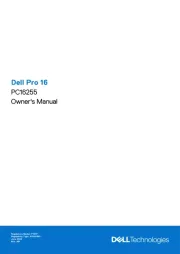
15 September 2025
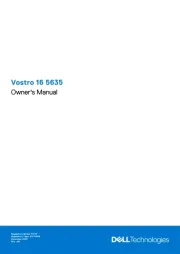
7 Augustus 2025

28 Juli 2025

28 Juli 2025

28 Juli 2025
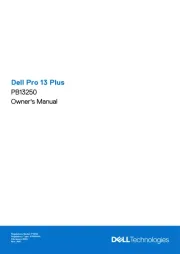
7 Juli 2025
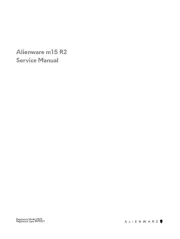
27 April 2025
Handleiding Laptop
- Fellowes
- Haier
- LG
- Panasonic
- Targa
- Samsung
- Aplic
- NCS
- Hercules
- Hähnel
- Compaq
- Inovia
- Lenovo
- Huawei
- Peaq
Nieuwste handleidingen voor Laptop

16 September 2025

16 September 2025

15 September 2025

15 September 2025

15 September 2025

15 September 2025

15 September 2025
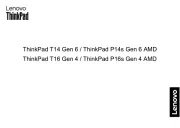
15 September 2025
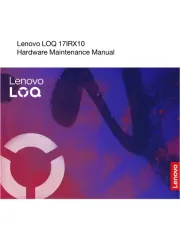
15 September 2025
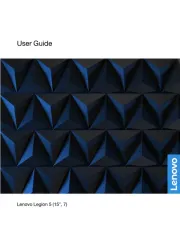
12 September 2025