Dell Inspiron 1420 Handleiding
Bekijk gratis de handleiding van Dell Inspiron 1420 (37 pagina’s), behorend tot de categorie Laptop. Deze gids werd als nuttig beoordeeld door 10 mensen en kreeg gemiddeld 4.0 sterren uit 5.5 reviews. Heb je een vraag over Dell Inspiron 1420 of wil je andere gebruikers van dit product iets vragen? Stel een vraag
Pagina 1/37
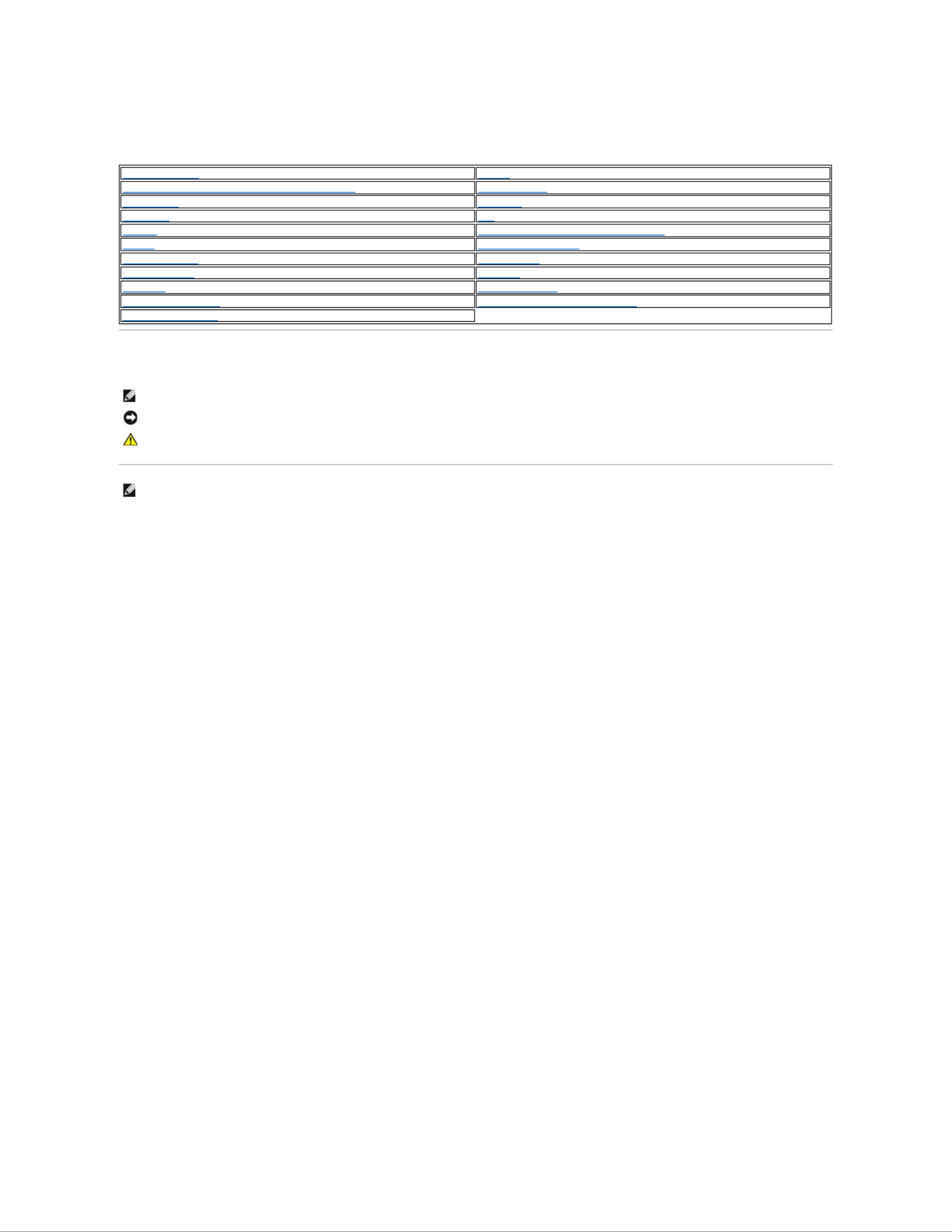
Dell™Inspiron™1420/DellVostro™1400ServiceManual
Notes, Notices, and Cautions
Information in this document is subject to change without notice.
©2007DellInc.Allrightsreserved.
Reproduction in any manner whatsoever without the written permission of Dell Inc. is strictly forbidden.
Trademarks used in this text: Dell, the DELL logo, Inspiron and Vostro are trademarks of Dell Inc.; Intel is a registered trademark of Intel Corporation; Microsoft, Windows, and
Windows Vista are either trademarks or registered trademarks of Microsoft Corporation in the United States and/or other countries; Bluetooth is a registered trademark owned by
Bluetooth SIG, Inc. and is used by Dell under license.
Other trademarks and trade names may be used in this document to refer to either the entities claiming the marks and names or their products. Dell Inc. disclaims any
proprietary interest in trademarks and trade names other than its own.
June 2007 Rev. A00
Before You Begin
Display
Internal Card With Bluetooth®Wireless Technology
Camera Module
Optical Drive
Palm Rest
Hard Drive
Fan
Memory
Microprocessor Thermal-Cooling Assembly
Modem
Microprocessor Module
Coin-Cell Battery
System Board
Keyboard Cover
Speakers
Keyboard
Flashing the BIOS
Communication Cards
Pin Assignments for I/O Connectors
Intel®Turbo Memory
NOTE: A NOTE indicates important information that helps you make better use of your computer.
NOTICE: A NOTICE indicates either potential damage to hardware or loss of data and tells you how to avoid the problem.
CAUTION: A CAUTION indicates a potential for property damage, personal injury, or death.
NOTE: The appearance of your computer may vary from what is shown in this document.

Back to Contents Page
Before You Begin
Dell™Inspiron™1420/DellVostro™1400ServiceManual
Recommended Tools
Turning Off Your Computer
Before Working Inside Your Computer
This section provides procedures for removing and installing the components in your computer. Unless otherwise noted, each procedure assumes that the
following conditions exist:
lYou have performed the steps in Turning Off Your Computer and Before Working Inside Your Computer.
lYouhavereadthesafetyinformationintheDell™Product Information Guide.
l — —A component can be replaced or if purchased separately installed by performing the removal procedure in reverse order.
Recommended Tools
The procedures in this document may require the following tools:
lSmall flat-blade screwdriver
lSmall Phillips screwdriver
lSmall plastic scribe
lFlash BIOS update program CD
Turning Off Your Computer
1. Shut down the operating system:
a. Save and close all open files and exit all open programs.
b. Click the Windows Vista Start button -, click the arrow in the lower right corner of the Start menu as shown below, and then click Shut Down.
The computer turns off after the operating system shutdown process is complete.
2. Ensure that the computer and all attached devices are turned off. If your computer and attached devices did not automatically turn off when you shut
down your operating system, press and hold the power button for about 4 seconds to turn them off.
Before Working Inside Your Computer
Use the following safety guidelines to help protect your computer from potential damage and to help to ensure your own personal safety.
1. Ensure that the work surface is flat and clean to prevent the computer cover from being scratched.
NOTICE: To avoid losing data, save and close all open files and exit all open programs before you turn off your computer.
CAUTION: Before you begin any of the procedures in this section, follow the safety instructions in the Product Information Guide.
NOTICE: Handle components and cards with care. Do not touch the components or contacts on a card. Hold a card by its edges or by its metal
mounting bracket. Hold a component such as a processor by its edges, not by its pins.
NOTICE: Only a certified service technician should perform repairs on your computer. Damage due to servicing that is not authorized by Dell is not
covered by your warranty.
NOTICE: When you disconnect a cable, pull on its connector or on its pull-tab, not on the cable itself. Some cables have connectors with locking tabs; if
you are disconnecting this type of cable, press in on the locking tabs before you disconnect the cable. As you pull connectors apart, keep them evenly
aligned to avoid bending any connector pins. Also, before you connect a cable, ensure that both connectors are correctly oriented and aligned.
NOTICE: To avoid damaging the computer, perform the following steps before you begin working inside the computer.

2. Turn off your computer (see Turning Off Your Computer).
3. Disconnect all telephone or network cables from the computer.
4. Disconnect your computer and all attached devices from their electrical outlets.
5. -Close the display and turn the computer upside down on a flat work surface.
6. Slide the battery release latches toward the sides of the computer until they are engaged.
7. Slide the battery out of the bay.
8. Open the display.
9. Press the power button to ground the system board.
10. Remove any installed cards from the ExpressCard slot and the 8-in-1 memory card reader.
Back to Contents Page
NOTICE: To disconnect a network cable, first unplug the cable from your computer and then unplug the cable from the network device.
NOTICE: To avoid damaging the system board, you must remove the main battery before you service the computer.
1
battery
2
battery release latches (2)
CAUTION: To guard against electrical shock, always unplug your computer from the electrical outlet before opening the display.
NOTICE: Before touching anything inside your computer, ground yourself by touching an unpainted metal surface, such as the metal at the back of the
computer. While you work, periodically touch an unpainted metal surface to dissipate static electricity, which could harm internal components.
Product specificaties
| Merk: | Dell |
| Categorie: | Laptop |
| Model: | Inspiron 1420 |
Heb je hulp nodig?
Als je hulp nodig hebt met Dell Inspiron 1420 stel dan hieronder een vraag en andere gebruikers zullen je antwoorden
Handleiding Laptop Dell

15 September 2025

15 September 2025

15 September 2025
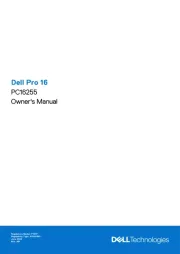
15 September 2025
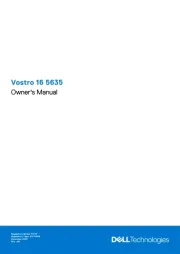
7 Augustus 2025

28 Juli 2025

28 Juli 2025

28 Juli 2025
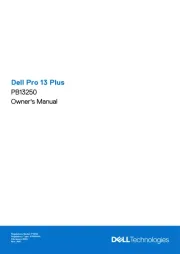
7 Juli 2025
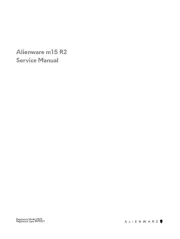
27 April 2025
Handleiding Laptop
- AORUS
- Toshiba
- Hannspree
- Panasonic
- Zebra
- Samsung
- Vizio
- ADATA
- Microtech
- Lexibook
- Asus
- Atdec
- Schneider
- General Dynamics Itronix
- Razer
Nieuwste handleidingen voor Laptop

16 September 2025

16 September 2025

15 September 2025

15 September 2025

15 September 2025

15 September 2025

15 September 2025
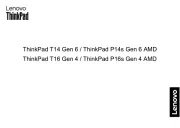
15 September 2025
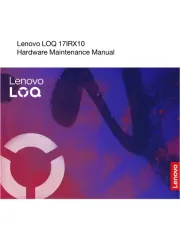
15 September 2025
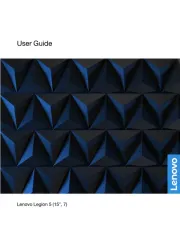
12 September 2025