Dell Inspiron 1000 Handleiding
Bekijk gratis de handleiding van Dell Inspiron 1000 (9 pagina’s), behorend tot de categorie Laptop. Deze gids werd als nuttig beoordeeld door 100 mensen en kreeg gemiddeld 4.3 sterren uit 50.5 reviews. Heb je een vraag over Dell Inspiron 1000 of wil je andere gebruikers van dit product iets vragen? Stel een vraag
Pagina 1/9

w w w . d e l l . c o m | s u p p o r t . d e l l . c o m
About Cautions
CAUTION: A CAUTION indicates a potential for property damage, personal injury, or death.
Removing the Hard Drive
Before You Begin
Unless otherwise noted, each procedure assumes that the following conditions exist:
• You have performed the steps in "Turning Off Your Computer" and "Before Working Inside
Your Computer."
• You have read the safety information in your Dell™
Product Information Guide.
Turning Off Your Computer
NOTICE: To avoid losing data, save and close any open files and exit any open programs before you turn
off your computer.
1
Shut down the operating system:
a
Save and close any open files, exit any open programs, click the
Start
button, and then
click
Turn Off Computer
.
b
In the
Turn off computer
window, click
Turn off
.
The computer turns off after the operating system shutdown process finishes.
2
Ensure that the computer and any attached devices are turned off. If your computer and
attached devices did not automatically turn off when you shut down your operating system,
press and hold the power button for 4 seconds.
Before Working Inside Your Computer
Use the following safety guidelines to help protect your computer from potential damage and to
help ensure your own personal safety.
CAUTION: Before you begin any of the procedures in this section, follow the safety instructions in the
Product Information Guide..
NOTICE: Handle components and cards with care. Do not touch the components or contacts on a card.
Hold a card by its edges or by its metal mounting bracket. Hold a component such as a processor by its
edges, not by its pins.
NOTICE: Only a certified service technician should perform repairs on your computer. Damage due to
servicing that is not authorized by Dell is not covered by your warranty.
May 2004

w w w . d e l l . c o m | s u p p o r t . d e l l . c o m
NOTICE: When you disconnect a cable, pull on its connector or on its strain-relief loop, not on the cable
itself. Some cables have a connector with locking tabs; if you are disconnecting this type of cable, press
in on the locking tabs before you disconnect the cable. As you pull connectors apart, keep them evenly
aligned to avoid bending any connector pins. Also, before you connect a cable, ensure that both
connectors are correctly oriented and aligned.
NOTICE: To avoid damaging the computer, perform the following steps before you begin working inside
the computer.
1
Ensure that the work surface is flat and clean to prevent the computer cover from being
scratched.
2
Turn off your computer (see page 1).
NOTICE: To disconnect a network cable, first unplug the cable from your computer and then unplug it
from the network wall jack.
3
Disconnect any telephone or telecommunication lines from the computer.
4
Disconnect your computer and all attached devices from their electrical outlets, and then
press the power button to ground the system board.
NOTICE: To connect a network cable, first plug the cable into the network wall jack and then plug it into
the computer.
5
Remove any installed PC Cards from the PC Card slot.
6
Close the display and turn the computer upside down on a flat work surface.
NOTICE: To avoid damaging the system board, you must remove the main battery before you service the
computer.
7
Slide and hold the battery-bay latch release on the bottom of the computer, and then remove
the battery from the bay.
Hard Drive
CAUTION: If you remove the hard drive from the computer when the drive is hot, do not touch the metal
housing of the hard drive.
CAUTION: Before working inside your computer, follow the safety instructions located in the Product
Information Guide.
NOTICE: To prevent data loss, turn off your computer before removing the hard drive (see page 1). Do
not remove the hard drive while the computer is on, in standby mode, or in hibernate mode.
NOTICE: Hard drives are extremely fragile; even a slight bump can damage the drive.
NOTE: Dell does not guarantee compatibility or provide support for hard drives from sources other
than Dell.

w w w . d e l l . c o m | s u p p o r t . d e l l . c o m
1
Follow the procedures in "Before You Begin" (see page 1).
2
Turn the computer over and remove the hard drive cover screws, the cover, and the hard drive
screws.
NOTICE: When the hard drive is not in the computer, store it in protective antistatic packaging. See
"Protecting Against Electrostatic Discharge" in the Product Information Guide.
3
Slide the hard drive out of the computer.
____________________
Information in this document is subject to change without notice.
© 2004 Dell Inc. All rights reserved.
Reproduction in any manner whatsoever without the written permission of Dell Inc. is strictly forbidden.
Trademarks used in this text: Dell and the DELL logo are trademarks of Dell Inc.
Other trademarks and trade names may be used in this document to refer to either the entities claiming the marks and names
or their products. Dell Inc. disclaims any proprietary interest in trademarks and trade names other than its own.
hard drive
cover
hard drive screws (2)
hard drive
hard drive cover
screws (2)
pull-tab
Product specificaties
| Merk: | Dell |
| Categorie: | Laptop |
| Model: | Inspiron 1000 |
Heb je hulp nodig?
Als je hulp nodig hebt met Dell Inspiron 1000 stel dan hieronder een vraag en andere gebruikers zullen je antwoorden
Handleiding Laptop Dell

15 September 2025

15 September 2025

15 September 2025
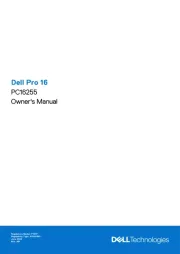
15 September 2025
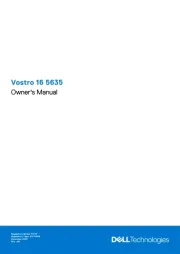
7 Augustus 2025

28 Juli 2025

28 Juli 2025

28 Juli 2025
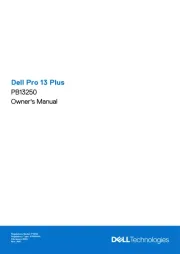
7 Juli 2025
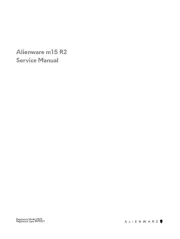
27 April 2025
Handleiding Laptop
Nieuwste handleidingen voor Laptop

16 September 2025

16 September 2025

15 September 2025

15 September 2025

15 September 2025

15 September 2025

15 September 2025
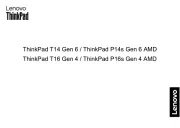
15 September 2025
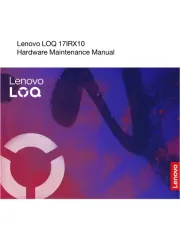
15 September 2025
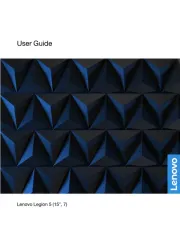
12 September 2025