Dahua Technology HAC-HFW2241TU-A-POC Handleiding
Dahua Technology
Bewakingscamera
HAC-HFW2241TU-A-POC
Bekijk gratis de handleiding van Dahua Technology HAC-HFW2241TU-A-POC (12 pagina’s), behorend tot de categorie Bewakingscamera. Deze gids werd als nuttig beoordeeld door 47 mensen en kreeg gemiddeld 3.7 sterren uit 24 reviews. Heb je een vraag over Dahua Technology HAC-HFW2241TU-A-POC of wil je andere gebruikers van dit product iets vragen? Stel een vraag
Pagina 1/12

HDCVI Camera
User’s Manual
V1.0.
2

III
Important Safeguards and Warnings
Electrical Safety
All installation and operation should conform to your local electrical safety codes.
The power supply must conform to the requirements of ES1 in IEC 62368-1 standard and be no
higher than PS2. Note that the power supply requirements are subject to the device label.
A readily accessible disconnect device shall be incorporated in the building installation wiring.
Make sure that the power adapter meets the operating voltage requirement before device
powering up the device (The material and length of the power cable might influence the device
voltage).
Prevent the power cable from being trampled or pressed, especially the plug, power socket and
the junction extruded from the device.
We assume no liability or responsibility for all the fires or electrical shock caused by improper
handling or installation.
Operating Requirements
Do not aim the device at strong light to focus, such as lamp light and sun light.
Transport, use and store the device within the range of allowed humidity and temperature.
Keep the device away from water or other liquid to avoid damages to the internal components.
Keep sound ventilation to avoid heat accumulation.
Heavy stress, violent vibration or water splash are not allowed during transportation, storage
and installation.
Pack the device with standard factory packaging or the equivalent material when transporting
the device.
You are recommended to use the device together with lightning arrester to improve lightning
protection effect.
You are recommended to ground the device to enhance reliability.
You are recommended to use qualified video transmission cable to improve video quality, and
use RG59 coaxial cable or higher standard.
WARNING
Use standard components or accessories provided by the manufacturer and make sure that the
device is installed and maintained by professional engineers.
The surface of the image sensor should not be exposed to laser beam radiation in an
environment where a laser beam device is used.
Do not provide two or more power supply sources for the device; otherwise it might damage
the device.
If PoC power supply is used, do not connect any other device between the device and PoC
transceiver including UTC, Balun, optical transceiver, distributor and convertor and so on;
otherwise, the device might get burned.
PoC supply voltage is up to 52V. Do not dismantle the device during normal operation;
otherwise it might cause danger to both device and users due to high voltage.

IV
Table of Contents
Foreword I.....................................................................................................................................................
Important Safeguards and Warnings ........................................................................................................ III
1 Overview ....................................................................................................................................................1
Introduction................................................................................................................................................. 1 1.1
Application ................................................................................................................................................... 1 1.2
Transmission Distance .................................................................................................................................. 2 1.3
2 Cable Connection ........................................................................................................................................3
Power Output 3 ..............................................................................................................................................2.1
12 VDC Power Input Port ............................................................................................................................. 3 2.2
24 VAC Power Input Port 3 .............................................................................................................................2.3
Video Output Port ........................................................................................................................................ 4 2.4
Audio Input Port 4 ..........................................................................................................................................2.5
Alarm Output Port ....................................................................................................................................... 4 2.6
DIP Switch .................................................................................................................................................... 5 2.7
HD/SD Switch Control Cable ........................................................................................................................ 5 2.8
HDCVI Aviation Connector ........................................................................................................................... 5 2.9
3 General Configuration and Operation ..........................................................................................................7
Entering XVR Main Menu ............................................................................................................................. 7 3.1
Setting Audio Input ...................................................................................................................................... 7 3.2
Operating PTZ Control Panel ........................................................................................................................ 8 3.3
3.3.1 Operating OSD Menu ....................................................................................................................... 8
3.3.2 Operating Auto Focus (AF) ............................................................................................................. 10
4 Full-Color Camera Configuration ................................................................................................................ 11
Enabling/Disabling Smart Light .................................................................................................................. 11 4.1
Configuring Smart Light Adjustment.......................................................................................................... 11 4.2
5 Smart Dual Illuminators Cameras Configuration ......................................................................................... 12
6 Temperature and Humidity Camera Configuration ...................................................................................... 14
Enabling/Disabling Temperature and Humidity ......................................................................................... 14 6.1
Configuring Temperature Monitoring Mode ............................................................................................. 14 6.2
Adjusting Temperature and Humidity Display ........................................................................................... 14 6.3
Viewing Temperature and Humidity .......................................................................................................... 15 6.4
7 Active Deterrence Camera Configuration ................................................................................................... 16
Detection Range of PIR Detector ............................................................................................................... 16 7.1
Configuring Trigger Mode .......................................................................................................................... 16 7.2
Configuring Light Warning and Audio Alarm ............................................................................................. 17 7.3
Configuring Smart Dual Illuminators Active Deterrence Camera .............................................................. 17 7.4
8 Gateway Camera Configuration ................................................................................................................. 20
Connecting Node Devices on OSD menu................................................................................................... 20 8.1
Connecting Node Devices on XVR.............................................................................................................. 20 8.2
9 Box Camera Installation ............................................................................................................................22
Lens Installation ......................................................................................................................................... 22 9.1
9.1.1 Installing Lens Type 1 ..................................................................................................................... 22
9.1.2 Installing Lens Type 2 ..................................................................................................................... 23
I/O Port Installation ................................................................................................................................... 24 9.2
Product specificaties
| Merk: | Dahua Technology |
| Categorie: | Bewakingscamera |
| Model: | HAC-HFW2241TU-A-POC |
Heb je hulp nodig?
Als je hulp nodig hebt met Dahua Technology HAC-HFW2241TU-A-POC stel dan hieronder een vraag en andere gebruikers zullen je antwoorden
Handleiding Bewakingscamera Dahua Technology
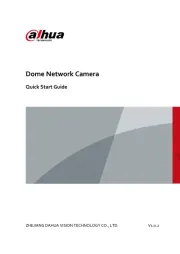
7 Mei 2025

19 Februari 2025
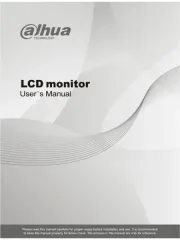
19 Februari 2025

19 Februari 2025

19 Februari 2025

4 December 2024
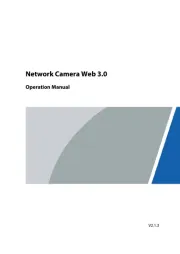
18 November 2024
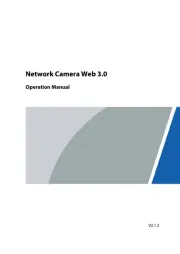
18 November 2024
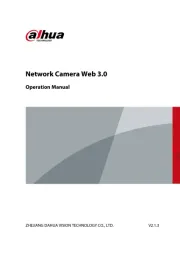
18 November 2024

15 November 2024
Handleiding Bewakingscamera
- AVTech
- Busch-Jaeger
- BRK
- EVOLVEO
- Gewiss
- EFB Elektronik
- YoloLiv
- Blaupunkt
- Zebra
- Alecto
- VTech
- Elro
- Renkforce
- ACME
- Eminent
Nieuwste handleidingen voor Bewakingscamera

2 September 2025

2 September 2025

2 September 2025

2 September 2025

1 September 2025

1 September 2025

1 September 2025

1 September 2025

1 September 2025

1 September 2025