CRU DE50 Handleiding
Bekijk gratis de handleiding van CRU DE50 (2 pagina’s), behorend tot de categorie Cradle/docking station. Deze gids werd als nuttig beoordeeld door 35 mensen en kreeg gemiddeld 4.8 sterren uit 18 reviews. Heb je een vraag over CRU DE50 of wil je andere gebruikers van dit product iets vragen? Stel een vraag
Pagina 1/2

Rugged, Reliable, Mobile, SecureTM
1-800-260-9800 www.CRU-DataPort.com
DE50 IDE Install Guide
Removable Ultra ATA 100 Drive Enclosure
NOTE: For Ultra ATA100 (100MByte/sec) operation, an Ultra ATA100 control-
ler and hard drive(s), and appropriate 40-pin, 80-conductor cable are required.
Drive Carrier Installation
1. Loosen and remove the four (4) M3 Phillips Flat Hd. screws located on
the sides of the drive carrier unit. Save these screws for Step 6.
2. Since the drive carrier unit is shipped pre-assembled, disassemble the
drive carrier unit into its three (3) main components (Figure 1).
3. Install the Drive Carrier Circuit Board (cable-side down) onto the drive
by attaching the I/O cable on the board to the drive.
4. Set Master/Slave drive designation. There are two ways to set the
Master/Slave drive designation for the DE50 unit, as described below.
NOTE: The information below is based on typical drive specifications.
Since specifications (specifically, pin assignments) between drive
manufacturers may vary, please refer to your drive manufacturer’s
documentation for information regarding Master/Slave configuration.
Cable Select Method (Recommended Method)
In most cases, there is no need to reconfigure the jumper on JMP1 located
on the rear of the drive carrier circuit board. A factory-installed jumper on
Pins B & D forces the drive into a Cable Select configuration (Figure 2).
With Cable Selection, the Master/Slave Drive designation is handled by
the Master/Slave Selection Jumper Option (J2) on the receiving frame
motherboard. If necessary, reconfigure jumper (factory-configured jumper
is for Master Drive designation). Skip section “Drive Select Method” and
continue with Step 5 of the Installation process.
Top
Cover
Drive Mounting
Bracket/Bottom
Plate Assembly
Drive Carrier
Circuit Board
Drive Select Method
In most cases, this method forces the drive into either a Master or Slave
Drive configuration. This method will override any configuration of the Mas-
ter/Slave Selection Jumper Option (J2) on the receiving frame motherboard.
The J2 jumper option is instead used to configure the unit ID display.
Master Drive
Remove the jumper from JMP1. Typically, no jumper installed on JMP1
forces the carrier into a Master Drive configuration (Figure 2).
Leave the J2 jumper option (on the receiving frame motherboard) as is for
Master Drive ID display purposes (factory-configured jumper is for Master
Drive designation).
Slave Drive
Install the jumper on JMP1 Pins C & D (Figure 2). Typically, a jumper
installed on Pins C & D forces the drive into a Slave Drive configuration
(refer to the drive manufacturer’s documentation for exact master/slave
jumper settings and reconfigure the jumper as necessary).
Configure the J2 jumper option for Slave Drive ID display purposes.
5. Carefully turn the drive/circuit board assembly upside-down (drive is
bottom-mounted into bracket). Install the drive mounting bracket and
secure with four (4) M3 screws (provided).
NOTE: Make sure that the drive circuit board is properly seated in
the mounting bracket slot before tightening screws.
6. Carefully insert the drive/bracket assembly into the top cover and
secure with the four (4) M3 screws (saved from Step 1).
Figure 1: Drive Carrier Disassembly
Figure 2: Drive Carrier Circuit Board
I/O Connector
Recommended
Configuration
or
Typical Master Drive
Configuration
No Jumper
Installed
Typical Slave Drive
Configuration
Jumper Installed
on Pins C & D
Cable Select
Configuration
Jumper Installed
on Pins B & D
(Factory Default)

Rugged, Reliable, Mobile, SecureTM
1-800-260-9800 www.CRU-DataPort.com
Master/Slave J2 Jumper Option on the Receiving Frame Mother-
board (Figure 3)
Master/Slave Selection Jumper (J2)
Master Drive configuration (Factory Default). Change jumper position to set
Slave Drive configuration.
Forces master/slave drive configuration on the receiving frame if JMP1
jumper option (located on the drive carrier circuit board) is configured to
Cable Select.
If using the Drive Select Method, this option is instead used to configure
the unit ID display (refer to Figure 4 for further information).
For 5.25” peripheral slots, the 5.25” adapter bracket must be installed. The
receiving frame is side-mounted into the adapter bracket using four (4) M3
Phillips Pan Head screws (provided).
With the drive carrier locked in place inside the receiving frame, install the
DE50 into the 5.25” drive opening in the computer or expansion chassis.
Use the appropriate guides to position the DE50 unit, and fasten it into
place with four (4) self-tapping screws (included). Mounting holes are pro-
vided on each side and the bottom of the adapter bracket to accommodate
a variety of mounting configurations. Use the mounting holes which best
suit the computer or expansion chassis configuration.
Unit ID Select Switches Settings
The following table lists the unit ID select switch settings and the valid AT/
IDE unit numbers. Please note that all invalid switch settings have shaded
boxes and result in a blank display in the receiving frame window.
NOTE: The unit ID number display is for ID display purposes only (when
using the Drive Select Method). The master/slave setting must still be set
on the DE50 unit itself (refer to Page 1 for further information).
Selecting the Unit ID Number
Use the alignment tool (provided) to select the ID number of the disk drive.
NOTE: The lock on the Data Express receiving frame functions as a
lock and a DC power switch for the carrier unit. The lock MUST be
engaged (turned counterclockwise) in order to supply power to the
carrier and installed drive unit.
Limited Product Warranty
CRU-DataPort (CRU) warrants the Data Express DE50 to be free of signifi-
cant defects in material and workmanship for a period of three years from
the original date of purchase. CRU’s warranty is nontransferable and is
limited to the original purchaser.
Limitation of Liability
The warranties set forth in this agreement replace all other warranties. CRU
expressly disclaims all other warranties, including but not limited to, the
implied warranties of merchantability and fitness for a particular purpose
and non-infringement of third-party rights with respect to the documen-
tation and hardware. No CRU dealer, agent or employee is authorized to
make any modification, extension, or addition to this warranty. In no event
will CRU or its suppliers be liable for any costs of procurement of substi-
tute products or services, lost profits, loss of information or data, computer
malfunction, or any other special, indirect, consequential, or incidental dam-
ages arising in any way out of the sale of, use of, or inability to use any CRU
product or service, even if CRU has been advised of the possibility of such
damages. In no case shall CRU’s liability exceed the actual money paid for
the products at issue. CRU reserves the right to make modifications and
additions to this product without notice or taking on additional liability.
Certification
EMI Standard: FCC Part 15 Class B, CE
EMC Standard: EN55022, EN55024
FCC Certification
This device has been tested and found to comply with the limits for a Class B digital
device, pursuant to Part 15 of the FCC rules. Operation is subject to the following two
conditions:
1. This device may not cause harmful interference, and
2. This device must accept any interference received; including interfer-
ence that may cause undesired operation.
Register your product at www.CRU-DataPort.com
A7-050-0001 Rev 2.1
Figure 3: Receiving Frame
Motherboard (rear view)
Figure 5: Unit ID Select Switch Location
I/O
Connector
Master Drive Select (0)
(Factory Default)
Slave Drive
Select (1)
5.25” Adapter Bracket
(shown installed)
Key Lock &
Power Switch
Eject Button
Unit ID Select
Switch Location Unit ID Number
Indicator
Figure 4: Unit ID Select Switch Settings
J2 DC Power
Connector
= Pin1
Activity Indicator
Unit ID Select
Position 0 1 2 3 4 5 6 7 8 9
Unit ID Select
Position XMas-
ter Slave X X Mas-
ter Slave XXX
Unit ID Number
Display Blank 0 1 Blank Blank 2 4 Blank Blank Blank
Product specificaties
| Merk: | CRU |
| Categorie: | Cradle/docking station |
| Model: | DE50 |
| Kleur van het product: | Zwart |
| Breedte: | 102 mm |
| Diepte: | 144 mm |
| Hoogte: | 26 mm |
| LED-indicatoren: | Ja |
| Aantal USB 2.0-poorten: | 2 |
| Certificering: | RoHS |
| Opslagmedia-type: | HDD |
| Output current: | 1 A |
| Standaard interfaces: | USB 2.0 |
| Opslag schijf-interface: | Parallel ATA (IDE) |
| Aantal storage drives ondersteund: | 1 |
| Opslagschijf afmetingen ondersteund: | 2.5 " |
| Hot-swap: | Ja |
Heb je hulp nodig?
Als je hulp nodig hebt met CRU DE50 stel dan hieronder een vraag en andere gebruikers zullen je antwoorden
Handleiding Cradle/docking station CRU

7 December 2023
Handleiding Cradle/docking station
- JBL
- Gear4
- WowWee
- JLab
- IOPLEE
- Sandberg
- InLine
- Roadstar
- Pyle
- Vakoss
- Swissvoice
- Urban Factory
- T Nb
- Music Angel
- Akai
Nieuwste handleidingen voor Cradle/docking station
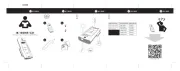
16 September 2025
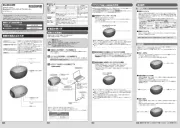
15 September 2025
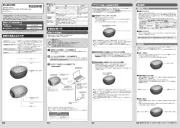
15 September 2025

15 September 2025
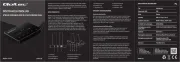
12 September 2025
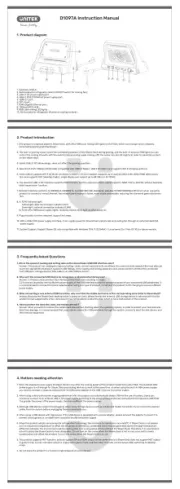
8 September 2025

8 September 2025
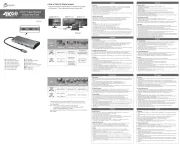
8 September 2025
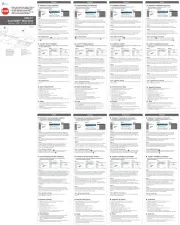
8 September 2025
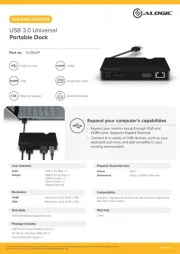
1 September 2025