Creative ZiiO Handleiding
Creative
Tekentablet
ZiiO
Bekijk gratis de handleiding van Creative ZiiO (15 pagina’s), behorend tot de categorie Tekentablet. Deze gids werd als nuttig beoordeeld door 84 mensen en kreeg gemiddeld 4.2 sterren uit 42.5 reviews. Heb je een vraag over Creative ZiiO of wil je andere gebruikers van dit product iets vragen? Stel een vraag
Pagina 1/15
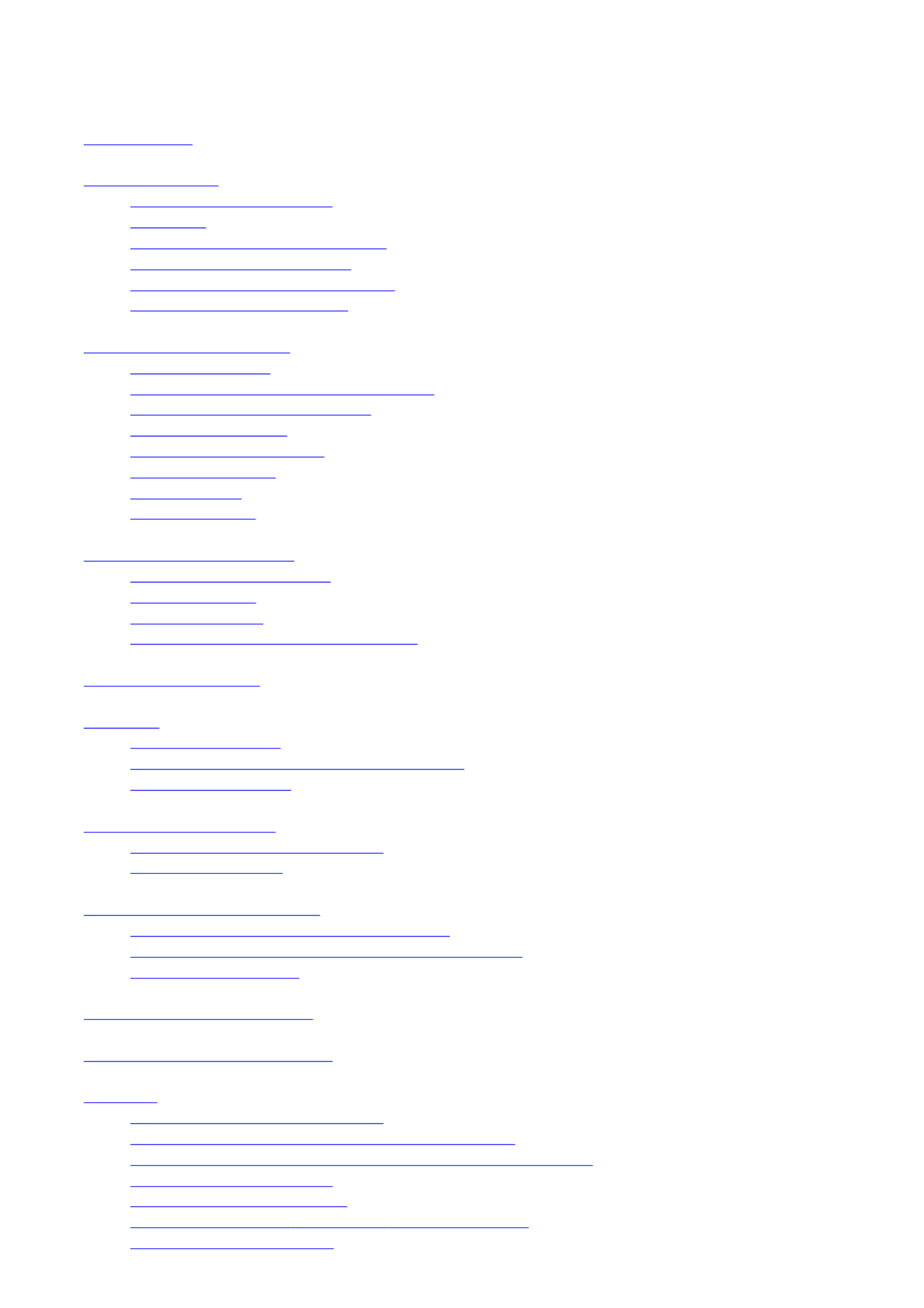
Contents
Introduction
Getting Started
Your Device at a Glance
Charging
Assembling the Power Adapter
Turning On/Off , Unlocking
Setting to Sleep and Waking Up
Connecting to a Computer
Navigating your Device
Screen Gestures
About the Screen Layers and Panels
About the Application Screen
Navigation Buttons
Icons on the Status Bar
Notification Panel
Entering Text
Context Menus
Customizing the Panels
Changing the Wallpaper
Adding an Item
Moving an Item
Customizing the Quick Launch Bar
Pure Android Audio
E-Books
Using ZiiAcademy
Importing E-Books From Your Computer
Deleting an E-Book
Browsing the Internet
Connecting to a Wi-Fi Network
Using the Browser
Videos, Music, and Photos
Transferring Files from Your Computer
Viewing Videos, Photos, and Listening to Music
Deleting Media Files
Exploring ZiiO’s Contents
Installing More Applications
Settings
Accessing the Settings Screen
Changing the Screen and Keyboard Language
Setting the Screen Brightness, Timeout, and Orientation
Customizing the Sounds
Setting the Date and Time
Turning On/Off the Bluetooth® Wireless Feature
More About Your Device
Pa
g
e 1 of 15
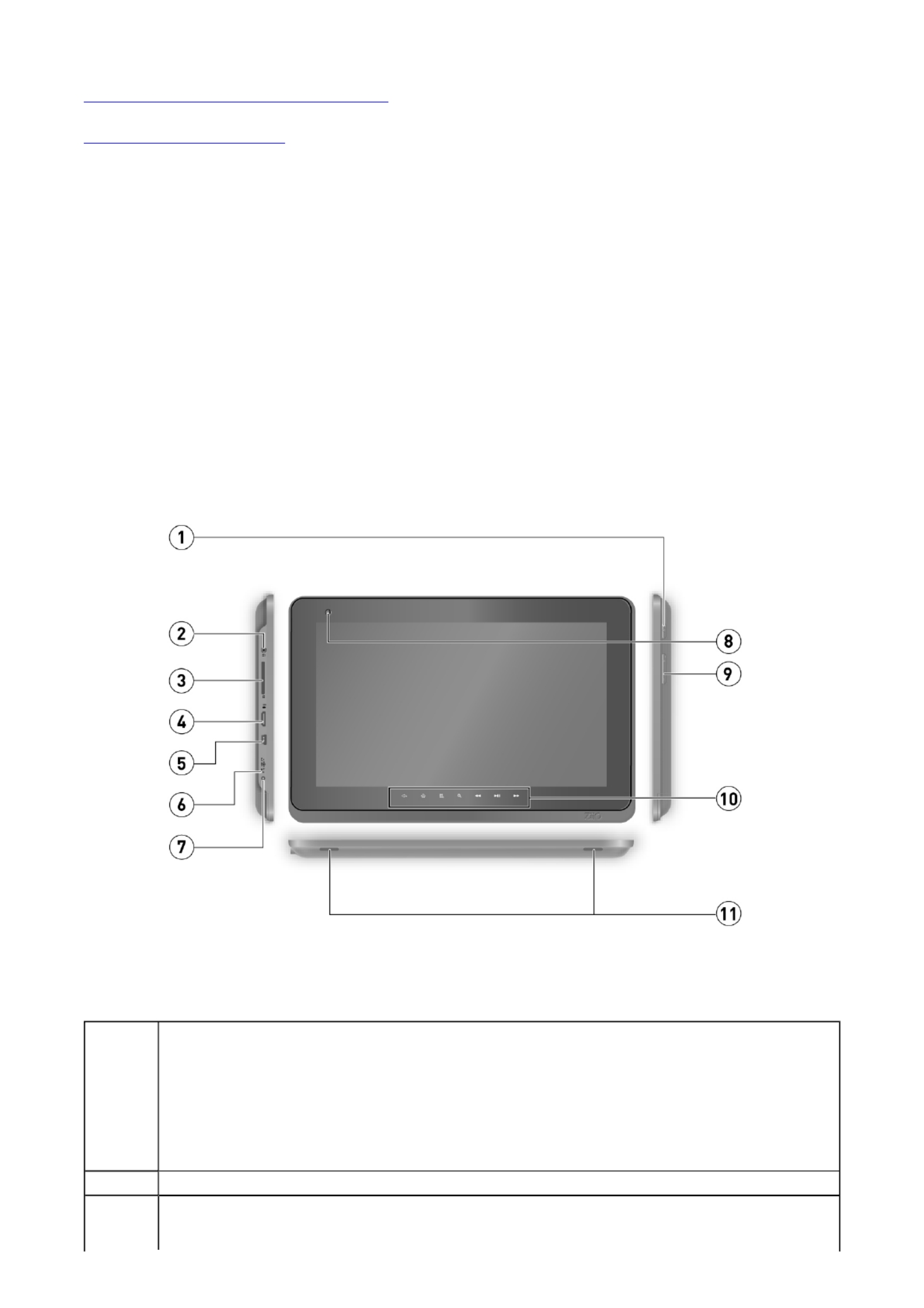
Safety and Regulatory Information
Licence and Copyright
Introduction
ZiiO is a portable entertainment center, an Internet access, a game station, an e-book
reader, and much more. This versatile touchscreen tablet runs the Android™ operating
system, enabling you to easily install more applications from thousands of cool choices on
the Web.
Getting Started
Y
our Device at a Glance
1
Power On/Off
Press to turn on.
Press and hold to turn off.
Wake Up / Sleep
Press to wake up or set to sleep.
Reset
If your ZiiO tablet stops responding, press and hold for approximately 10 seconds.
2 Earphone Jack
SD Card Slot
Insert an SD card to increase your tablet's memory.
Pa
g
e 2 of 15

Back to top
Charging
Before you turn on your device for the first time, charge it from a wall socket with the use of
the included power adapter. Initial charging may take up to 6 hours. The LED is turned on
while your device is charging. The LED turns off when the battery is full.
Note:
It is normal for your ZiiO tablet to become warm while charging.
Assembling the Power Adapter
If there are several plug heads available, select one that matches your wall socket. Mount
the plug head onto the power adapter base until it locks in place. Note that the plug head
must be inserted approximately at the same angle as shown in the figure below. After
locking, make sure that it is firmly secured.
If you need to remove the plug head from the power adapter base, pull the latch to release
the plug head, and gently remove it from the base.
3
Important:
If your device is on and you want to eject the SD card, press , tap Settings >
SD card & local storage > Unmount external SD card.
4HDMI Port
Connects to a HDMI-supported TV or monitor.
5USB Port
Connects your device to a computer.
6
LED
Turns on when charging.
Turns off when fully charged.
7
Power Adapter Jack
Connects to a power outlet for charging.
8 Camera
9Volume
Press + or – to adjust the volume.
10 Function and Media Buttons
See Function and Media Buttons.
11 Stereo Speakers
Pa
g
e 3 of 15
Product specificaties
| Merk: | Creative |
| Categorie: | Tekentablet |
| Model: | ZiiO |
Heb je hulp nodig?
Als je hulp nodig hebt met Creative ZiiO stel dan hieronder een vraag en andere gebruikers zullen je antwoorden
Handleiding Tekentablet Creative

24 Maart 2023
Handleiding Tekentablet
- Barnes And Noble
- Alcatel
- Xplore
- Prixton
- Leitz
- Trust
- Curtis
- Bea-fon
- Genius
- Huion
- Cydle
- Laser
- Hamlet
- Improv
- Advantech
Nieuwste handleidingen voor Tekentablet

14 September 2025
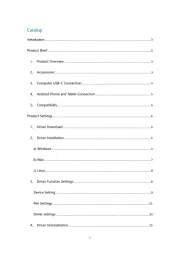
12 September 2025
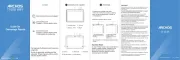
29 Juli 2025
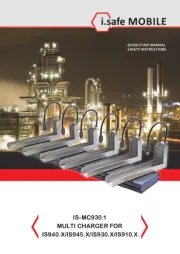
20 Juni 2025
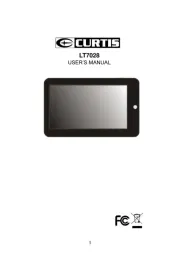
16 Juni 2025
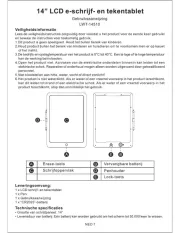
24 Mei 2025
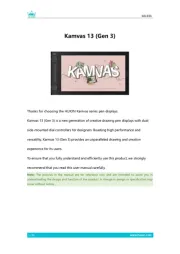
7 Mei 2025
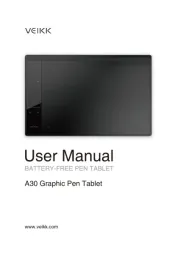
7 Mei 2025
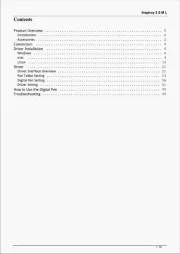
7 Mei 2025
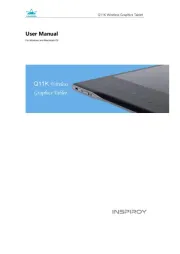
7 Mei 2025