Clarion CJ-981E Handleiding
Clarion
Niet gecategoriseerd
CJ-981E
Bekijk gratis de handleiding van Clarion CJ-981E (61 pagina’s), behorend tot de categorie Niet gecategoriseerd. Deze gids werd als nuttig beoordeeld door 78 mensen en kreeg gemiddeld 4.1 sterren uit 39.5 reviews. Heb je een vraag over Clarion CJ-981E of wil je andere gebruikers van dit product iets vragen? Stel een vraag
Pagina 1/61

2CJ-981E
Be sure to unfold and read the next page.
Veuillez déplier et vous référer à la page suivante.
Bitte ausbreiten und die nächste Seite lesen.
Assicurarsi di aprire e leggere la pagina successiva.
6.5 LCD Color Monitor for Rear-View
Vehicular Camera Systems
Écran LCD couleur de 6,5 pouces pour
système rétro caméra automobile
6,5-Zoll-LCD-Farbmonitor für Fahrzeug-
Heckkameraanlagen
Monitor LCD a colori da 6,5” per telecamere
di retrovisione per automobili
Owner’s manual & Installation manual
Mode d’emploi et manuel d’installation
Bedienungs- & Installationsanleitung
Manuale d’Istruzioni e d’Installazione
CJ-981E
ADJPOWER SELEC T IR IS ZOO M CAM1/DIM
FUNC MODE
English DeutschFrançais Italiano
English
Thank you for purchasing this Clarion product.
∗Please read this owner’s manual in its entirety before operating this equipment.
∗After reading this manual, be sure to keep it in a handy place (e.g., glove compartment).
∗Check the contents of the enclosed warranty card and keep it carefully with this manual.
1. FEATURES
■6.5" TFT active-matrix-drive wide color-
LCD display
■Reverse-gear linked display
When used to confirm the rear view, the monitor
can be set so that the rear view camera is
automatically selected when the vehicle’s
transmission is shifted to reverse gear.
■Automatic Screen Saver Function
In manual mode (CAM mode), a timer can be
set to automatically turn off the screen after a
preset interval, thus helping preserve the
monitor.
■Scale Marker Display
When using the camera image to confirm
safety, scale marks displayed onscreen assist
the driver in determining distances to obstacles.
■Backlight compensation function
The camera’s aperture (iris) can be adjusted
to provide brighter viewing under adverse
backlighted conditions (e.g., when vehicle
shadow is cast in the camera path or when
entering a garage).
■Screen brightness (DIMMER) linked to
parking lamp switch
■Supports use of CC-2000 series digital
1.4x zoom CCD cameras
Supports zoom function for 1.4x magnification
of image.
■Supports DC 24V or DC 12V vehicles
Voltage can be switched at power supply box.
■Auxiliary input (power supply box VIDEO/
IN) connector
Can be used to view images from sources
other than a camera (to prevent driver
distraction, auxiliary video images cannot be
viewed when vehicle is moving).
■Image controls
Image adjustment controls include BRIGHT
(luminance), HUE (tint), COLOR (saturation),
and DIMMER.
■Three camera input (power supply box
CAMERA/IN) connectors
An additional two cameras can be connected
in addition to the rear-view camera.
■RGB video input (power supply box RGB/
IN) connectors
Allows viewing of images from an auto
navigation system, etc.
Contents
1. FEATURES ............................................. 2
2. NAMES AND FUNCTIONS OF PARTS ... 3
3. PRECAUTIONS ...................................... 5
Handling Precautions ...............................5
4. OPERATIONS .......................................... 7
Adjusting the Image Quality .....................7
Selecting VTR Playback Mode
(NTSC/PAL) .............................................. 7
Setting the Camera Function
(CAM TYPE) ............................................. 7
To Display Onscrren Scale Markers
(MARKER) ................................................ 8
Setting the Marker Pattern
(MARKER SELECT) .................................8
Adjusting the Bumper Position
(MARKER ADJUST) ................................. 9
Setting the Screen Saver
TIMER Function ..................................... 10
Setting the Camera Linked-Image Switch
(CAM AUTO/CAM HAZARD) ................. 10
Enlarging the CCD Camera’s Image
(ZOOM Function) ................................... 11
Backlight Compensation Function
(IRIS) ...................................................... 11
Using the Dimmer Function (DIM) .......... 12
To Immediately Switch to
CAMERA1 Image ................................... 12
5. INSTALLATION ...................................... 13
Before Installing ...................................... 13
Installing the Monitor Stand/Display Unit ...
13
6. TROUBLRSHOOTING ........................... 15
7. SPECIFICATIONS ................................. 15

3 4CJ-981E CJ-981E
Note: Be sure to unfold this page and refer to the front diagrams as you read each chapter.
Remarque: Veuillez déplier cette page et vous ré éf rer aux schémas quand vous lisez chaque chapitre.
Hinweis: Bitte diese Seite ausfalten und beim Lesen der einzelnen Kapitel die Frontdiagramme beachten.
Nota: Assicurarsi di aprire questa pagina e fare riferimento a questi diagrammi quando si legge ciascun capitolo.
2.
NAMES AND FUNCTIONS OF PARTS
2.
NOM ET FONCTIONS DES ORGANES
2.
BEZEICHNUNG UND FUNKTION DER TEILE
2.
NOME E FUNZIONE DELLE VARIE PARTI
English Fran aisçDeutsch Italiano
English
ADJ
POWER SE LEC T IRI S ZOOM C AM1/DIM
FUNC MODE
[FUNC]
[MODE]
[ ], [ ]z w
[ ], [ ]Å Î
[CAM1/DIM]
[ZOOM]
[IRIS]
[SELECT]
[POWER]
[IRIS] button
• “ ”During the CAM mode, pressing this button
causes the camera to alterate between
backlight compensation ON and OFF.
[SELECT] button
• “ ”During the CAM mode, pressing this button
causes the screen mode to change in the
following order: CAMERA1 ➜ CAMERA2 ➜
CAMERA3 ➜ CAMERA1
[POWER] indicator
•Light turns off when the power is turned ON,
and illuminates when power is turned OFF.
When unit is turned OFF, it enters the standby
mode, and if the vehicle s transmission is’
shifted to reverse gear, the monitor
automatically powers on and displays the
rear-view camera image.
[FUNC] button
•When power is OFF, pressing this button will
turn power ON.
•When power is ON, pressing this button will
switch unit alternately between “ ” “ ”CAM , VTR ,
and “ ”RGB modes. If the button is held
depressed for about 1 second, power is
turned OFF.
[MODE] button
• “ ”In CAM mode, pressing this button causes
the setting menu screen to change (screen
size is fixed at (full wide)).“ ”F-WIDE
CAM: displays image from camera
MARKER: displays setting menu for scale
markers
CAM TYPE: displays camera type setting menu
MARKER SELECT: displays marker pattern
setting menu
MARKER ADJUST: displays marker display
position setting menu
TIMER: displays timer operation menu
<Camera switching settings>
CAM1 AUTO: CAMERA1 image linked setting
CAM2 AUTO: CAMERA2 image linked setting
CAM3 AUTO: CAMERA3 image linked setting
CAM2 HAZARD:
CAMERA2 hazard linked setting
CAM3 HAZARD:
CAMERA3 hazard linked setting
∗ During display of images from
CAMERA
2 or
CAMERA
3, the , “ ”MARKER “MARKER
SELECT MARKER ADJUST” “, and ”
setting menus do not appear.
[MODE] button
• “ ”During VTR mode, pressing this button
causes the screen to change in the following
order:
F-WIDE: 4:3 ratio images are stretched
horizontally to fill the entire screen.
CINEMA 1: 4:3 ratio images are displayed
“ ”letterbox style, with black band at top
and bottom.
CINEMA 2: Use this mode if subtitles are cut off
when using .“ ”CINEMA 1
NORMAL: Normal 4:3 ratio television display
mode.
WIDE: 4:3 ratio images are stretched
horizontally on left and right sides only.
Note:
• “ ”Images displayed in VTR mode are those input
through the power supply box s video input’
connectors. In order to prevent distractions to the
driver, these images cannot be viewed unless the
vehicle is stopped and the parking brake applied.
■When normal 4:3 ratio images are input,
the image shape will differ depending on
the display mode setting, as follows:
° WIDE mode
Left and right
sides of image are
stretched
horizontally.
° CINEMA 1 mode
Top and bottom
portions of image
are cut off.
° F-WIDE mode
Entire image is
stretched
horizontally.
° NORMAL mode
Right and left
edges of screen
appear as black
stripes.
° CINEMA 2 mode
Top portion of
image is cut off.
°Regarding WIDE screen images
Wide television monitors are equipped with
controls allowing the user to select from a
variety of display modes. If the mode chosen
differs from the ratio of the original television
program or movie software, the screen image
will appear distorted from its original
appearance. This point should be taken into
account when selecting a video mode.
[z], [w] buttons
•In the setting menu, use to move to different
menu selections or change adjustment levels.
[Å], [Î] buttons
•In the setting menu, use to change
adjustment levels.
[CAM1/DIM] button
•Switches to image from CAMERA1 input.
•When showing normal image, holding the
button depressed for about 1 second
switches dimmer between Light/Dark settings.
[ZOOM] button
• “ ”During the CAM mode, pressing this button
causes the camera to alternate between
camera zoom ON and OFF.

CJ-981E 5
English
3. PRECAUTIONS
CAUTION
• The rear-view monitor image has the same
right-left inversion as your vehicle’s rear-
view mirrors. Depending on the vehicle,
the field and angle of view may differ.
• Do not attempt to use this device for
applications other those for which it was
designed.
Electrical shock or other injury may result.
• Never attach or detach cables and wires while
the system is operating, since accidents may
result. Always turn off the vehicle’s power
(ACC-OFF) before connecting or
disconnecting cables.
• This component is a video monitor; it does not
operate alone, and must be combined with
separately purchased power supply box and
CCD camera.
• The miniature fluorescent tubes installed in
this type of LCD panel are considered
consumable parts. If the screen image
appears dark or flickers, the tubes may
require replacement (median lifetime is about
5,000 hours).
Handling Precautions
■
Regarding the LCD screen
• In very cold climates, the screen updating
may become slower or the image may appear
darker than usual; this is not a malfunction.
Operation should return to normal when the
temperature rises.
• Small black or bright pixel points may appear
within the LCD, but this is a characteristic of
LCD monitors, and not a malfunction.
• The LCD panel is easily scratched, so do not
rub or strike it with hard objects.
• Do not leave the LCD panel while it is wet,
since discoloration or stains may occur, or
moisture may invade the interior of the unit,
resulting in damage. In the event water drops
are splashed on the unit, wipe them away with
cotton or soft cloth.
• During summer months, temperatures inside
a vehicle may rise precipitously; in such
cases, allow the vehicle interior to cool before
using the unit. The permissible temperature
range during use is 0 ˚C to 40 ˚C.
WARNING
•Do Not Back Up Vehicle While Relying
Only on the Monitor Image
The rear-view monitor should be considered an
auxiliary device meant to help confirm the
presence of obstacles, but its field of view is
limited. Always back the vehicle only after
confirming with the naked eye that it conditions
are safe. Failure to do so could result in serious
injury or damage to persons or objects lying
outside the camera’s field of view.
•Use Slow Speeds When Backing Up
The rear-view camera utilizes a wide-angle
lens, with the result that the actual distance to
obstacles may be less than the perceived
onscreen distance; backing up quickly may
result in a serious accident involving damage
or injuries to property or persons.
•Always Park in a Safe Area When Viewing
Television or Videos
To prevent distraction to the driver, vehicular
video devices are designed to operate only
when the vehicle is stopped and the parking
brake applied.
•Do Not Attempt to Disassemble or Modify
this Device
Disassembly may result in accidents, fire, or
electrical shock.
Product specificaties
| Merk: | Clarion |
| Categorie: | Niet gecategoriseerd |
| Model: | CJ-981E |
Heb je hulp nodig?
Als je hulp nodig hebt met Clarion CJ-981E stel dan hieronder een vraag en andere gebruikers zullen je antwoorden
Handleiding Niet gecategoriseerd Clarion
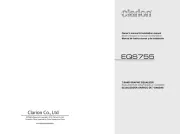
6 Juni 2025
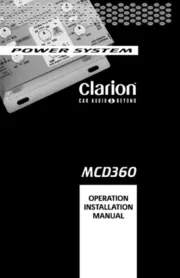
6 Juni 2025

14 Januari 2025

14 Januari 2025

14 Januari 2025

14 Januari 2025

14 Januari 2025

14 Januari 2025

14 Januari 2025

14 Januari 2025
Handleiding Niet gecategoriseerd
- Ergobaby
- Safescan
- JoeCo
- Cropico
- Leitner
- KONFTEL
- Noris
- HQ Power
- Victory
- Metra
- Evenflo
- Active Era
- Luminex
- Spirit Of Gamer
- Maytronics
Nieuwste handleidingen voor Niet gecategoriseerd

13 September 2025

13 September 2025

13 September 2025

13 September 2025

13 September 2025

13 September 2025

13 September 2025

13 September 2025

13 September 2025

13 September 2025