Cisco 7931G Handleiding
Bekijk gratis de handleiding van Cisco 7931G (4 pagina’s), behorend tot de categorie Telefoon. Deze gids werd als nuttig beoordeeld door 62 mensen en kreeg gemiddeld 5.0 sterren uit 31.5 reviews. Heb je een vraag over Cisco 7931G of wil je andere gebruikers van dit product iets vragen? Stel een vraag
Pagina 1/4

Basic Phone Use:
Place a Call
Lift Handset, or press Line Button, or press
NewCall
soft key, or press the speaker button,
or headset button and dial.
▪
▪
▪
Answer a Call
Lift Handset, or press
Answer
soft key or line button, or speaker button or headset button.
▪
End a Call
Hang up handset, or press
EndCall
soft key, or headset key or speaker key, etc.
Phone Features:
PickUp
1 Find the displaying PickUp softkey label & then press softkey button associated with it.
2
▪
GPickUp Answering a call that is ringing on another extension outside of your workgroup
Check with your
do one of the following:
IS Department to find
1If the Group PickUP button or GPickUp softkey is available, press it.
out if you have the
2If the Group PickUp button or GPickUp softkey is available, go "off -hook" (obtainNOT
capability to pick up
a dial tone) to display the GPickUP softkey, then press it.
calls from another
3 Enter the group pickup code.
group
▪Tip: If your phone supports auto-pickup, you are now connected to the call.
4 If the call rings, press Answer to connect the the call.
Mute a Call During the call press the Then press Mute again to resume speaking.Mute button
Quick Guide
Dial an extension to reach internal staff. Can you find your extension #_________?
Dial 9 plus 7 or 10 digits for local calls (local dialing rules apply).
Dial 9 plus 1 and the phone number for long distance call.
The call will be presented to your extension, press the soft key to take the call.Answer
Cisco Unified IP Phone: Model 7931
To pickup a call from a phone ringing in your workgroup do the following:
Note: You can only pickup calls that are ringing on an extension of your pickup workgroup, once the call
has moved on to a coverage path (gone to voice mail or someone else answers the call), you cannot
pickup the call.
Tip: If you receive a second call, you will hear a beep.
Then press the soft key to answer it, and the first call will be put on hold.Answer
©2007 INX, all rights reserved
1
Quick Guide 1/2008

Place a Call on Hold During the call press button Press soft key to take it back off hold.Hold Resume
▪
▪
Place Call o Hold 1
2
▪Tip: Your phone will come back off HOLD (revert back to you) after .one (1) minute
Remove a call from
Hold
Park a Call 1
2 The display will indicate the "parking space" that the caller is assigned to.
3
▪
Note: Park range number are:
Sites Park Ranges
Medford 1000 - 1025
Klamath 2000 - 2025
Phoenix 3000 - 3025
Gilbert Creek 4000 - 4025
▪
Transfer a Call 1Press the (the call will be put on hold)Transfer Button on lower right of phone
2 Dial the number you want to transfer the call to.
3
Transfering to
4
You get a call and it needs to go to another department at another site you can select
another site Transfer button 9, the extension [remember have to dial " " first then extension number
because it is outside of your site] & then consult with person & hit Transfer button
Or if it is not a consult transfer just hit , then " ", then then .Transfer 9 number, Transfer
Transfer a Call
1
Directly to Voice
2
Mail
3
Immediate Divert
▪
Once the call is ringing, you can either press again immediately to transfer Transfer button
the call without waiting for the call to be answered -- this is called a blind transfer. Or wait
until you've talked to the other person and then press to complete it -- this Transfer button
is called a consult or announced transfer.
Tip: If you forget the parking space number, or forget to pick the caller back up, the call will ring back to
the original phone after a timeout period of .one (1) minute
Tip: If multiple calls are on hold, use the Up/Down Arrow key to select the call and then press
ResumeResumeResumeResume
.
Access that caller by dialing the "parking space" number from any phone.
During a call, press the soft key to access additional options and select the soft more Park
key.
Hang up and the caller will be delivered directly to voicemail without ringing the phone.
Dial " ", the extension number, and then press the button again.Transfer
Send a calling party directly to voicemail by pressing the soft key. iDivert
Note: You can use immediate divert anytime your phone is receiving a call to send that caller to
voicemail, even if you are on another call.
During a call, press the .Transfer Button
©2007 INX, all rights reserved
2
Quick Guide 1/2008

Initiating an AdHoc
Conference Call
1
2 Dial another number.
3
When the call connects, press
Confrn
again to add this party to the conference.
4
Repeat those steps to have up to
sixteen total
parties on your conference call.
▪
Initiating a
Create a virtual meeting space that others can dial into to join you in conference.
Meet-Me
1
Conference
2
3
4
5
▪
▪
Call Forward 1Press the soft key; you'll hear two quick beeps.CFwdALL
2
3To cancel the forwarding, press button.CFwdALL
▪
Tip: Verify Call forwarding is working by insuring the on your primary line in the status
window that the call forwarding icon is displayed --
Paging No Paging -- no overhead paging or intercom.
Do Not Disturb You can use Do Not Disturb (DND) to block incoming calls from ringing on your phone.
1 Press DND softkey
2
▪
Note: When DND and Call Forward All are both enabled, then calls are forwarded and the
caller does not hear a busy tone.
Informational Features:
Emergency 911 You can dial either 911 or 9911 -- either will work.
Last Number Redial
To View
Missed Call, Placed
or
1
Received Calls
2 Use the Up/Down Arrow key to select the number.
3
▪
Lift Handset, press Line Button, or press the soft key.NewCall
Press on lower right of phone. The last number that you called will be dialed.Redial Button
Tip: Press the
Exit
ExitExit
Exit
soft key twice if you want to exit the directory without making a call.
Note: Access the MeetMe conference by dialing the number given by the initiator. There is only one --
1050 . This is an internal number. It can only be setup and joined by dialing the MeetMe number inside
your network/offices.
Dial the number you want to forward your calls to. Don't forget to dial 9 if you want an
outside number. If you want to forward to voice mail, just press the Messages button.
Press the soft key.more
Press the soft key to dial the selected number from list; or press the soft key Dial EditDial
to edit the number first, and then press .Dial
Press the , and use the Directories button Up/Down Arrows Navigation key to select
Missed Calls, Placed Calls, Received Calls and press the soft key.Select
Tip: Total number of parties that can be connected on a MeetMe conference call is .twenty five (25)
Dial the meet-me meeting space number for this conference.1050
Press the soft key.MeetMe
Communicate the meet-me number you dialed to those you want to have join you in
conference.
Note: Once call is connected with another caller - you have a conference call in session. Now anyone can
add others to the conference call, and even when the conference Initiator hangs up, the other participants
can continue the conference. Also others can be added to the conference as long as you do not max out
the number of participants allowed.
While on a call, press the soft key, then press the soft key. This will put the more Confrn
first call on hold.
©2007 INX, all rights reserved
3
Quick Guide 1/2008
Product specificaties
| Merk: | Cisco |
| Categorie: | Telefoon |
| Model: | 7931G |
| Kleur van het product: | Zwart |
| Gewicht: | 1360 g |
| Breedte: | 203 mm |
| Diepte: | 229 mm |
| Hoogte: | 178 mm |
| Bluetooth: | Nee |
| Beeldscherm: | LCD |
| Resolutie: | 192 x 64 Pixels |
| Touchscreen: | Nee |
| Stemcodecs: | G.711a,G.729A,G.729B,G.729ab |
| Ethernet LAN: | Ja |
| Luidspreker: | Ja |
| Nummerherkenning: | Nee |
| Aantal Ethernet LAN (RJ-45)-poorten: | 1 |
| Volumeregeling: | Digitaal |
| Beeldscherm, aantal kleuren: | Monochroom |
| Tekstregels: | 3 regels |
| Interfacetype Ethernet LAN: | Fast Ethernet |
| Netwerkstandaard: | IEEE 802.1Q,IEEE 802.1af,IEEE 802.1p |
| Temperatuur bij opslag: | -10 - 60 °C |
| Camera voorzijde: | Nee |
| Ondersteunde netwerkprotocollen: | DHCP, TFTP, CDP |
| Elektromagnetische compatibiliteit: | FCC Part 15 (CFR 47) Class B, ICES-003 Class B, EN55022 Class B, CISPR22 Class B, AS/NZS CISPR 22 Class B, CISPR 24, VCCI Class B, EN55024, EN 50082-1, EN 61000-3-2, EN 61000-3-3, EN 61000-6-1 |
| Veiligheid: | (UL) 60950, (CSA) C22.2 No. 60950, EN 60950, IEC 60950, AS/NZS60950, TS 001 |
| Aantal handvatten opgenomen: | 1 stuk(s) |
| Ophangsysteem voor aan de muur: | Ja |
| Power over Ethernet (PoE): | Ja |
| Handset type: | Handset met snoer |
| Intercom: | Nee |
| Capaciteit telefoonboek: | - entries |
| Opnieuw bellen: | Ja |
| Montage: | Bureau/muur |
| Aantal handsets mogelijk: | 1 |
| Lijn-kwantiteit: | 24 regels |
| Wifi: | Nee |
| Bedrijfstemperatuur (T-T): | 0 - 40 °C |
| Relatieve vochtigheid in bedrijf (V-V): | 10 - 95 procent |
| Type product: | IP Phone |
Heb je hulp nodig?
Als je hulp nodig hebt met Cisco 7931G stel dan hieronder een vraag en andere gebruikers zullen je antwoorden
Handleiding Telefoon Cisco

29 Mei 2023

13 Mei 2023

9 Mei 2023

4 Mei 2023

24 April 2023

22 April 2023

15 April 2023

15 April 2023

13 April 2023

11 April 2023
Handleiding Telefoon
- Marmitek
- ZyXEL
- Topcom
- Nordmende
- Fanvil
- Clear Sounds
- Anker
- Jacob Jensen
- Vimar
- Hammer
- Proximus
- Overmax
- Xblitz
- Engenius
- Syco
Nieuwste handleidingen voor Telefoon
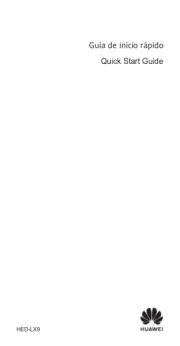
15 September 2025

11 September 2025

8 September 2025
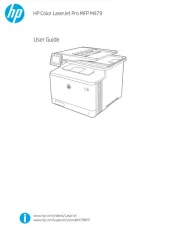
6 September 2025
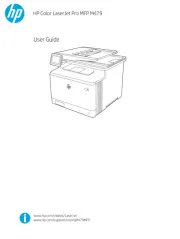
6 September 2025
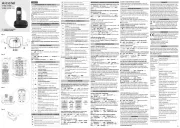
6 September 2025
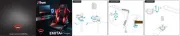
3 September 2025
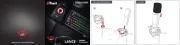
3 September 2025
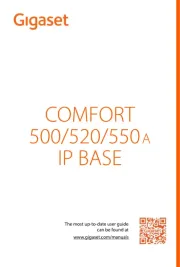
31 Augustus 2025
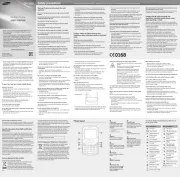
31 Augustus 2025