Cherry G80-3000 S TKL Handleiding
Cherry
Niet gecategoriseerd
G80-3000 S TKL
Bekijk gratis de handleiding van Cherry G80-3000 S TKL (2 pagina’s), behorend tot de categorie Niet gecategoriseerd. Deze gids werd als nuttig beoordeeld door 36 mensen en kreeg gemiddeld 4.8 sterren uit 18.5 reviews. Heb je een vraag over Cherry G80-3000 S TKL of wil je andere gebruikers van dit product iets vragen? Stel een vraag
Pagina 1/2

1
①CHERRY Gaming-Software starten
②Ton an/aus
③Ton leiser
④Ton lauter
⑤Hintergrundbeleuchtung ein/aus (Wenn Sie die
Beleuchtung wieder einschalten, leuchten die
Tasten mit der letzten eingestellten Helligkeit.)
⑥Hintergrundbeleuchtung heller
⑦Hintergrundbeleuchtung dunkler
⑧Lichteffekt langsamer
⑨Lichteffekt schneller
⑩Gaming mode = Sperren/Entsperren der
folgenden Tasten und Tastenkombinationen:
Windowstaste, Menütaste, ALT + F4, ALT + Tab,
ALT GR + Tab, STRG + ALT + ENTF
⑪Internet-Browser öffnen
⑫Windows-Browser öffnen
⑬Lichteffekt wechseln
⑭Einstellmodus für Einzeltastenbeleuchtung
starten/beenden (Im Einstellmodus aktivieren,
deaktivieren oder verändern Sie die
Tastenbeleuchtung durch mehrfaches Drücken
der gewünschten Taste. Um die Programmierung
abzubrechen und die Einstellungen zu verwerfen,
drücken Sie die Leertaste.)
⑮FN-Taste für Unterfunktion der F-Tasten
⑯Farbwechsel in Regenbogenfarben
Bevor Sie beginnen ...
Die CHERRY G80-3000 S TKL ist eine Tastatur zur
Bedienung von PCs/Notebooks, die speziell für den
Gaming-Bereich entwickelt wurde.
Für Informationen zu weiteren Produkten, Downloads
und vielem mehr, besuchen Sie bitte
www.cherry-world.com oder www.cherry.cn.
1 Zu Ihrer Sicherheit
"Repetitive Strain Injury" = "Verletzung durch
wiederholte Beanspruchung"
RSI entsteht durch kleine, sich ständig
wiederholende Bewegungen.
• Richten Sie Ihren Arbeitsplatz ergonomisch ein.
• Positionieren Sie Tastatur und Maus so, dass sich
Ihre Oberarme und Handgelenke seitlich vom
Körper befinden und ausgestreckt sind.
• Wählen Sie eine angenehme Neigung der Tastatur
durch die Aufstellfüße auf der Unterseite.
• Machen Sie mehrere kleine Pausen, ggf. mit
Dehnübungen.
• Ändern Sie oft Ihre Körperhaltung.
2 Tastatur anschließen
• Stecken Sie die Tastatur am USB-Anschluss des
PCs/Notebook an.
Die Tastatur ist ohne Softwareinstallation
betriebsbereit.
3 Software installieren
Für den vollen Leistungsumfang der CHERRY
G80-3000 S TKL müssen Sie die CHERRY Gaming-
Software auf dem PC/Notebook installieren.
Mit der CHERRY Gaming-Software können Sie die
Lichteffekte anpassen und die Tasten mit Makros
belegen.
DE BEDIENUNGS-
ANLEITUNG
Jedes Gerät ist anders!
In der Bedienungsanleitung erhalten Sie
Hinweise zur effektiven und zuverlässigen
Verwendung.
• Lesen Sie die Bedienungsanleitung
aufmerksam durch.
• Bewahren Sie die Bedienungsanleitung auf und
geben Sie sie an andere Benutzer weiter.
Die Bedienung der CHERRY Gaming-Software ist
selbsterklärend und enthält eine Hilfe-Funktion. Evtl.
können Sie unseren Support kontaktieren.
1 Verwenden Sie nur die aktuellste Software.
2 Laden Sie die Software als kostenlosen Download
von: www.cherry-world.com oder www.cherry.cn.
Oder halten Sie die CHERRY-Taste ( ) für
3 Sekunden gedrückt, um den Weblink für die
Installation der CHERRY Gaming-Software zu
öffnen.
3 Folgen Sie den Anweisungen auf dem Bildschirm.
4 Zusatzfunktionen aufrufen
Die Symbole für die Zusatzfunktionen befinden sich
auf den Tasten F1 bis F12. Die Beleuchtungsfunktio-
nen und Lichteffekte befinden sich nur auf der RGB-
Variante.
• Drücken Sie zum Aufruf die FN-Taste und die
entsprechende Taste.
Beispiel:
Um den Ton ein- oder auszuschalten, drücken Sie
die FN-Taste und die Taste (F1 ).
• Um die FN-Taste dauerhaft zu aktivieren, drücken
Sie gleichzeitig die STRG-Taste und die FN-Taste.
5 Lichteffekte anpassen
Die Lichteffekte können Sie über die Tasten mit den
Zusatzfunktionen einstellen (siehe
4 "Zusatzfunktionen aufrufen"). Mit der CHERRY
Gaming-Software lassen sich die Lichteffekte weiter
anpassen. Dazu müssen Sie die Software installieren
(siehe 3 "Software installieren").
• Halten Sie die CHERRY-Taste ( ) für 3 Sekunden
gedrückt.
Die CHERRY Gaming-Software öffnet sich.
6 CHERRY-Taste aktivieren/
deaktivieren
Um die Funktionen der CHERRY-Taste ( ) nicht
unbeabsichtigt auszulösen, können Sie die CHERRY-
Taste ( ) deaktivieren.
• Drücken Sie gleichzeitig die FN-Taste und die
CHERRY-Taste ( ).
Die CHERRY-Taste ( ) ist aktiviert oder
deaktiviert.
7 Tastatur in den Auslieferungszustand
zurückversetzen
• Halten Sie die FN-Taste und die Pause-Taste für
5 Sekunden gedrückt.
Der Auslieferungszustand ist wieder hergestellt.
8 Tastatur reinigen
1 Schalten Sie den PC aus oder ziehen Sie den
Stecker der Tastatur.
HINWEIS! Aggressive Reinigungsmittel und
Flüssigkeiten können die Tastatur beschädigen
• Verwenden Sie zur Reinigung keine Lösungsmittel
wie Benzin oder Alkohol und keine Scheuermittel
oder Scheuerschwämme.
• Verhindern Sie, dass Flüssigkeit in die Tastatur
gelangt.
• Entfernen Sie nicht die Tastkappen der Tastatur.
2 Reinigen Sie die Tastatur mit einem leicht
feuchten Tuch und etwas mildem
Reinigungsmittel (z. B.: Geschirrspülmittel).
3 Trocknen Sie die Tastatur mit einem fusselfreien,
weichen Tuch.
9 Falls die Tastatur nicht funktioniert
• Falls Funktionen der CHERRY-Taste ( ) nicht
ausgeführt werden, könnte sie deaktiviert sein
(siehe 6 "CHERRY-Taste aktivieren/deaktivieren").
• Verwenden Sie einen anderen USB-Anschluss am
PC/Notebook.
• Um sicherzustellen, dass kein Defekt der Tastatur
vorliegt, testen Sie diese nach Möglichkeit an
einem anderen PC/Notebook.
• Setzen Sie im BIOS des PCs die Option "USB
Keyboard Support" bzw. "USB Legacy Mode" auf
"enabled".
10 Entsorgung
• Entsorgen Sie das Gerät entsprechend den
gesetzlichen Vorschriften.
11 Technische Daten
12 Kontakt
Cherry GmbH
Cherrystraße
91275 Auerbach/OPf.
Internet: www.cherry-world.com oder www.cherry.cn
Telefon: +49 (0) 9643 2061-100*
*zum Ortstarif aus dem deutschen Festnetz, abweichende
Preise für Anrufe aus Mobilfunknetzen möglich
①Start the CHERRY gaming software
②Sound on/off
③Sound down
④Sound up
⑤Backlighting on/off (When you switch backlighting
on again, the keys are lit with the most recently
set brightness.)
⑥Backlight brighter
⑦Backlight darker
⑧Light effect slower
⑨Light effect faster
⑩Gaming mode = lock/unlock the following keys
and key combinations: Windows key, Menu key,
ALT + F4, ALT + Tab, ALT GR + Tab, CTRL + ALT +
DEL
⑪Open web browser
⑫Open Windows browser
⑬Change light effect
⑭Start/exit setting mode for individual key lighting
(In the setting mode, activate, deactivate or
change the key lighting by pressing the specific
key. To cancel the programming and discard the
settings, press the space bar.)
⑮FN key for secondary function of F keys
⑯Color change to rainbow colors
Before you begin ...
The CHERRY G80-3000 S TKL is a keyboard for
operating PCs and laptops, and was developed
especially for gaming.
For information on other products, downloads and
much more, visit us at www.cherry-world.com or
www.cherry.cn.
1 For your safety
RSI stands for "Repetitive Strain Injury".
RSI arises due to small movements continuously
repeated over a long period of time.
• Set up your workspace ergonomically.
• Position the keyboard and mouse in such a
manner that your upper arms and wrists are
outstretched and to the sides of your body.
• You can choose the most comfortable angle for
the keyboard by adjusting the feet on the back.
• Take several short breaks, with stretching
exercises if necessary.
• Change your posture often.
2 Connecting keyboard
• Connect the keyboard to the USB port of the
PC/laptop.
The keyboard is ready to use without installing any
software.
3 Installing software
To use the full functionality of the CHERRY
G80-3000 S TKL, you must install the CHERRY
gaming software on the PC or laptop.
With the CHERRY gaming software, you can adjust
the light effects and assign macros to the keys.
Bezeichnung Wert
Versorgungsspannung
5,0 V/DC ±5 % SELV
Stromaufnahme M
ax. 500 mA
Lagertemperatur -20 °C ... +60 °C
Betriebstemperatur 0 °C ... +50 °C
EN OPERATING
MANUAL
Every device is different!
The operating instructions contain
information on effective and reliable use.
• Read the operating instructions carefully.
• Keep the operating instructions and pass them
on to other users.
The CHERRY gaming software is intuitive to operate
and includes a help function. You can also contact our
support if you need.
1 Always use the latest software.
2 Load the software as a free download from:
www.cherry-world.com or www.cherry.cn.
Alternatively, press and hold the CHERRY key ( )
for 3 seconds to open the web link for installing
the CHERRY gaming software.
3 Follow the instructions on the screen.
4 Calling up additional functions
The symbols for the additional functions are located
on the F1 to F12 keys. The lighting functions and light
effects are only available on the RGB version.
• To call up the function press the FN key and the
appropriate key.
Example:
To switch the sound on or off, press the FN key and
F1 ( ).
• To constantly activate the FN key, press the CTRL
and FN keys at the same time.
5 Customizing light effects
You can set the light effects using the additional
function keys (see 4 "Calling up additional functions").
You can further adjust the light effects with the
CHERRY gaming software. To do so, you must install
the software (see: 3 "Installing software").
• Press and hold the CHERRY key ( ) for
3 seconds.
The CHERRY gaming software opens.
6 Activating/deactivating the CHERRY
key
To avoid triggering the functions of the CHERRY key
( ) unintentionally, you can deactivate the CHERRY
key ( ).
• Press the FN key and the CHERRY key ( )
simultaneously.
The CHERRY key ( ) is activated or deactivated.
7 Resetting the keyboard to its
original delivery state
• Press and hold the FN button and pause button
for 5 seconds.
The original delivery state is restored.
8 Cleaning the keyboard
1 Switch off the PC/laptop or pull out the USB plug.
NOTE! Aggressive cleaning agents and liquids can
damage the keyboard
• Do not use solvents such as gasoline or alcohol
and scouring agents or scouring sponges for
cleaning.
• Prevent liquids from entering the keyboard.
• Do not remove the keycaps of the keyboard.
2 Clean the keyboard with a slightly damp cloth and
some mild cleaning agent (e.g. dishwashing
liquid).
3 Dry off the keyboard with a soft, lint-free cloth.
9 If the keyboard is not working
• If the functions of the CHERRY key ( ) are not
being executed, it may be deactivated (see
6 "Activating/deactivating the CHERRY key").
• Use another USB port on the PC/laptop.
• To make sure that the keyboard is not defective,
test it if possible with another PC/laptop.
• Set the option "USB Keyboard Support" or "USB
Legacy Mode" to "enabled" in the BIOS of the PC.
10 Disposal
• Dispose of the device in accordance with
the legal regulations.
11 Technical data
12 Contact
For Europe:
Cherry GmbH
Cherrystraße
91275 Auerbach/OPf.
Germany
Internet: www.cherry-world.com or www.cherry.cn
For USA:
Cherry Americas, LLC
5732 95th Avenue
Suite 850
Kenosha, WI 53144
USA
Tel.: +1 262 942 6508
Email: sales@cherryamericas.com
Internet: www.cherry-world.com or www.cherry.cn
13 Federal Communications
Commission (FCC) Radio Frequency
Interference Statement
This device complies with part 15 of the FCC Rules.
Operation is subject to the following two conditions:
(1) This device may not cause harmful interference,
and (2) this device must accept any interference
received, including interference that may cause
undesired operation.
Note: This equipment has been tested and found to
comply with the limits for a Class B digital device,
pursuant to part 15 of the FCC Rules. These limits
are designed to provide reasonable protection against
harmful interference in a residential installation. This
equipment generates, uses and can radiate radio
frequency energy and, if not installed and used in
accordance with the instructions, may cause harmful
interference to radio communications. However,
there is no guarantee that interference will not occur
in a particular installation. If this equipment does
cause harmful interference to radio or television
reception, which can be determined by turning the
equipment off and on, the user is encouraged to try to
correct the interference by one or more of the
following measures:
• Reorient or relocate the receiving antenna.
• Increase the separation between the equipment
and receiver.
• Connect the equipment into an outlet on a circuit
different from that to which the receiver is
connected.
• Consult the dealer or an experienced radio/TV
technician for help.
Caution: Any changes or modifications not expressly
approved by the party responsible for compliance
could void the user's authority to operate the
equipment.
Designation Value
Supply voltage 5.0 V/DC ±5% SELV
Current consumption
M
ax. 500 mA
Storage temperature -20 °C ... +60 °C
Operating temperature 0 °C ... +50 °C
①启动 CHERRY Gaming 软件
②开 / 关声音
③调低音量
④调高音量
⑤开 / 关背光灯(如果再次打开背光,背光将
按照上次设置的亮度亮起。)
⑥提高背光灯亮度
⑦减弱背光灯亮度
⑧减慢光效
⑨加快光效
⑩游戏模式 = 锁定 / 解锁以下按键和按键组
合:Windows ALT 键,菜单键, ALT + F4,+
Tab,ALT GR + Tab,CTRL + ALT + DEL
⑪打开网络浏览器
⑫打开 Windows 浏览器
⑬切换光效
⑭开启 / 关闭单一按键背光设置模式(在设置
模式中,您可以按下相应按键来启动,停
用或者改变按键灯光。要取消编程并放弃
设置,请按空格键。)
⑮用于 F 按键子功能的 FN 按键
⑯彩虹色的颜色变化
在开始操作之前 ...
CHERRY G80-3000 S TKL 是一款专为游戏领域而
开发的、用于操作电脑 / 笔记本电脑的键盘。
关于其他产品的信息、下载和更多服务请访问
www.cherry-world.com 或 www.cherry.cn。
1为了您的安全
“Repetitive Strain Injury” = “ 重复性劳损 ”
RSI 是由于频繁重复的小幅度运动造成的。
•按照人体工程学调整您的工作位置。
•将键盘和鼠标置于正确位置,确保您的上臂
和手腕在体侧自然伸展。
•通过键盘背后的支撑脚,将键盘调至令您舒
服的角度。
•多加休息,必要时进行伸展运动。
•经常变换您的身体姿势。
2连接键盘
•将键盘插在电脑 / 笔记本电脑的 接口USB
上。
键盘可以立即投入使用,无需安装任何软
件。
3安装软件
为启用 CHERRY G80-3000 S TKL 的全部服务,
您必须在电脑 / 笔记本电脑上安装 CHERRY
Gaming 软件。
使用 软件,您可以调整光效CHERRY Gaming
并为按键分配宏。
CHERRY Gaming 软件的操作易于理解并包含帮
助功能。如有需要,您可以联系我们的支持人
员。
1仅使用最新软件。
2从以下网站免费下载该软件:
www.cherry-world.com 或www.cherry.cn。或者
按住 CHERRY 按键 ( ) 3 秒钟,以打开
CHERRY Gaming 软件安装说明的网络链接。
3请按照屏幕上的说明进行操作。
4调用附加功能
附加功能对应的符号位于按键 F1 至F12 上。
照明功能和光效仅适用于 RGB 型键盘。
•如需调用附加功能,请按下 键和相应的FN
按键。
示例:
按下 键和 ),打开或关闭声FN F1 键 (
音。
•同时按下 CTRL 键和 FN 键,以持续激活
FN 键。
简体字 操作手册
设备各不相同!
在使用说明书中您可以获取有关可靠
高效操作的说明。
•请仔细阅读使用说明书。
•请保管好使用说明书,必要时将其转交给
其他用户。
64410084-03, DE, EN, ZHs, ZHt, KO, © Nov 2020 (G80-3000Lxxxx-x = Mod. G80-383x)
CHERRY G80-3000 S TKL
Corded TKL Keyboard (Standard / RGB)
③
①
⑥
②
④
⑤ ⑩⑧
⑨
⑦
⑫
⑬
⑭
⑪
⑮⑯

2
5调整光效
您可以通过带有附加功能的按键设置光效
(参见 4 " "调用附加功能 )。使用 CHERRY
Gaming 软件可以进一步调整光效。为此,必
须先安装软件 (参见:3 " "安装软件 )。
• 3按下 CHERRY 键 ( ) 秒。
CHERRY Gaming 软件启动。
6激活 / 禁用 CHERRY 键
为避免不小心触发 CHERRY 键 ( ) 的功能,
您可以禁用 CHERRY 键 ( )。
•请同时按下 FN 键和 CHERRY 键 ( )。
CHERRY 键 ( ) 已激活或禁用。
7将键盘重置为出厂设置
•按住 FN 键和暂停键 5 秒。
已恢复供货状态。
8键盘的清洁
1关闭电脑/ 笔记本电脑或拔出键盘的 USB 接
头。
注意!腐蚀性清洁剂和液体会损坏键盘
•清洁时切勿使用汽油或酒精之类的溶剂,也
不得使用去污剂或百洁布。
•避免液体进入键盘。
•请勿卸下键盘的键帽。
2请使用微潮的清洁布和柔和的清洁剂 (例
如:餐具洗涤剂)清洁键盘。
3然后用柔软不掉毛的清洁布将键盘擦干。
9如果键盘不能正常工作
•如果未执行 CHERRY 键 ( ) 的功能,则
可以禁用它 (参见 6 " 激活 / 禁用 CHERRY
键")。
•使用 PC / 笔记本电脑上不同的 USB 接口。
•为了确保键盘无损坏,可能的话请在另一台
PC / 笔记本电脑上对其进行检测。
•将 PC 的BIOS “中的选项 USB Keyboard
Support” “或USB Legacy Mode”设为 “enabled”。
10 废弃处理
•按照法律规定对设备进行废弃处理。
11 技术参数
12 联系方式
珠海确励电子有限公司
珠海市高新区唐家湾镇金园一路 8 号
519060 珠海,广东
热线:+86 400 699 0333
邮箱:gaming@cherry.de
名称 值
电源电压 5.0 V/DC ±5 % SELV
(安全超低电压)
电流消耗 最大500 mA
储存温度 -20 °C ... +60 °C
运行温度 0 °C ... +50 °C
确励电子有限公司 ( 香港 )
香港岛西区上环德辅道中 248 号
东盟商业大厦 17 楼 ,香港1702
热线:+86 756 368 9088 887
邮箱:sales_hk@cherry.de
网络:www.cherry-world.com 或 www.cherry.cn
①開啟 CHERRY Gaming 軟體
②聲音開啟 / 關閉
③聲音調低
④聲音調高
⑤背光燈光開啟 / 關閉 (如果再次開啟背光,
背光將按照上次設定的亮度亮起。)
⑥調亮背光燈光
⑦調暗背光燈光
⑧燈光效果變換速度降低
⑨燈光效果變換速度提高
⑩遊戲模式 = 鎖定 / 解鎖以下按鍵和組合鍵:
Windows 鍵、功能表鍵、ALT + F4、ALT + Tab、
ALT GR + Tab、CTRL + ALT + DEL
⑪開啟網際網路瀏覽器
⑫開啟 Windows 瀏覽器
⑬更換燈光效果
⑭用於開啟 / 關閉單鍵背光的設定模式 (在设
置模式中,您可以按下相应按键来启动,停
用或者改变按键灯光。如需取消程式設計並
放棄設定,請按空格鍵。)
⑮FN 鍵適用於 F 鍵的子功能
⑯彩虹色的顏色變化
在您開始前 ...
CHERRY G80-3000 S TKL 是一款用於操作電腦 / 筆
記型電腦的鍵盤,專門適用於遊戲領域。
關於其他產品的訊息、下載和更多服務請造訪
www.cherry-world.com 或 www.cherry-world.tw。
1為了您的安全
「Repetitive Strain Injury」= 「重複性勞損」
RSI 是由持續重複的小動作造成的。
•按照人體工學調整您的工位。
•調整鍵盤和滑鼠的位置,使您的上臂和手腕
在身體側面得以延展。
•透過底部的支腳選擇舒適的鍵盤傾斜度。
•縮短休息間隔,必要時進行伸展運動。
•經常變換您的身體姿勢。
2連接鍵盤。
•將鍵盤連接至電腦 / 筆記型 電腦的 USB 介面。
鍵盤已準備就緒,無需安裝軟體。
繁體字 使用說明書
每個裝置都不一樣!
使用說明書中包含有效和可靠使用的提
示。
•仔細閱讀使用說明書。
•妥善保管使用說明書並傳遞給其他使用者。
3安裝軟體
為完整使用 CHERRY G80-3000 S TKL 的全部功
能,您必須在電腦 / 筆記型電腦上安裝 CHERRY
Gaming 軟體。
使用 CHERRY Gaming 軟體,您可以調整燈光效
果並為按鍵指派巨集。
CHERRY Gaming 軟體的操作相當簡易,並包含
說明功能。或者您也可以聯絡我們的支援人
員。
1僅使用最新軟體。
2從以下網站免費下載該軟體:
www.cherry-world.com 或 www.cherry-world.tw 。
或按住 CHERRY 鍵 ( ) 3 秒鐘以開始安裝
CHERRY Gaming 軟體。
3請依照螢幕上的說明進行操作。
4調用附加功能
附加功能的圖標位於按鍵 F1 F12 至 上。 僅 RGB
型擁有照明功能和不同的燈光效果。
•若需調用對應功能,請同時按下 FN 鍵與相
對應的按鍵。
範例:
按下 ),開啟或關閉聲音。FN 鍵和 F1 鍵 (
•為持續啟動 FN 鍵,請同時按下 CTRL 鍵和
FN 鍵。
5調整燈光效果
您可以使用帶有附加功能的按鍵設置燈光效果
(參閱 4 " "調用附加功能 )。可以使用 CHERRY
Gaming 軟體進一步調整燈光效果。為此必須安
裝該軟體 (參閱 3 " "安裝軟體 )。
•按住 CHERRY 鍵 ( ) 三秒。
CHERRY Gaming 軟體已開啟。該操作相當淺
顯易懂。
6啟動 / 停用 CHERRY 鍵
為了避免意外觸發 CHERRY 鍵 ( ) 的功能,可
以停用 CHERRY 鍵 ( )。
•同時按下 FN 鍵和 CHERRY 鍵 ( )。
CHERRY 鍵 ( ) 已啟動或停用。
7將鍵盤重設為出廠狀態
• 5按住 FN 鍵和暫停鍵 秒。
已恢復出廠狀態。
8清潔鍵盤
1請關閉電腦,拔下鍵盤插頭。
注意!腐蝕性清潔劑和液體會損壞鍵盤
•勿使用汽油或酒精等溶劑,以及磨砂式表面
清潔劑、硬質海綿來進行清潔。
•防止液體進入键盘內部。
•不要卸下鍵盤的鍵帽。
2請使用略微潤濕的清潔布及柔和的清潔劑
(例如:餐具清潔劑)清潔鍵盤。
3然後使用柔軟不掉毛的清潔布將鍵盤擦乾。
9如果鍵盤無作用
•如果未執行 CHERRY 鍵 ( ) 的功能,則可以
將其停用 (參閱 6 " 啟動 / 停用 CHERRY 鍵 ")。
•請使用電腦 / 筆記型電腦上的其它 USB 介面。
•請確保鍵盤不存在缺陷,如果可能可在另一
台 電腦 / 筆記型電腦上進行測試。
•在電腦的 BIOS 中將 「USB 鍵盤控制」及
「USB 遺留模式」選項設為 「已启用」。
10 廢棄處理
•按照法律規定對裝置進行廢棄處理。
11 技術數據
12 聯絡方式
確勵電子 ( 香港 ) 有限公司 - 台灣分公司
市井商務中心
106 73 台北市大安區光復南路 72 巷 號 2 樓
電話:+886 2 7746 1776
sales_tpe@cherry.de
www.cherry-world.com 或 www.cherry-world.tw
13 BSMI
①CHERRY 게이밍 소프트웨어를 시작합니다
②소리 켜기 / 끄기
③소리 작게
④소리 크게
⑤배경조명 / ( 조명을 다시 켜면 , 키가 최근 설on off
정된 밝기로 점등됩니다 .)
⑥배경조명 밝게
⑦배경조명 어둡게
⑧조명 효과 느리게
⑨조명 효과 빠르게
⑩Gaming mode = 다음 키 및 키조합의 잠금 / 해제 :
Windows 키 , 메뉴 키 , + , +ALT F4 ALT Tab,
ALT GR + Tab, CTRL + ALT + DEL
⑪인터넷 브라우저 열기
⑫Windows 브라우저 열기
⑬조명 효과 바꾸기
⑭개별 키조명을 위한 세팅 모드 시작 / 종료
( 세팅 모드에서 원하는 키를 눌러 조명을 활성화
, 비활성화 또는 변경 시킬 수 있습니다 . 프로그
래밍을 취소하고 설정 내용을 삭제하는 경우 , 스
페이스바를 누르십시오 .)
⑮F 키의 하위 기능을 위한 키FN
⑯무지개색으로 컬러 변경
시작 전 주의사항 ...
CHERRY G80-3000 S TKL 은 특히 게이밍 분야를 위해
개발된 랩톱의 컨트롤을 위한 키보드입니다 .PC/
다른 제품과 다운로드에 관한 자세한 정보는
www.cherry-world.com 또는 www.cherry.kr를 참조하
십시오 .
1사용자의 안전을 위해
" " = " 반복사용긴장성손상증Repetitive Strain Injury
후군 "
RSI 는 지속적으로 반복되는 작은 동작으로 인해 발생
합니다 .
•작업장을 인체공학적으로 설계하십시오 .
•팔 및 손목 관절이 몸의 측면에 존재하고 펼쳐질
수 있도록 키보드 및 마우스를 위치시키십시오 .
•뒷면 높이 조절 다리로 편안한 키보드 각도를 선택
하십시오 .
•자주 짧은 휴식을 취하고 필요 시 스트레칭을 하십
시오 .
•자세를 자주 바꾸십시오 .
2키보드 연결하기
•키보드를 PC/ 노트북의 USB 포트에 꽂으십시오 .
키보드는 소프트웨어 설치 없이 사용할 수 있습니
다 .
3소프트웨어 설치
CHERRY G80-3000 S TKL 의 모든 기능을 사용하기 위
해서는 게이밍 소프트웨어를 / 랩톱에 설CHERRY PC
치해야 합니다 .
CHERRY 게이밍 소프트웨어를 이용해 조명 효과를 조
절하고 키에 매크로를 할당할 수 있습니다 .
CHERRY 게이밍 소프트웨어의 조작은 쉽게 직관적으
로 가능하며 도움말 기능이 포함되어 있습니다 . 필요
시 당사 서포트에 연락하시기 바랍니다 .
1반드시 최신 소프트웨어만 사용하십시오 .
名稱 數值
電源電壓 5.0 V/DC ±5 % SELV
耗電量 最大500 mA
存放溫度 -20 °C 至+60 °C
操作溫度 0 °C 至+50 °C
한국 사용 안내서
각각의 장치는 서로 다른 기능을 갖습니다 !
사용설명서에는 안전하고 효율적인 사용에
필요한 지침이 수록되어 있습니다 .
•사용설명서의 내용을 숙독하시기 바랍니다 .
•본 사용설명서를 보관하시고 필요 시 다른 사용
자에게 전달하시기 바랍니다 .
2다음 웹사이트에서 이 소프트웨어를 무료로 다운
로드하시기 바랍니다 : 또www.cherry-world.com
는 . 또는 게이밍 소프트웨www.cherry.kr CHERRY
어 설치 웹링크를 열기 위해 키 (CHERRY ) 를 3
초 동안 누른 상태로 유지하십시오 .
3화면에 표시되는 지시내용에 따르시기 바랍니다 .
4부가 기능 호출
부가 기능을 위한 아이콘은 ~ 키에 존재합니다. F1 F12
조명 기능 및 조명 효과는 버전에서만 사용할 수 RGB
있습니다 .
•호출을 위해 FN 키 및 해당 키를 누르십시오 .
예시 :
소리를 켜거나 또는 끄는 경우 , 키 및 키를 FN F1
누르십시오 ( ).
• FN 키를 지속적으로 활성화시키는 경우 키CTRL
와 키를 동시에 누르십시오 .FN
5조명 효과 조절
부가 기능 키를 이용해 조명 효과를 설정할 수 있습니
다 (4 " "부가 기능 호출 참조 ). CHERRY 게이밍 소프
트웨어를 이용해 조명 효과를 원하는 대로 조절할 수
있습니다 . 이를 위해 상응하는 소프트웨어를 설치해
야 합니다 ( 참조 : 소프트웨어 설치 ).3 " "
• CHERRY 키를 누르십시오 ( ) 3 초 .
CHERRY 게이밍 소프트웨어가 열립니다 .
6 CHERRY 키 활성화 / 비활성화하기
CHERRY 키( )의 기능이 예기치 않게 작동하는 것을
방지하기 위해 키 ( ) 를 비활성화시킬 수 CHERRY
있습니다 .
• FN 키와 키 ( ) 를 동시에 누르십시오 .CHERRY
CHERRY 키 ( ) 가 활성화 또는 비활성화됩니다 .
7출고 시 상태로 키보드 리셋하기
• FN 키 및 키를 초 동안 누른 상태로 유지Pause 5
하십시오 .
출고 시 상태가 다시 복원됩니다 .
8키보드 청소
1 PC/ 노트북을 끄십시오 또는 키보드의 플러그를
뽑습니다 .
주의사항 ! 침식성 세척제 및 액체는 키보드를 손상시
킬 수 있습니다
•청소 시 벤진 또는 알코올과 같은 용매 또는 마모
물질 또는 거친 수세미는 사용하지 마십시오 .
•키보드에 액체가 유입되지 않도록 하십시오 .
•키보드의 키캡을 제거하지 마십시오 .
2약간 젖은 헝겊 및 중성 세척제 ( 예를 들어 식기 세
척제 ) 를 이용해 키보드를 청소하십시오 .
3보풀이 없는 부드러운 헝겊을 이용해 키보드를 건
조시키십시오 .
9키보드가 작동하지 않는 경우
• CHERRY 키 ( ) 의 기능이 실행되지 않는 경우 , 이
것이 비활성화된 상태일 수 있습니다 ( 6 "CHERRY
키 활성화 / 비활성화하기 참조 )."
• PC/ 노트북의 다른 포트를 사용합니다 .USB
•키보드에 결함이 있는지 확인하려면 , 가능한 한 다
른 노트북에서 시험해봅니다 .PC/
• PC 의 바이오스 ( ) 에서 " 키보드 지원 " 또BIOS USB
는 " 레거시 모드 " 옵션을USB " 사용 " 으로 설정
합니다 .
10 폐기
•본 장치는 법규에 따라 폐기하십시오 .
11 기술 데이터
12 문의처
Cherry GmbH
Cherrystraße
91275 Auerbach/OPf.
Germany
인터넷 : 또는 www.cherry-world.com www.cherry.kr
13 KCC
B급 기기
( 가정용 방송퉁신기자재 )
이 기기는 가정용 ( 급 ) 전자파적합기기로서 B
주로 가정에서 사용하는 것을 목적으로 하며 ,
모든 지역에서 사용할 수 있습니다 .
명칭 값
공급 전압 5,0 V/DC ±5% SELV
전력 소비량 최대 500 mA
보관 온도 -20 °C ... +60 °C
사용 온도 0 °C ... +50 °C
③
①
⑥
②
④
⑤ ⑩⑧
⑨
⑦
⑫
⑬
⑭
⑪
⑮⑯
限用物質含有情況標示聲明書
(Declaration of the Presence Condition of the Restricted Substances Marking)
備考 1. 〝超出 〞及〝超出 〞係指限用物質之百分比含量超出百分比含量基準值。 0.1 wt % 0.01 wt %
(Note 1: “Exceeding 0.1 wt %” and “exceeding 0.01 wt %” indicate that the percentage content of the restricted
substance exceeds the reference percentage value of presence condition.)
備考 〝2. ○〞係指該項限用物質之百分比含量未超出百分比含量基準值。
(Note 2: "○" indicates that the percentage content of the restricted substance does not exceed the percentage
of reference value of presence.)
備考 〝3. -〞係指該項限用物質為排除項目。
(Note 3: "-" indicates that the restricted substance corresponds to the exemption.)
限用物質及其化學符號
(Restricted substances and its chemical symbols)
單元
(Unit) 鉛Pb
(Lead) 汞Hg
(Mer-
cury)
鎘 Cd
(Cad-
mium)
六價鉻 Cr+6
(Hexavalent
chromium)
多溴聯苯 PBB
(Polybrominated
biphenyls)
多溴二苯醚 PBDE
(Polybrominated
diphenyl ethers)
電路板 (PCB) ○ ○ ○ ○ ○ ○
電子部件 (Electric
components)
○ ○ ○ ○ ○ ○
電源線 (Cable) ○ ○ ○ ○ ○ ○
外殼 (Plastic parts) ○ ○ ○ ○ ○ ○
導電薄膜
(Membrane)
○ ○ ○ ○ ○ ○
腳墊 (Rubber feet) ○ ○ ○ ○ ○ ○
螺丝 (Screw) ○ ○ ○ ○ ○ ○
User Guide about Hazardous Materials
(People's Republic of China Electronic Industry Standard SJ/T11364-2014)
[ ]关于有害物质的用户说明 (中华人民共和国电子工业标准SJ/T11364-2014)
0: Indicates that the concentration of the hazardous substance in all homogeneous materials in the parts is below
the relevant threshold of the GB/T 26572-2011 standard.
[ ]表示该有害物质在该部件所有均质材料中的含量均在 GB/T 26572-2011 标准规定的限量以下。
X: Indicates that the concentration of the hazardous substance of at least one of all homogeneous materials in the
parts is above the relevant threshold of the GB/T 26572-2011 standard.
[ ]表示该有害物质至少在该部件的某一均质材料中的含量超过 GB/T 26572-2011 标准规定的限量。
Toxic and hazardous materials or elements
[ ]有毒有害物质或元素
Part name
[部件名称 ]
Pb
[ ]铅
Hg
[汞]
Cd
[镉]
Cr+6
[六价铬 ]
PBB
[多溴联苯 ]
PBDE
[多溴二苯醚 ]
PCB's/flex circuits [PCB/ 挠性电路 ] 0 0 0 0 0 0
Electronic components [ 电子元器件 ] 0 0 0 0 0 0
Solder paste [ 锡膏 ] 0 0 0 0 0 0
Cable [ 缆线 ] 0 0 0 0 0 0
Plastic parts [ 塑料部件 ] 0 0 0 0 0 0
Metal parts [ 金属部件 ] 0 0 0 0 0 0
Rubber parts [ 橡胶部件 ] 0 0 0 0 0 0
Product specificaties
| Merk: | Cherry |
| Categorie: | Niet gecategoriseerd |
| Model: | G80-3000 S TKL |
| Kleur van het product: | Zwart |
| Snoerlengte: | 1.6 m |
| Gewicht verpakking: | 868 g |
| Breedte verpakking: | 460 mm |
| Diepte verpakking: | 180 mm |
| Hoogte verpakking: | 40 mm |
| Aantal toetsen, toetsenbord: | 87 |
| Backlight type: | RGB LED |
| Temperatuur bij opslag: | -20 - 60 °C |
| Backlight: | Ja |
| Aansluiting: | USB |
| Numeriek toetsenblok: | Nee |
| Aanwijsapparaat: | Nee |
| Oppervlakte kleur: | Monochromatisch |
| Toetsenbordindeling: | QWERTY |
| Toetsenbord toetsschakelaar: | Mechanische keyswitch |
| Toetsenbord formaat: | Tenkeyless/toetsenbord zonder numeriek toetsenblok (80 - 87%) |
| Dimensies toetsenbord (BxDxH): | 430 x 140 x 36 mm |
| Gewicht toetsenbord: | 636 g |
| Bedrijfstemperatuur (T-T): | 0 - 50 °C |
| Aantal producten inbegrepen: | 1 stuk(s) |
| Code geharmoniseerd systeem (HS): | 84716060 |
| Taal toetsenbord: | US International |
| Levensduur toetsenbordtoetsen: | 50 miljoen tekens |
| Rollover: | N-toets rollover |
| Anti-ghosting: | Ja |
| Keyboard key switch technology: | Cherry MX Brown |
Heb je hulp nodig?
Als je hulp nodig hebt met Cherry G80-3000 S TKL stel dan hieronder een vraag en andere gebruikers zullen je antwoorden
Handleiding Niet gecategoriseerd Cherry
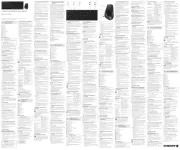
14 Juli 2025

24 November 2024

17 November 2024

17 November 2024

17 November 2024

17 November 2024

17 November 2024

17 November 2024

17 November 2024

16 November 2023
Handleiding Niet gecategoriseerd
- Metabo
- Statron
- Wasp
- Sinus Live
- Keymall
- Dahle
- Giordani
- Bicker Elektronik
- Sharkbite
- The T.bone
- CE Labs
- VintageView
- Neff
- TESLA Electronics
- Vitamix
Nieuwste handleidingen voor Niet gecategoriseerd

15 September 2025

15 September 2025

15 September 2025

15 September 2025

15 September 2025

15 September 2025

15 September 2025

15 September 2025

15 September 2025

15 September 2025