Casio W-S210HD-1AVEF Handleiding
Bekijk gratis de handleiding van Casio W-S210HD-1AVEF (5 pagina’s), behorend tot de categorie Horloge. Deze gids werd als nuttig beoordeeld door 50 mensen en kreeg gemiddeld 4.7 sterren uit 25.5 reviews. Heb je een vraag over Casio W-S210HD-1AVEF of wil je andere gebruikers van dit product iets vragen? Stel een vraag
Pagina 1/5

Operation Guide 3214
1
MO1005-EA
Getting Acquainted
Congratulations upon your selection of this CASIO watch. To get the most out of your
purchase, be sure to read this manual carefully.
Warning!
• The measurement functions built into this watch are not intended for taking
measurements that require professional or industrial precision. Values produced
by this watch should be considered as reasonable representations only.
• The Moon phase indicator and tide graph data that appear on the display of this
watch are not intended for navigation purposes. Always use proper instruments
and resources to obtain data for navigation purposes.
• This watch is not an instrument for calculating low tide and high tide times. The
tide graph of this watch is intended to provide a reasonable approximation of
tidal movements only.
• Note that CASIO COMPUTER CO., LTD. assumes no responsibility for any
damage or loss suffered by you or any third party arising through the use of this
product or its malfunction.
Keep the watch exposed to bright light
The electricity generated by the solar cell of the watch is
stored by a rechargeable battery. Leaving or using the
watch where it is not exposed to light causes the battery
to run down. Make sure the watch is exposed to light as
much as possible.
• When you are not wearing the watch on your wrist,
position the face so it is pointed at a source of bright
light.
• You should try to keep the watch outside of your sleeve
as much as possible. Charging is reduced significantly if
the face is covered only partially.
l
l
l
l
l
l
l
l
l
l
l
Bright Light
Solar cell
All
functions
enabled
LEVEL 1
LEVEL 2
LEVEL 3
LEVEL 4
Charge
Rechargeable battery
Bright Light
Electrical
energy
Solar cell
(Converts light to
electrical power.)
LEVEL 1
LEVEL 2
LEVEL 3
LEVEL 4
Some or all
functions
disabled
Dis-
charge
Battery charges in the light. Battery discharges in the dark.
• The watch continues to operate, even when it is not exposed to light. Leaving the
watch in the dark can cause the battery to run down, which will result in some watch
functions to be disabled. If the battery goes dead, you will have to re-configure watch
settings after recharging. To ensure normal watch operation, be sure to keep it
exposed to light as much as possible.
• The actual level at which some functions are disabled depends on the watch model.
• Frequent display illumination can run down the battery quickly and require charging.
The following guidelines give an idea of the charging time required to recover from a
single illumination operation.
Approximately 5 minutes exposure to bright sunlight coming in through a window
Approximately about 8 hours exposure to indoor fluorescent lighting
• Be sure to read “Power Supply” for important information you need to know
when exposing the watch to bright light.
If the display of the watch is blank...
If the display of the watch is blank, it means that the watch’s Power Saving function
has turned off the display to conserve power.
• See “Power Saving Function” for more information.
About This Manual
• Button operations are indicated using the letters shown in the illustration.
• Each section of this manual provides you with the information you need to perform
operations in each mode. Further details and technical information can be found in
the “Reference” section.
Countdown Timer Mode Stopwatch Mode
Alarm Mode
▲
World Time Mode
▲
l
l
l
l
l
l
l
l
l
l
l
l
l
l
l
l
l
l
l
l
l
l
l
l
l
l
l
l
l
l
l
l
l
l
l
l
l
l
l
l
l
l
l
l
l
l
l
l
l
l
l
l
l
l
l
l
l
l
l
l
▲
▲
General Guide
• Press C to change from mode to mode.
• In any mode (except when a setting screen is on the display), press B to illuminate
the display.
Timekeeping Mode
Press .C
▲
l
l
l
l
l
l
l
l
l
l
l
l
l
l
l
l
l
l
l
l
l
l
l
l
l
l
l
l
l
l
l
l
l
l
l
l
l
l
l
l
l
l
l
l
l
l
l
l
l
l
l
l
l
l
l
l
l
l
l
l
l
l
l
l
l
l
l
l
l
l
l
l
l
l
l
l
l
l
l
l
l
l
l
l
l
l
l
l
l
l
l
l
l
l
l
l
l
l
l
l
l
l
l
l
l
l
l
l
l
l
▲
Tide/Moon Data Mode
Timekeeping
Press the A button to toggle the upper display between the day of the week and
date, and the currently selected World Time city and time (Dual Time).
Use the Timekeeping Mode to set and view the current time and date.
A
A
Current Time
l
l
l
l
l
l
l
l
l
l
l
l
l
l
l
l
l
l
l
l
l
l
l
l
l
l
l
l
l
l
l
l
l
l
l
l
l
l
l
l
l
l
l
l
l
l
l
l
l
l
l
l
l
l
l
PM indicator
Hour : Minutes
Seconds
Day of week Month – Day
Dual Time
l
l
l
l
l
l
l
l
l
l
l
l
l
l
l
l
l
l
l
l
l
l
l
l
l
l
l
l
l
l
l
l
l
l
l
l
l
l
l
l
l
l
l
l
l
l
l
l
l
l
l
l
l
l
l
Dual timeCity code
▲
▲
Read This Before You Set the Time and Date!
This watch is preset with a number of city codes, each of which represents the time
zone where that city is located. When setting the time, it is important that you first
select the correct city code for your Home City (the city where you normally use the
watch). If your location is not included in the preset city codes, select the preset city
code that is in the same time zone as your location.
• Note that all of the times for the World Time Mode city codes are displayed in
accordance with the time and date settings you configure in the Timekeeping Mode.
To set the time and date manually
1. In the Timekeeping Mode hold down A until the city
code starts to flash, which indicates the setting screen.
2. Use D and B to select the city code you want.
• Make sure you select your Home City code before
changing any other setting.
• For full information on city codes, see the “City Code
Table”.
l
l
l
l
l
l
l
l
l
l
l
l
l
l
l
l
l
l
l
l
l
l
l
l
l
l
l
l
l
l
l
l
l
l
l
l
l
l
l
l
l
l
l
l
l
l
l
l
l
l
l
l
l
l
l
l
l
l
l
l
l
l
l
l
l
l
l
l
l
l
l
l
l
l
l
l
l
l
l
l
3. Press C to move the flashing in the sequence shown below to select the other
settings.
Seconds
12/24-Hour
Format Hour MinutesDST
Month Year
City Code
DayPower Saving Illumination
Duration
Button
Operation Tone
• The following steps explain how to configure timekeeping settings only.
4. When the timekeeping setting you want to change is flashing, use D or B to
change it as described below.
Change the city code
Toggle between Daylight Saving Time (ON)
and Standard Time (OFF).
Toggle between 12-hour ( ) and 24-
hour ( ) timekeeping
Reset the seconds to
Change the hour and minutes
Use D (east) and B
(west).
Press D.
Press D.
Press D.
Use D (+) and B (–).
Screen: To do this: Do this:
5. Press A to exit the setting screen.
• The day of the week is displayed automatically in accordance with the date (year,
month, and day) settings.
Change the year, month, or day
Toggle the button operation tone between
(on) and (off)
Toggle the illumination duration between
(approximately 1.5 seconds) and
(approximately 3 seconds).
Toggle between Power Saving on ( ) and
off ( )
Use D (+) and B (–).
Press D.
Press D.
Press D.
/

Operation Guide 3214
2
12-hour and 24-hour timekeeping
• With the 12-hour format, the P (PM) indicator appears to the left of the hour digits for
times in the range of noon to 11:59 p.m. and no indicator appears to the left of the
hour digits for times in the range of midnight to 11:59 a.m.
• With the 24-hour format, times are displayed in the range of 0:00 to 23:59, without
any indicator.
• The 12-hour/24-hour timekeeping format you select in the Timekeeping Mode is
applied in all other modes.
Daylight Saving Time (DST)
Daylight Saving Time (summer time) advances the time setting by one hour from
Standard Time. Remember that not all countries or even local areas use Daylight
Saving Time.
To change the Daylight Saving Time (summer time) setting
1. In the Timekeeping Mode, hold down A until the city
code starts to flash, which indicates the setting screen.
2. Press C and the DST setting screen appears.
3. Use D to cycle through the DST settings in the
sequence shown below.
4. When the setting you want is selected, press A to exit
the setting screen.
•
The DST
indicator appears to indicate that Daylight
Saving Time is turned on.
l
l
l
l
l
l
l
l
l
l
l
l
l
l
l
l
l
l
l
l
l
l
l
l
l
l
l
l
l
l
l
l
l
l
l
l
l
l
l
l
l
l
l
l
l
l
l
l
l
l
l
l
l
l
l
l
l
l
l
l
l
l
l
l
l
l
l
l
l
l
l
l
l
l
l
l
l
l
l
l
l
l
l
l
l
l
l
l
l
l
l
l
l
l
l
l
l
l
l
l
l
l
l
l
l
l
l
l
l
l
l
l
l
l
l
l
l
l
l
l
l
l
l
l
l
l
l
l
l
l
DST indicator
Tide/Moon Data
In the Tide/Moon Data Mode, you can see the current tide and the current date’s
Moon phase for your Home City. You can specify a date and view tide and Moon data
for that date.
• See “Moon Phase Indicator” for information about the Moon phase indicator and
“Tide Graph” for information about the tide graph.
• All of the operations in this section are performed in the Tide/Moon Data Mode.
Note
• It takes about two seconds to calculate tide graph data. You will not be able to
display a setting screen while data calculation is in progress.
• Moon age is calculated to an accuracy of ±1 day.
Tide Data
The Tide Graph that appears first when you enter the Tide/Moon Data Mode shows
the data at 6:00 a.m. for your currently selected Home City on the current date,
according to the Timekeeping Mode. From there you can specify another date or time.
• If the tide data is not correct, check your Timekeeping Mode settings and correct
them if necessary.
• If you feel that the information shown by the Tide Graph is different from actual tide
conditions, you need to adjust the high tide time. See “Adjusting the High Tide Time”
for more information.
Moon Data
The Moon phase and Moon age information that appears first when you enter the
Tide/Moon Data Mode shows the data at noon for your currently selected Home City
on the current date, according to the Timekeeping Mode. After that you can specify
another date to view data.
• If the Moon data is not correct, check your Timekeeping Mode settings and correct
them if necessary.
• If the Moon phase indicator shows a phase that is a mirror image of the actual moon
phase in your area, you can use the procedure under “Reversing the Displayed
Moon Phase” to change it.
Tide/Moon Data Screens
In the Tide/Moon Data Mode, press to toggle between the tide data screen and theA
Moon data screen.
l
l
l
l
l
l
l
l
l
l
l
l
l
l
l
l
l
l
l
l
l
l
l
l
l
l
l
l
l
l
l
l
l
l
l
l
l
l
l
l
l
l
l
l
l
l
l
l
l
l
l
l
l
l
l
Tide Data Screen Moon Data Screen
Current tide range
Current
tide level
Month – Day Moon phase
Time Moon age
Press .A
▲
▲
Month – Day
• When you display the Tide Data Screen, it initially shows tide data for 6:00 a.m..
• Use the Tide Data Screen to specify the Tide Data time. You can use D (+) to
change the displayed time in one-hour increments.
• Use the Moon Data Screen to specify the Tide/Moon Data date. You can use (+)D
to change the displayed date in one-day increments. Pressing will display theD
year of the displayed date.
Adjusting the High Tide Time
Use the following procedure to adjust the high tide time within a particular date. You
can find out high tide information for your area from a tide table, the Internet, or your
local newspaper.
To adjust the high tide time
1. In the Tide/Moon Data Mode, hold down A until the
hour digits start to flash.
2. Use D (+) and B (–) to change the hour setting.
3. When the hour is the setting you want, press C.
• This will cause the minute digits to flash.
4. Use D (+) and B (–) to change the minute setting.
5. When the minute setting is the way you want, press A
to exit the adjustment screen and return to the Tide/
Moon Data Mode screen.
• Pressing D and B at the same time while the time
adjustment screen is displayed (steps 2 through 5
above) will return the high tide time to its initial factory
default setting.
• The high tide time setting is not affected by the DST
(summer time) setting of the Timekeeping Mode.
• On some days, there are two high tides. With this watch,
you can adjust the first high tide time only. The second
high tide time for that day is adjusted automatically
based on the first high tide time.
l
l
l
l
l
l
l
l
l
l
l
l
l
l
l
l
l
l
l
l
l
l
l
l
l
l
l
l
l
l
l
l
l
l
l
l
l
l
l
l
l
l
l
l
l
l
l
l
l
l
l
l
l
l
l
l
l
l
l
l
l
l
l
l
l
l
l
l
l
l
l
l
l
l
l
l
l
l
l
l
l
l
l
l
l
l
l
l
l
l
l
l
l
l
l
l
l
l
l
l
l
l
l
l
l
l
l
l
l
l
l
l
l
l
l
l
l
l
l
l
l
l
l
l
l
l
l
l
l
l
l
l
l
l
l
l
l
l
l
l
l
l
l
l
l
l
l
l
l
l
Hour
l
l
l
l
l
l
l
l
l
l
l
l
l
l
l
l
l
l
l
l
l
l
l
l
l
l
l
l
l
l
l
l
l
l
l
l
l
l
l
l
l
l
l
l
l
l
l
l
l
l
l
l
l
l
l
l
l
l
l
l
l
l
l
l
l
l
l
l
l
l
l
l
l
l
l
l
l
l
l
l
l
l
l
l
l
l
l
l
l
l
l
l
l
l
l
l
l
l
l
l
l
l
l
l
l
l
l
l
l
l
l
l
l
l
l
l
l
l
l
l
l
l
l
l
l
l
l
l
l
l
l
l
l
l
l
l
l
l
l
l
l
l
l
l
l
l
l
l
l
l
l
l
l
l
l
l
l
l
l
l
l
l
l
l
l
l
l
l
ll
l
l
l
l
l
l
l
l
l
l
Minute
Reversing the Displayed Moon Phase
The left-right (east-west) appearance of the Moon depends on whether the Moon is
north of you (northerly view) or south of you (southerly view) as you view it.
You can use the procedure below to reverse the displayed Moon phase so it matches
the actual appearance of the Moon where you are located.
• To determine the viewing direction of the Moon, use a compass to take a direction
reading of the Moon at its meridian passage.
• For information about the Moon phase indicator, see “Moon Phase Indicator”.
To reverse the displayed Moon phase
1. In the Tide/Moon Data Mode, hold down A until the
hour digits start to flash.
2. Press C twice.
• This will cause the Moon phase indicator to flash. This
is the indicator switching screen.
3. Press D to toggle the Moon phase indicator between
the southerly view (indicated by ) and northerly
view (indicated by ).
• Northerly view: Moon is north of you.
• Southerly view: Moon is south of you.
4. When the Moon phase indicator setting is the way you
want, press A to exit the switching screen and return
to the Tide/Moon Data Mode screen.
l
l
l
l
l
l
l
l
l
l
l
l
l
l
l
l
l
l
l
l
l
l
l
l
l
l
l
l
ll
l
l
l
l
l
l
l
l
l
l
l
l
l
ll
l
l
l
l
l
l
l
l
l
l
l
l
l
ll
l
l
l
l
l
l
l
l
l
l
l
l
l
l
l
l
l
l
l
l
l
l
l
l
l
l
l
l
l
l
l
l
l
l
l
l
l
l
l
l
l
l
l
l
l
l
l
l
l
l
l
l
l
l
l
l
l
l
l
l
l
l
l
l
l
l
l
l
l
l
l
l
l
l
l
World Time
World Time shows the current time in 48 cities (31 time
zones) around the world.
• The times kept in the World Time Mode are
synchronized with the time being kept in the
Timekeeping Mode. If you feel that there is an error in
any World Time Mode time, check to make sure you
have the correct city selected as your Home City. Also
check to make sure that the current time as shown in
the Timekeeping Mode is correct.
• Select a city code in the World Time Mode to display the
current time in any particular time zone around the
globe. See the “City Code Table” for information about
the UTC differential settings that are supported.
• All of the operations in this section are performed in the
World Time Mode, which you enter by pressing C.
Current time in
selected city
City code
To view the time in another city
While in the World Time Mode, use the D (eastward) to scroll through the city codes
(time zones).
• Pressing the D B and at the same time will jump to the UTC time zone.
To toggle a city code time between Standard Time and Daylight Saving Time
1. In the World Time Mode, use D to display the city code
(time zone) whose Standard Time/Daylight Saving Time
setting you want to change.
2. Hold down A to toggle between Daylight Saving Time
(DST indicator displayed) and Standard Time (DST
indicator not displayed).
• The DST indicator is shown on the World Time Mode
screen while Daylight Saving Time is turned on.
• Note that the Standard Time/Daylight Saving Time
setting affects only the currently displayed city code.
Other city codes are not affected.
• Note that you cannot switch between Standard Time
and Daylight Saving Time while UTC is selected as the
city code.
DST indicator
Alarms
The Alarm Mode gives you a choice of four one-time
alarms and one snooze alarm.
Also use the Alarm Mode to turn the Hourly Time Signal
(SIG) on and off.
• There are five alarm screens numbered AL1 AL2, ,
AL3 AL and 4 for the one-time alarm, and a snooze
alarm screen indicated by SNZ. The Hourly Time
Signal screen is indicated by SIG.
• All of the operations in this section are performed in the
Alarm Mode, which you enter by pressing C.
Alarm number
Alarm time
(Hour : Minutes)
To set an alarm time
1. In the Alarm Mode, use D to scroll through the alarm
screens until the one whose time you want to set is
displayed.
• To set a one-time alarm, display alarm screen AL1, , .AL2 AL3 or AL4
To set the snooze alarm, display the SNZ screen.
• The snooze alarm repeats every five minutes.
2. After you select an alarm, hold down A until the hour setting of the alarm time
starts to flash, which indicates the setting screen.
• This operation turns on the alarm automatically.
3. Press C to move the flashing between the hour and minute settings.
4. While a setting is flashing, use D B (+) and (–) to change it.
• With the 12-hour format, set the time correctly as a.m. or p.m. ( indicator).P
5. Press A to exit the setting screen.
l
l
l
l
l
l
l
l
l
l
l
l
l
l
l
l
l
l
l
l
l
l
l
l
l
l
l
l
l
l
l
l
l
l
l
l
l
l
l
l
l
l
l
l
l
l
l
l
l
l
l
l
l
l
l
l
l
l
l
l
Alarm Operation
The alarm tone sounds at the preset time for 10 seconds, regardless of the mode the
watch is in. In the case of the snooze alarm, the alarm operation is performed a total
of seven times, every five minutes, until you turn the alar m off.
• Alarm and Hourly Time Signal operations are performed in accordance with the
Timekeeping Mode time.
• To stop the alarm tone after it star ts to sound, press any button.
• Performing any one of the operations below dur ing a 5-minute interval between
snooze alarms cancels the current snooze alarm operation.
Displaying the Timekeeping Mode setting screen
Displaying the
SNZ
setting screen
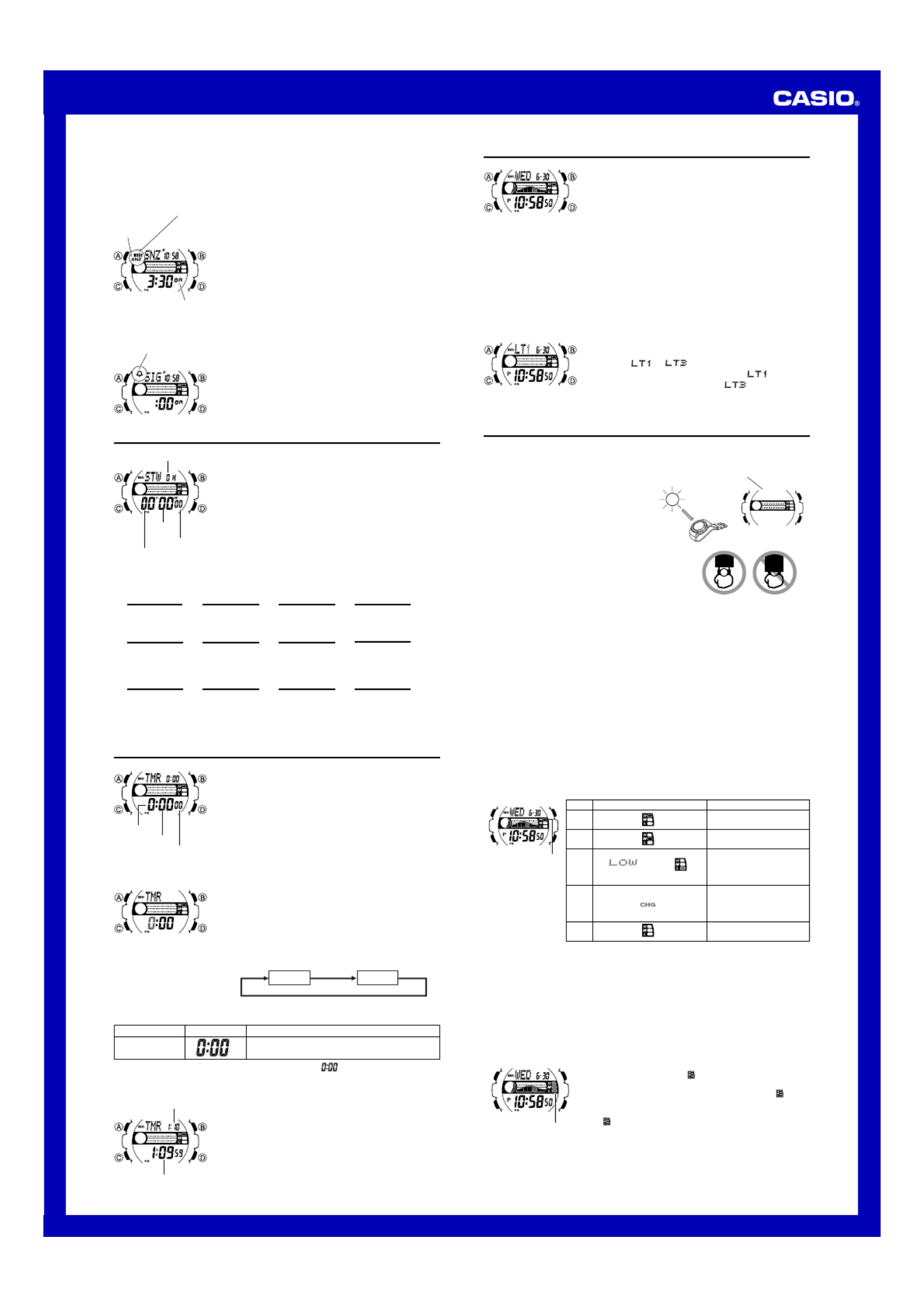
Operation Guide 3214
3
To test the alarm
In the Alarm Mode, hold down to sound the alarm.D
To turn an alarm on and off
1. In the Alarm Mode, use D to select an alarm.
2. Press to toggle it on and off.A
• Turning on a alarm (AL1 AL2 AL3 AL, , , 4 or
SNZ) displays the alarm on indicator on its Alarm Mode
screen.
• In all modes, the alarm on indicator is shown for any
alarm that currently is turned on.
• The alarm on indicator flashes while the alarm is
sounding.
• The snooze alarm indicator flashes while the snooze
alarm is sounding and during the 5-minute intervals
between alarms.
l
l
l
l
l
l
l
l
l
l
l
l
l
l
l
l
l
l
l
l
l
l
l
l
l
l
l
l
l
l
l
l
l
l
l
l
l
l
l
l
l
l
l
l
l
l
l
l
l
l
l
l
l
l
l
l
l
l
ll
Alarm on indicator
ON
Snooze alarm
indicator
To turn the Hourly Time Signal on and off
1. In the Alarm Mode, use to select the Hourly TimeD
Signal (SIG).
2. Press to toggle it on and off.A
• The Hourly Time Signal on indicator is shown on the
display in all modes while this function is turned on.
l
l
l
l
l
l
l
l
l
l
l
l
l
l
l
l
l
l
l
l
l
l
l
l
l
l
l
l
l
l
l
l
l
l
l
l
l
l
l
l
l
l
l
l
l
l
l
l
l
l
l
l
l
l
l
l
l
l
l
l
Hourly time signal
on indicator
Stopwatch
The stopwatch lets you measure elapsed time, split times,
and two finishes.
• The display range of the stopwatch is 23 hours, 59
minutes, 59.99 seconds.
• The stopwatch continues to run, restarting from zero
after it reaches its limit, until you stop it.
• The stopwatch measurement operation continues even
if you exit the Stopwatch Mode.
• Exiting the Stopwatch Mode while a split time is frozen
on the display clears the split time and returns to
elapsed time measurement.
• All of the operations in this section are performed in the
Stopwatch Mode, which you enter by pressing C.
1/100 second
Hours
Seconds
Minutes
To measure times with the stopwatch
Elapsed Time
Split Time
Two Finishes
D
Start
D
Start
D
Start
Stop Re-start Stop
DD
D
Split
(SPL displayed)
Split release Stop
AD
A
Split
First runner finishes.
Display time of first
runner.
Stop
Second runner
finishes.
Split release
Display time of
second runner.
D AA
A
A
A
➤➤➤
➤➤➤
➤➤➤
➤
➤
➤
Clear
Clear
Clear
Countdown Timer
You can set the countdown timer within a range of one
minute to 24 hours. An alarm sounds when the countdown
reaches zero.
• All of the operations in this section are performed in the
Countdown Timer Mode, which you enter by pressing
C.
Countdown End Beeper
The countdown end beeper lets you know when the
countdown reaches zero. The beeper stops after about 10
seconds or when you press any button.
Minutes
Seconds
Hours
To configure the countdown timer
1. While the countdown start time is on the display in the
Countdown Timer Mode, hold down A until the current
countdown start time starts to flash, which indicates the
setting screen.
• If the countdown start time is not displayed, use the
procedure under “To use the countdown timer” to
display it.
2. Press C to move the flashing in the sequence shown
below to select other settings.
Hours Minutes
3. When the setting you want to change is flashing, use D B and to change it as
described below.
l
l
l
l
l
l
l
l
l
l
l
l
l
l
l
l
l
l
l
l
l
l
l
l
l
l
l
l
l
l
l
l
l
l
l
l
l
l
l
l
l
l
l
l
l
l
l
l
l
l
l
l
l
l
l
l
l
l
l
l
l
l
l
l
l
l
l
l
l
l
l
l
l
l
l
l
l
l
l
l
•To specify a countdown start time of 24 hours, set .
4. Press A to exit the setting screen.
To use the countdown timer
Press D while in the Countdown Timer Mode to start the
countdown timer.
• The countdown timer operation continues even if you
exit the Countdown Timer Mode.
• Press D while a countdown operation is in progress to
pause it. Press again to resume the countdown.D
• To stop a countdown operation completely, first pause it
(by pressing ), and then press . This returns theD A
countdown time to its starting value.
Button Operation
Use D (+) and B (–) to change the setting.
Setting
Hours, Minutes
Screen
l
l
l
l
l
l
l
l
l
l
l
l
l
l
l
l
l
l
l
l
l
l
l
l
l
l
l
l
l
l
l
l
l
l
l
l
l
l
l
l
l
l
l
l
l
l
l
l
l
l
l
l
l
l
l
l
l
l
l
l
l
l
l
l
l
l
l
l
l
l
Current timer time
Timer start time
Illumination
An LED (light-emitting diode) illuminate the display for
easy reading in the dark.
Illumination Precautions
• The illumination provided by the light may be hard to see
when viewed under direct sunlight.
• Illumination automatically turns off whenever an alarm
sounds.
• Frequent use of illumination runs down the battery.
To illuminate the display manually
In any mode (except when a setting screen is on the display), press to turn onB
illumination.
l
l
l
ll
l
l
l
l
l
l
l
l
l
l
l
l
l
l
l
l
l
l
l
l
l
l
l
l
l
l
l
l
l
l
l
l
l
l
l
l
l
l
l
l
l
l
l
l
l
l
l
l
l
l
• You can use the procedure below to select either 1.5 seconds or 3 seconds as the
illumination duration. When you press B, the illumination will remain on for about
1.5 seconds or 3 seconds, depending on the current illumination duration setting.
To specify the illumination duration
1. In the Timekeeping Mode, hold down A until the
display contents start to flash. This is the setting screen.
2. Press C 10 times until the current illumination duration
setting ( or ) appears.
3. Press D to toggle the setting between
(approximately 1.5 seconds) and (approximately
3 seconds).
4. Press to exit the setting screen.A
l
l
l
l
l
l
l
l
l
l
l
l
l
l
l
l
l
l
l
l
l
l
l
l
l
l
l
l
l
l
l
l
l
l
l
l
l
l
l
l
l
l
l
l
l
l
l
l
l
l
l
l
l
l
l
l
l
l
l
l
l
l
l
l
l
l
l
l
l
l
l
l
l
ll
Power Supply
This watch is equipped with a solar cell and a rechargeable battery that is charged by
the electrical power produced by the solar cell. The illustration shown below shows
how you should position the watch for charging.
Example: Orient the watch so its face is
pointing at a light source.
• The illustration shows how to position a
watch with a resin band.
• Note that charging efficiency drops when
any part of the solar cell is blocked by
clothing, etc.
• You should try to keep the watch outside of
your sleeve as much as possible. Charging
is reduced significantly if the face is
covered only partially.
Solar cell
Important!
• Storing the watch for long periods in an area where there is no light or wearing it in
such a way that it is blocked from exposure to light can cause rechargeable battery
power to run down. Be sure that the watch is exposed to bright light whenever
possible.
• This watch uses a rechargeable battery to store power produced by the solar cell, so
regular battery replacement is not required. However, after very long use, the
rechargeable battery may lose its ability to achieve a full charge. If you experience
problems getting the rechargeable battery to charge fully, contact your dealer or
CASIO distributor about having it replaced.
• Never try to remove or replace the watch’s rechargeable battery yourself. Use of the
wrong type of battery can damage the watch.
• All data stored in memory is deleted, and the current time and all other settings
return to their initial factory defaults whenever battery power drops to Level 5 and
when you have the battery replaced.
• Turn on the watch’s Power Saving function and keep it in an area normally exposed
to bright light when storing it for long periods. This helps to keep the rechargeable
battery from going dead.
l
l
l
l
l
l
l
l
l
l
l
l
l
l
l
l
l
l
l
l
l
l
l
l
l
l
l
l
l
l
l
l
l
l
l
l
l
l
l
l
l
l
l
l
l
l
l
l
l
l
l
l
l
l
l
Level
1
2
3
4
5
Battery Power Indicator
(Charge Soon Alert)
Function Status
All functions enabled.
All functions enabled.
Illumination, and beeper
disabled.
Except for timekeeping and
the CHG (charge) indicator,
all functions and display
indicators disabled.
All functions disabled.
l
l
l
l
l
l
l
l
l
l
l
l
l
l
l
l
l
l
l
l
l
l
l
l
Battery Power Indicator and Recover Indicator
The battery power indicator on the display shows you the current status of the
rechargeable battery’s power.
Battery power
indicator
l
l
l
l
l
l
l
l
l
l
l
l
l
l
l
l
l
l
l
l
l
l
l
l
l
l
l
l
l
l
l
l
l
l
l
l
l
l
l
l
l
l
l
l
l
l
l
l
l
l
l
l
l
l
l
l
l
l
l
l
l
l
l
l
l
l
l
l
l
l
l
l
l
l
l
l
l
l
l
l
l
l
l
l
l
l
l
l
l
l
l
l
l
l
l
l
l
l
l
l
l
l
l
l
l
l
l
l
l
l
l
l
l
l
l
l
l
l
l
l
l
l
l
l
l
• The flashing LOW indicator at Level 3 tells you that battery power is very low, and
that exposure to bright light for charging is required as soon as possible.
• At Level 5, all functions are disabled and settings return to their initial factory
defaults. Once the battery reaches Level 2 after falling to Level 5, reconfigure the
current time, date, and other settings.
• The watch’s Home City code setting will change automatically to TYO (Tokyo)
whenever the battery drops to Level 5.
•
Display indicators reappear as soon as the battery is charged from Level 5 to Level 2.
• Leaving the watch exposed to direct sunlight or some other very strong light source
can cause the battery power indicator to show a reading temporarily that is higher
than the actual battery level. The correct battery level should be indicated after a few
minutes.
• Performing illumination, or beeper operations during a
short period may cause (recover) to appear on the
display.
After some time, battery power will recover and
(recover) will disappear, indicating that the above
functions are enabled again.
• If (recover) appears frequently, it probably means that
remaining battery power is low. Leave the watch in bright
light to allow it to charge.
l
l
l
l
l
l
l
l
l
l
l
l
l
ll
l
l
l
l
l
l
l
l
l
l
l
l
l
l
l
l
l
l
l
l
l
l
l
l
l
l
l
l
l
l
l
l
l
l
l
l
l
l
l
l
l
l
l
l
l
l
l
l
l
l
l
l
l
l
l
l
l
l
l
l
l
l
l
l
l
l
l
l
l
l
l
l
l
l
l
l
l
l
l
l
l
l
l
l
l
l
l
l
l
l
l
l
l
l
l
l
l
l
l
l
Recover indicator
Product specificaties
| Merk: | Casio |
| Categorie: | Horloge |
| Model: | W-S210HD-1AVEF |
| Timer: | 1/1min - 24h |
| Gewicht: | 41.5 g |
| LED backlight: | Ja |
| Stopwatch: | Ja |
| Waterbestendig diepte: | 100 m |
| Wereldklok functie: | Ja |
| Alarm functie: | Ja |
| Agenda: | Ja |
| Snooze functie: | Ja |
| Klokmodus: | 12/24 uur |
| Nauwkeurigheid: | ±30 sec/maand |
| Horlogekast materiaal: | Kunststof |
| Band materiaal: | Kunststof |
| Batterij-indicator: | Ja |
| Zonnekracht: | Ja |
| Afmetingen (B x D x H): | 44 x 13.3 x 45.4 mm |
| Type batterij: | CTL1616 |
Heb je hulp nodig?
Als je hulp nodig hebt met Casio W-S210HD-1AVEF stel dan hieronder een vraag en andere gebruikers zullen je antwoorden
Handleiding Horloge Casio
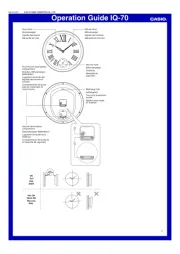
18 Juni 2025
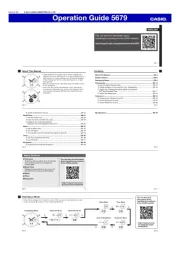
17 Juni 2025
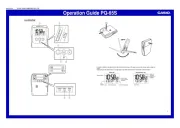
17 Juni 2025

16 Juni 2025

16 Juni 2025
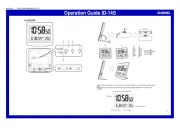
16 Juni 2025
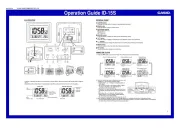
16 Juni 2025
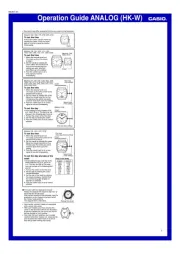
16 Juni 2025

16 Juni 2025

16 Juni 2025
Handleiding Horloge
- Lynx
- Certina
- Nautica
- Spin Master
- Iron Annie
- IKEA
- Girard-Perregaux
- TMI
- Geemarc
- Lambretta
- TimeStyle
- Swiza
- Balmain
- Zeppelin
- Bruno Sohnle
Nieuwste handleidingen voor Horloge
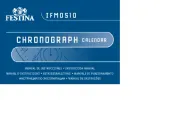
5 Juli 2025
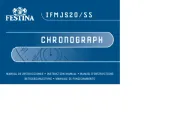
5 Juli 2025

4 Juli 2025
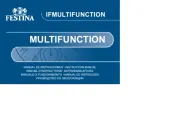
4 Juli 2025
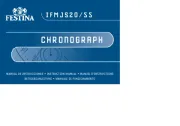
4 Juli 2025
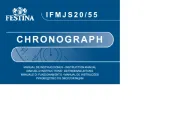
4 Juli 2025
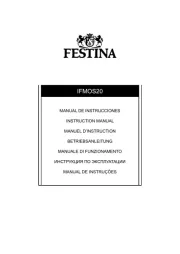
4 Juli 2025

2 Juli 2025
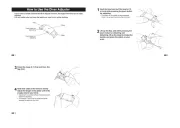
1 Juli 2025
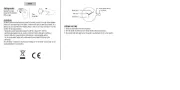
21 Juni 2025