Boss MS-3 Handleiding
Boss
Niet gecategoriseerd
MS-3
Bekijk gratis de handleiding van Boss MS-3 (14 pagina’s), behorend tot de categorie Niet gecategoriseerd. Deze gids werd als nuttig beoordeeld door 120 mensen en kreeg gemiddeld 3.8 sterren uit 60.5 reviews. Heb je een vraag over Boss MS-3 of wil je andere gebruikers van dit product iets vragen? Stel een vraag
Pagina 1/14
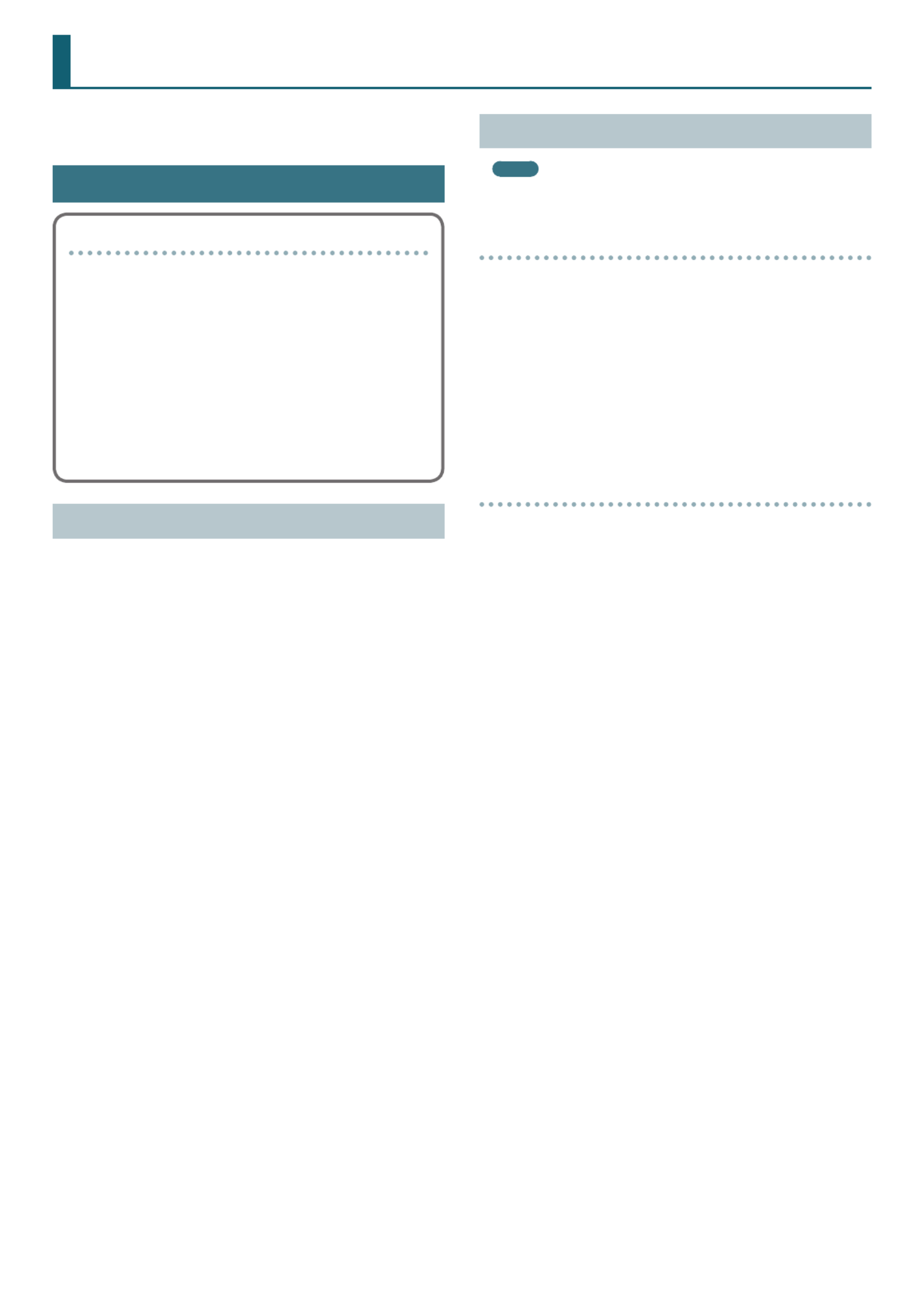
1
Using MS-3 Editor/Librarian
This document explains basic operation of MS-3 Editor/Librarian
(subsequently referred to as “EDITOR”).
Getting Ready to Use EDITOR
Important terms in EDITOR
Library
This is a storage area inside EDITOR.
Patches that you back up from the MS-3 are saved in the library.
Liveset
A liveset is a group of multiple patches.
Patches that you back up from EDITOR are grouped as a liveset and
saved in the library inside EDITOR.
You can also collect your favorite patches to create an original
liveset.
Installing the USB Driver
Before you use EDITOR, the appropriate USB driver for the product you’re
using must be installed on your computer.
1. From the product support page, download the Driver.MS-3
To obtain the latest USB driver, access the following URL, and
download and install the appropriate driver for the product you’re
using.
https://www.boss.info/support/
2. Double-click the downloaded MS-3 Driver.
Installation begins.
Proceed with the installation as directed by the installation screens.
When the screen indicates “Installation has been completed.” click
the [Close] button.
The MS-3 Driver has been installed on your computer.
Installing EDITOR
MEMO
Before you install EDITOR, the USB driver must be installed in your
computer as described in “Installing the USB Driver” (p. 1).
Windows users
1. Download “MS-3 Editor/Librarian” from the product
support page.
2. Double-click the downloaded le to decompress it.
3. Inside the folder created by decompressing the le,
double-click “MS-3 Editor/Librarian.exe.”
Installation begins.
Proceed with installation as directed by the installation screens.
When the screen indicates “Installation has been completed.” click
the [Close] button.
Mac OS users
1. Download “MS-3 Editor/Librarian” from the product
support page.
2. Double-click the downloaded le to decompress it.
3. Double-click the decompressed le.
A “MS-3 Editor/Librarian” icon and “Applications folder” icon appear.
4. Drag and drop the “MS-3 Editor/Librarian” icon onto the
“Applications folder” icon.
MS-3 Editor/Librarian is added to the applications.
Close the folder that you opened in step 3.
Copyright © 2017 ROLAND CORPORATION 01

Using MS-3 Editor/Librarian
2
Starting EDITOR
1. Use a USB cable to connect the MS-3 to your computer, and
then turn on the power of the MS-3.
MEMO
You can edit livesets even if the MS-3 is not connected to your
computer via a USB cable.
However, you can’t save the result of editing a patch. In order to save
the edited patch, you’ll need to be connected to your computer.
2. Double-click the EDITOR shortcut icon.
The rst time you start up, the dialog box “Choose a device connect
with.” appears.
MEMO
On the second and subsequent startups, the device is selected
automatically.
Mac OS users
From the Finder, in the application folder, double-click [MS-3 Editor/
Librarian].
3. Choose “MS-3,” and click the [OK] button.
EDITOR starts.
MEMO
Since data will be loaded from the MS-3, it may take some time until
you can use EDITOR.
Editing a Patch
As an example, we’ll explain how to edit the user patch “01-1 NATURAL
CLEAN.”
1. In the upper left of EDITOR screen, click the [EDITOR]
button.
2. Click the patch that you want to edit. In this example, click
“01-1 NATURAL CLEAN.”
3. In the eect chain screen (the upper part of the screen),
click the icon of the eect that you want to edit. In this
example, click the [MOD1] icon.
The icon of the eect you clicked is lit blue, and the eect settings
are shown.
Selected eect settings

Using MS-3 Editor/Librarian
3
4. Edit the eect.
MEMO
5If you want to change the type of MOD1, click the [ I] button located
at the right of the amp name.
5You can also change the placement of the various eect types in the
eect chain screen. Drag and drop the eect that you want to move.
(You can move it to the location shown in red.)
5. If you want to edit another eect, repeat steps 3–4.
Saving an Edited Eect to the (WRITE)MS-3
Here’s how to save the edited eect to the MS-3.
1. In the upper right of the EDITOR screen, click the [WRITE]
button.
The “Please select the save-destination” dialog box appears.
2. Select the save-destination user patch number.
In this example, select “01-2.”
NOTE
When you save, the user patch of the selected number is overwritten;
the original settings cannot be recovered. Select a user patch that
you don’t mind overwriting.
3. If you want to change the name of the user patch, click the
user patch name eld. A cursor appears, and you can use
your computer keyboard to enter a user patch name.
Product specificaties
| Merk: | Boss |
| Categorie: | Niet gecategoriseerd |
| Model: | MS-3 |
| Kleur van het product: | Zwart |
| Ingebouwd display: | Ja |
| Gewicht: | 1100 g |
| Breedte: | 275 mm |
| Diepte: | 97 mm |
| Hoogte: | 68 mm |
| Gebruikershandleiding: | Ja |
| Connectiviteitstechnologie: | Bedraad |
| Type stroombron: | DC |
| Inclusief AC-adapter: | Ja |
| Aantal USB 2.0-poorten: | 1 |
| Soundeffects: | Delay, Looper |
| Aansluiting voor netstroomadapter: | Ja |
| Bit rate: | 24 Bit |
| Soundeffecten hoeveelheid: | 112 |
| Type beeldscherm: | LCD |
| Uitgang van 6,35 mm (1/4-inch): | 1 |
| Ingang van 6,35 mm (1/4-inch): | 1 |
| Aantal looper-effecten: | 3 |
Heb je hulp nodig?
Als je hulp nodig hebt met Boss MS-3 stel dan hieronder een vraag en andere gebruikers zullen je antwoorden
Handleiding Niet gecategoriseerd Boss

2 April 2025

25 Februari 2025
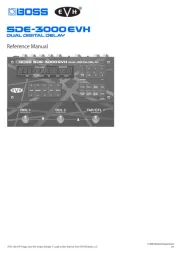
27 Januari 2025

30 November 2024

30 November 2024

30 November 2024

30 November 2024

30 November 2024

30 November 2024

30 November 2024
Handleiding Niet gecategoriseerd
- NWS
- Juice Goose
- Kali Audio
- Sweex
- Plastkon
- Calor
- ISDT
- HealthPostures
- Rexing
- LevelOne
- Magmatic
- Hurtle
- Vivo
- Binatone
- Enrock Marine
Nieuwste handleidingen voor Niet gecategoriseerd

14 September 2025

14 September 2025

13 September 2025

13 September 2025

13 September 2025

13 September 2025

13 September 2025

13 September 2025

13 September 2025

13 September 2025