BenQ FP71W Handleiding
Bekijk gratis de handleiding van BenQ FP71W (37 pagina’s), behorend tot de categorie Monitor. Deze gids werd als nuttig beoordeeld door 157 mensen en kreeg gemiddeld 4.9 sterren uit 79 reviews. Heb je een vraag over BenQ FP71W of wil je andere gebruikers van dit product iets vragen? Stel een vraag
Pagina 1/37

FP71W
FP71W
FP71W
FP71WFP71W
LC
LC
LC
LCLCD
D
D
DD C
C
C
C Co
o
o
ool
l
l
llo
o
o
oor
r
r
rr Mo
Mo
Mo
Mo Mon
n
n
nni
i
i
iit
t
t
tto
o
o
oor
r
r
rr
17.0" L
17.0" L
17.0" L
17.0" L17.0" LCD P
CD P
CD P
CD PCD Panel Siz
anel Siz
anel Siz
anel Sizanel Size
e
e
ee
Us
Us
Us
UsUse
e
e
eer
r
r
rr’s
’s
’s
’s’s M
M
M
M Ma
a
a
aan
n
n
nnu
u
u
uua
a
a
aal
l
l
ll
Welcome

2
Copy
Copy
Copy
CopyCopyr
r
r
rrig
ig
ig
igight
ht
ht
htht
Copyright © 2005 by BenQ Corporation. All rights reserved. No part of this publication may be
reproduced, transmitted, transcribed, stored in a retrieval system or translated into any language
or computer language, in any form or by any means, electronic, mechanical, magnetic, optical,
chemical, manual or otherwise, without the prior written permission of BenQ Corporation.
Disclaimer
Disclaimer
Disclaimer
DisclaimerDisclaimer
BenQ Corporation makes no representations or warranties, either expressed or implied, with
respect to the contents hereof and specifically disclaims any warranties, merchantability or fitness
for any particular purpose. Further, BenQ Corporation reserves the right to revise this publication
and to make changes from time to time in the contents hereof without obligation of BenQ
Corporation to notify any person of such revision or changes.
Please follow these safety
Please follow these safety
Please follow these safety
Please follow these safetyPlease follow these safety instruc
instruc
instruc
instruc instructions for best
tions for best
tions for best
tions for best tions for best
performance, and long life for y
performance, and long life for y
performance, and long life for y
performance, and long life for yperformance, and long life for your monit
our monit
our monit
our monitour monitor
or
or
oror
Power Safety
•The AC plug isolates this equipment from the AC supply.
•The power supply cord serves as a power disconnect device for pluggable equipment. The socket
outlet should be installed near the equipment and be easily accessible.
•This product should be operated from the type of power indicated on the marked label. If you are
not sure of the type of power available, consult your dealer or local power company.
Care And Cleaning
•Cleaning. Always unplug your monitor from the wall outlet before cleaning. Clean the LCD
monitor surface with a lint-free, non-abrasive cloth. Avoid using any liquid, aerosol or glass
cleaners.
•Slots and openings on the back or top of the cabinet are for ventilation. They must not be blocked
or covered. Your monitor should never be placed near or over a radiator or heat source, or in a
built-in installation unless proper ventilation is provided.
•Never push objects or spill liquid of any kind into this product.
Servicing
•Do not attempt to service this product yourself, as opening or removing covers may expose you to
dangerous voltages or other risks. If any of the above mentioned misuse or other accident such as
dropping or mishandling occurs, contact qualified service personnel for servicing.
i
i
i
ii
ii
ii
ii
iiii
iii
iii
iii
iiiiii

Table of Contents 3
Table of Contents
Getting started
Getting started
Getting started
Getting started Getting started ..........
..........
..........
................................................................................................................................
............................................................................................................
............................................................................................................
........................................................................................................................................................................................................................ 5
5
5
55
Getting to know your Monitor
Getting to know your Monitor
Getting to know your Monitor
Getting to know your Monitor Getting to know your Monitor ..
..
..
..............................................................................
..........................................................................
..........................................................................
....................................................................................................................................................................
................
................
................................ 7
7
7
77
Front View ...................................................................................................................7
Back View (1) ...............................................................................................................7
Back View (2): Locations of plugs & sockets ..............................................................8
Side View ......................................................................................................................8
How to install your mo
How to install your mo
How to install your mo
How to install your moHow to install your monitor hardware
nitor hardware
nitor hardware
nitor hardware nitor hardware .......................
.......................
.......................
...........................................................................................
.............................................
.............................................
.....................................................................................................
...........
...........
...................... 9
9
9
99
Adjusting the viewing angle ......................................................................................12
Getting the most from your BenQ mo
Getting the most from your BenQ mo
Getting the most from your BenQ mo
Getting the most from your BenQ moGetting the most from your BenQ monitor ................
nitor ................
nitor ................
nitor ................nitor .............................................................
.............................................
.............................................
...................................................................................................
.........
.........
.................. 13
13
13
1313
How to install the monitor on a new computer ......................................................14
How to upgrade the monitor on an existing computer ..........................................15
How to install on Windows XP systems ...................................................................16
How to install on Windows 2000, ME, & 98 systems ..............................................17
How to complete the Windows Upgrade Device Driver Wizard ...........................18
How to adjust the screen resolution
How to adjust the screen resolution
How to adjust the screen resolution
How to adjust the screen resolutionHow to adjust the screen resolution ............................
............................
............................
............................ .........................................................................
.............................................
.............................................
...................................................................................................
.........
.........
.................. 20
20
20
2020
How to adjust the screen refresh ra
How to adjust the screen refresh ra
How to adjust the screen refresh ra
How to adjust the screen refresh raHow to adjust the screen refresh rate ....................
te ....................
te ....................
te ....................te ................................................................................
............................................................
............................................................
........................................................................................................................ 21
21
21
2121
How to set the picture optimization
How to set the picture optimization
How to set the picture optimization
How to set the picture optimizationHow to set the picture optimization ............................
............................
............................
............................ .........................................................................
.............................................
.............................................
...................................................................................................
.........
.........
.................. 22
22
22
2222
How to adjust your Mo
How to adjust your Mo
How to adjust your Mo
How to adjust your MoHow to adjust your Monitor .......................
nitor .......................
nitor .......................
nitor .......................nitor ..............................................................................................
.......................................................................
.......................................................................
.............................................................................................................................................. 23
23
23
2323
A Look at the Control Panel .....................................................................................23
Hot Key Mode ...........................................................................................................24
Troubleshooting .......
Troubleshooting .......
Troubleshooting .......
Troubleshooting .......Troubleshooting .............................................................................................
......................................................................................
......................................................................................
..............................................................................................................................................................................................
..................
..................
......................................
..
..
.... 33
33
33
3333
Frequently Asked Questions (FAQ) .........................................................................33
Need More Help? .......................................................................................................34
Supported operating mo
Supported operating mo
Supported operating mo
Supported operating moSupported operating modes ........................
des ........................
des ........................
des ........................des ...............................................................................................
.......................................................................
.......................................................................
.............................................................................................................................................. 35
35
35
3535
Specifications .......
Specifications .......
Specifications .......
Specifications .......Specifications ............................................................................................
.....................................................................................
.....................................................................................
..............................................................................................................................................................................................
....................
....................
..............................................
......
......
............ 36
36
36
3636
i
i
i
ii
Product specificaties
| Merk: | BenQ |
| Categorie: | Monitor |
| Model: | FP71W |
Heb je hulp nodig?
Als je hulp nodig hebt met BenQ FP71W stel dan hieronder een vraag en andere gebruikers zullen je antwoorden
Handleiding Monitor BenQ
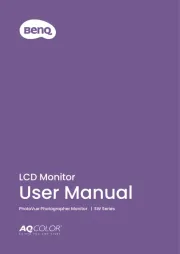
5 Augustus 2025
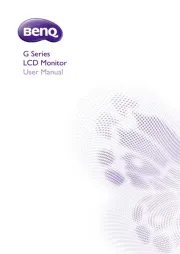
15 Juli 2025
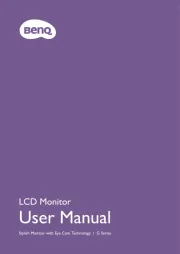
15 Juli 2025
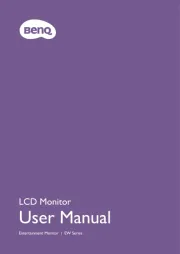
15 Juli 2025
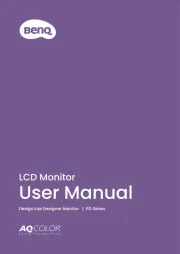
15 Juli 2025
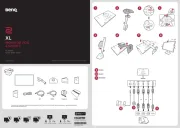
4 Juli 2025
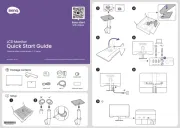
10 Juni 2025
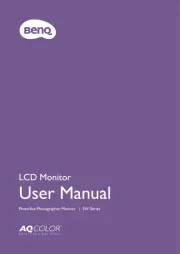
16 April 2025

7 April 2025

7 April 2025
Handleiding Monitor
- Maxdata
- CoolerMaster
- Samson
- Apple
- Jung
- Danfoss
- ARRI
- RCF
- Skytronic
- Konig
- ONYX
- Vimar
- Dough
- Faytech
- Akuvox
Nieuwste handleidingen voor Monitor

14 September 2025

14 September 2025

12 September 2025
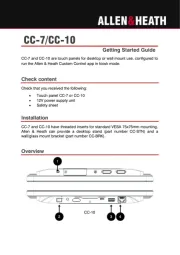
11 September 2025

9 September 2025
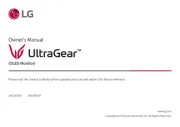
9 September 2025
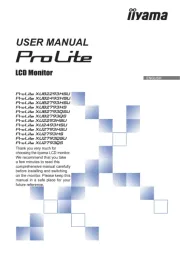
9 September 2025
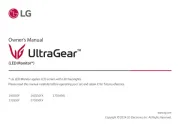
8 September 2025
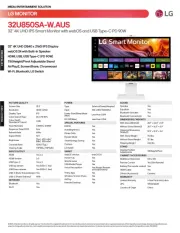
8 September 2025

8 September 2025