AZDome M10 Pro 4K Touch Handleiding
Bekijk gratis de handleiding van AZDome M10 Pro 4K Touch (44 pagina’s), behorend tot de categorie Dashcam. Deze gids werd als nuttig beoordeeld door 360 mensen en kreeg gemiddeld 4.5 sterren uit 180.5 reviews. Heb je een vraag over AZDome M10 Pro 4K Touch of wil je andere gebruikers van dit product iets vragen? Stel een vraag
Pagina 1/44
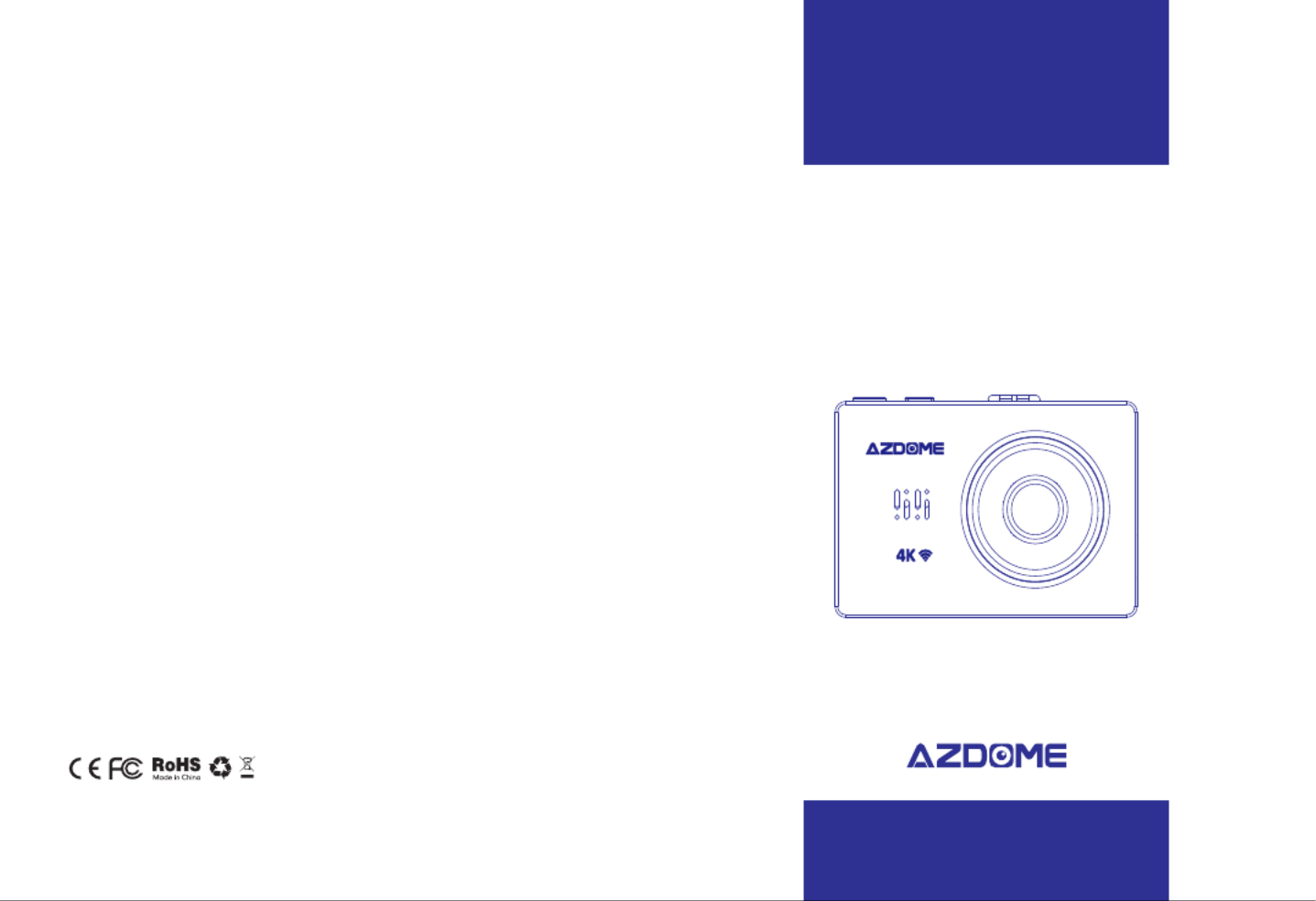
⑩Speaker Snapshotsensor Frontcamera
2.1Checkingcontents
Beforeusingthedashcam,pleasechecktheboxforcompleteness.Thefollowingitemsshould
beinthebox:
-Dashcam
-Magneticmountwith3Msticker
-Extra3Msticker
-DualUSBpowerplug
-MicroUSBcable(3.3meter)
-Cableclips(5pieces)
-Cabletrimtool
-Antistickpad(2pieces)
-Microfibercloth(2pieces)
-Manual
2.2PlacingandremovingtheSDcard
ThedashcamsupportMicroSDcardsupto256gb.TheMicroSDcardisplacedintheleftside
ofthedashcam.WiththeLCDscreenfacingyou,puttheMicroSDcardinthedashcamwiththe
smallestsidefirst,thenotchontopandthecontactsfacingyou.Afterabout2/3rdsyou’llfeel
someresistancefromaspringafterwhichyoukeeppressinguntilyouhearaclicksound.The
SDcardisnowsecured.RemovetheSDcardeasilybypressingitagainuntilyouhearthesame
clicksound.TheSDcardwillbepushedoutofthedashcam.
2.3TurningthedashcamOnandOff
CheckifthecameraturnsOnandOffproperly.Dososimplybysupplyingpowertothe
dashcamwiththeincludedcigarettepowercableinyourcar.Alternatively,youcanusea5V
andminimum2.5AUSBphonechargerandMicroUSBcabletoconnectedittothepower
socketinyourhouse.
AutomaticPowerOn/Off
ThedashcamwillpoweronandstartrecordingautomaticallywhenpowertotheUSBportis
supplied(whentheignitionisturnedon).Itwillstoprecordingandturnoffautomaticallywhen
thepoweriscut(whentheignitionisturnedoff).Formore
informationabouthowtopowerthedashcam,pleaseseesection3.1.
EN-03EN-02

ManualPowerOn/Off
Usingtheincludedcigarettepowercable

ThedashcamcanbeturnedonandoffmanuallybypressingthePowerbutton.Shortpressit
toturnitonandpressitfor3secondstoturnitoff.
2.4FormattingtheSDcard
TheMicroSDcardmustbeformattedinthedashcambeforethefirstuse.Dosobysimply
goingto‘ Format’inthesystemmenu.Notethatalldatawillberemovedfromthecard.
2.5Resettingthedashcam
Incasethedashcamdoesnotrespondtoanybuttonsitmightbenecessarytorestartit.Dothis
bypressingtheResetbuttonwithasharpobject(e.g.apaperclip).Thedashcamwillrestart.
2.6Updatingthefirmware
Thedashcamhasthelatestfirmwareinstalledinthefactory.Thefirmwareisupdatedregularly
tointroducenewfunctionsandimprovethegeneralperformance.Whenthecameraisnot
respondingandresettingdoesn’thelp,itissometimesusefultoupdatetothelatestfirmware.
Thelatestversionofthefirmwareisavailablefrom
https://www.azdome.hk/downloads.html.
Toupdatethefirmwarepleasefollowthesesteps:
1.PutanemptyMicroSDcardinyourPCandremoveallfilesandfolders.
2.Downloadthelatestfirmware,makesuretoselecttherightmodel.
3.Putthedownloadedfile(endingwith.bin)ontherootoftheMicroSDcard.
4.TurnoffthedashcamandinserttheMicroSDcardinthedashcam.
5.Turnonthedashcam.
Thedashcamwillupdatethefirmwareautomatically,thismaytakeafewminutes.Makesure
nottoturnoffthepowerasthismightinterferewiththeupdatingprocess.Iftheupdateis
successful,thedashcamwillpoweronbyitself.
3.1Poweringthedashcam
Inorderforthedashcamtoproperlyworkitshouldalwaysbeconnectedtoapowersource.
Thedashcamdoeshaveaninternalbatterybutthebatteryisonlydesignedtomakesurethe
lastfilecanbesavedincaseofanenergycut(e.g.whenyouhaveanaccident).Therearethree
waystopowerthedashcaminyourcar.
Usingtheincludedcigarettepowercable
Theeasiestwaytoconnectthedashcamiswiththeincludedcigarettepowercable.Simply
plugthecableinyourcar’scigarettesocketandconnecttheMicroUSBconnectortothe
dashcam.Turnontheignitionofthecarandthedashcamwillpoweronandstartrecording.
Mostcarsdon’tsupplypowertothecigarettesocketwhentheignitionisoff,allowingforthe
dashcamtoturnonandoffautomaticallywiththecar.
Note:Ifyourcarprovidespowertothecigarettesocketevenwhentheignitionifoff,
thedashcamwillnotpoweronandoffautomaticallyandwillkeeprecordingwhenthe
caristurnedoff.
Usingtheoptionalhardwirekit
Ifyouwanttousetheautomaticparkingmodefunctionoryoudon’twanttousethecigarette
powercable,youcaninstalltheoptionalhardwirekit.Thehardwirekitisbestinstalledinthe
fusecompartmentofthecar.Itisabletosupplypowertothedashcamevenwhenthecar’s
ignitionisoff.The3-wirehardwirekitcanbeinstalledonbothacontinuousandswitchedfuse,
thisisnecessaryfortheparkingmodetowork.Alternatively,itcanbeconnectedtoaswitched
fuseonly.Inthatcasethedashcamwillturnonandoffwiththeignitionofthecarlikewiththe
regularcigarettecable.Pleasefollowtheinstructionsprovidedwiththehardwirekitformore
detailedinformation.
Usingabatterypack
Ifyoudon’twanttouseanyoftheabovepowercables,usingabatterypackisthethirdoption
topowerthedashcam.AnybatterypackwithaUSBportwilldo,justmakesurethattheUSB
portsupplies5Vandatleast2.5A.
Note:AZDOMEortheresellingpartyisnotresponsibleforanymalfunctioningofthe
dashcamduetotheconnectionwithabatterypack.
3.2Frontcamerainstallation
1.Turnoffthecar’sengine.
2.InserttheMicroSDcardintotheMicroSDslotofthedashcam.
3.(Optional)Usetheantistickpadstobeforeplacingthemountonthewindscreenforeasier
EN-05EN-04
Product specificaties
| Merk: | AZDome |
| Categorie: | Dashcam |
| Model: | M10 Pro 4K Touch |
Heb je hulp nodig?
Als je hulp nodig hebt met AZDome M10 Pro 4K Touch stel dan hieronder een vraag en andere gebruikers zullen je antwoorden
Handleiding Dashcam AZDome

2 November 2024

7 Juni 2024

7 Juni 2024

1 Juni 2024

6 Mei 2024

6 Mei 2024

3 April 2024

3 April 2024

3 April 2024

3 April 2024
Handleiding Dashcam
- Metra
- Niceboy
- Toyota
- Navitel
- Nextbase
- Alpine
- Philips
- Asus
- Ferguson
- ProUser
- AEG
- Denver
- Xiaomi
- Navman
- JVC
Nieuwste handleidingen voor Dashcam

29 Juli 2025

15 Juli 2025

1 Juli 2025
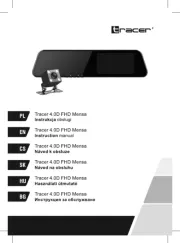
30 Juni 2025
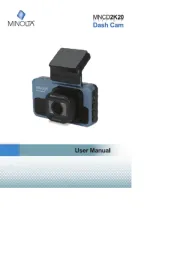
10 Juni 2025
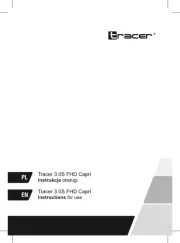
9 Juni 2025

9 Juni 2025

8 Juni 2025
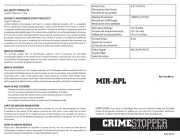
22 Mei 2025
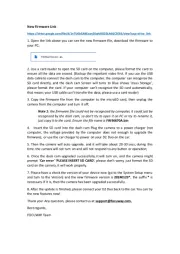
2 Mei 2025