AVM FRITZ!Box 7590 Handleiding
Bekijk gratis de handleiding van AVM FRITZ!Box 7590 (2 pagina’s), behorend tot de categorie Router. Deze gids werd als nuttig beoordeeld door 318 mensen en kreeg gemiddeld 4.0 sterren uit 159.5 reviews. Heb je een vraag over AVM FRITZ!Box 7590 of wil je andere gebruikers van dit product iets vragen? Stel een vraag
Pagina 1/2
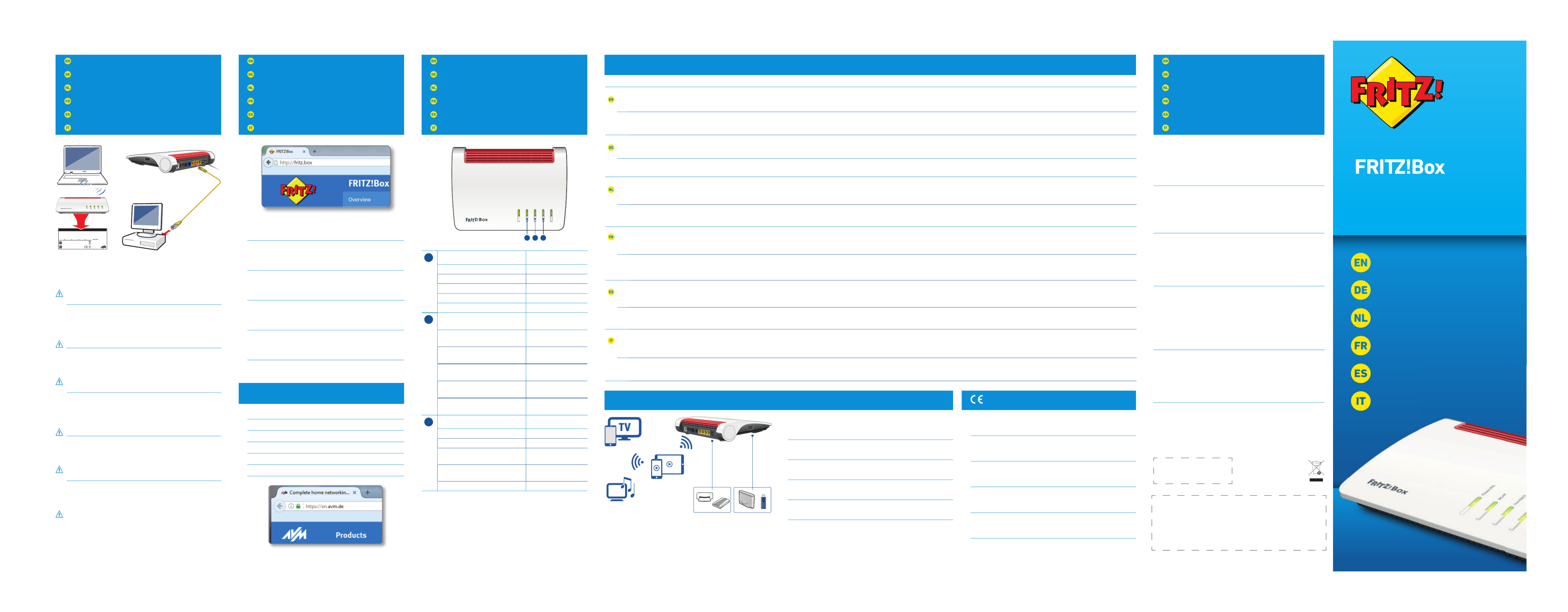
Quick Guide
Kurzanleitung
Korte handleiding
Notice abrégée
Guía rápida
Guida rapida
7590
PEFC
GUA 100 x 31,5
Service
Service
Service
Service
Servicio de asistencia
Assistenza
Connect computers
Computer anschließen
Computer aansluiten
Comment connecter vos ordinateurs
Conectar ordenadores
Collegamento del computer
Configuration with http://fritz.box
Einrichten mit http://fritz.box
Inrichten met http://fritz.box
Configurer avec http://fritz.box
Configurar en la interfaz web http://fritz.box
Configurazione con http://fritz.box
Internet
LED
Buttons
Taster
Toetsen
Touches
Botones
Tasti
USB
© AVM Computersysteme Vertriebs GmbH • Documentation release 03/2017 • 521491001
Computers with wireless LAN and the operating system MACOS or others can be
connected with the FRITZ!Box using the network key. The network key is printed
on the underside of the FRITZ!Box. You can also connect computers to the
FRITZ!Box using the yellow network cable.
A computer can be connected with the FRITZ!Box using only one of these
methods.
Computer mit WLAN und dem Betriebssytem MACOS oder anderen können Sie
mit dem WLAN-Netzwerkschlüssel an der FRITZ!Box anschließen. Sie fi nden
den WLAN-Netzwerkschlüssel auf Ihrer Servicekarte FRITZ! Notiz und auf
der Unterseite der FRITZ!Box. Sie können auch Computer mit dem gelben
Netzwerkkabel an der FRITZ!Box anschließen
Ein Computer kann nur auf eine Art mit der FRITZ!Box verbunden werden.
Computers met WiFi en het besturingssysteem MAC OS of anders kunt u met de
WiFi-netwerksleutel aansluiten op de FRITZ!Box. U vindt de WiFi-netwerksleutel
op de onderzijde van de FRITZ!Box. Sie können auch Computer mit dem gelben
Netzwerkkabel an der FRITZ!Box anschließen
Een computer kan slechts op een manier met de FRITZ!Box worden
verbonden.
Vous pouvez connecter vos ordinateurs dotés d’une fonction sans fi l et du
système d’exploitation MACOS ou autres à FRITZ!Box à l’aide de la clé réseau
sans fi l. Vous trouverez cette clé sur une étiquette collée sur la face inférieure
de FRITZ!Box. Vous pouvez également raccorder votre ordinateur à FRITZ!Box à
l’aide du câble réseau jaune.
Un ordinateur ne peut être connecté à FRITZ!Box que d’une seule manière.
Ordenadores con conexión WiFi y el sistema operativo MAC OS u otro pueden
conectarse a su FRITZ!Box indicando la clave de la red inalámbrica. Encontrará
la clave de red en la etiqueta en la parte inferior de FRITZ!Box. A su FRITZ!Box
también podrá conectar ordenadores con la ayuda del cable de red amarillo.
Un mismo ordenador solo podrá ser conectado a su FRITZ!Box de una de
estas maneras.
Potete collegare al FRITZ!Box i computer dotati di funzione wireless e del sistema
operativo MAC OS o di altri sistemi, usando la chiave di rete wireless. La chiave
di rete wireless si trova alla base del FRITZ!Box. Potete anche collegare i
computer al FRITZ!Box con il cavo di rete giallo.
Un computer si può collegare al FRITZ!Box in un solo modo.
The FRITZ!Box manuals are available for you on our website: en/avm/de/service/manuals/
fritzbox. The warranty conditions for your FRITZ!Box are presented in the manual.
The licensing conditions are presented in the FRITZ!Box user interface under the “Legal
Notice” heading. In the FRITZ!Box user interface you can also open the detailed Help.
In the Internet you can find information on your AVM products as well as announcements
about new product versions and new products: .en/avm.de/service
Das FRITZ!Box-Handbuch liegt im Internet für Sie bereit: avm.de/service/handbuecher/
fritzbox. Die Garantiebedingungen für Ihre FRITZ!Box fi nden Sie im Handbuch. Die
Lizenzbestimmungen Ihrer FRITZ!Box fi nden Sie in der Benutzeroberfl äche unter „Rechtliche
Hinweise“.
In der Benutzeroberfläche der FRITZ!Box können Sie eine ausführliche Hilfe aufrufen.
Im Internet bietet Ihnen AVM ausführliche Informationen zu Ihrem AVM-Produkt sowie
Ankündigungen neuer Produktversionen und neuer Produkte: avm.de/service.
Het FRITZ!Box-handboek is op internet beschikbaar: nl.avm.de/service/handboeken/
fritzbox. De garantievoorwaarden voor uw FRITZ!Box vindt u in het handboek.
De licentiebepalingen van uw FRITZ!Box vindt u in de gebruikersinterface onder „Legal notice
(Juridische aanwijzingen)“. In de gebruikersinterface van de FRITZ!Box kan ook een uitvoerige
helpfunctie worden opgeroepen.
Op internet vindt u informatie over uw AVM-product en aankondigingen van nieuwe
productversies en nieuwe producten: .nl.avm.de/service
Vous trouverez le manuel de FRITZ!Box sur Internet, à l’adresse: http://be.avm.de/fr/
service/manuels/fritzbox/. Les conditions de garantie s’appliquant à FRITZ!Box peuvent être
consultées dans le manuel.
Les dispositions de la licence de votre FRITZ!Box fi gurent dans l’interface utilisateur sous
«Mentions légales». Vous pouvez également appeler une aide détaillée sur l’interface
utilisateur de FRITZ!Box.
Dans Internet, vous pouvez lire des informations détaillées sur votre produit AVM; vous êtes
également prévenu de l’arrivée de nouveaux produits et de nouvelles versions de produits:
be.avm.de/fr/service/.
En la página: https://es.avm.de/servicio/manuales-de-usuario/fritzbox/ podrá descargar el
manual de FRITZ!Box. En el manual de usuario encontrará las condiciones de garantía.
Encontrará las condiciones de licencia en la interfaz de usuario de su FRITZ!Box bajo “Nota
legal”. Podrá abrir la ayuda también desde la interfaz de usuario de su FRITZ!Box.
AVM ofrece en Internet una amplia información acerca de todos los productos de la firma, así
como información acerca de nuevos productos o de las actualizaciones de los productos de
AVM que p1-ya se encuentran en el mercado: .es.avm.de/servicio
Il manuale del FRITZ!Box si può scaricare da Internet: it.avm.de/assistenza/manuali/
fritzbox/. Le condizioni di garanzia per il FRITZ!Box sono riportate nel manuale.
Le condizioni di licenza del FRITZ!Box si trovano nell’interfaccia utente alla voce „Note legali“.
Nell’interfaccia utente del FRITZ!Box potete accedere anche ad una guida dettagliata.
In Internet potete trovare informazioni sul vostro prodotto AVM così come informazioni
riguardo a nuovi prodotti e nuove versioni: it.avm.de/assistenza.
AVM declares herewith that the device is compliant with the basic requirements and the
relevant rules in directives 2014/53/EU, 2009/125/EC and 2011/65/EU. The long version
of the declaration of CE conformity is available at http://en.avm.de/ce.
Hiermit erklärt AVM, dass sich das Gerät in Übereinstimmung mit den grundlegenden
Anforderungen und den anderen relevanten Vorschriften der Richtlinien 2014/53/EU,
2009/125/EG sowie 2011/65/EU befindet. Die Langfassung der CE-Konformitätserklärung
fi nden Sie in englischer Sprache unter .http://en.avm.de/ce
Hiermee verklaart AVM dat het apparaat overeenstemt met de fundamentele vereisten
en de andere relevante voorschriften van de richtlijnen 2014/53/EU, 2009/125/EG en
2011/65/EU. De EG-verklaring van overeenstemming vindt u in het Engels op
http://en.avm.de/ce.
AVM déclare par la présente que l’appareil est conforme aux exigences essentielles et aux
instructions pertinentes des directives 2014/53/UE, 2009/125/CE et 2011/65/UE. Vous
trouverez la version longue de la déclaration de conformité CE à l’adresse
http://en.avm.de/ce (en langue anglaise).
Por la presente declara AVM, que el dispositivo cumple con los requisitos esenciales y las
disposiciones pertinentes de las Directivas 2014/53/UE, 2009/125/EC y 2011/65/UE.
Podrá descargar la versión completa de la declaración CE (en idioma inglés) en la página
http://en.avm.de/ce.
AVM dichiara che il dispositivo è conforme ai requisiti fondamentali e alle disposizioni
inerenti delle direttive 2014/53/UE, 2009/125/CE e 2011/65/UE. Il testo integrale della
dichiarazione di conformità CE è disponibile in lingua inglese all’indirizzo
http://en.avm.de/ce.
Power/DSL WLAN Fon/DECT Connect/WPS Info
flashing
Power supply is connected; the connection to DSL
is being established or has been interrupted. Adopting the wireless LAN settings.
Switching the radio network on or off. You have messages in your mailbox (your
provider must support this function) Registering wireless or DECT device green: updating FRITZ!OS. New messages on the FRITZ!Box answering machine. Signals an
event specified by the user. Stick&Surf procedure in progress.
red: An error occurred. Enter in your web browser and follow the instructions.http://fritz.box
on
FRITZ!Box is ready for operation; power supply is
connected and DSL is ready for operation. Wireless LAN is enabled A telephone connection is active green: Signals an event specified by the user. The Stick&Surf procedure has been
concluded.
red: An error occurred. Enter in your web browser and follow the instructions.http://fritz.box
Stromzufuhr besteht, die DSL-Verbindung wird
gerade hergestellt oder ist unterbrochen. Die WLAN-Einstellungen werden
übernommen. Das Funknetz wird ein- oder
ausgeschaltet.
Nachrichten in Ihrer Mailbox (Anbieter
muss Funktion unterstützten) WLAN-Gerät oder DECT-Gerät wird
angemeldet FRITZ!OS wird aktualisiert. Neue Nachrichten auf FRITZ!Box-Anrufbeantworter. Ein frei
einstellbares Ereignis wird angezeigt. Der Stick & Surf-Vorgang läuft.
Blinkt rot: Es ist ein Fehler aufgetreten. Geben Sie in Ihren Internetbrowser http://fritz.box
ein und folgen Sie den Hinweisen.
Bereitschaft der FRITZ!Box, Stromzufuhr besteht
und DSL ist betriebsbereit. WLAN ist aktiv Telefonverbindung besteht Ein frei einstellbares Ereignis wird angezeigt. Der Stick & Surf-Vorgang ist abgeschloss en.
Leuchtet rot: Es ist ein Fehler aufgetreten. Geben Sie in Ihren Internetbrowser http://fritz.box
ein und folgen Sie den Hinweisen.
knippert
Er wordt stroom toegevoerd, de DSL-verbinding
wordt tot stand gebracht, of is onderbroken. De WiFi-instellingen worden
overgenomen. Het draadloze netwerk
wordt in- of uitgeschakeld.
Er zijn berichten in uw mailbox (deze
functie moet door uw provider worden
ondersteund)
WiFi-apparaat of DECT-toestel wordt
aangemeld groen: FRITZ!OS wordt geactualiseerd Nieuwe berichten op FRITZ!Box-antwoordapparaat. Een
vrij configureerbare gebeurtenis wordt gesignaleerd. Het Stick&Surf-proces loopt.
rood: Er is een fout opgetreden. Voer in uw internetbrowser in en volg de http://fritz.box
aanwijzingen.
brandt
De FRITZ!Box is bedrijfsklaar, er wordt stroom
toegevoerd en DSL is klaar voor gebruik. WiFi is actief. Er is een telefoonverbinding groen: Een vrij configureerbare gebeurtenis wordt gesignaleerd. Het Stick&Surf-proces is
afgerond.
rood: Er is een fout opgetreden. Voer in uw internetbrowser in en volg de http://fritz.box
aanwijzingen.
clignote
Le courant arrive correctement, la connexion
au DSL est en cours d’établissement ou est
interrompue.
Les paramètres de l’accès sans fil vont
être acceptés. Le réseau sans fil est en
cours de (dés)activation.
Messages dans votre boîte à lettres
électronique (votre fournisseur doit
prendre en charge cette fonction).
Périphériquesans fil ou DECT en cours
d’enregistrement Vert : FRITZ!OS est en cours de mise à jour. Il y a de nouveaux messages sur le répondeur de
FRITZ!Box. Un événement que vous avez vous-même configuré vous est signalé. L’opération
Stick&Surf est en cours.
Rouge : Une erreur s'est produite. Saisissez l’adresse dans votre navigateur http://fritz.box
Internet et suivez les consignes.
reste allumé
FRITZ!Box est en état de fonctionner, le courant
arrive correctement et la ligneDSL est également
prête à fonctionner.
Le réseau sans fil est actif. Une communication téléphonique est en
cours. Vert : Un événement que vous avez vous-même configuré vous est signalé. L’opération
Stick&Surf est terminée.
Rouge : Une erreur s’est produite. Saisissez l’adresse http://fritz.box dans votre navigateur
Internet et suivez les consignes.
parpadea
Existe suministro eléctrico, la conexión a ADSL
se está estableciendo en este momento o p1-ha sido
interrumpida
Se están aplicando los cambios realizados
en la configuración de la red inalámbrica.
Se está activando o desactivando la red
inalámbrica.
Tiene mensajes en su buzón de correo
(esta función debe ser sustentada por su
proveedor)
Se está conectando un dispositivo WiFi
o DECT verde: se está actualizando el FRITZ!OS. Nuevos mensajes en el contestador automático
de FRITZ!Box Muestra un evento que se puede configurar libremente Se está realizando la
sincronización de la configuración WLAN gracias a la tecnología Stick & Surf
rojo: p1-ha ocurrido un error. Introduzca en el campo de direcciones del http://fritz.box
navegador web y siga las instrucciones.
brilla
FRITZ!Box está funcionando, tiene corriente y
existe una conexión a ADSL Red inalámbrica activa Conexión telefónica activa verde: se muestra un evento, según se p1-ha configurado anteriormente. Ha concluido el
proceso de sincronización con Stick & Surf.
rojo: p1-ha ocurrido un error. Introduzca en el campo de direcciones del http://fritz.box
navegador web y siga las instrucciones.
lampeggia
La corrente è disponibile e la connessione DSL è o
in corso oppure interrotta. Le impostazioni wireless vengono
applicate. La rete wireless viene attivata
o disattivata.
Messaggi nella mailbox (il vostro provider
deve supportare questa funzione) Dispositivo wireless o dispositivo DECT
viene registrato verde: è in corso l'aggiornamento di FRITZ!OS. Nuovi messaggi nella segreteria del FRITZ!Box.
Viene visualizzato un evento impostato a scelta. È in corso il procedimento Stick&Surf.
rosso: si è verificato un errore. Immettete nel browser e seguite le istruzioni.http://fritz.box
acceso
Il FRITZ!Box è pronto per l’uso, la corrente è
disponibile e la DSL è operativa. Rete wireless attiva Connessione telefonica attiva verde: viene visualizzato un evento impostato a scelta. È concluso il procedimento
Stick&Surf.
rosso: si è verificato un errore. Immettete nel browser e seguite le istruzioni.http://fritz.box
• The FRITZ!Box has a user interface in which you can configure all of the
settings you need. You can open it in any web browser by entering http://
fritz.box. Follow the instructions displayed on the screen.
• Die FRITZ!Box hat eine Benutzeroberfläche, in der Sie alle erforderlichen
Einstellungen vornehmen können. Sie können sie in jedem Internetbrowser
öffnen, indem Sie http://fritz.box eingeben. Folgen Sie den Anweisungen
auf dem Bildschirm.
• De FRITZ!Box heeft een gebruikersinterface waarin u alle vereiste
instellingen kunt configureren. U kunt deze in iedere internetbrowser
openen door http://fritz.box in te voeren. Volg de instructies op het
beeldscherm.
• FRITZ!Box est dotée d’une interface utilisateur dans laquelle vous pouvez
procéder à tous les réglages nécessaires. Vous pouvez l’ouvrir dans
le navigateur de votre choix en saisissant http://fritz.box. Suivez les
indications qui apparaissent à l’écran.
• Su FRITZ!Box tiene una interfaz de usuario, en la que puede realizar todos
los ajustes necesarios. Puede abrir la interfaz desde cualquier navegador
web introduciendo la dirección http://fritz.box. Siga las instrucciones que
aparecerán en pantalla.
• Il FRITZ!Box è dotati di un'interfaccia utente in cui potete eff ettuare tutte le
impostazioni necessarie. Potete aprirla con qualsiasi browser web digitando
http://fritz.box. Seguite le istruzioni sullo schermo.
1Switch wireless LAN on/off Press briefl y
WLAN an/ausschalten Kurz drücken
WiFi in- en uitschakelen Kort drukken
(Dés)activer le réseau sans fi l Appuyer brièvement
Activar/desactivar la red inalámbrica Pulsar brevemente
attivare/disattivare la rete wireless Premere brevemente
2• Search for telephones
• Register tephones
• Press briefl y
• Press and hold
• Telefone wiederfi nden
• Telefone anmelden
• Kurz drücken
• Lang drukken
• Telefoons zoeken
• Telefoons aanmelden
• Kort drukken
• Lang drukken
• Retrouver un téléphone
• Enregistrer un téléphone
• Appuyer brièvement
• Appuyer longuement
• Encontrar teléfonos portátiles
• Conectar teléfono
• pulsar brevemente
• pulsar largamente
• trovare i telefoni
• registrare telefoni
• Premere brevemente
• Premere a lungo
3Register wireless or DECT device Press briefl y
WLAN- und DECT-Gerät anmelden Kurz drücken
WiFi- en DECT-apparaat aanmelden Kort drukken
Enregistrer un périphérique sans fi l et
DECT
Appuyer brièvement
Conectar un nuevo dispositivo
inalámbrico (WifFi) o DECT
Pulsar brevemente
registrare un dispositivo wireless e DECT Premere brevemente
• Enter a web address to start surfing.
• Zum Surfen geben Sie eine Internetadresse ein.
• Voer een webadres in om te surfen.
• Pour naviguer, saisissez une adresse Internet.
• Para navegar solo tendrá que indicar una dirección de Internet.
• Per navigare basta digitare un sito web.
The FRITZ!Box has two USB ports to which you can connect various USB devices.
All computers in the network can use the USB devices that you connect to these
ports.
Die FRITZ!Box hat zwei USB-Anschlüsse. Alle Computer im Netzwerk können die
USB-Geräte verwenden, die Sie an diesen Anschlüssen anschließen.
De FRITZ!Box heeft twee USB-poorten. Alle computers binnen het netwerk
kunnen de USB-apparaten gebruiken die u aan deze poorten aansluit.
FRITZ!Box a deux portsUSB. Au sein du réseau, tous les ordinateurs peuvent
utiliser les périphériquesUSB que vous connectez à ces deux ports.
FRITZ!Box tienen dos puertos USB. Todos los ordenadores en la red podrán
utilizar los dispositivos USB conectados a estos puertos.
Il FRITZ!Box è dotato di due porte USB. Tutti i computer della rete possono
utilizzare i dispositivi USB che collegate a queste porte.
3779 8981 1562 8981 1234
FRITZ!Box 7590 WW afbecd1234
WLAN Network (SSID) FRITZ !Box password
Power unit: 311P0W134
12V 2,5A
Serial no.
WLAN Network Key (WPA2)
Artikel no.:
2000 2804
CWMP account AVM GmbH,
10547 Berlin
FRITZ!Box 7590 Insta llation: http://fritz.box Editio n Inter natio nal
WLAN
Power/D SL
WLAN
Fon/DECT
Connect/WPS
Info
1
FON 1
FON
FON 1
FON 1
FON 1
FON 2
FON 2
FON 2
FON 2
FON
FON
FON
S
S
S
FON S
0
WAN
WAWA
WAN
1
LAN 1LAN 1
LAN 1
LAN 1
LAN 1
2
LA N 2LA N 2
LA N 2
LA N 2
LA N 2
3
LAN 3L AN 3
LAN 3
LAN 3
LAN 3
L AN 4
L AN 4
L ANL AN 4
L AN 4
Po we r
Po we r
Po w
Po we r
USB
US
U
USB
FON 1
DSL
DSLDS L
DSL
Power/ DSL
WLAN
Fon/ DECT
Connect/ WPS
Info
123
DSL
DSL
FON 1
FON 1
FON 2
FON 2
FO N S
FFO
O
0
0000
FO N S
0
WAN
WAN
AN 1
ANA
LAN 1
LAN 2
LAN 2
LAN 2
AN 3
3
LAN 3
LAN 4
LAN 4
Powe r
Powe r
US B
US B
USB

Connect to electrical power
Am Strom anschließen
Op het stroomnet aansluiten
Raccordement au réseau électrique
Conectar a la alimentación eléctrica
Collegamento alla rete elettrica
Package contents
Lieferumfang
Omvang van de levering
Contenu de la livraison
Contenido del paquete
Contenuto
Safety instructions
Sicherheitshinweise
Veiligheidsinstructies
Consignes de sécurité
Consejos de seguridad
Indicazioni di sicurezza
Connect to the DSL network
Am DSL anschließen
Aansluiten op DSL
Raccorder au DSL
Conectar a la líena DSL
Collegamento alla presa DSL
Register cordless telephones
Schnurlostelefone anmelden
Draadloze telefoons aanmelden
Enregistrement des téléphones sans fil
Conectar teléfonos inalámbricos
Registrazione di cordless
Connect telephones by cable
Telefone per Kabel anschließen
Telefoons per kabel aansluiten
Raccordement de téléphones à l’aide d’un câble
Conectar los teléfonos con cable
Collegamento di telefoni via cavo
Wireless LAN quick connection (WPS)
WLAN-Schnellverbindung (WPS)
WiFi-snelverbinding (WPS)
Connexion sans fil rapide (WPS)
Conexión inalámbrica rápida (WPS)
Connessione rapida wireless (WPS)
Use the DSL cable to connect the FRITZ!Box to your All-IP or direct access line.
If you have a DSL line and also an analog or ISDN telephone line with a DSL
splitter, connect the FRITZ!Box with the DSL/telephone cable and the
telephone adapter included in the package. For more instructions, read the PDF
manual available at en/avm.de/service.
Schließen Sie die FRITZ!Box an Ihrem All-IP- oder Komplettanschluss mit dem
DSL-Kabel an.
Wenn Sie einen DSL-Anschluss und zusätzlich einen analogen oder einen
ISDN-Telefonanschluss mit einem DSL-Splitter haben, schließen Sie die
FRITZ!Box mit dem DSL/Telefonkabel und und dem Telefonadapter aus dem
Lieferumfang an. Wie Sie dafür vorgehen, lesen Sie im PDF-Handbuch auf avm.
de/service.
Sluit de FRITZ!Box met de DSL-kabel aan op uw All-IP- of alles-in-1-aansluiting.
Wanneer u naast uw DSL-aansluiting ook nog een analoge of ISDN-
telefoonaansluiting met een DSL-splitter heeft, sluit u de FRITZ!Box aan met
de DSL/telefoonkabel en de telefoonadapter die zijn meegeleverd. Hoe u hierbij
te werk gaat, leest u in het PDF-handboek op https://nl.avm.de/service.
Raccordez votre FRITZ!Box à votre ligneAllIP ou à votre ligne d’accès complet à
l’aide du câbleDSL.
Si vous avez non seulement une ligne DSL mais aussi une ligne
téléphonique analogique ou numérique avec un fi ltre (splitter) DSL,
raccordez votre FRITZ!Box à l’aide du câble DSL/téléphonique et de l’adaptateur
téléphonique que vous avez reçus à la livraison. Pour savoir comment procéder,
veuillez vous reporter au manuel en formatPDF sur be.avm.de/fr/service.
Conecte su FRITZ!Box a una conexión “All IP” o conexión completa; utilice para
ello el cable DSL suministrado.
Si además de la conexión a DSL tiene una conexión a la red de telefonía
analógico o de RDSI con un microfi ltro DSL, conecte su FRITZ!Box con ayuda
del cable DSL/telefónico y el adaptador telefónico suministrados. Lea para ello la
información que en el PDF del manual de usuario que podrá descargar de la
página es.avm.de/servicio.
Collegate il FRITZ!Box alla vostra connessione completa o All-IP con il cavo DSL.
Se disponete di una connessione DSL e, inoltre, di una linea telefonica
analogica o ISDN con un fi ltro DSL, collegate il FRITZ!Box con il cavo DSL/
telefono e l‘adattatore telefonico forniti in dotazione. Per sapere come procedere,
consultate il manuale PDF su it.avm.de/assistenza.
You can register and confi gure a total of up to 6 cordless (DECT) telephones on
the FRITZ!Box.
• Put your DECT telephone in registration mode.
• Enter the PIN “0000” on the telephone.
• Push the Fon/DECT button on your FRITZ!Box.
The FRITZ!Box supports concurrent DECT transmission on
• up to six cordless telephones and
• up to ten FRITZ!DECT 200/210 smart plugs and
• up to twelve FRITZ!DECT 300/Comet DECT radiator controls.
Sie können bis zu 6 DECT-Schnurlostelefone an der FRITZ!Box anmelden.
• Bringen Sie Ihr DECT-Telefon in den Anmeldemodus.
• Geben Sie am Telefon die PIN „0000“ ein.
• Drücken Sie die Fon/DECT-Taste auf der FRITZ!Box.
Die FRITZ!Box unterstützt per DECT-Funk gleichzeitig
• bis zu sechs Schnurlostelefone und
• bis zu zehn schaltbare Steckdosen FRITZ!DECT 200/210 und
• bis zu zwölf Heizkörperregler FRITZ!DECT 300/Comet DECT.
U kunt tot 6 draadloze DECT-telefoons bij de FRITZ!Box aanmelden.
• Zet uw DECT-telefoon in de registratiemodus.
• Voer op de telefoon de PIN „0000“ in.
• Druk op de FON/DECT-knop op de FRITZ!Box.
de FRITZ!Box ondersteunt via het DECT-signaal gelijktijdig
• tot zes draadloze telefoons en
• tot tien schakelbare contactdozen FRITZ!DECT 200/210 en
• tot twaalf radiatorthermostaten FRITZ!DECT 300/Comet DECT.
Vous pouvez enregistrer et confi gurer jusqu’à 6téléphonesDECT sans fi l sur
votre FRITZ!Box.
• Faites passer votre téléphoneDECT sur le mode destiné à l’enregistrement.
• Saisissez le code confi dentiel «0000» sur le téléphone.
• Enfoncez la touche Fon/DECT de FRITZ!Box.
FRITZ!Box prend simultanément en charge à l’aide de signaux DECT
• jusqu’à six téléphones sans fi l et
• jusqu’à dix prises (dés)activables FRITZ!DECT 200/210 et
• jusqu’à douze thermostats FRITZ!DECT 300/Comet DECT.
Podrá conectar a su FRITZ!Box hasta 6 teléfonos inalámbricos DECT.
• Inicie en su teléfono DECT el proceso de conexión.
• Marque en el teléfono el PIN “0000”.
• Pulse el botón „Fon/DECT“ en su FRITZ!Box.
El FRITZ!Box soporta para la transmisión DECT simultáneamente
• hasta seis teléfonos inalámbricos y
• hasta diez enchufes inteligentes de domótica como el FRITZ!DECT 200 o el
FRITZ!DECT 210
• hasta doce termostatos de radiador como el FRITZ!DECT 300 o el Comet
DECT.
Potete registrare fi no a 6 cordless DECT sul FRITZ!Box.
• Attivate la modalità di registrazione del telefono DECT.
• Digitate con il telefono il PIN „0000“.
• Premete il tasto Fon/DECT sul FRITZ!Box.
Il FRITZ!Box supporta contemporaneamente via DECT
• fi no a sei telefoni cordless e
• fi no a dieci prese commutabili FRITZ!DECT 200/210 e
• fi no a dodici regolatori di radiatori FRITZ!DECT 300/Comet DECT.
Connect the FRITZ!Box to electrical power. The “Power/DSL” LED begins fl ashing
quickly.
Schließen Sie die FRITZ!Box an den Strom an. Die Leuchtdiode „Power / DSL“
beginnt zu blinken.
Sluit de FRITZ!Box op het stroomnet aan. De led „Power / DSL“ begint te
knipperen.
Raccordez FRITZ!Box au réseau électrique. Le voyant lumineux «Power/DSL»
commence à clignoter.
Conecte a su FRITZ!Box a la corriente eléctrica. El diodo “Power / DSL” comenzará
a parpadear.
Collegate il FRITZ!Box alla rete elettrica. Il LED „Power / DSL“ inizia a
lampeggiare.
• Do not install the FRITZ!Box during an electrical storm.
• During a storm, disconnect the FRITZ!Box from the power supply and from the
Internet.
• The ventilation slits of the FRITZ!Box must never be obstructed.
• Do not place the FRITZ!Box on excessively heat-sensitive surfaces.
• Connect the FRITZ!Box to an easily accessible outlet.
• The FRITZ!Box is intended only for indoor operation.
See the security instructions in the FRITZ!Box manual.
• Installieren Sie die FRITZ!Box nicht bei Gewitter.
• Trennen Sie die FRITZ!Box bei Gewitter vom Strom und vom Internet.
• Die Lüftungsschlitze der FRITZ!Box müssen immer frei sein.
• Stellen Sie die FRITZ!Box nicht auf wärmeempfi ndliche Flächen.
• Schließen Sie die FRITZ!Box an eine leicht erreichbare Steckdose an.
• Die FRITZ!Box darf nur innerhalb von Gebäuden verwendet werden.
Beachten Sie die Sicherheitshinweise im FRITZ!Box-Handbuch.
• Installeer de FRITZ!Box niet bij onweer.
• Koppel de FRITZ!Box tijdens onweer los van het stroomnet en van het internet.
• De luchtroosters van de FRITZ!Box moeten altijd vrij zijn.
• Plaats de FRITZ!Box niet op warmtegevoelige oppervlakken.
• Sluit de FRITZ!Box aan op een goed bereikbare contactdoos.
• De FRITZ!Box mag alleen in gebouwen worden gebruikt.
Let op de veiligheidsinstructies in het handboek van de FRITZ!Box.
• N’installez pas votre FRITZ!Box pendant un orage.
• En cas d’orage, débranchez FRITZ!Box du réseau d’alimentation électrique et
interrompez sa connexion à Internet.
• Les fentes d’aération de votre FRITZ!Box doivent toujours être bien dégagées.
• Ne posez pas votre FRITZ!Box sur des surfaces sensibles à la chaleur.
• Branchez votre FRITZ!Box sur une prise facile d’accès
• FRITZ!Box doit être utilisée uniquement à l’intérieur d’un bâtiment.
Tenez également compte des consignes de sécurité fournies dans le manuel de
votre FRITZ!Box.
• No instale su FRITZ!Box durante una tormenta eléctrica.
• Desconecte su FRITZ!box durante una tormenta eléctrica tanto de la corriente,
como de la conexión a Internet.
• No se deben bloquear la rejilla de ventilación de su FRITZ!Box.
• No coloque su FRITZ!Box sobre una superfi cie que no resista el calor.
• Conecte su FRITZ!Box a una toma eléctrica de fácil acceso.
• Su FRITZ!Box sólo debe ser utilizado en interiores.
¡Tenga en cuenta las recomendaciones de seguridad que se encuentran en el
manual de FRITZ!Box!
• Non installate il FRITZ!Box durante un temporale.
• Durante i temporali scollegate il FRITZ!Box dall‘alimentazione elettrica e da
Internet.
• Le fessure di ventilazione del FRITZ!Box devono restare sempre libere.
• Non collocate il FRITZ!Box su superfi ci sensibili al calore.
• Collegate il FRITZ!Box ad una presa di corrente facilmente accessibile.
• Il FRITZ!Box va utilizzato esclusivamente all‘interno degli edifi ci.
Osservate le indicazioni di sicurezza riportate nel manuale del FRITZ!Box.
• Connect analog telephones to the “FON1” and “FON2” sockets on the back
panel of the FRITZ!Box.
• Schließen Sie analoge Telefone an die Buchsen „FON 1“ und „FON 2“ auf
der Rückseite der FRITZ!Box an.
• Sluit de analoge telefoons aan op de bussen „FON1“ en „FON2“ op de
achterzijde van de FRITZ!Box.
• Raccordez vos téléphones analogiques aux prises «FON1» et «FON2» au
dos de votre FRITZ!Box.
• Conecte teléfonos analógicos a los puertos “FON1” y “FON2” que se
encuentran al respaldo de su FRITZ!Box.
• Conecte los teléfonos analógicos a los puertos „FON1“ y „FON2 que se
encuentran al respaldo de su FRITZ!Box.
• Collegate i telefoni analogici alle prese „FON1“ e „FON2“ sul retro del
FRITZ!Box.
• Connect ISDN telephones to the “FONS0” socket.
• Schließen Sie ISDN-Telefone an die Buchse „FON S0“ an.
• Sluit ISDN-telefoons aan op de bus „FON S0“.
• Raccordez vos téléphones numériques (RNIS) à la prise « FON S0 ».
• Podrá conectar teléfonos RDSI al puerto “FONS0”.
• Collega i telefoni ISDN all’ingresso “FONS0”.
Devices with wireless LAN can be connected with the FRITZ!Box using WPS (for
Android p2-we recommend FRITZ!App WLAN from Google Play):
• Click the wireless network icon in the task bar.
• A list appears on the screen showing all wireless networks.
• Select the wireless network of your FRITZ!Box7590 and click “Connect”.
• Press the Connect/WPS button until the "WLAN" LED begins flashing.
Sie können WLAN-Geräte per WPS mit der FRITZ!Box verbinden (für Android
empfehlen wir die FRITZ!App WLAN bei Google Play):
• Klicken Sie in der Taskleiste auf das WLAN-Symbol.
• Auf dem Bildschirm erscheint eine Liste mit Drahtlosnetzwerken.
• Wählen Sie das Drahlosnetzwerk Ihrer FRITZ!Box 7590aus und klicken Sie
„Verbinden“.
• Drücken Sie den Connect/WPS-Taster bis die Leuchtdiode „WLAN“ blinkt.
U kunt WiFi-apparaten via WPS met de FRITZ!Box verbinden (voor Android raden
we de FRITZ!App WLAN bij Google Play aan):
• Klik in de taakbalk op het WiFi-symbool.
• Op het beeldscherm verschijnt een lijst met draadloze netwerken.
• Selecteer het draadloze netwerk van uw FRITZ!Box 7590 en klik op
„Verbinden“.
• Houd de Connect/WPS knop ingedrukt tot de led „WLAN“ knippert.
Vous pouvez connecter des périphériques sans fi l à votre FRITZ!Box via le WPS
(pour Android, nous recommandons l’appli FRITZ!App WLAN sur Google Play):
• Cliquez sur l’icône de réseau sans fi l dans la barre des tâches.
• Une liste de réseaux sans fi l s’affi che sur votre écran.
• Sélectionnez le réseau sans fi l de votre FRITZ!Box7590, puis cliquez sur
«Connecter».
• Enfoncez la touche Connect/WPS jusqu’à ce que le voyant WLAN clignote.
A través de WPS podrá conectar dispositivos WiFi a su FRITZ!Box (para Android,
se recomienda la aplicación FRITZ!App WLAN que podrá descargar en Google
Play)::
• Haga clic en la barra de tareas sobre el símbolo de la red inalámbrica.
• En la pantalla aparecerá una lista de las redes inalámbricas en su entorno.
• Seleccione la red de su FRITZ!Box 7590 y haga clic sobre “Conectar”.
• Presione el botón “Connect/WPS”, hasta que el led “WLAN” parpadee.
Potete collegare al FRITZ!Box i dispositivi wireless via WPS (per Android
consigliamo la FRITZ!App WLAN da Google Play):
• Nella barra delle applicazioni cliccate l‘icona della rete wireless.
• Sullo schermo compare una lista delle reti wireless.
• Selezionate la rete wireless del FRITZ!Box 7590 e cliccate „Collega“.
• Premete il tasto Connect/WPS fi nché il LED WLAN non lampeggia.
Quick Guide
Kurzanleitung
Korte handleiding
Notice abrégée
Guía rápida
Guida rapida
7590
Power / DSL
WLAN
Fon / DECT
Connect / WPS
Info
Powe r/DSL
WLAN
Fo
n/DECT
Connec t / WPS
Info
DECT
Registration
FON 1
FON 1
FON
FON 1
FON 2
FON 2
FON 2
FON 2
FON
FON
FON
S
S
S
0
0
00
00
FON S
0
WAN
WAN
WA
WAN
LAN 1
LAN 1
LAN 1
LAN 1
LAN 2
LAN 2
LAN
LAN 2
LAN 3
LAN 3
LAN 3
LAN 3
LA N 4
LA N 4
LA N 4
LA N 4
Po w e r
Po w e
Po w e r
USB
USB
USB
FON 1
DSL
DSL
DSL
DSL
Powe r/ DS L
WLAN
Fo
n/DECT
Connect/ WPS
Info
FON 1
FON 1
F
FON 1
FON 2
FON 2
F
FON 2
FON
FON
S
0
0000
FON S
0
WAN
WAN
WAN
LAN 1
LAN 1
LANLAN
LAN 1
LAN 2
LAN 2
L
LAN 2
LAN 3
LAN 3
AL
LAN 3
LAN 4
LAN LAN LAN
LAN 4
Po we r
Po we
Po we r
US B
US
US B
FON 1
DSL
DSL
D
DSL
Power/ DSL
WLAN
Fon/ DECT
Connect / WPS
Inf o
FON 1
FON 2
FON S
0
WAN
LAN 1
LA N 2
LAN 3
LAN 4
Power
US B
FON 1
DSL
N 2
ON
ON
O
S
S
0
0
0
FON S
0
WAN
WAN
WA
WAN
LAN 1
LAN
1
LAN
LAN 1
LAN 2
LAN
2
LAN
2
LAN 2
LAN 3
LAN 3
LAN
3
LAN 3
LA
LA
LA
LAN 4
Power
U
FON 1
FON 2
FON S
0
WAN
LA N 1
LAN 2
LAN 3
LAN 4
Pow er
US B
FON 1
DSL
FON 1
FON 1
FON
FON 1
FON 2
FON
2
FON
2
FON 2
FON
FON
FON
S
S
0
0
0
0
00
FON S
0
WAN
WAN
WAN
WAN
LAN 1
LAN
1
LAN
LAN 1
LA
LA
LA
LAN 2
LAN 3
LA
SL
Product specificaties
| Merk: | AVM |
| Categorie: | Router |
| Model: | FRITZ!Box 7590 |
| Kleur van het product: | Grey, Red, White |
| Breedte: | 250 mm |
| Diepte: | 184 mm |
| Hoogte: | 48 mm |
| Gebruikershandleiding: | Ja |
| LED-indicatoren: | Power, WLAN |
| 3G standaarden: | HSPA, UMTS |
| 4G standaard: | LTE |
| Wi-Fi-standaarden: | 802.11a, Wi-Fi 5 (802.11ac), 802.11b, 802.11g |
| Generatie mobiel internet: | 4G |
| USB-poort: | Ja |
| Ethernet LAN: | Ja |
| Type stroombron: | DC |
| Meegeleverde kabels: | DSL |
| Inclusief AC-adapter: | Ja |
| Indicatielampje: | Ja |
| Aantal Ethernet LAN (RJ-45)-poorten: | 4 |
| Aansluiting voor netstroomadapter: | Ja |
| Digital Living Network Alliance (DLNA) gecertifieerd: | Ja |
| RJ-11 ports kwantiteit: | 2 |
| Wifi-band: | Dual-band (2.4 GHz / 5 GHz) |
| Wifi-standaard: | Wi-Fi 5 (802.11ac) |
| WLAN gegevensoverdrachtsnelheid (max): | 1733 Mbit/s |
| WLAN gegevensoverdrachtsnelheid (eerste band): | 1733 Mbit/s |
| WLAN gegevensoverdrachtsnelheid (tweede band): | 800 Mbit/s |
| Interfacetype Ethernet LAN: | Gigabit Ethernet |
| Ethernet LAN, data-overdrachtsnelheden: | 10,100,1000 Mbit/s |
| Bekabelingstechnologie: | 10/100/1000Base-T(X) |
| Netwerkstandaard: | IEEE 802.11a, IEEE 802.11ac, IEEE 802.11b, IEEE 802.11g |
| Ondersteunde beveiligingsalgoritmen: | IPSEC, WPA2, WPS |
| 3G: | Ja |
| 4G: | Ja |
| Aantal poorten USB 3.2 Gen 1 (3.1 Gen 1) Type A: | 2 |
| Ethernet WAN: | Ja |
| Ophangsysteem voor aan de muur: | Ja |
| Maximale overdrachtssnelheid van gegevens: | 1733 Mbit/s |
| Quality of Service (QoS): | Ja |
| Toegang voor gasten: | Ja |
| DSL WAN: | Ja |
| Wake-on-LAN: | Ja |
| Stroomverbruik (typisch): | 10 W |
| Type product: | Router om neer te zetten |
| Code geharmoniseerd systeem (HS): | 85176990 |
| Antenne-ontwerp: | Intern |
| VDSL: | Ja |
| ISDN-aansluiting: | Ja |
| ADSL: | Ja |
| ADSL2+: | Ja |
Heb je hulp nodig?
Als je hulp nodig hebt met AVM FRITZ!Box 7590 stel dan hieronder een vraag en andere gebruikers zullen je antwoorden
Handleiding Router AVM
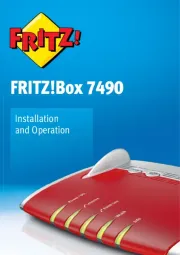
15 September 2025
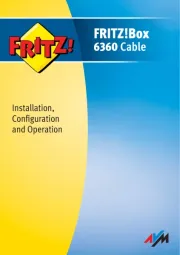
4 Augustus 2025

29 Maart 2025

9 December 2024

6 December 2024
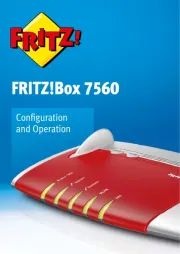
14 November 2024
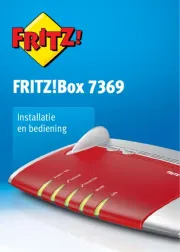
14 November 2024

27 Augustus 2023

6 Augustus 2023

6 Augustus 2023
Handleiding Router
- Einhell
- Dovado
- Sabrent
- Netis
- Dahua Technology
- Intelix
- 3Com
- Eero
- Allnet
- LevelOne
- Bintec-elmeg
- Billion
- Techly
- Ubiquiti Networks
- Ubee
Nieuwste handleidingen voor Router

16 September 2025

16 September 2025

16 September 2025

16 September 2025

16 September 2025

15 September 2025
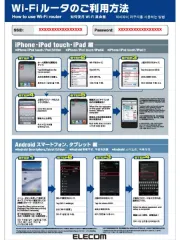
15 September 2025
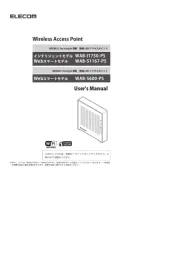
15 September 2025

15 September 2025
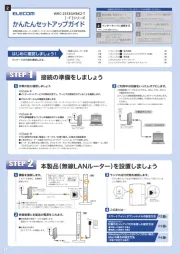
15 September 2025