Atdec VF-AT-NBC Handleiding
Atdec
Niet gecategoriseerd
VF-AT-NBC
Bekijk gratis de handleiding van Atdec VF-AT-NBC (4 pagina’s), behorend tot de categorie Niet gecategoriseerd. Deze gids werd als nuttig beoordeeld door 53 mensen en kreeg gemiddeld 4.3 sterren uit 27 reviews. Heb je een vraag over Atdec VF-AT-NBC of wil je andere gebruikers van dit product iets vragen? Stel een vraag
Pagina 1/4

Installation Instructions
VF-AT-NBC
Component Checklist
Focus | Notebook/Monitor Arm Combo
M4x10/12/16mm (x4)
Phillips Head Mounting Screws
Primary Arm
Cable Cover (x2)
Cable Stops
(x2)
Pole Top Cap
Cable Clips
(x2)
5mm Allen Key
Secondary Arm
Cable Cover (x2)
M8 x 30mm
Screw
M8 x 60mm
Button Head Screw
Hook & Loop
Fasteners (x4 sets)
Bolt Through
Base
Steel Washer
Pole Assembly Desk Clamp
Assembly
Arm Assembly
Notebook Tray and Arm Assembly
HARDWARE
! IMPORTANT - Install Visidec Focus Notebook/Monitor Arm Combo as per installation instruction.
! This product supports a maximum load of 8kg (17.6lbs).
! The manufacturer accepts no responsibility for incorrect installation.
IMPORTANT INFORMATION:
Step 1. Check Components
Check what you have received against the component checklist and hardware above.
Step 2. Mount Pole Assembly
Option 1: Bolt Through
Tools Required:
• Power Drill
• 9mm (0.35”) Drill Bit
• Phillips Head Screwdriver
Option 2: Mount using Desk Clamp
Pole Assembly Pressure Plate
2.1 Remove both the Pressure
plate and M10 Desk Clamp
Screw.
2.2 Fasten the Desk Clamp to the Bolt
Through Base & Pole Assembly using the
M8 x 30mm Screw and Tighten Firmly.
M10 Desk Clamp
Screw
M8 x 30mm Screw
Bolt Through Base
Pole Assembly
Slot
Slot Tab
Bolt Through Base
9mm (0.35”) Hole
Steel Washer
M8 x 60mm Button
Head Screw
5mm Allen Key
It is recommended that the Pole Assembly be
mounted towards the rear edge of the work surface.
Note: Ensure that the Slot Tab in the Bolt
Through Base fits snugly into the Slot on the
Pole Assembly.
The Visidec logo on the Bolt Through Base
must face the of this assembly.front
5mm Allen Key 5mm Allen Key
Display Mounting Screws
1.1 Drill a 9mm (0.35”) hole in the work surface in
the desired position and assemble as shown below.

Handgrip Tab
Step 2. Mount Pole Assembly (cont.)
Step 3. Mount Notebook Tray Arm
Step 4. Mount Arm Assembly
2.4 Remove the M8 x 16mm Socket Head Countersunk
Screws to release the Desk Clamp Bracket.
2.3 The Desk Clamp bracket can be repositioned to suit different mounting
surface thicknesses. The maximum mounting surface thicknesses supported
are listed below from the Top to Middle and Bottom Screw Holes.
T TM MB B
M8 x 16mm Socket Head
Countersunk Screw
5mm Allen Key
Desk Clamp Bracket Pressure Plate
Table Top
M8 x 16mm Socket
Head Countersunk
Screw
M10 Desk Clamp Screw
5mm Allen Key
5mm Allen Key
5mm Allen Key
Arm Assembly
Notebook Tray &
Arm Assembly
Pole Top Cap
2.5 Place in desired
location.
If you need to reposition the desk clamp bracket or you have no
access to the rear of your table continue to . Step 2.4
If you DO NOT need to reposition the desk clamp bracket and
you have access to the rear of your table skip to .Step 2.7
2.6 Reattach Desk
Clamp Bracket.
2.7 After positioning
your Pole Assembly,
screw Pressure Plate in
and Tighten Firmly.
4.1 Reinstall Handgrip
so that Handgrip Tab
protrudes.
3.1 Unlock 1st
Handgrip and remove
from Pole Assembly.
3.2 Unlock 2nd Handgrip
and raise so that Handgrip
Tab protrudes.
4.2 Slip the Arm Assembly
over the Handgrip Tab and
then onto the Pole.
3.3 Slip the Notebook Tray &
Arm Assembly over the Handgrip
Tab and then onto the Pole.
4.3 Slide the Arm Assembly and
Handgrip down the pole before locking
the handgrip at the desired height.
3.4 Slide the Notebook Tray & Arm Assembly
and Handgrip down the pole before locking
the handgrip at the desired height.
4.4 Insert Pole Top Cap into Pole. This
is also where the Allen Key is stored.
Desk Clamp Bracket
1st Handgrip
Top 0 - 32mm (default)
Middle 7 - 47mm
Bottom 22 - 62mm
Top 29 - 69mm
Middle 43 - 84mm
Bottom 59 - 99mm
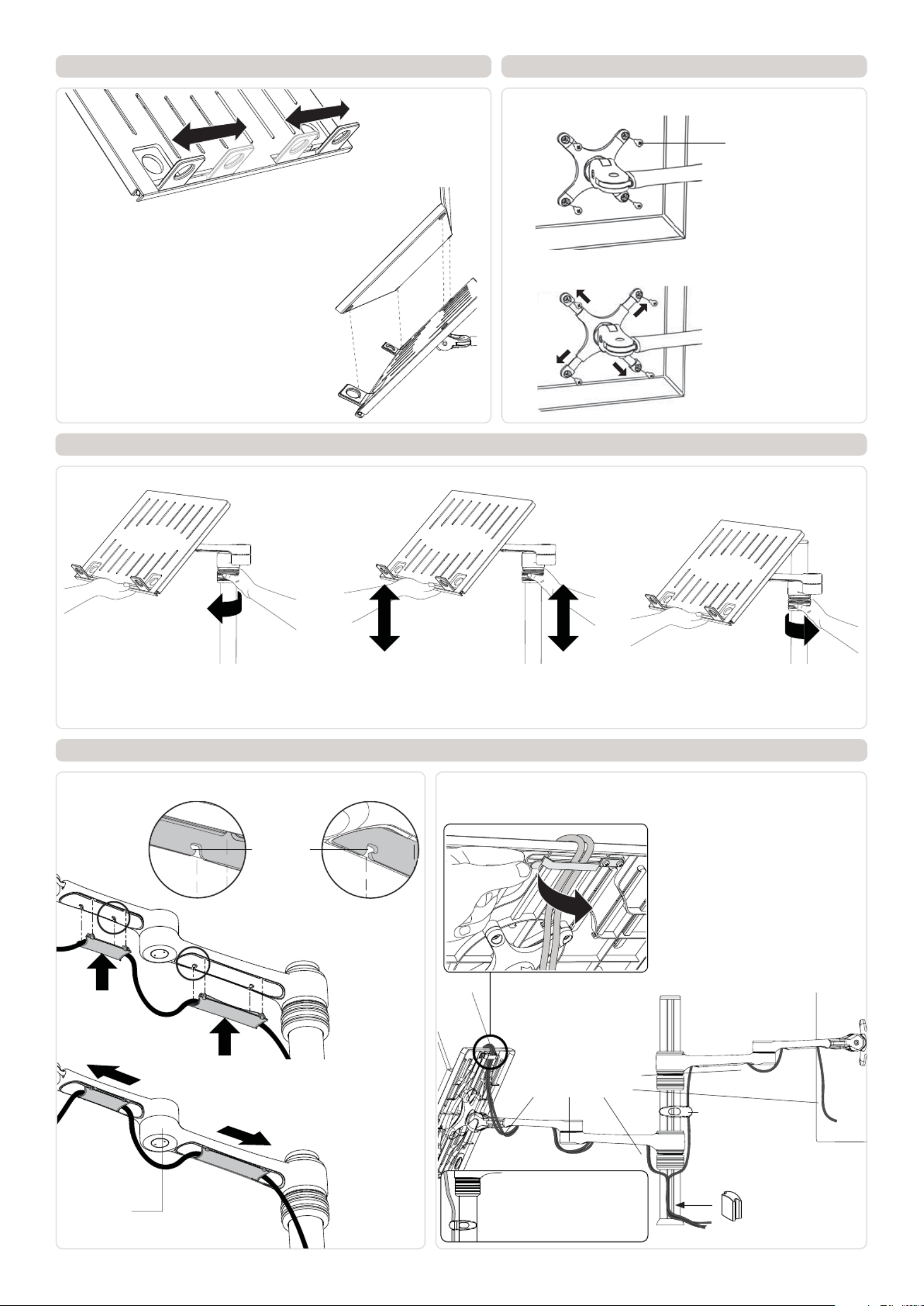
LIFT
8.2 Cable Clips and Cable Stops can be installed to further manage cables.
Please See Over.
Step 5. Install Notebook Step 6. Mount Display
Step 7. Adjust Height
M4 Phillips Head
Mounting Screws
Option 1: 75x75mm Hole Pattern
Option 2: 100x100mm Hole Pattern
Note: Extend Arms to
achieve 100x100mm
hole pattern.
7.1 Unlock Handgrip ensuring Screen or
Notebook Tray and Arm Assembly are supported.
7.2 Lift/Lower Screen or Notebook Tray to the
desired height. Move both Screen and Arm
assembly together.
Step 8. Cable Management
8.1 After plugging in your cables, install the Cable Covers.
A. Insert Cable Covers up
into Lock Slots.
B. Push Cable Covers away
from Elbow Joint to secure
in place.
Elbow Joint
‘click’
‘click’
Lock Slot
Cable Stop
Cable Clip
Note: After connecting the
Notebook Cables, route
them through the Cable
Management Clip on the
back of the Notebook Tray.
7.3 Lock Handgrip firmly.
Note: Ensure enough
cable slack is given to
allow for movement.
Note: If this product is in a
Multi-user environment, use
the supplied cable clip to
secure the cables to the pole.
5.1 Adjust the Support Tabs to suit the
width of the Notebook Computer ensuring
that cable ports are not obstructed.
5.2 To increase stability, use the self adhesive
Hook-and-Loop Fasteners supplied.
• Peel off the backing paper to the fasteners.
• Attach fasteners to both the Notebook Tray
and Computer.
• Ensure that each set of fasteners are correctly
aligned i.e. Hook to Loop.
Product specificaties
| Merk: | Atdec |
| Categorie: | Niet gecategoriseerd |
| Model: | VF-AT-NBC |
Heb je hulp nodig?
Als je hulp nodig hebt met Atdec VF-AT-NBC stel dan hieronder een vraag en andere gebruikers zullen je antwoorden
Handleiding Niet gecategoriseerd Atdec

30 Januari 2025

7 December 2024

7 December 2024

7 December 2024

17 November 2024

11 Maart 2024

9 Juli 2023

9 Juli 2023

9 Juli 2023

9 Juli 2023
Handleiding Niet gecategoriseerd
- Krause
- AmpliVox
- Fujifilm
- Grendel
- AkYtec
- Rigol
- Plus More
- Obsidian
- Glorious
- Ready Access
- Asrock
- Audio Research
- KMP
- Pfister
- Eurospec
Nieuwste handleidingen voor Niet gecategoriseerd

13 September 2025

13 September 2025

13 September 2025

13 September 2025

13 September 2025

13 September 2025

13 September 2025

13 September 2025

13 September 2025

13 September 2025