Atdec AF-AN Handleiding
Atdec
Niet gecategoriseerd
AF-AN
Bekijk gratis de handleiding van Atdec AF-AN (3 pagina’s), behorend tot de categorie Niet gecategoriseerd. Deze gids werd als nuttig beoordeeld door 37 mensen en kreeg gemiddeld 3.9 sterren uit 19 reviews. Heb je een vraag over Atdec AF-AN of wil je andere gebruikers van dit product iets vragen? Stel een vraag
Pagina 1/3
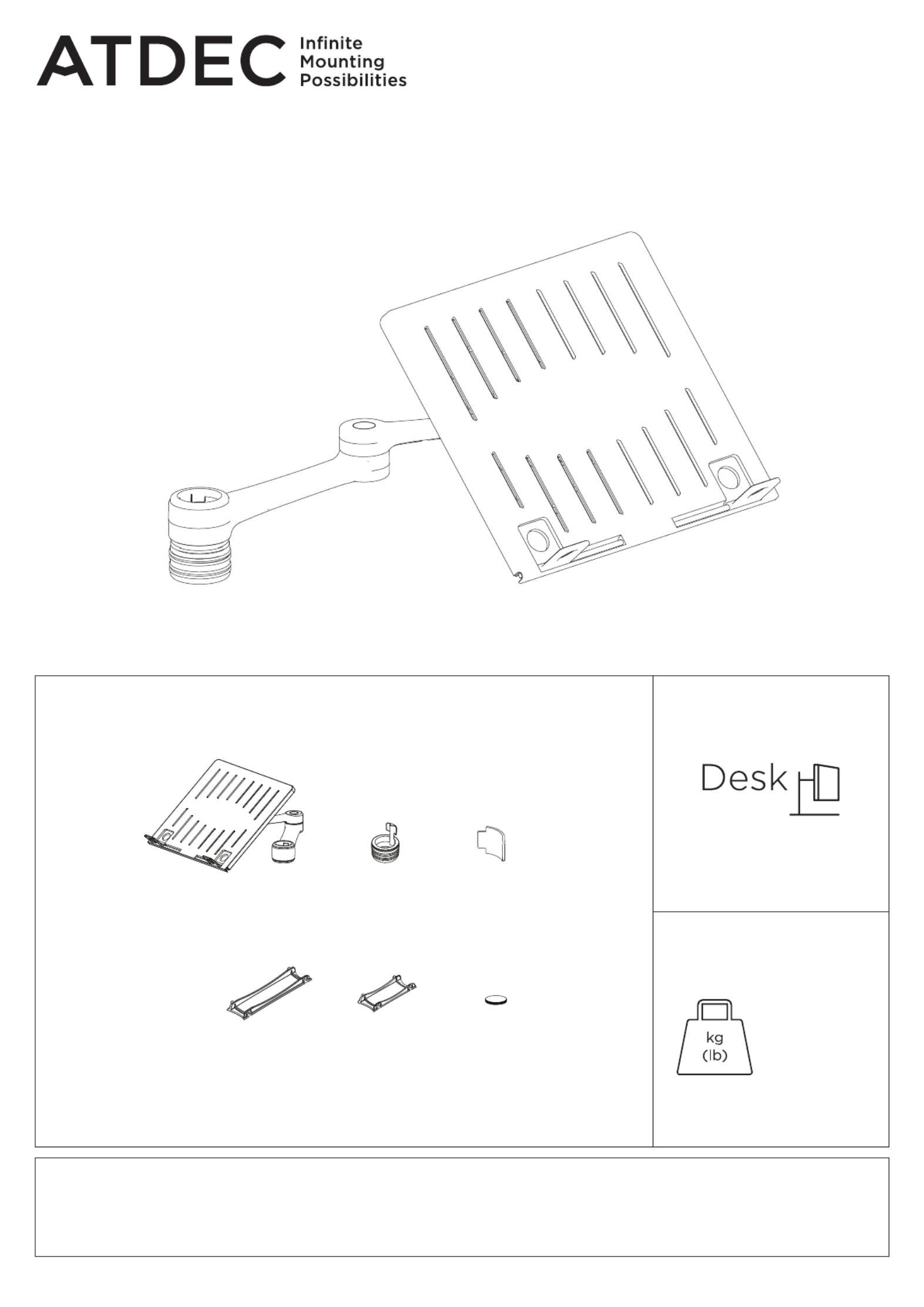
AF-AN Page 1 of 3
COMPONENT CHECKLIST
A
Notebook tray
assembly
(x1)
B
Hand grip
assembly
(x1)
C
Rotation
limiter
(x1)
D
Primary arm
cable cover
(x1)
E
Secondary arm
cable cover
(x1)
F
Self adhesive
hook & loop
(x4 sets)
Installation Guide
AF-AN
Notebook Arm
IMPORTANT INFORMATION
! Please ensure this product is installed as per these installation instructions.
! This product is designed to be used in conjunction with an external keyboard and mouse.
! This product is compatible with the range of AF poles and arms.
! The manufacturer accepts no responsibility for incorrect installation.
WEIGHT RANGE
0 - 8kg
(0 - 17.6lbs)

AF-AN Page 2 of 3
5mm Allen key
Pole top cap
1. Remove existing arm and monitor from AF pole (Ensure monitor cables are unplugged)
1.1 Remove pole top cap and 5mm
allen key from the Visidec pole
1.2 Quick release the monitor from
arm assembly
1.3 Remove the arm assembly from AF pole
Handgrip
Tab
2. Attach notebook tray onto AF Pole
2.1 Slide the Handgrip onto
the top of the Visidec Pole
so the handgrip tab protrudes
3.2 Lock the monitor arm handgrip in the desired position
3.3 Insert pole top cap into pole.
This is also where the allen key is stored
3.1 Slide the existing arm and monitor onto the visidec pole
3. Re-install the existing arm and monitor
VESA
monitor
head
Arm
assembly
Notebook Tray
& Arm Assembly
2.2
OPTIONAL ROTATION LIMITER
Insert rotation limiter for 180�
rotation around mounting pole
2.3 Slip the notebook tray &
arm assembly over the handgrip
tab and then onto the pole
2.4 Slide the arm assembly
and handgrip down the pole
before locking the Handgrip
at the desired heighta
5mm
Allen key
Pole
top cap
3.4 Insert VESA monitor head into the receptacle
in the arm assembly

AF-AN Page 3 of 3
Lift
4. Install Notebook
4.1 Adjust the support tabs to suit the
width of the notebook computer ensuring
that cable ports are not obstructed
5.1 After plugging in your cables,
install the Cable Covers
4.2 To increase stability, use the self
adhesive Hook-and-Loop Fasteners supplied
• Peel off the backing paper to the fasteners
• Attach fasteners to both the Notebook
Tray and computer
• Ensure that each set of fasteners are
correctly aligned i.e. Hook to Loop
5.3 Cable Clips and Cable Stops can be installed
to further manage cables. Please See Over
Lock Slot
Allen Key
Storage
Loosen
Tighten
Loosen
Tighten
Horizontal
Adjustment
±95°
Portrait/Landscape
Rotation
±5°
±25° Tilt
Elbow joint
‘click’
‘click’
5. Cable Management
6. Adjusting the display bracket
Note: After connecting
the Notebook Cables,
route them through
the Cable Management
Clip on the back of the
Notebook Tray.
Ensure enough cable slack is
given to allow for movement.
Adjust the tilt angle of the
notebook tray as desired,
locking it in position using
the 5mm allen key
TILT (tray angle up/down)
PAN (tray angle left/right)
Insert Cable Covers
up into Lock Slots.
5.2 Push Cable Covers away from
Elbow Joint to secure in place
atdec.com | atdec.co.uk | atdec.com.au
No portion of this document or any artwork contained herein should be reproduced in any way without
the express written consent of Atdec Pty Ltd. Due to continuing product development, the manufacturer
reserves the right to alter specifications without notice. ©20180504B
Product specificaties
| Merk: | Atdec |
| Categorie: | Niet gecategoriseerd |
| Model: | AF-AN |
Heb je hulp nodig?
Als je hulp nodig hebt met Atdec AF-AN stel dan hieronder een vraag en andere gebruikers zullen je antwoorden
Handleiding Niet gecategoriseerd Atdec

30 Januari 2025

7 December 2024

7 December 2024

7 December 2024

17 November 2024

11 Maart 2024

9 Juli 2023

9 Juli 2023

9 Juli 2023

9 Juli 2023
Handleiding Niet gecategoriseerd
- GVision
- Mount-It!
- Finnlo
- OOONO
- Fiilex
- Sachtler
- Bertazzoni
- Deltaco
- Lumu
- Dynacord
- Evoc
- Lelit
- Scale Computing
- Propellerhead
- Comica
Nieuwste handleidingen voor Niet gecategoriseerd

13 September 2025

13 September 2025

13 September 2025

13 September 2025

13 September 2025

13 September 2025

13 September 2025

13 September 2025

13 September 2025

13 September 2025