Asus ROG Strix Impact II Wireless Handleiding
Asus
Toetsenbord
ROG Strix Impact II Wireless
Bekijk gratis de handleiding van Asus ROG Strix Impact II Wireless (2 pagina’s), behorend tot de categorie Toetsenbord. Deze gids werd als nuttig beoordeeld door 24 mensen en kreeg gemiddeld 4.6 sterren uit 12.5 reviews. Heb je een vraag over Asus ROG Strix Impact II Wireless of wil je andere gebruikers van dit product iets vragen? Stel een vraag
Pagina 1/2

EN
NL
SK
CS
RO
TR NO
PT:BR
SVRU
FIES
HU
FR
IT
DE
Mouse features
Package Contents
Q16890
Quick Start Guide
快速使用指南(繁體中文)
快速使用指南(簡體中文)
クイックスタートガイド (JP)
간단사용설명서 (KO)
Guide de démarrage rapide (FR)
Schnellstartanleitung (DE)
Guida rapida (IT)
Guia de Início Rápido (PT:BR)
Краткое руководство (RU)
Guía de inicio rápido (ES)
Beknopte handleiding (NL)
Hızlı Başlangıç Kılavuzu (TR)
Стисле керівництво для початку
експлуатації (UA)
Przewodnik szybkiego startu (PL)
Rychlý průvodce (CS)
Ghid de pornire rapidă (RO)
Gyors üzembe helyezési útmutató (HU)
Snabbstartshandbok (SV)
Pikaopas (FI)
Hurtigstartveiledning (NO)
)AR(
Stručný návod na používanie (SK)
Replacing the switches
Specications*
Resolution DPI 1 DPI 2 DPI 3 (Default) DPI 4
100 DPI to 16000 DPI 400 DPI 800 DPI 1600 DPI 3200 DPI
* You may customize the DPI settings for DPI 1-4 through Armoury Crate. DPI settings range between 100 to 16000 DPI.
Aygıt yazılımı güncelleme ve
kişiselleştirme
1. Birlikte verilen kabloyu kullanarak oyun farenizi
bilgisayarınıza bağlayın.
2. Armoury Crate yazılımını https://www.asus.com/
Keyboards-Mice/ROG-Strix-Impact-II-Wireless/HelpDesk_
Download adresinden indirip yükleyin.
3. Oyun farenizin donanım yazılımını güncellemek için
yazılım talimatlarını izleyin.
4. Armoury Crate yazılımını kullanarak oyun farenize
özelleştirin.
Oyun farenizi bağlama
Oyun farenizi kablolu fare olarak ayarlama
Birlikte verilen USB Type-C® - Type-A arası kabloyu oyun
farenize ve bilgisayarınızdaki bir USB bağlantı noktasına
takın.
Oyun farenizi RF kablosuz fare olarak ayarlama
1. Birlikte sağlanan USB yardımcı aygıtını bilgisayarınızın
USB bağlantı noktasına bağlayın.
2. Oyun farenizi açmak için güç düğmesini yukarı doğru
itin.
Pil Durumu
Kablosuz modda pil gücü %25’in altına düştüğünde oyun
farenizdeki LED’ler döner. kırmızıya (nefes alıp verme)
Oyun farenizi birlikte verilen USB kablosunu kullanarak
şarj edebilirsiniz.
Oppdaterer fastvaren og tilpass
1. Koble spillmusen til datamaskinen med den medfølgende
kabelen.
2. Last ned og installer Armoury Crate-programvaren fr
https://www.asus.com/Keyboards-Mice/ROG-Strix-Impact-
II-Wireless/HelpDesk_Download.
3. Følg instruksjonene i programvaren for å oppdatere
fastvaren til spillmusen.
4. Tilpass spillmusen ved hjelp av Armoury Crate.
Koble til spillmusen
Sette opp spillmusen som en kablet mus
Koble den medfølgende USB Type-C® til Type-A-kabelen
til spillmusen og en USB-port på datamaskinen.
Sette opp spillmusen som en trådløs RF-mus
1. Koble den medfølgende USB-donglen til
datamaskinens USB-port.
2. Trykk strømbryteren opp for å slå på spillmusen.
Batteristatus
LED-lampene på spillmusen puster når batteriet er rødt
under 25 % i trådlås modus. Du kan lade spillmusen med
den medfølgende USB-kabelen.
Updating the rmware and
customization
1. Connect your gaming mouse to your computer using the
bundled cable, then connect the USB dongle to a USB
port.
2. Download and install the Armoury Crate software from
https://www.asus.com/Keyboards-Mice/ROG-Strix-Impact-
II-Wireless/HelpDesk_Download.
3. Follow the software instructions to update your gaming
mouse and dongle’s rmware.
4. Customize your gaming mouse using Armoury Crate.
Connecting your gaming mouse
Setting up your gaming mouse as a wired mouse
Connect the bundled USB Type-C to Type-A cable to your
gaming mouse and a USB port on your computer.
Setting up your gaming mouse as a RF wireless mouse
1. Connect the USB dongle to a USB port on your
computer.
2. Push the power switch upwards to switch your
gaming mouse on.
Battery Status
The LEDs on your gaming mouse will turn red (breathing)
when the battery power is below 25% in wireless mode.
You may charge your gaming mouse by using the bundled
USB cable.
Actualización del rmware y
personalización
1. Conecte el ratón para juegos al equipo mediante el cable
incluido.
2. Descargue e instale el software Armoury Crate desde
https://www.asus.com/Keyboards-Mice/ROG-Strix-Impact-
II-Wireless/HelpDesk_Download.
3. Siga las instrucciones de software para actualizar el
rmware del ratón para juegos.
4. Personalice el ratón para juegos mediante Armoury Crate.
Conectar el ratón para juegos
Congurar el ratón para juegos como ratón cableado
Conecte el cable USB Tipo-C® a Tipo-A incluido al ratón
para juegos y a un puerto USB de su PC.
Congurar el ratón para juegos como ratón
inalámbrico de RF
1. Conecte la llave USB integrada al puerto USB del
equipo.
2. Empuje el conmutador de alimentación hacia arriba
para encender el ratón para juegos.
Estado de la batería
El color de los LED del ratón para juegos cambiará a rojo
(respiración) cuando la energía de la batería se inferior
al 25 % en modo inalámbrico. Puede cargar el ratón para
juegos utilizando el cable USB incluido.
Laiteohjelmiston päivitys ja
mukauttaminen
1. Liitä pelihiiri tietokoneeseen toimitukseen kuuluvalla
kaapelilla.
2. Lataa ja asenna Armoury Crate -ohjelmisto osoitteesta
https://www.asus.com/Keyboards-Mice/ROG-Strix-Impact-
II-Wireless/HelpDesk_Download.
3. Päivitä pelihiiren laiteohjelmisto ohjelmiston ohjeiden
mukaisesti.
4. Mukauta pelihiireesi Armoury Crate-ohjelmistolla.
Pelihiiren liittäminen
Pelihiiren asettaminen langallisena hiirenä
Liitä toimitukseen kuuluva USB Type-C® - Type-A -kaapeli
pelihiireen ja tietokoneen USB-porttiin.
Pelihiiren asettaminen langattomana
radiotaajuushiirenä
1. Liitä toimitukseen kuuluva USB-käyttöavain
tietokoneen USB-porttiin.
2. Työnnä virtakytkintä ylöspäin kytkeäksesi pelihiiren
päälle.
Akun tila
Pelihiiren LED-valot muuttuvat punaisiksi (hengitys), kun
akkutila on alle 25 % langattomassa tilassa. Voit ladata
pelihiiren toimitukseen kuuluvalla USB-kaapelilla.
De rmware en aanpassing bijwerken
1. Sluit uw gamemuis aan op uw computer via de meegeleverde
kabel.
2. Download en installeer de Armoury Crate-software van
https://www.asus.com/Keyboards-Mice/ROG-Strix-Impact-
II-Wireless/HelpDesk_Download.
3. Volg de softwareinstructies voor het bijwerken van de
rmware van uw gaming-muis.
4. Pas uw gamemuis aan met Armoury Crate.
Uw gamemuis aansluiten
Uw gamemuis instellen als een bekabelde muis
Sluit de meegeleverde USB Type-C® naar Type-A-kabel aan
op uw gamemuis en een USB-poort op uw computer.
Uw gamemuis instellen als een bekabelde RF-muis
1. Sluit de meegeleverde USB-dongle aan op de USB-
poort van uw computer.
2. Duw de aan / uit-schakelaar omhoog om je
gamingmuis in te schakelen.
Batterijstatus
De LED’s op uw gamemus worden rood (ademend)
wanneer het batterijvermogen lager is dan 25% in
draadloze modus. U kunt uw gamemuis opladen met de
meegeleverde USB-kabel.
Actualizarea rmware-ului și
personalizarea
1. Conectaţi mouse-ul pentru jocuri la computer cu ajutorul
cablului USB inclus.
2. Descărcaţi şi instalaţi software-ul Armoury Crate de la
adresa https://www.asus.com/Keyboards-Mice/ROG-Strix-
Impact-II-Wireless/HelpDesk_Download.
3. Urmați instrucțiunile din software pentru a actualiza
rmware-ul mouse-ului pentru jocuri.
4. Particularizaţi mouse-ul pentru jocuri cu ajutorul software-
ului Armoury Crate.
Conectarea mouse-ului dvs. pentru jocuri
Congurarea mouse-ului dvs. pentru jocuri ca un mouse
cu r
Conectați cablul USB Type-C® la Type-A inclus la mouse-ul
pentru jocuri și la un port USB de pe computerul dvs.
Congurarea mouse-ului dvs. pentru jocuri ca un
mouse RF fără r
1. Conectați dongle-ul USB inclus în pachet la portul
USB de pe computer.
2. Apăsați comutatorul de alimentare în sus pentru a
activa mouse-ul dvs.
Starea bateriei
LED-urile de pe mouse-ul dvs. pentru jocuri se vor aprinde
roșu (pulsat) când puterea bateriei scade sub 25% în
modul wireless. Puteți încărca mouse-ul pentru jocuri cu
ajutorul cablului USB inclus.
Mise à jour du rmware et personnalisation
1. Connectez votre souris gaming à votre ordinateur grâce au
câble fourni, puis connectez le dongle USB à un port USB.
2. Téléchargez et installez le logiciel Armoury Crate sur :
https://www.asus.com/Keyboards-Mice/ROG-Strix-Impact-
II-Wireless/HelpDesk_Download.
3. Suivez les instructions du logiciel pour mettre à jour le
rmware de votre souris et du dongle USB.
4. Personnalisez votre souris gaming avec Armoury Crate.
Connecter votre souris gaming
Congurer votre souris gaming en tant que souris
laire
Connectez le câble USB Type-C® vers Type-A fourni à votre
souris et un port USB de votre ordinateur.
Congurer votre souris gaming en tant que souris
sans-l (RF)
1. Connectez le dongle USB au port USB de votre ordinateur.
2. Poussez l’interrupteur d’alimentation vers le haut
pour allumer votre souris gaming.
Battery Status (État de la batterie)
Les LED situées sur votre souris deviendront rouge
(pulsation) lorsque le niveau de batterie est inférieur à
25% en mode sans l. Vous pouvez recharger votre souris
gaming en utilisant le câble USB fourni.
Aktualizování rmwaru a přizpůsobení
1. Připojte herní myš k počítači přiloženým kabelem.
2. Stáhněte a nainstalujte software Armoury Crate z webu
https://www.asus.com/Keyboards-Mice/ROG-Strix-Impact-
II-Wireless/HelpDesk_Download.
3. Podle pokynů softwaru zaktualizujte rmware herní myši.
4. Přizpůsobte vaši herní myši pomocí Armoury Crate.
Připojení herní myši
Nastavení herní myši jako kabelové myši
Připojte přiložený kabel USB Type-C® na Type-A k herní
myši a k portu USB počítače.
Nastavení herní myši jako bezdrátové RF myši
1. Připojte dodaný kabel USB adaptér k portu USB
počítače.
2. Herní myš zapnete zatlačením spínače směrem
nahoru.
Stav baterie
Když nabití baterie klesne pod 25 % v bezdrátovém
režimu, indikátory LED na herní myši začnou svítit červeně
(pulzování). K nabití herní myši lze použít přiložený kabel
USB.
A rmware frissítése és testreszabás
1. Csatlakoztassa a játszóegeret a számítógéphez a tartozék
kábel használatával.
2. Töltse le és telepítse az Armoury Crate szoftvert a
következő weboldalról https://www.asus.com/Keyboards-
Mice/ROG-Strix-Impact-II-Wireless/HelpDesk_Download
3. Frissítse az egér rmware-ét a szoftver útmutatása szerint.
4. Testreszabhatja a játékhoz való egérbe az Armoury Crate
segítségével.
A játszóegér üzembe helyezése
A játszóegér beállítása mint vezetékes egér
Csatlakoztassa a tartozék USB Type-C® - Type A kábelt a
játszóegérhez és a számítógép USB portjához.
A játszóegér beállítása mint RF vezetéknélküli egér
1. Csatlakoztassa a tartozékként kapott USB-
hardverkulcsot a számítógép USB-portjába.
2. Nyomja a tápkapcsolót felfele, hogy a játszó egeret
bekapcsolja.
Akkumulátor állapota
A játszóegér LEDek vörösre váltanak (lélegzés) amikor
az elemek feszültsége 25% alá esik a vezeték nélküli
módban. A játszóegeret feltöltheti a tartozék USB kábel
használatával.
Atualizar o rmware e personalizar
1. Ligue o seu rato gaming ao seu computador usando o
cabo incluído.
2. Faça Download e instale o software Armoury Crate a partir
de https://www.asus.com/Keyboards-Mice/ROG-Strix-
Impact-II-Wireless/HelpDesk_Download.
3. Siga as instruções de software para atualizar o rmware do
seu rato gaming.
4. Personalize o seu rato gaming usando a Armoury Crate.
Ligar o seu rato gaming
Conguração do seu rato gaming como um rato com
os
Ligue o cabo USB Type-C® para Type-A incluído ao seu rato
gaming e a uma porta USB do seu computador.
Conguração do seu rato gaming como um rato
Wireless RF
1. Ligue o adaptador USB a uma porta USB do seu
computador.
2. Empurre o botão de energia para cima para ligar seu
mouse gamer.
Estado da Bateria
Os LEDs do seu rato gaming irão car vermelhos (efeito de
respiração) quando a bateria estiver abaixo dos 25% em
modo wireless. Pode carregar o seu rato gaming usando
o cabo USB incluído.
Aktualizácia rmvéru a prispôsobenie
1. Hernú myš pripojte k počítaču pomocou dodaného kábla.
2. Z lokality
https://www.asus.com/Keyboards-Mice/ROG-
Strix-Impact-II-Wireless/HelpDesk_Download
si prevezmite
súbor Armoury Crate a nainštalujte si ho.
3. Podľa pokynov softvéru vykonajte aktualizáciu rmvéru
hernej myši.
4. Hernej myši si prispôsobte podľa aplikácie Armoury Crate.
Pripojenie hernej myši
Nastavenie hernej myši ako káblová myš
Dodaný kábel USB Type-C® do Type-A zapojte do hernej
myši a do portu USB v počítači.
Nastavenie hernej myši ako káblová myš RF
1. Dodaný USB dongle zapojte do portu USB v počítači.
2. Hernú myš zapnite tak, že tlačidlo napájania zatlačíte
nahor.
Stav batérie
Keď v bezdrôtovom režime klesne kapacita batérie pod
25 %, na hernej myši začnú svietiť . červené (dýchanie)
Hernú myš môžete nabyť pomocou dodaného kábla USB.
Aggiornamento del rmware e
personalizzazione
1. Collegate il mouse gaming al computer usando il cavo in
dotazione, quindi inserite il dongle USB in una porta USB.
2. Scaricate e installate il software Armoury Crate dal sito
https://www.asus.com/Keyboards-Mice/ROG-Strix-Impact-
II-Wireless/HelpDesk_Download.
3. Seguite le istruzioni del software per aggiornare il rmware
del vostro mouse gaming e del dongle.
4. Usate Armory Crate per personalizzare il vostro mouse
gaming.
Collegamento del mouse gaming
Installazione con collegamento cablato
Collegate il cavo USB tipo C > tipo A al mouse gaming e
alla porta USB del vostro computer.
Installazione con connessione RF senza li
1. Inserite il dongle USB in una porta USB del vostro
computer.
2. Spingete l’interruttore di alimentazione verso l’alto
per accendere il mouse gaming.
Stato della batteria
I LED del mouse gaming si accendono di rosso (eetto
respiro) quando la carica residua della batteria è inferiore
al 25% nelle modalità Bluetooth o RF 2.4G. Potete caricare
la batteria del mouse gaming usando il cavo USB in
dotazione.
Обновление прошивки и настройка
1. Подключите игровую мышь к компьютеру с помощью
поставляемого в комплекте кабеля, затем подключите
USB-приемник к порту USB.
2. Скачайте и установите программное обеспечение
Armoury Crate с https://www.asus.com/Keyboards-Mice/
ROG-Strix-Impact-II-Wireless/HelpDesk_Download.
3. Следуйте инструкциям для обновления прошивки
мыши и приемника.
4. Выполните настройку мыши с помощью Armoury Crate.
Подключение игровой мыши
Настройка игровой мыши в качестве проводной
мыши
Подключите мышь к USB-порту компьютера с помощью
поставляемого в комплекте кабеля USB Type-C на
Type-A.
Настройка игровой мыши в качестве беспроводной
мыши
1. Подключите адаптер USB к USB-порту компьютера.
2. Для включения игровой мыши нажмите
переключатель питания вверх.
Состояние аккумулятора
Индикаторы игровой мыши горят красным
(дышащим) при разряде батареи ниже 25% в
беспроводном режиме. Игровую мышь можно зарядить
с помощью поставляемого в комплекте USB-кабеля.
Uppdatering av inbyggd programvara
och anpassning
1. Anslut spelmusen till datorn med den medföljande kabeln.
2. Hämta och installera Armoury Crate-programvaran från
https://www.asus.com/Keyboards-Mice/ROG-Strix-Impact-
II-Wireless/HelpDesk_Download.
3. Följ programvaruinstruktionerna för att uppdatera
spelmusens inbyggda programvara.
4. Anpassa spelmusen med Armoury Crate.
Ansluta spelmusen
Installera spelmusen som en kabelansluten mus
Anslut den medföljande USB Type-C®- till Type-A-kabeln
till spelmusen och en USB-port på datorn.
Installera spelmusen som en trådlös RF-mus
1. Anslut den medföljande USB-donglen till datorns
USB-port.
2. Tryck strömbrytaren uppåt för att starta spelmusen.
Batteristatus
Indiatorerna på spelmusen blir när röda (pulserande)
batterieekten är lägre än 25 % i trådlöst läge. Ni kan
ladda spelmusen genom att använda den medföljande
USB-kabeln.
Firmware aktualisieren und anpassen
1. Schließen Sie Ihre Gaming Maus über das mitgelieferte
Kabel an Ihren Computer an, verbinden Sie dann den USB-
Dongle mit einem USB-Anschluss.
2. Laden Sie die Armoury Crate Software unter https://www.
asus.com/Keyboards-Mice/ROG-Strix-Impact-II-Wireless/
HelpDesk_Download herunter und installieren Sie sie.
3. Befolgen Sie die Anweisungen in der Software, um
die Firmware Ihrer Gaming Maus und des Dongles zu
aktualisieren.
4. Passen Sie Ihre Gaming Maus über Armoury Crate an.
Ihre Gaming Maus verbinden
Ihre Gaming Maus als kabelgebundene Maus einrichten
Verbinden Sie das mitgelieferte USB-Typ-C -zu-Typ-
A-Kabel mit Ihrer Gaming Maus und mit einem USB-
Anschluss an Ihrem Computer.
Ihre Gaming Maus als WLAN-drahtlose Maus einrichten
1. Verbinden Sie den USB-Dongle mit einem USB-
Anschluss an Ihrem Computer.
2. Schieben Sie den Ein-/Ausschalter nach oben, um Ihre
Gaming Maus einzuschalten.
Akkustatus
Die LEDs an Ihrer Gaming Maus leuchten rot (pulsierend),
wenn die Akkuleistung unter im drahtlosen Modus
25% liegt. Sie können Ihre Gaming Maus mithilfe des
mitgelieferten USB-Kabels auaden.
Removing the USB Dongle
Right-click button / 右鍵 / 右鍵 Rubber cover/ 橡膠護蓋 / 橡膠護蓋
Scroll wheel / 滾輪 / 滾輪 DPI button / DPI 按鈕 / DPI 按鈕
Forward button / 向前按鈕 / 向前按鈕 Power switch / 電源開關 / 電源開關
Backward button/ 向後按鈕 /
向後按鈕 Optical sensor/ 光學感測器 / 光學感應器
Left-click button / 左鍵 / 左鍵 USB dongle (Wireless receiver)/ USB
接收器(無線訊號接
收器)/ USB 接收器(無線信號接收器)
Mouse feet/ 滑鼠腳墊 / 鼠標腳墊
Warrant y Card
Prole switching
Prole switching / 設定檔切換(繁體中文)/ 設置檔切換(簡體中文)
/ プロファイルの切り替え
(JP) / 프로필 전환
(KO) / Sélection de prol (FR) / Umschalten des Prols (DE) / Selezione prolo (IT) / Troca de Perl (PT:BR) / Выбор профилей
(RU) / Cambio de perl (ES) / Proelschakelaar (NL) / Prol Geçişi (TR) / Перемикання профілю (UA) / Przełączanie proli (PL)
/ Přepínání mezi proly (CS) / Comutarea între proluri (RO) / Prolváltás (HU) / Prolbyte (SV) / Proilin vaihtaminen (FI) /
Prolbytte (NO) /
(AR) / Prepínanie prolov (SK)
+
Switch to Prole 1 / 切換至設定檔 1(繁體中文)/ 切換至設置檔 1(簡體中文) / プロファイル1へ
の切り替え (JP) / 프로필 1로 전환 (KO) / Prol 1 (FR) / Umschalten auf Prol 1 (DE) / Passa a Prolo 1 (IT)
/ Alternar para Perl 1 (PT:BR) / Выбрать профиль 1 (RU) / Cambiar al perl 1 (ES) / Schakelen naar proel
1 (NL) / 1. Prole Geç (TR) / Перемкніться на Профіль 1 (UA) / Przełącz na Prol 1 (PL) / Přepnout na
prol 1 (CS) / Comutare la Prol 1 (RO) / Váltás az 1. prolra (HU) / Byt till prol 1 (SV) / Vaihda Proili 1:een
(FI) / Bytt til prol 1 (NO) /
(AR) / Prepnúť na 1. prol (SK)
+
Switch to Prole 2 / 切換至設定檔 2(繁體中文)/ 切換至設置檔 2(簡體中文) / プロファイル2へ
の切り替え (JP) / 프로필 2로 전환 (KO) / Prol 2 (FR) / Umschalten auf Prol 2 (DE) / Passa a Prolo 2 (IT)
/ Alternar para Perl 2 (PT:BR) / Выбрать профиль 2 (RU) / Cambiar al perl 2 (ES) / Schakelen naar proel
2 (NL) / 2. Prole Geç (TR) / Перемкніться на Профіль 2 (UA) / Przełącz na Prol 2 (PL) / Přepnout na
prol 2 (CS) / Comutare la Prol 2 (RO) / Váltás az 2. prolra (HU) / Byt till prol 2 (SV) / Vaihda Proili 2:een
(FI) / Bytt til prol 2 (NO) /
(AR) / Prepnúť na 2. prol (SK)
+
Switch to Prole 3 / 切換至設定檔 3(繁體中文)/ 切換至設置檔 3(簡體中文) / プロファイル3へ
の切り替え (JP) / 프로필 3로 전환 (KO) / Prol 3 (FR) / Umschalten auf Prol 3 (DE) / Passa a Prolo 3 (IT)
/ Alternar para Perl 3 (PT:BR) / Выбрать профиль 3 (RU) / Cambiar al perl 3 (ES) / Schakelen naar proel
3 (NL) / 3. Prole Geç (TR) / Перемкніться на Профіль 3 (UA) / Przełącz na Prol 3 (PL) / Přepnout na
prol 3 (CS) / Comutare la Prol 3 (RO) / Váltás az 3. prolra (HU) / Byt till prol 3 (SV) / Vaihda Proili 3:een
(FI) / Bytt til prol 3 (NO) /
(AR) / Prepnúť na 3. prol (SK)
Q16890_P510_ROG_STRIX_IMPACT_II_Wireless_QSG_V2.indd 1
Q16890_P510_ROG_STRIX_IMPACT_II_Wireless_QSG_V2.indd 1
Q16890_P510_ROG_STRIX_IMPACT_II_Wireless_QSG_V2.indd 1
Q16890_P510_ROG_STRIX_IMPACT_II_Wireless_QSG_V2.indd 1Q16890_P510_ROG_STRIX_IMPACT_II_Wireless_QSG_V2.indd 1 2020/6/10 14:08:16
2020/6/10 14:08:16
2020/6/10 14:08:16
2020/6/10 14:08:162020/6/10 14:08:16

JP
ZH
ZH:SC
KOUA
AR
PL
ファームウェア更新と設定のカスタマ
イズ
1. 付属の USB Type-C® ケーブルを使用し本製品とパソコ
ンを接続します。
2. ASUS オフィシャルサイトのサポートページから
Armoury Crate ソフトウェアをダウンロードしインス
トールします。https://www.asus.com/Keyboards-Mice/
ROG-Strix-Impact-II-Wireless/HelpDesk_Download.
3. ソフトウェアで表示される指示に従ってファームウェ
アを更新します。
4. Armoury Crate では設定のカスタマイズも可能です。
ゲーミングマウスを接続する
有線モードで使用する
付属の USB Type-C® ケーブルを使用し本製品とパソコ
ンを接続します。
ワイヤレスモードで使用する
1. 付属のUSB をパソコンのUSBポートに接ドングル
続します。
2. マウス底面の電源スイッチをオンにします。
バッテリーの状態
ワイヤレスモード 使用時、バッテリー残量が 25% 未
満になると、LED は赤色でゆっくり点滅します。本製
品を充電するには、付属の USB Type-C® ケーブルを
本体の USB-C ポートに接続し、パソコンに接続しま
す。
Aktualizowanie oprogramowania
układowego i dostosowywanie
1. Podłącz mysz dla graczy do komputera przy użyciu
dołączonego kabla.
2. Pobierz i zainstaluj oprogramowanie Armoury Crate ze strony
https://www.asus.com/Keyboards-Mice/ROG-Strix-Impact-II-
Wireless/HelpDesk_Download.
3. Wykonaj instrukcje w oprogramowaniu, aby zaktualizować
oprogramowanie układowe myszy do gier.
4. Dostosuj myszy do gier za pomocą oprogramowania Armoury
Crate.
Podłączanie myszy dla graczy
Konguracja myszy dla graczy jako myszy
przewodowej
Podłącz dołączony kabel USB Type-C® na typu A do myszy
dla graczy i do portu USB w komputerze.
Konguracja myszy dla graczy jako bezprzewodowej
myszy radiowej
1. Podłącz dostarczony klucz USB do portu USB
komputera.
2. Aby włączyć mysz dla graczy, przesuń przełącznik
zasilania w górę.
Stan baterii
Gdy poziom naładowania baterii spadnie poniżej 25%
w trybie bezprzewodowym, diody LED myszy dla graczy
zaczną świecić na . Mysz dla graczy można czerwono
naładować przy użyciu dołączonego kabla USB.
Оновлення мікропрограми та
налаштування параметрів
1. Під’єднайте ігрову мишу до комп’ютера за допомоги
кабелю з комплекту.
2. Завантажте й встановіть ПЗ Armoury Crate з https://www.
asus.com/Keyboards-Mice/ROG-Strix-Impact-II-Wireless/
HelpDesk_Download.
3. Виконуйте інструкції до програмного забезпечення щодо
оновлення мікропрограми ігрової миші.
4. Виконайте налаштування параметрів ігрової миші за
допомогою Armoury Crate.
Підключення ігрової миші
Налаштування ігрової миші як дротової
Підключіть кабель USB Type-C® / Type-A з комплекту до
ігрової миші та до порту USB на комп’ютері.
Налаштування ігрової миші як бездротової (режим
РЧ 2,4 ГГц)
1. Підключіть бездротовий адаптер USB до порту USB
на комп’ютері.
2. Натисніть на перемикач живлення вгору, щоб
увімкнути ігрову мишу.
Стан акумулятора
Якщо заряд акумулятора миші, яка працює в режимі
бездротовому, опуститься нижче 25%, підсвічування
почне мерехтіти червоним. Заряджати ігрову мишу можна
за допомого кабелю USB з комплекту постачання.
펌웨어 업데이트 및 사용자 지정
1. 제품과 함께 제공된 케이블을 사용하여 게이밍
마우스를 컴퓨터에 연결합니다.
2. https://www.asus.com/Keyboards-Mice/ROG-Strix-Impact-
II-Wireless/HelpDesk_Download 에서 Armoury Crate
소프트웨어를 다운로드하여 설치합니다 .
3. 소프트웨어 지침에 따라 게이밍 마우스의 펌웨어를
업데이트합니다 .
4. Armoury Crate 를 사용하여 게이밍 마우스를 사용자
지정합니다 .
게이밍 마우스 연결하기
유선 마우스로서 게이밍 마우스 설정하기
제품과 함께 제공된 USB Type-C®와 Type-A 연결
케이블을 게이밍 마우스 및 컴퓨터의 USB 포트에
연결하기
RF 무선 마우스로서 게이밍 마우스 설정하기
1. 제품과 함께 제공되는 USB 동글을 컴퓨터의 USB
포트에 연결합니다.
2. 게이밍 마우스를 켜려면 전원 스위치를 위로
미십시오
배터리 상태
무선 모드에서 배터리 전원이 25% 미만으로 떨어지면
게이밍 마우스의 LED가 빨간색으로 바뀝니다. 제품과
함께 제공된 USB 케이블을 사용하여 게이밍 마우스를
충전할 수 있습니다.
.1
Armoury Crate .2
https://www.asus.com/Keyboards-Mice/ROG-Strix-
Impact-II-Wireless/HelpDesk_Download
.3
.Armoury Crate .4
A®C USB
. USB
USB USB .1
2
LED
25%
USB
ZH
ZH:SC
更新韌體及個人化
1. 使用隨附的USB線將電競滑鼠連接至電腦。
2. 請至 https://www.asus.com/Keyboards-Mice/ROG-
Strix-Impact-II-Wireless/HelpDesk_Download 下載
並安裝ArmouryCrate軟體。
3. 請依照螢幕提示完成韌體更新。
4. 使用ArmouryCrate個性化您的電競滑鼠。
連接您的電競滑鼠
將您的電競滑鼠設定為有線滑鼠
將隨附的USBType-C
®轉Type-A線的一端連接至
電競滑鼠,另一端插入電腦的USB連接埠。
將您的電競滑鼠設定為 RF 無線滑鼠
1. 將USB無線訊號接收器插入電腦的USB連接
埠。
2. 將電源開關向上推,開啟電競滑鼠的電源。
電池狀態
在無線模式下,當電池電量低於25% 時,電競滑
鼠的LED指示燈將會顯示 。您可以紅色(呼吸)
使用隨附的USB線為電競滑鼠充電。
更新固件及個性化
1. 使用隨附的 USB 線將電競鼠標連接至電腦。
2. 請至 https://www.asus.com/Keyboards-
Mice/ROG-Strix-Impact-II-Wireless/HelpDesk_
Download 下載並安裝 Armoury Crate軟件。
3. 請依照屏幕提示完成固件更新。
4. 使用 Armoury Crate個性化您的電競鼠標。
連接您的電競鼠標
將您的電競鼠標設置為有線鼠標
將隨附的 USB Type-C
® 轉 Type-A 線的一端連接
至電競鼠標,另一端插入電腦的 USB 接口。
將您的電競鼠標設置為 RF 無線鼠標
1. 將 USB 無線信號接收器插入電腦的 USB 接
口。
2. 將電源開關向上推,開啟電競鼠標的電源。
電池狀態
在無線模式下,當電池電量低於 25% 時,電競鼠
標的 LED 指示燈將會顯示【紅色(呼吸)】。您
可以使用隨附的 USB 線為電競鼠標充電。
Notices
Limitation of Liability
Circumstances may arise where because of a default on ASUS’ part or other liability, you are entitled to recover damages from ASUS.
In each such instance, regardless of the basis on which you are entitled to claim damages from ASUS, ASUS is liable for no more than
damages for bodily injury (including death) and damage to real property and tangible personal property; or any other actual and direct
damages resulted from omission or failure of performing legal duties under this Warranty Statement, up to the listed contract price of
each product.
ASUS will only be responsible for or indemnify you for loss, damages or claims based in contract, tort or infringement under this
Warranty Statement.
This limit also applies to ASUS’ suppliers and its reseller. It is the maximum for which ASUS, its suppliers, and your reseller are collectively
responsible.
UNDER NO CIRCUMSTANCES IS ASUS LIABLE FOR ANY OF THE FOLLOWING: (1) THIRD-PARTY CLAIMS AGAINST YOU FOR DAMAGES;
(2) LOSS OF, OR DAMAGE TO, YOUR RECORDS OR DATA; OR (3) SPECIAL, INCIDENTAL, OR INDIRECT DAMAGES OR FOR ANY ECONOMIC
CONSEQUENTIAL DAMAGES (INCLUDING LOST PROFITS OR SAVINGS), EVEN IF ASUS, ITS SUPPLIERS OR YOUR RESELLER IS INFORMED OF
THEIR POSSIBILITY.
REACH
Complying with the REACH (Registration, Evaluation, Authorisation, and Restriction of Chemicals) regulatory framework, we published
the chemical substances in our products at ASUS REACH website at http://csr.asus.com/english/REACH.htm.
ASUS Recycling/Takeback Services
ASUS recycling and takeback programs come from our commitment to the highest standards for protecting our environment. We
believe in providing solutions for you to be able to responsibly recycle our products, batteries, other components as well as the
packaging materials. Please go to http://csr.asus.com/english/Takeback.htm for detailed recycling information in dierent regions.
Federal Communications Commission Statement
This device complies with Part 15 of the FCC Rules. Operation is subject to the following two conditions:
• This device may not cause harmful interference.
• This device must accept any interference received including interference that may cause undesired operation.
This equipment has been tested and found to comply with the limits for a Class B digital device, pursuant to Part 15 of the FCC Rules.
These limits are designed to provide reasonable protection against harmful interference in a residential installation. This equipment
generates, uses and can radiate radio frequency energy and, if not installed and used in accordance with manufacturer’s instructions,
may cause harmful interference to radio communications. However, there is no guarantee that interference will not occur in a particular
installation. If this equipment does cause harmful interference to radio or television reception, which can be determined by turning the
equipment o and on, the user is encouraged to try to correct the interference by one or more of the following measures:
• Reorient or relocate the receiving antenna.
• Increase the separation between the equipment and receiver.
• Connect the equipment to an outlet on a circuit dierent from that to which the receiver is connected.
• Consult the dealer or an experienced radio/TV technician for help.
CAUTION! The use of shielded cables for connection of the monitor to the graphics card is required to assure compliance with
FCC regulations. Changes or modications to this unit not expressly approved by the party responsible for compliance could
void the user’s authority to operate this equipment.
Compliance Statement of Innovation, Science and Economic Development Canada (ISED)
This device complies with Innovation, Science and Economic Development Canada licence exempt RSS standard(s). Operation is subject
to the following two conditions: (1) this device may not cause interference, and (2) this device must accept any interference, including
interference that may cause undesired operation of the device.
CAN ICES-3(B)/NMB-3(B)
Safety Guidelines
Keep the device away from liquid, humidity, or moisture. Operate the device only within the specic temperature range of 0°C(32°F) to
40°C(104°F). When the device exceeds the maximum temperature, unplug or switch o the device to let it cool down.
安全說明
- 此滑鼠只應在溫度不高於 40°C(104°F)的環境下使用。
- 安裝錯誤型號的電池可能會導致爆炸。
RF Exposure Warning
The equipment complies with FCC RF exposure limits set forth for an uncontrolled environment. The equipment must not be co-located
or operating in conjunction with any other antenna or transmitter.
Déclaration de conformité de Innovation, Sciences et Développement économique
Canada (ISED)
Le présent appareil est conforme aux CNR d’Innovation, Sciences et Développement économique Canada applicables aux appareils
radio exempts de licence. L’exploitation est autorisée aux deux conditions suivantes : (1) l’appareil ne doit pas produire de brouillage, et
(2) l’utilisateur de l’appareil doit accepter tout brouillage radioélectrique subi, même si le brouillage est susceptible d’en compromettre
le fonctionnement.
CAN ICES-3(B)/NMB-3(B)
CE Mark Warning
Manufacturer ASUSTek COMPUTER INC.
Address, City 1F., No. 15, Lide Rd., Beitou Dist., Taipei City 112, Taiwan
Authorized Representative in Europe ASUS COMPUTER GmbH
City Address Harkortstrasse 21-23, 40880 Ratingen
Country Germany
English ASUSTeK Computer Inc. hereby declares that this device is in compliance with the essential requirements and other relevant
provisions of related Directives. Full text of EU declaration of conformity is available at: www.asus.com/support
Français AsusTek Computer Inc. déclare par la présente que cet appareil est conforme aux critères essentiels et autres clauses
pertinentes des directives concernées. La déclaration de conformité de l’UE peut être téléchargée à partir du site Internet suivant : www.
asus.com/support.
Deutsch ASUSTeK Computer Inc. erklärt hiermit, dass dieses Gerät mit den wesentlichen Anforderungen und anderen relevanten
Bestimmungen der zugehörigen Richtlinien übereinstimmt. Der gesamte Text der EU-Konformitätserklärung ist verfügbar unter: www.
asus.com/support
Italiano ASUSTeK Computer Inc. con la presente dichiara che questo dispositivo è conforme ai requisiti essenziali e alle altre disposizioni
pertinenti con le direttive correlate. Il testo completo della dichiarazione di conformità UE è disponibile all’indirizzo: www.asus.com/
support
Русский Компания ASUS заявляет, что это устройство соответствует основным требованиям и другим соответствующим условиям
соответствующих директив. Подробную информацию, пожалуйста, смотрите на www.asus.com/support
Български С настоящото ASUSTeK Computer Inc. декларира, че това устройство е в съответствие със съществените изисквания и
другите приложими постановления на свързаните директиви. Пълният текст на декларацията за съответствие на ЕС е достъпна на
адрес: www.asus.com/support
Hrvatski ASUSTeK Computer Inc. ovim izjavljuje da je ovaj uređaj sukladan s bitnim zahtjevima i ostalim odgovarajućim odredbama
vezanih direktiva. Cijeli tekst EU izjave o sukladnosti dostupan je na:
www.asus.com/support
Čeština Společnost ASUSTeK Computer Inc. tímto prohlašuje, že toto zařízení splňuje základní požadavky a další příslušná ustanovení
souvisejících směrnic. Plné znění prohlášení o shodě EU je k dispozici na adrese:
www.asus.com/support
Dansk ASUSTeK Computer Inc. erklærer hermed, at denne enhed er i overensstemmelse med hovedkravene og andre relevante
bestemmelser i de relaterede direktiver. Hele EU-overensstemmelseserklæringen kan ndes på: www.asus.com/support
Nederlands ASUSTeK Computer Inc. verklaart hierbij dat dit apparaat voldoet aan de essentiële vereisten en andere relevante
bepalingen van de verwante richtlijnen. De volledige tekst van de EU-verklaring van conformiteit is beschikbaar op: www.asus.com/
support
Eesti Käesolevaga kinnitab ASUSTeK Computer Inc, et see seade vastab asjakohaste direktiivide oluliste nõuetele ja teistele
asjassepuutuvatele sätetele. EL vastavusdeklaratsiooni täielik tekst on saadaval järgmisel aadressil: www.asus.com/support
Suomi ASUSTeK Computer Inc. ilmoittaa täten, että tämä laite on asiaankuuluvien direktiivien olennaisten vaatimusten ja muiden tätä
koskevien säädösten mukainen. EU-yhdenmukaisuusilmoituksen koko teksti on luettavissa osoitteessa: www.asus.com/support
Ελληνικά Με το παρόν, η AsusTek Computer Inc. δηλώνει ότι αυτή η συσκευή συμμορφώνεται με τις θεμελιώδεις απαιτήσεις και άλλες
σχετικές διατάξεις των Οδηγιών της ΕΕ. Το πλήρες κείμενο της δήλωσης συμβατότητας είναι διαθέσιμο στη διεύθυνση: www.asus.com/
support
Magyar Az ASUSTeK Computer Inc. ezennel kijelenti, hogy ez az eszköz megfelel a kapcsolódó Irányelvek lényeges követelményeinek
és egyéb vonatkozó rendelkezéseinek. Az EU megfelelőségi nyilatkozat teljes szövege innen letölthető: www.asus.com/support
Latviski ASUSTeK Computer Inc. ar šo paziņo, ka šī ierīce atbilst saistīto Direktīvu būtiskajām prasībām un citiem citiem saistošajiem
nosacījumiem. Pilns ES atbilstības paziņojuma teksts pieejams šeit:
www.asus.com/support
Lietuvių „ASUSTeK Computer Inc.“ šiuo tvirtina, kad šis įrenginys atitinka pagrindinius reikalavimus ir kitas svarbias susijusių direktyvų
nuostatas. Visą ES atitikties deklaracijos tekstą galima rasti:
www.asus.com/support
Norsk ASUSTeK Computer Inc. erklærer herved at denne enheten er i samsvar med hovedsaklige krav og andre relevante forskrifter i
relaterte direktiver. Fullstendig tekst for EU-samsvarserklæringen nnes på:
www.asus.com/support
Polski Firma ASUSTeK Computer Inc. niniejszym oświadcza, że urządzenie to jest zgodne z zasadniczymi wymogami i innymi
właściwymi postanowieniami powiązanych dyrektyw. Pełny tekst deklaracji zgodności UE jest dostępny pod adresem: www.asus.com/
support
Português A ASUSTeK Computer Inc. declara que este dispositivo está em conformidade com os requisitos essenciais e outras
disposições relevantes das Diretivas relacionadas. Texto integral da declaração da UE disponível em: www.asus.com/support
Română ASUSTeK Computer Inc. declară că acest dispozitiv se conformează cerinţelor esenţiale şi altor prevederi relevante ale
directivelor conexe. Textul complet al declaraţiei de conformitate a Uniunii Europene se găseşte la: www.asus.com/support
Srpski ASUSTeK Computer Inc. ovim izjavljuje da je ovaj uređaj u saglasnosti sa osnovnim zahtevima i drugim relevantnim odredbama
povezanih Direktiva. Pun tekst EU deklaracije o usaglašenosti je dostupan da adresi: www.asus.com/support
Slovensky Spoločnosť ASUSTeK Computer Inc. týmto vyhlasuje, že toto zariadenie vyhovuje základným požiadavkám a ostatým
príslušným ustanoveniam príslušných smerníc. Celý text vyhlásenia o zhode pre štáty EÚ je dostupný na adrese: www.asus.com/support
Slovenščina ASUSTeK Computer Inc. izjavlja, da je ta naprava skladna z bistvenimi zahtevami in drugimi ustreznimi določbami
povezanih direktiv. Celotno besedilo EU-izjave o skladnosti je na voljo na spletnem mestu: www.asus.com/support
Español Por la presente, ASUSTeK Computer Inc. declara que este dispositivo cumple los requisitos básicos y otras disposiciones
pertinentes de las directivas relacionadas. El texto completo de la declaración de la UE de conformidad está disponible en: www.asus.
com/support
Svenska ASUSTeK Computer Inc. förklarar härmed att denna enhet överensstämmer med de grundläggande kraven och andra
relevanta föreskrifter i relaterade direktiv. Fulltext av EU-försäkran om överensstämmelse nns på: www.asus.com/support
Українська ASUSTeK Computer Inc. заявляє, що цей пристрій відповідає основним вимогам та іншим відповідним положенням
відповідних Директив. Повний текст декларації відповідності стандартам ЄС доступний на: www.asus.com/support
Türkçe AsusTek Computer Inc., bu aygıtın temel gereksinimlerle ve ilişkili Yönergelerin diğer ilgili koşullarıyla uyumlu olduğunu beyan
eder. AB uygunluk bildiriminin tam metni şu adreste bulunabilir:
www.asus.com/support
Bosanski ASUSTeK Computer Inc. ovim izjavljuje da je ovaj uređaj usklađen sa bitnim zahtjevima i ostalim odgovarajućim odredbama
vezanih direktiva. Cijeli tekst EU izjave o usklađenosti dostupan je na:
www.asus.com/support
KC: Korea Warning Statement
Proper disposal
DO NOT throw the device in municipal waste. This product has been designed to enable proper reuse of parts and
recycling. The symbol of the crossed out wheeled bin indicates that the product (electrical, electronic equipment and
mercury-containing button cell battery) should not be placed in municipal waste. Check local regulations for disposal
of electronic products.
DO NOT throw the device in re. DO NOT short circuit the contacts.
DO NOT disassemble the device.
NCC: Taiwan Wireless Statement
低功率電波輻射性電機管理辦法
第十二條
型式認証合格之低功率射頻電機,非經許可,公司、商號或使用者均不得擅自變更頻率、加大功率或變更原設計之特性及功能。
第十四條
低功率射頻電機之使用不得影響飛航安全及干擾合法通信﹔經發現有干擾現象時,應立即停用,並改善至無干擾時方得繼續使用。
前項合法通信,指依電信法規定作業之無線電通信。
低功率射頻電機須忍受合法通信或工業、科學及醫療用電波輻射性電機設備之干擾。
部件名称 有害物质
铅 (Pb) 汞 (Hg) 镉 (Cd) 六价铬 (Cr (VI)) 多溴联苯 (PBB) 多溴二苯醚 (PBDE)
印刷电路板及其电子组件 ×○ ○ ○ ○ ○
外壳
○
○ ○ ○ ○ ○
外部信号连接头及线材
○
○ ○ ○ ○ ○
其它 ×○ ○ ○ ○ ○
本表格依據 SJ/T 11364 的規定編制。
○: 表示該有害物質在該部件所有均質材料中的含量均在 GB/T 26572 規定的限量要求以下。
×: 表示該有害物質至少在該部件的某一均質材料中的含量超出 GB/T 26572 規定的限量要求,然該部件仍符合歐盟指令 2011/65/
EU 的規范。
備註:此產品所標示之環保使用期限,係指在一般正常使用狀況下。
電子電氣產品有害物質限制使用標識:圖中之數字為產品之環保使用期限。僅指電子電氣產品中含有
的有害物質不致發生外洩或突變,從而對環境造成汙染或對人身、財產造成嚴重損害的期限。
單元 限用物質及其化學符號
鉛 (Pb) 汞 (Hg) 鎘 (Cd) 六價鉻
(Cr+6)
多溴聯苯
(PBB)
多溴二苯醚
(PBDE)
印刷電路板及電子組件 - ○ ○ ○ ○ ○
外殼 ○ ○ ○ ○ ○ ○
滾輪裝置 ○ ○ ○ ○ ○ ○
其他及其配件 - ○ ○ ○ ○ ○
備考1. “O”係指該項限用物質之百分比含量未超出百分比含量基準值。
備考2. “-”係指該項限用物質為排除項目。
限用物質及其化學符號:
Ukraine Certication Logo EAC Certication Logo
Lithium-Ion Battery Warning
CAUTION: Danger of explosion if battery is incorrectly replaced. Replace only with the same or equivalent type
recommended by the manufacturer. Dispose of used batteries according to the manufacturer’s instructions.
警告 VCCI 準拠クラス B 機器(日本)
この装置は、情報処理装置等電波障害自主規制協議会 (VCCI) の基準に基づくクラスB情報技術装置です。この装置は、家庭環
境で使用することを目的としていますが、この装置がラジオやテレビジョン受信機に近接し a て使用されると、受信障害を引
き起こすことがあります。
取扱説明書に従って正しい取り扱いをして下さい。
VCCI: Japan Compliance Statement
VCCI Class B Statement
RF Output table
Function Frequency Maximum Output Power (EIRP)
2.4GHz wireless (2403 - 2480MHz) - Mouse 5 dBm
(2403 - 2480 MHz) - Dongle 4 dBm
Radio Frequency (RF) Exposure Information
The radiated output power of the Wireless Device is below the Innovation, Science and Economic Development Canada (ISED) radio
frequency exposure limits. The Wireless Device should be used in such a manner such that the
potential for human contact during normal operation is minimized.
This device has also been evaluated and shown compliant with the ISED RF Exposure limits under portable
exposure conditions. (antennas are less than 20 cm of a person's body).
Горячая линия Службы технической поддержки в России:
Бесплатный федеральный номер для звонков по России: 8-800-100-2787
Номер для пользователей в Москве: +7(495)231-1999
Время работы: Пн-Пт, 09:00 - 21:00 (по московскому времени)
Официальные сайты ASUS в России:
www.asus.ru
www.asus.com/ru/support
Accessories that came with this product have been designed and veried for the use in connection with this product. Never use
accessories for other products to prevent the risk of electric shock or re.
付属品は本製品専用です。 本製品を使用の際には、 必ず製品パッケージに付属のものをお使いください。 また、 付属品は絶対他の製
品には使用しないでください。 製品破損もしくは、 火災や感電の原因となる場合があります。
Informations concernant l'exposition aux fréquences radio (RF)
La puissance de sortie rayonnée du dispositif sans l est inférieure aux limites d'exposition aux radiofréquences d'Innovation, Sciences et
Développement économique Canada (ISED). Le dispositif sans l doit être utilisé de
manière à minimiser le potentiel de contact humain pendant le fonctionnement normal.
Cet appareil a également été évalué et montré conforme aux limites d'exposition RF ISED dans des conditions
d'exposition portable. (les antennes mesurent moins de 20 cm du corps d'une personne).
Q16890_P510_ROG_STRIX_IMPACT_II_Wireless_QSG_V2.indd 2
Q16890_P510_ROG_STRIX_IMPACT_II_Wireless_QSG_V2.indd 2
Q16890_P510_ROG_STRIX_IMPACT_II_Wireless_QSG_V2.indd 2
Q16890_P510_ROG_STRIX_IMPACT_II_Wireless_QSG_V2.indd 2Q16890_P510_ROG_STRIX_IMPACT_II_Wireless_QSG_V2.indd 2 2020/6/10 14:08:17
2020/6/10 14:08:17
2020/6/10 14:08:17
2020/6/10 14:08:172020/6/10 14:08:17
Product specificaties
| Merk: | Asus |
| Categorie: | Toetsenbord |
| Model: | ROG Strix Impact II Wireless |
Heb je hulp nodig?
Als je hulp nodig hebt met Asus ROG Strix Impact II Wireless stel dan hieronder een vraag en andere gebruikers zullen je antwoorden
Handleiding Toetsenbord Asus

1 Juli 2025
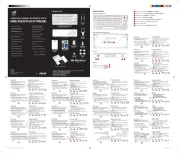
9 Mei 2025

9 Mei 2025
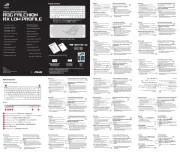
1 April 2025
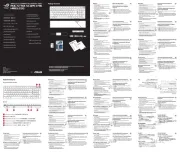
21 Februari 2025
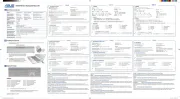
9 December 2024

8 December 2024

12 November 2024

11 Juni 2024

11 Juni 2024
Handleiding Toetsenbord
- Vorago
- Act
- Mede8er
- Spirit Of Gamer
- BakkerElkhuizen
- Kensington
- Vivanco
- Elgato
- Krom
- Havit
- Goodis
- Gamdias
- Mad Dog
- Buffalo
- Anker
Nieuwste handleidingen voor Toetsenbord

1 September 2025

1 September 2025
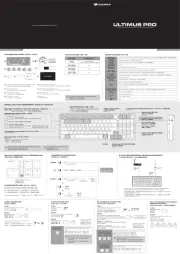
1 September 2025

30 Augustus 2025

26 Augustus 2025

25 Augustus 2025

25 Augustus 2025

18 Augustus 2025

17 Augustus 2025

17 Augustus 2025