Asus ROG Horus GK2000 RGB Handleiding
Asus
Toetsenbord
ROG Horus GK2000 RGB
Bekijk gratis de handleiding van Asus ROG Horus GK2000 RGB (1 pagina’s), behorend tot de categorie Toetsenbord. Deze gids werd als nuttig beoordeeld door 73 mensen en kreeg gemiddeld 4.3 sterren uit 37 reviews. Heb je een vraag over Asus ROG Horus GK2000 RGB of wil je andere gebruikers van dit product iets vragen? Stel een vraag
Pagina 1/1

ITALIANO
Contenuto della confezione
• Tastiera ASUS GK2000 x1
• Poggiapolsi x1
• Supporto per dispositivo mobile x1
• Custodia per trasporto x1
• Guida rapida x1
• Kit ricambi: estrattore tasti x1, tasti
aggiuntivi extra ML~M4 e tasti aggiuntivi
extra M6~M12.
Indice delle speciche
• Nome prodotto: Tastiera gaming GK2000
• Modello: Tastiera GK2000
• Dimensioni 51 x 22.5 x 4.5 cm(L x P x A)
• Speciche elettriche: 5V/500ma x2
• Peso: 1.68kg
Installazione della tastiera GK2000
1. Collegate tastiera alla porta USB del
computer.
2. Collegate microfono e cue alle porte
relative sulla tastiera.
NOTA: Raccomandiamo di collegare un hard
disk esterno e un mouse alle porte USB della
vostra tastiera.
Installazione del poggiapolsi
1. Allineate il poggiapolsi agli incavi presenti
sul retro della tastiera.
2. Premete entrambi i lati verso l'interno per
ssare il poggiapolsi.
Installazione del supporto per
dispositivo mobile
1. Allineate il supporto per dispositivo
mobile all'ala nell'angolo superiore destro
della tastiera.
2. Spingete in avanti il supporto per ssarlo.
Sostituzione dei tasti
1. Usate l'estrattore tasti per estrarre i tasti
ML~M4 o M6~M12.
2. Sostituite i tasti.
Tasti speciali
Tasti programmabili: Dopo l'installazione
dei driver della tastiera potete denire le
funzioni di questi tasti tramite il programma
di congurazione.
1. ML Predenito: Tasto macro di selezione
livello.
Premete questo tasto per passare tra i livello
1 e 3. Ogni livello fornisce diverse funzioni
programmabili per i tasti M1~M4.
Indicatore livello macro
LED 1: Livello 1, LED 2: Livello 2, LED 3:
Livello 3.
2. M1~M4, M5(Fn+F1), M6(Fn+F2),
M7(Fn+F3), M8(Fn+F4), M9(Fn+F5),
M10(Fn+F6) Predenito: Nessuna funzione.
3. M11(Fn+F7) Predenito: LED
visualizzazione modalità.
Controlli multimediali
4. M12(Fn+F8) Predenito: Avvia il lettore
multimediale predenito.
5. M13(Fn+F9) Predenito: Riproduci &
Pausa.
6. M14(Fn+F10) Predenito: Interrompi.
7. M15(Fn+F11) Predenito: Traccia
precedente.
8. M16(Fn+F12) Predenito: Traccia
successiva.
9. Fn+Pausa Premete questa combinazione
di tasti per abilitare/disabilitare il rollover
dell'N-Key. Il tasto Pausa lampeggia due
volte per indicare che il rollover dell'N-Key è
abilitato e lampeggia tre volte per indicare
che il il rollover dell'N-Key è disabilitato. Il
rollover dell'N-Key è OFF come impostazione
standard.
10. Tasto ROG (Tasto Windows / Tasto
blocco maiuscole) Premete questo tasto
per abilitare/disabilitare il tasto Windows.
Il tasto Windows lampeggia due volte per
indicare che il tasto Windows è disabilitato e
lampeggia tre volte per indicare che il tasto
Windows è abilitato.
Il LED del tasto ROG indica che il blocco
maiuscole è attivo.
11. Manopola illuminazione Regola la
luminosità della retroilluminazione.
12. Manopola volume +/- Spingete la
manopola verso sinistra per silenziare il
volume.
13. Fn+1/2/3/4/5/6/7/8/9/0 (Cambio
prolo) Premete i tasti speciali per
selezionate tra i 10 proli preimpostato, da 1
a 0.
Personalizzare la tastiera (Comandi
macro, pulsanti funzione,
illuminazione e altro)
Visitate il sito web ASUS all'indirizzo
www.asus.com per scaricare e installare
i driver aggiornati per personalizzare i
comandi macro, le funzioni dei pulsanti,
l'illuminazione e altro.
GK2000 Keyboard
Package Contents
Specications Summary
A
B
English
NOTE: We recommend that you connect an external HDD and
a mouse to the USB ports on your keyboard.
Installing your GK2000 Keyboard
C
1. Connect your keyboard to the USB port on your computer.
2. Connect your microphone and headphone to the Mic and Headphone ports on your keyboard.
Go to the ASUS website at www.asus.com to download and install the latest keyboard driver to
customize your keyboard’s macro commands, button functions, lighting, and other functions.
Replacing the Key Caps
Installing the Mobile Device Stand
F
E
1. Use a key cap puller to take out the ML~M4 or
M6~M12 keys.
1. Align the mobile device stand to the wing at
the upper right corner of your keyboard.
2. Replace with extra key caps.
2. Push the mobile device stand forward to
x it.
Hotkeys
Customizing your Keyboard (Macro commands, Button functions, Lighting
and others)
G
H
Installing the Wrist Rest
D
1. Align the wrist rest to the notches at
the back of your keyboard.
2. Press both sides inward to secure
the wrist rest in place.
1
2
• ASUS GK2000 keyboard x1 • Wrist rest x1
• Mobile device holder x1 • Carry sleeve x1
• Quick Start Guide x1 • Spare parts kit: key cap puller x1, extra ML~M4 key
caps, and extra M6~M12 key caps.
• Product name: GK2000 Gaming Keyboard • Model: GK2000 Keyboard
• Dimensions: 51 x 22.5 x 4.5 cm(L x W x H) • Rating: 5V/500ma x2 • Weight: 1.68kg
1.
Programmable
keys: After the
keyboard driver
installation,
you can dene
functions for
these keys
through the
keyboard setup
program.
ML Default: Macro Key Level Switch
Press this key to switch among Level 1 to Level 3. Each level provides
dierent programmable functions for M1~M4.
Macro Key Level indicator
2. M1~M4, M5(Fn+F1), M6(Fn+F2),
M7(Fn+F3), M8(Fn+F4),
M9(Fn+F5), M10(Fn+F6)
Default: No function
3. M11(Fn+F7) Default: LED display mode switch
4.
Multimedia
controls
M12(Fn+F8) Default: Launches the default multimedia player.
5. M13(Fn+F9) Default: Play & Pause
6. M14(Fn+F10) Default: Stop
7. M15(Fn+F11) Default: Previous track
8. M16(Fn+F12) Default: Next track
9. Fn+Pause Press this combo key to enable/disable N-Key Rollover. The Pause key
ashes twice to indicate that N-Key Rollover is ON, and it ashes thrice
to indicate that N-Key Rollover is OFF. N-Key Rollover is OFF by default.
10. ROG Key (Windows Key Lock/ Caps lock indicator) Press this key to enable/disable the Windows Key. The Windows Key
ashes twice to indicate the Windows Key is disabled, and it ashes
thrice to indicate the Windows Key is enabled.
The ROG Key lights up to indicate Caps lock is ON.
11. Lighting knob Adjusts the brightness of the keyboard backlight.
12. Volume up/down/mute Push the knob leftward to mute the volume.
13. Fn+1/2/3/4/5/6/7/8/9/0 (Prole switch) Press these hotkeys to switch among the 10 preset proles from 1 to 0.
Flash 1: Level 1, Flash 2: Level 2, Flash 3: Level 3
Product specificaties
| Merk: | Asus |
| Categorie: | Toetsenbord |
| Model: | ROG Horus GK2000 RGB |
| Kleur van het product: | Zwart |
| LED-indicatoren: | Ja |
| Connectiviteitstechnologie: | Bedraad |
| Snelstartgids: | Ja |
| Aantal USB 2.0-poorten: | 2 |
| Microfoon, line-in ingang: | Ja |
| Hoofdtelefoonuitgangen: | 1 |
| Materiaal: | Aluminium |
| Bedoeld voor: | Universeel |
| Aanbevolen gebruik: | Gamen |
| Backlight: | Ja |
| Aansluiting: | USB |
| Sneltoetsen: | Ja |
| Backlight-kleur: | Rood |
| USB-hub: | Ja |
| Numeriek toetsenblok: | Ja |
| Inclusief muis: | Nee |
| Aanwijsapparaat: | Nee |
| Windows-toetsen: | Ja |
| Full-size toetsenbord: | Ja |
| Polssteun: | Ja |
| Ingebouwd geheugen: | Ja |
| Toetsenbord toetsschakelaar: | Mechanische keyswitch |
| Toetsenbord formaat: | Volledige grootte (100%) |
| Stijl toetsenbord: | Recht |
| Dimensies toetsenbord (BxDxH): | 170 x 526.5 x 49 mm |
| Gewicht toetsenbord: | 1700 g |
| Keyboard key switch technology: | Cherry MX Red |
| Ingebouwde geheugen capaciteit: | 4000 KB |
| Gereedschap om toetsen te verwijderen: | Ja |
Heb je hulp nodig?
Als je hulp nodig hebt met Asus ROG Horus GK2000 RGB stel dan hieronder een vraag en andere gebruikers zullen je antwoorden
Handleiding Toetsenbord Asus

1 Juli 2025
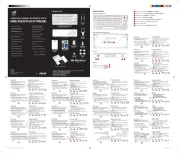
9 Mei 2025

9 Mei 2025
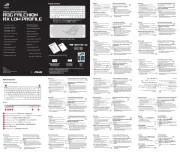
1 April 2025
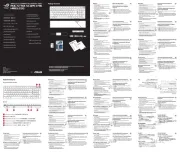
21 Februari 2025
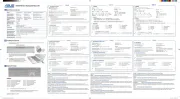
9 December 2024

8 December 2024

12 November 2024

11 Juni 2024

11 Juni 2024
Handleiding Toetsenbord
- Corsair
- Voxicon
- Genesis
- Nanoxia
- Keychron
- Sweex
- AOC
- Cyborg
- Media-tech
- Loupedeck
- Vivanco
- Hikvision
- NGS
- ActiveJet
- Cherry
Nieuwste handleidingen voor Toetsenbord

1 September 2025

1 September 2025
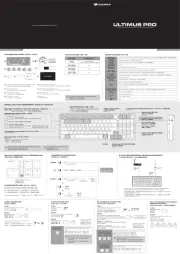
1 September 2025

30 Augustus 2025

26 Augustus 2025

25 Augustus 2025

25 Augustus 2025

18 Augustus 2025

17 Augustus 2025

17 Augustus 2025