Asus ROG Gladius III Handleiding
Bekijk gratis de handleiding van Asus ROG Gladius III (3 pagina’s), behorend tot de categorie Muis. Deze gids werd als nuttig beoordeeld door 21 mensen en kreeg gemiddeld 4.8 sterren uit 11 reviews. Heb je een vraag over Asus ROG Gladius III of wil je andere gebruikers van dit product iets vragen? Stel een vraag
Pagina 1/3

EN
DE
JP
CS
FR
Caractéristiques
Résolution 100 DPI à 26000 DPI
DPI 1 400 DPI
DPI 2 800 DPI
DPI 3 (par défaut) 1600 DPI
DPI 4 3200 DPI
Utiliser la fonction d'ajustement DPI à la molette
(On-The-Scroll)
La fonction d'ajustement DPI à la molette vous permet de modifier le DPI de
votre souris gaming sans utiliser Armoury Crate.
1. Appuyez sur le bouton DPI et maintenez-le enfoncé pendant 3 secondes
jusqu'à ce que les LED de votre souris s'allument.
2. Faites défiler la molette en avant et en arrière pour ajuster le DPI. La couleur
de la LED de la molette sera modifiée en fonction du réglage DPI choisi.
3. Appuyez sur le bouton DPI une fois que vous avez fini de modifier la valeur
du DPI pour sauvegarder vos réglages.
Mise à jour du firmware et personnalisation
1. Connectez votre souris à l'un des ports USB de votre
ordinateur.
2. Téléchargez et installez le logiciel Armoury Crate en vous
rendant sur https://rog.asus.com/
3. Suivez les instructions du logiciel pour mettre à jour le
firmware de votre souris.
4. Personnalisez votre souris gaming avec Armoury Crate.
NL
PT:BR
FI
Q17560
Quick Start Guide
快速使用指南(繁體中文)
快速使用指南(簡體中文)
クイックスタートガイド (JP)
간단사용설명서 (KO)
Guide de démarrage rapide (FR)
Schnellstartanleitung (DE)
Guida rapida (IT)
Guia de Início Rápido (PT:BR)
Краткое руководство (RU)
Guía de inicio rápido (ES)
Beknopte handleiding (NL)
Mouse features / 滑鼠功能 / 鼠標功能
Hızlı Başlangıç Kılavuzu (TR)
Стисле керівництво для початку експлуатації (UA)
Przewodnik szybkiego startu (PL)
Rychlý průvodce (CS)
Ghid de pornire rapidă (RO)
Gyors üzembe helyezési útmutató (HU)
Snabbstartshandbok (SW)
Pikaopas (FI)
Hurtigstartveiledning (NO)
Stručný návod na používanie (SK)
(AR)
Package Contents
Scroll wheel
/ 滾輪 / 滾輪
Backward button /
向後按鈕
/
向後按鈕
Right-click button
/
右鍵 / 右鍵
Mouse feet /
滑鼠腳墊 / 鼠標腳墊
DPI button /
DPI 按鈕 / DPI 按鈕
Optical sensor /
光學感測器 / 光學感應器
Left-click button
/ 左鍵 / 左鍵
Profile button /
設定檔切換鈕
/
設置文件切換鈕
USB 2.0 connector / USB 2.0
接頭
/ USB 2.0
接口
Rubber cover /
橡膠護蓋
/
橡膠護蓋
Forward button /
向前按鈕
/
向前按鈕
Profile switching
Press the profile button on the bottom of your gaming mouse to switch
through the 5 profiles available. For more information on the profiles and the
lighting effects, please refer to the table below:
Profile Default colorDefault lighting effect
Profile 1 Rainbow Multi color
Profile 2 Color cycle Multi color
Profile 3 Breathing Blue
Profile 4 Reactive Green
Profile 5 Comet Yellow
Replacing the switches
Replacing the mouse feet
Specifications
Resolution 100 DPI to 26000 DPI
DPI 1 400 DPI
DPI 2 800 DPI
DPI 3 (Default) 1600 DPI
DPI 4 3200 DPI
Using the DPI On-The-Scroll tuning function
The DPI On-The-Scroll tuning function allows you to customize the DPI of your
gaming mouse without using Armoury Crate.
1. Press and hold the DPI button for 3 seconds until the LEDs on your gaming
mouse light up.
2. Scroll the scroll wheel forwards or backwards to adjust the DPI. The LED
color hue on your scroll wheel will differ depending on the DPI adjustment.
3. Press the DPI button once you have finished customizing the DPI value to
save the changes made.
Updating the firmware and customization
1. Connect your gaming mouse to a USB port on your computer.
2. Download and install the Armoury Crate software from
https://rog.asus.com/
3. Follow the software instructions to update your gaming
mouse firmware.
4. Customize your gaming mouse using Armoury Crate.
P514
(HB)
ZH:SC
規格
分辨率
100 DPI
至
26000 DPI
DPI 1 400 DPI
DPI 2 800 DPI
DPI 3
(默認)
1600 DPI
DPI 4 3200 DPI
使用 DPI On-The-Scroll 調節功能
DPI On-The-Scroll Armoury Crate 調節功能可讓您無需使用 即可自定
義電競鼠標的 。 DPI
1. DPI 3 LED 長按 按鈕 秒直至電競滑鼠的 指示燈亮起。
2. 向前或向後撥動滾輪以調節 DPI。調節後根據 DPI 的不同,滾輪的
LED 指示燈顏色也會跟著改變。
3. DPI DPI 完成 數值自定義設置後,請再次按下 按鈕以保存更改。
更新固件及個性化
1. USB 將電競鼠標連接到電腦的 接口。
2. 請至 https://rog.asus.com/ 下載並安裝 Armoury Crate
軟件。
3. 按照軟件提示完成電競鼠標的固件更新。
4. Armoury Crate 使用 個性化您的電競鼠標。
ZH
規格
解析度 100 DPI 26000 DPI至
DPI 1
400 DPI
DPI 2
800 DPI
DPI 3(預設)
1600 DPI
DPI 4
3200 DPI
使用 DPI On-The-Scroll 調節功能
DPI On-The-Scroll 調節功能可讓您無需使用 即可自訂 Armoury Crate
電競滑鼠的 。 DPI
1. DPI 3 LED 長按 按鈕 秒直至電競滑鼠的 指示燈亮起。
2. 向前或向後撥動滾輪以調節 DPI。調節後依據 DPI 的不同,滾輪的
LED 指示燈顏色也會跟著改變。
3. DPI DPI 完成 數值自訂設定後,請再次按下 按鈕以儲存更改。
更新韌體及個人化
1. USB 將電競滑鼠連接到電腦的 連接埠。
2. 請至 https://rog.asus.com/ 下載並安裝 Armoury Crate
軟體。
3. 依照軟體提示完成電競滑鼠的韌體更新。
4. Armoury Crate 使用 個人化您的電競滑鼠。
Spezifikationen
Auflösung 100 DPI bis 26000 DPI
DPI 1 400 DPI
DPI 2 800 DPI
DPI 3 (Standard) 1600 DPI
DPI 4 3200 DPI
DPI-On-The-Scroll-Tuning-Funktion verwenden
Mit der DPI-On-The-Scroll-Tuning-Funktion können Sie die DPI-Werte Ihrer
Gaming Maus anpassen, ohne Armoury Crate verwenden zu müssen.
1. Halten Sie die DPI-Taste 3 Sekunden lang gedrückt, bis die LEDs an Ihrer
Gaming Maus aufleuchten.
2. Scrollen Sie das Mausrad vorwärts oder rückwärts, um den DPI-Wert
anzupassen. Der LED-Farbton Ihres Mausrads ändert sich je nach der DPI-
Einstellung.
3. Drücken Sie die DPI-Taste, sobald Sie das Anpassen des DPI-Werts
abgeschlossen haben, um die vorgenommenen Änderungen zu speichern.
Firmware aktualisieren und anpassen
1. Verbinden Sie Ihre Gaming Maus mit einem USB-Anschluss
Ihres Computers.
2. Laden Sie die Armoury Crate Software unter
https://rog.asus.com/ herunter und installieren Sie sie.
3. Befolgen Sie die Anweisungen in der Software, um die
Firmware Ihrer Gaming Maus zu aktualisieren.
4. Passen Sie Ihre Gaming Maus über Armoury Crate an.
仕様
解像度 100 DPI ~ 26000 DPI
DPI 1 400 DPI
DPI 2 800 DPI
DPI 3(既定値)1600 DPI
DPI 4 3200 DPI
DPI On-The-Scroll
チューニング機能を使用
する
本製品では、設定ソフトウェア
Armoury Crate を使用すること
なく、オンザフライで
DPI On-The-Scroll を変更することができ
ます。
1. LED が点灯するまで、本機底面の DPI ボタンを 3 秒間長押
しします。
2. ホイールを前後にスクロールさせ、DPI を調整します。DPI
値によって LED の色が変化します。
3. DPI の調整が完了したら、本機底面の DPI ボタンを押し設
定を保存します。
ファームウェア更新と設定のカスタマイズ
1. USBケーブルをパソコンのUSBポートに接続します。
2. Web サイトから Armoury Crate ソフトウェアをダウンロードしインス
トールします。
https://rog.asus.com/
3. Armoury Crate を起動し、表示される画面の指示に従いファームウェ
アを更新します。
4. ファームウェアの更新が正常に完了したら、Armoury Crate で設定を
カスタマイズします。
Technické údaje
Rozlišení 100 DPI až 26000 DPI
DPI 1 400 DPI
DPI 2 800 DPI
DPI 3 (Výchozí) 1600 DPI
DPI 4 3200 DPI
Použití funkce DPI On-The-Scroll
Funkce DPI On-The-Scroll umožňuje přizpůsobit DPI herní myši bez použití
softwaru Armoury Crate.
1. Stiskněte a podržte tlačítko DPI 3 sekundy, dokud se nerozsvítí indikátory
LED na vaší herní myši.
2. Posouváním rolovacího kolečka dopředu a dozadu upravte DPI. Barevný
odstín indikátoru LED na rolovacím kolečku se bude lišit podle nastavení
DPI.
3. Jakmile dosáhnete požadované hodnoty DPI, uložte nastavení stisknutím
tlačítka DPI.
Aktualizování firmwaru a přizpůsobení
1. Připojte vaši herní myši k portu USB počítače.
2. Stáhněte a nainstalujte software Armoury Crate z webu
https://rog.asus.com/
3. Podle pokynů softwaru zaktualizujte firmware herní myši.
4. Přizpůsobte vaši herní myši pomocí Armoury Crate.
Specificaties
Resolutie 100 DPI tot 26000 DPI
DPI 1 400 DPI
DPI 2 800 DPI
DPI 3 (Standaard) 1600 DPI
DPI 4 3200 DPI
De DPI on-the-scroll-afstemfunctie gebruiken
Met de DPI on-the-scroll-afstemfunctie kunt u de DPI van uw gamemuis
aanpassen zonder dat u Armoury Crate hoeft te gebruiken.
1. Houd de DPI-knop 3 seconden ingedrukt tot de LED’s op uw gamemuis
oplichten.
2. Scroll het scrollwiel naar voor of naar achter om de DPI aan te passen.
De LED-kleurtint op uw scrollwiel zal veranderen afhankelijk van de DPI-
aanpassing.
3. Druk op de DPI-knop zodra u klaar bent met het aanpassen van de DPI-
waarde om de aangebrachte wijzigingen op te slaan.
De firmware en aanpassing bijwerken
1. Sluit de gamemuis aan op de USB-poort van uw computer.
2. Download en installeer de Armoury Crate-software van
https://rog.asus.com/
3. Volg de softwareinstructies voor het bijwerken van de
firmware van uw gaming-muis.
4. Pas uw gamemuis aan met Armoury Crate.
Especificações
Resolução 100 DPI a 26000 DPI
DPI 1 400 DPI
DPI 2 800 DPI
DPI 3 (Omissão) 1600 DPI
DPI 4 3200 DPI
Usando a função de ajuste de DPI On-The-Scroll
A função de ajuste de DPI On-The-Scroll permite que você personalize o DPI do
mouse gaming sem usar o Armory Crate.
1. Mantenha pressionado o botão DPI durante 3 segundos até que os LEDs do
seu mouse gaming se iluminem.
2. Navegue a com a roda para a frente e para trás para ajustar os DPI. A
tonalidade de cor do LED na sua roda de navegação irá variar dependendo
do ajuste de DPI.
3. Pressione o botão de DPIs para gravar as alterações efetuadas assim que
tiver terminado de personalizar o valor de DPIs.
Atualizar o firmware e personalizar
1. Ligue o mouse gaming a uma porta USB do seu computador.
2. Faça Download e instale o software Armoury Crate a partir de
https://rog.asus.com/
3. Siga as instruções de software para atualizar o firmware do seu
mouse gaming.
4. Personalize o seu mouse gaming usando o Armoury Crate.
Tekniset tiedot
Resoluutio 100 DPI - 26000 DPI
DPI 1 400 DPI
DPI 2 800 DPI
DPI 3 (Oletus) 1600 DPI
DPI 4 3200 DPI
DPI On-The-Scroll -viritystoiminnon käyttö
DPI On-The-Scroll -viritystoiminto antaa mukauttaa pelihiiren DPI-arvon
käyttämättä Armoury Crate:ta.
1. Pidä DPI-painiketta painettuna 3 sekuntia, kunnes pelihiiren LED-valo syttyy.
2. Vieritä vierityskiekkoa eteenpäin tai taaksepäin säätääksesi DPI:tä.
Vierityskiekon LED-värisävy on erilainen DPI-säädön mukaan.
3. Kun olet lopettanut DPI-arvon mukauttamisen, paina DPI-painiketta kerran
tallentaaksesi tehdyt muutokset.
Laiteohjelmiston päivitys ja mukauttaminen
1. Liitä toimitukseen pelihiireesi tietokoneen USB-porttiin.
2. Lataa ja asenna Armoury Crate -ohjelmisto osoitteesta
https://rog.asus.com/
3. Päivitä pelihiiren laiteohjelmisto ohjelmiston ohjeiden mukaisesti.
4. Mukauta pelihiireesi Armoury Crate-ohjelmistolla.
NO
HU
PL
SK
Műszaki jellemzők
Felbontás 100 DPI - 26000 DPI
DPI 1 400 DPI
DPI 2 800 DPI
DPI 3 (Alapértelmezett érték) 1600 DPI
DPI 4 3200 DPI
A DPI On-The-Scroll tuning funkció használata
A DPI On-The-Scroll tuning funkció lehetővé teszi a DPI testreszabását a
játszóegeren az Armoury Crate használata nélkül.
1. Nyomja meg és tartsa lenyomva a DPI gombot 3 másodpercig, amíg a
játszóegéren felgyúl a LED.
2. Görgesse a kereket előre vagy hátra a DPI állításához. A LED szín telítettsége
a görgetőkeréken változik a DPI beállítás függvényében.
3. Nyomja meg egyszer a DPI gombot, miuátn befejezte a DPI érték
tetreszabását, hogy elmentse a változásokat.
A firmware frissítése és testreszabás
1. Csatlakoztassa a tartozékként kapott játszóegér a számítógép
USB-portjába.
2. Töltse le és telepítse az Armoury Crate szoftvert a következő
weboldalról https://rog.asus.com/.
3. Frissítse az egér firmware-ét a szoftver útmutatása szerint.
4. Testreszabhatja a játékhoz való egérbe az Armoury Crate
segítségével.
Spesifikasjoner
Oppløsning 100 til 26000 ppt
ppt. 1 400 ppt
ppt. 2 800 ppt
ppt. 3 (Standard) 1600 ppt
ppt. 4 3200 ppt
Bruke funksjonen DPI On-The-Scroll
Du kan bruke funksjonen DPI On-The-Scroll til å tilpasse DPI-en til spillmusen
uten å bruke Armoury Crate.
1. Trykk og hold inne DPI-knappen i 3 sekunder til LED-lampene på spillmusen
lyser.
2. Bla rullehjulet fremover eller bakover for å justere DPI. LED-fargetonen på
rullehjulet varierer avhengig av DPI-justeringen.
3. Trykk DPI-knappen når du er ferdig med å tilpasse DPI-verdien for å lagre
endringene.
Oppdaterer fastvaren og tilpass
1. Koble den spillmusen til datamaskinens USB-port.
2. Last ned og installer Armoury Crate-programvaren fr https://
rog.asus.com/.
3. Følg instruksjonene i programvaren for å oppdatere fastvaren
til spillmusen.
4. Tilpass spillmusen ved hjelp av Armoury Crate.
Specyfikacje
Rozdzielczość 100 DPI do 26000 DPI
DPI 1 400 DPI
DPI 2 800 DPI
DPI 3 (Domyślne) 1600 DPI
DPI 4 3200 DPI
Korzystanie z funkcji dostosowywania DPI On-The-
Scroll
Funkcja dostosowywania DPI On-The-Scroll umożliwia zmienianie ustawienia
DPI myszy dla graczy bez korzystania z oprogramowania Armoury Crate.
1. Naciśnij przycisk DPI i przytrzymaj go przez 3 sekundy, aż diody LED myszy
dla graczy zaczną świecić.
2. Przesuń kółko przewijania do przodu lub do tyłu, aby dostosować DPI. W
zależności od ustawienia DPI zmieni się odcień koloru diody LED kółka
przewijania.
3. Naciśnij przycisk DPI po zakończeniu ustawiania wartości DPI, aby zapisać
wprowadzone zmiany.
Aktualizowanie oprogramowania układowego
i dostosowywanie
1. Podłącz mysz dla graczy do portu USB komputera.
2. Pobierz i zainstaluj oprogramowanie Armoury Crate ze strony
https://rog.asus.com/.
3. Wykonaj instrukcje w oprogramowaniu, aby zaktualizować
oprogramowanie układowe myszy do gier.
4. Dostosuj myszy do gier za pomocą oprogramowania Armoury
Crate.
Špecifikácie
Rozlíšenie 100 DPI až 26000 DPI
DPI 1 400 DPI
DPI 2 800 DPI
DPI 3 (Štandardne) 1600 DPI
DPI 4 3200 DPI
Používanie funkcie Otočenie DPI On-The-Scroll
Funkcia Otočenie DPI On-The-Scroll umožňuje prispôsobiť DPI hernej myši bez
pomoci Armoury Crate.
1. Stlačte tlačidlo DPI a podržte ho stlačené na 3 sekundy, až kým na hernej
myši nebudú svietiť kontrolky LED.
2. DPI nastavte rolovaním pomocou rolovacieho kolieska dopredu alebo
dozadu. Farebný odtieň LED kontrolky na rolovacom koliesku sa bude líšiť v
závislosti od nastavenia DPI.
3. Keď je hodnota DPI upravená, vykonané zmeny uložte jedným stlačením
tlačidla DPI.
Aktualizácia firmvéru a prispôsobenie
1. Hernú myš pripojte do portu USB v počítači.
2. Z lokality https://rog.asus.com/ si prevezmite súbor Armoury
Crate a nainštalujte si ho.
3. Podľa pokynov softvéru vykonajte aktualizáciu firmvéru hernej
myši.
4. Hernej myši si prispôsobte podľa aplikácie Armoury .Crate
ES
IT
TR
Specifiche
Risoluzione Da 100 DPI a 26000 DPI
DPI 1 400 DPI
DPI 2 800 DPI
DPI 3 (Predefinito) 1600 DPI
DPI 4 3200 DPI
Utilizzo della funzione di personalizzazione DPI On-
The-Scroll
La funzione di personalizzazione DPI On-The-Scroll vi permette di personalizzare
il DPI del vostro mouse gaming senza dover ricorrere ad Armoury Crate.
1. Premete e tenete premuto il tasto DPI per 3 secondi, fino a quando i LED del
vostro mouse gaming si accendono.
2. Ruotate la rotellina di scorrimento in avanti o indietro per regolare il valore
DPI. La tonalità del LED sulla rotellina di scorrimento varierà in base al valore
DPI impostato.
3. Per salvare le modifiche premete il pulsante DPI quando avete terminato la
regolazione del valore DPI.
Aggiornamento del firmware e personalizzazione
1. Inserite il mouse gaming in una porta USB del vostro computer.
2. Scaricate e installate il software Armoury Crate dal sito
https://rog.asus.com/
3. Seguite le istruzioni del software per aggiornare il firmware del
vostro mouse gaming.
4. Usate Armoury Crate per personalizzare il vostro mouse gaming.
Especificaciones
Resolución 100 PPP a 26000 PPP
DPI 1 400 PPP
DPI 2 800 PPP
DPI 3 (Predeterminado) 1600 PPP
DPI 4 3200 PPP
Usar la función DPI On-The-Scroll
La función de ajuste DPI On-The-Scroll le permite personalizar el valor de DPI
del ratón para juegos sin usar Armoury Crate.
1. Mantenga presionado el botón DPI durante 3 segundos hasta que se
iluminen los LED del ratón para juegos.
2. Mueva la rueda de desplazamiento hacia adelante o hacia atrás para ajustar
el valor de PPP. El matiz de color del LED de la rueda de desplazamiento
diferirá según el ajuste de PPP.
3. Presione el botón PPP una vez que haya terminado de personalizar el valor
de PPP para guardar los cambios realizados.
Actualización del firmware y personalización
1. Conecte el ratón para juegos al puerto USB del equipo.
2. Descargue e instale el software Armoury Crate desde
https://rog.asus.com/
3. Siga las instrucciones de software para actualizar el firmware del
ratón para juegos.
4. Personalice el ratón para juegos mediante Armoury Crate.
Teknik özellikler
Çözünürlük 100 DPI ila 26000 DPI
DPI 1 400 DPI
DPI 2 800 DPI
DPI 3 (Varsayılan) 1600 DPI
DPI 4 3200 DPI
DPI On-The-Scroll ayarlama işlevini kullanma
DPI On-The-Scroll ayarlama işlevi, oyun farenizin DPI’sini Armoury Crate
kullanmadan özelleştirmenizi sağlar.
1. Oyun farenizdeki LED’ler yanana dek DPI düğmesine 3 saniye basılı tutun.
2. DPI’yi ayarlamak için kaydırma tekerini ileri veya geri kaydırın. DPI ayarına
bağlı olarak kaydırma tekerinizdeki LED renk tonu farklılık gösterir.
3. Yapılan değişiklikleri kaydetmek için DPI değerini özelleştirmeyi
tamamladığınızda DPI düğmesine bir kez basın.
Aygıt yazılımı güncelleme ve kişiselleştirme
1. Oyun Faresi bilgisayarınızın USB bağlantı noktasına bağlayın.
2. Armoury Crate yazılımını https://rog.asus.com/ adresinden
indirip yükleyin.
3. Oyun farenizin donanım yazılımını güncellemek için yazılım
talimatlarını izleyin.
4. Armoury Crate yazılımını kullanarak oyun farenize özelleştirin.
SV
AR
UA
RO
Specifikationer
Upplösning 100 DPI till 26000 DPI
DPI 1 400 DPI
DPI 2 800 DPI
DPI 3 (Standard) 1600 DPI
DPI 4 3200 DPI
Använda direktinställningsfunktionen DPI On-The-
Scroll
Direkinställningsfunktionen DPI On-The-Scroll ger dig möjlighet att anpassa
spelmusens DPI utan att använda Armoury Crate.
1. Håll DPI-knappen intryckt i 3 sekunder till indikatorerna tänds på spelmusen.
2. Rulla skrollhjulet framåt eller bakåt för att justera DPI:n. Färgtemperaturen
på skrollhjulets indikator varierar efter DPI-justeringen.
3. Tryck en gång på DPI-knappen när du har slutat anpassa DPI-värdet för att
spara ändringarna.
Uppdatering av inbyggd programvara och
anpassning
1. Anslut den spelmusen till datorns USB-port.
2. Hämta och installera Armoury Crate-programvaran från
https://rog.asus.com/
3. Följ programvaruinstruktionerna för att uppdatera spelmusens
inbyggda programvara.
4. Anpassa spelmusen med Armoury Crate.
Технічні характеристики
Роздільна здатність Від 100 DPI до 26000 DPI
DPI 1 400 DPI
DPI 2 800 DPI
DPI 3 за
замовчуванням 1600 DPI
DPI 4 3200 DPI
Користування функцією тонкого налаштування
DPI On-The-Scroll
Функція тонкого налаштування DPI On-The-Scroll надає можливість
пристосувати DPI ігрової миші без застосування Armoury Crate.
1. Натисніть і утримуйте кнопку DPI 3 секунди, доки не увімкніться
світлодіоди на ігровій миші.
2. Прокрутіть коліщатко прокручування вперед або назад, щоб
відрегулювати DPI. Відтінок кольору світлодіода відрізнятиметься
залежно від регулювання DPI.
3. Коли закінчите вносити особисті налаштування значень DPI, натисніть
кнопку DPI один раз, шоб зберегти внесені зміни.
Поновлення мікропрограм і пристосування
1. Підключіть ігрової миші до порту USB на комп’ютері.
2. Завантажте і встановіть ПЗ Armoury Crate з
https://rog.asus.com/
3. Виконуйте інструкції до програмного забезпечення щодо
поновлення мікропрограми ігрової миші.
4. Пристосуйте ігрової миші за допомогою Armoury Crate.
26000 100
400
800
1600
3200
DPI On-The-Scroll
DPI DPI On-The-Scroll
.Armoury Crate
LED
3 DPI 1
LED DPI 2
.DPI
DPI DPI 3
.1
Armoury Crate 2
./https://rog.asus.com
.3
.Armoury Crate .4
Specificații
Rezoluție Între 100 DPI și 26000 DPI
DPI 1 400 DPI
DPI 2 800 DPI
DPI 3 (implicit) 1600 DPI
DPI 4 3200 DPI
Utilizarea funcției de reglare DPI On-The-Scroll
Funcția de reglare DPI On-The-Scroll vă permite să particularizați DPI pentru
mouse-ul pentru jocuri fără a utiliza Armoury Crate.
1. Apăsați și mențineți apăsat butonul DPI timp de 3 secunde, până ce LED-
urile de pe mouse-ul dvs. pentru jocuri se aprind.
2. Rotiți roata de derulare înainte sau înapoi pentru a ajusta valoarea DPI.
Nuanța de roșu a LED-ului de pe roata de derulare va fi diferită, în funcție de
ajustarea DPI.
3. Apăsați butonul DPI după ce ați finalizat particularizarea valorii DPI pentru a
salva modificările efectuate.
Actualizarea firmware-ului și personalizarea
1. Conectați mouse-ului pentru jocuri la portul USB de pe
computer.
2. Descărcaţi şi instalaţi software-ul Armoury Crate de la adresa
https://rog.asus.com/
3. Urmați instrucțiunile din software pentru a actualiza firmware-
ul mouse-ului pentru jocuri.
4. Particularizaţi mouse-ul pentru jocuri cu ajutorul software-ului
Armoury Crate.
.https://rog.asus.com/
Warranty Card

Limitation of Liability
Circumstances may arise where because of a default on ASUS’ part or other liability, you are entitled to recover damages from
ASUS. In each such instance, regardless of the basis on which you are entitled to claim damages from ASUS, ASUS is liable
for no more than damages for bodily injury (including death) and damage to real property and tangible personal property;
or any other actual and direct damages resulted from omission or failure of performing legal duties under this Warranty
Statement, up to the listed contract price of each product.
ASUS will only be responsible for or indemnify you for loss, damages or claims based in contract, tort or infringement under
this Warranty Statement.
This limit also applies to ASUS’ suppliers and its reseller. It is the maximum for which ASUS, its suppliers, and your reseller are
collectively responsible.
UNDER NO CIRCUMSTANCES IS ASUS LIABLE FOR ANY OF THE FOLLOWING: (1) THIRD-PARTY CLAIMS AGAINST YOU FOR
DAMAGES; (2) LOSS OF, OR DAMAGE TO, YOUR RECORDS OR DATA; OR (3) SPECIAL, INCIDENTAL, OR INDIRECT DAMAGES OR
FOR ANY ECONOMIC CONSEQUENTIAL DAMAGES (INCLUDING LOST PROFITS OR SAVINGS), EVEN IF ASUS, ITS SUPPLIERS OR
YOUR RESELLER IS INFORMED OF THEIR POSSIBILITY.
CE Mark Warning
REACH
Complying with the REACH (Registration, Evaluation, Authorisation, and Restriction of Chemicals) regulatory framework, we
published the chemical substances in our products at ASUS REACH website at http://csr.asus.com/english/REACH.htm.
Proper disposal
DO NOT throw the device in municipal waste. This product has been designed to enable proper reuse of parts
and recycling. The symbol of the crossed out wheeled bin indicates that the product (electrical, electronic
equipment and mercury-containing button cell battery) should not be placed in municipal waste. Check local
regulations for disposal of electronic products.
DO NOT throw the device in fire. DO NOT short circuit the contacts.
DO NOT disassemble the device.
ASUS Recycling/Takeback Services
ASUS recycling and takeback programs come from our commitment to the highest standards for protecting our environment.
We believe in providing solutions for you to be able to responsibly recycle our products, batteries, other components as
well as the packaging materials. Please go to http://csr.asus.com/english/Takeback.htm for detailed recycling information in
different regions.
Manufacturer ASUSTek COMPUTER INC.
Address, City 1F., No. 15, Lide Rd., Beitou Dist., Taipei City 112, Taiwan
Authorized Representative in Europe ASUS COMPUTER GmbH
City Address Harkortstrasse 21-23, 40880 Ratingen
Country Germany
English ASUSTeK Computer Inc. hereby declares that this device is in compliance with the essential requirements and other relevant provisions of
related Directives. Full text of EU declaration of conformity is available at: www.asus.com/support
Français AsusTek Computer Inc. déclare par la présente que cet appareil est conforme aux critères essentiels et autres clauses pertinentes des
directives concernées. La déclaration de conformité de l’UE peut être téléchargée à partir du site Internet suivant : www.asus.com/support.
Deutsch ASUSTeK Computer Inc. erklärt hiermit, dass dieses Gerät mit den wesentlichen Anforderungen und anderen relevanten Bestimmungen der
zugehörigen Richtlinien übereinstimmt. Der gesamte Text der EU-Konformitätserklärung ist verfügbar unter: www.asus.com/support
Italiano ASUSTeK Computer Inc. con la presente dichiara che questo dispositivo è conforme ai requisiti essenziali e alle altre disposizioni pertinenti
con le direttive correlate. Il testo completo della dichiarazione di conformità UE è disponibile all’indirizzo: www.asus.com/support
Русский Компания ASUS заявляет, что это устройство соответствует основным требованиям и другим соответствующим условиям
соответствующих директив. Подробную информацию, пожалуйста, смотрите на
www.asus.com/support
Български С настоящото ASUSTeK Computer Inc. декларира, че това устройство е в съответствие със съществените изисквания и другите
приложими постановления на свързаните директиви. Пълният текст на декларацията за съответствие на ЕС е достъпна на адрес:
www.asus.com/
support
Hrvatski ASUSTeK Computer Inc. ovim izjavljuje da je ovaj uređaj sukladan s bitnim zahtjevima i ostalim odgovarajućim odredbama vezanih direktiva.
Cijeli tekst EU izjave o sukladnosti dostupan je na:
www.asus.com/support
Čeština Společnost ASUSTeK Computer Inc. tímto prohlašuje, že toto zařízení splňuje základní požadavky a další příslušná ustanovení souvisejících
směrnic. Plné znění prohlášení o shodě EU je k dispozici na adrese:
www.asus.com/support
Dansk ASUSTeK Computer Inc. erklærer hermed, at denne enhed er i overensstemmelse med hovedkravene og andre relevante bestemmelser i de
relaterede direktiver. Hele EU-overensstemmelseserklæringen kan findes på: www.asus.com/support
Nederlands ASUSTeK Computer Inc. verklaart hierbij dat dit apparaat voldoet aan de essentiële vereisten en andere relevante bepalingen van de
verwante richtlijnen. De volledige tekst van de EU-verklaring van conformiteit is beschikbaar op: www.asus.com/support
Eesti Käesolevaga kinnitab ASUSTeK Computer Inc, et see seade vastab asjakohaste direktiivide oluliste nõuetele ja teistele asjassepuutuvatele
sätetele. EL vastavusdeklaratsiooni täielik tekst on saadaval järgmisel aadressil: www.asus.com/support
Suomi ASUSTeK Computer Inc. ilmoittaa täten, että tämä laite on asiaankuuluvien direktiivien olennaisten vaatimusten ja muiden tätä koskevien
säädösten mukainen. EU-yhdenmukaisuusilmoituksen koko teksti on luettavissa osoitteessa: www.asus.com/support
Ελληνικά Με το παρόν, η AsusTek Computer Inc. δηλώνει ότι αυτή η συσκευή συμμορφώνεται με τις θεμελιώδεις απαιτήσεις και άλλες σχετικές
διατάξεις των Οδηγιών της ΕΕ. Το πλήρες κείμενο της δήλωσης συμβατότητας είναι διαθέσιμο στη διεύθυνση: www.asus.com/support
Magyar Az ASUSTeK Computer Inc. ezennel kijelenti, hogy ez az eszköz megfelel a kapcsolódó Irányelvek lényeges követelményeinek és egyéb
vonatkozó rendelkezéseinek. Az EU megfelelőségi nyilatkozat teljes szövege innen letölthető: www.asus.com/support
Latviski ASUSTeK Computer Inc. ar šo paziņo, ka šī ierīce atbilst saistīto Direktīvu būtiskajām prasībām un citiem citiem saistošajiem nosacījumiem.
Pilns ES atbilstības paziņojuma teksts pieejams šeit:
www.asus.com/support
VCCI: Japan Compliance Statement
VCCI Class B Statement
VCCI 準拠クラス B 機器(日本)
この装置は、クラス B 情報技術装置です。この装置は、家庭環境で使用することを目的としていますが、この装置がラジオやテレ
ビジョン受信機に近接して使用されると、受信障害を引き起こすことがあります。
取扱説明書に従って正しい取り扱いをして下さい。
部件名称 有害物质
铅 (Pb) 汞 (Hg) 镉 (Cd) 六价铬 (Cr (VI)) 多溴联苯
(PBB) 多溴二苯醚
(PBDE)
印刷电路板及其电子组件 ×○ ○ ○ ○ ○
外壳
○
○ ○ ○ ○ ○
外部信号连接头及线材
○
○ ○ ○ ○ ○
其它 ×○ ○ ○ ○ ○
本表格依據 SJ/T 11364 的規定編制。
○: 表示該有害物質在該部件所有均質材料中的含量均在 GB/T 26572 規定的限量要求以下。
×: 表示該有害物質至少在該部件的某一均質材料中的含量超出 GB/T 26572 規定的限量要求,然該部件仍符合歐盟指令 2011/65/EU 的規范。
備註:此產品所標示之環保使用期限,係指在一般正常使用狀況下。
電子電氣產品有害物質限制使用標識:圖中之數字為產品之環保使用期限。僅指電子電氣產品
中含有的有害物質不致發生外洩或突變,從而對環境造成汙染或對人身、財產造成嚴重損害的
期限。
限用物質及其化學符號:
Notices
Federal Communications Commission Statement
This equipment has been tested and found to comply with the limits for a Class B digital device, pursuant to Part 15 of
the FCC Rules. These limits are designed to provide reasonable protection against harmful interference in a residential
installation. This equipment generates, uses and can radiate radio frequency energy and, if not installed and used in
accordance with manufacturer’s instructions, may cause harmful interference to radio communications. However, there is no
guarantee that interference will not occur in a particular installation. If this equipment does cause harmful interference to
radio or television reception, which can be determined by turning the equipment off and on, the user is encouraged to try to
correct the interference by one or more of the following measures:
• Reorient or relocate the receiving antenna.
• Increase the separation between the equipment and receiver.
• Connect the equipment to an outlet on a circuit different from that to which the receiver is connected.
• Consult the dealer or an experienced radio/TV technician for help.
CAUTION! Any changes or modifications not expressly approved by the grantee of this device could void the user’s
authority to operate the equipment.
Compliance Statement of Innovation, Science and Economic Development Canada (ISED)
This device complies with Innovation, Science and Economic Development Canada licence exempt RSS standard(s).
Operation is subject to the following two conditions: (1) this device may not cause interference, and (2) this device must
accept any interference, including interference that may cause undesired operation of the device.
CAN ICES-003(B)/NMB-003(B)
Déclaration de conformité de Innovation, Sciences et Développement économique Canada (ISED)
Le présent appareil est conforme aux CNR d’Innovation, Sciences et Développement économique Canada applicables aux
appareils radio exempts de licence. L’exploitation est autorisée aux deux conditions suivantes : (1) l’appareil ne doit pas
produire de brouillage, et (2) l’utilisateur de l’appareil doit accepter tout brouillage radioélectrique subi, même si le brouillage
est susceptible d’en compromettre le fonctionnement.
CAN ICES-003(B)/NMB-003(B)
KC: Korea Warning Statement
Authorized Representative in Russia
Горячая линия Службы технической поддержки в России:
Бесплатный федеральный номер для звонков по России: 8-800-100-2787
Номер для пользователей в Москве: +7(495)231-1999
Время работы: Пн-Пт, 09:00 - 21:00 (по московскому времени)
Официальные сайты ASUS в России:
www.asus.ru
www.asus.com/ru/support
Данное устройство соответствует требованиям Технического регламента Таможенного Союза ТР ТС 020/2011 Электромагнитная
совместимость технических средств утв. решением КТС от 09.12.2011г. №879
單元 Unit 限用物質及其化學符號
Restricted substances and its chemical symbols
鉛 Lead
(Pb) 汞
Mercury
(Hg)
鎘
Cadmium
(Cd)
六價鉻
Hexavalent
chromium (Cr+6
)
多溴聯苯
Polybrominated
biphenyls (PBB)
多溴二苯醚
Polybrominated diphenyl
ethers (PBDE)
印刷電路板及電子組件 - ○ ○ ○ ○ ○
外殼 ○ ○ ○ ○ ○ ○
滾輪裝置 - ○ ○ ○ ○ ○
其他及其配件 - ○ ○ ○ ○ ○
備考 1. “超出 0.1 wt %”及“超出 0.001 wt %”係指限用物質之百分比含量超出百分比含量基準值。
Note 1: “Exceeding 0.1 wt %”and“exceeding 0.01 wt %”indicate that the percentage content of the restricted substance exceeds the reference percentage
value of presence condition.
備考 2. “O”係指該項限用物質之百分比含量未超出百分比含量基準值。
Note 2: “O”indicates that the percentage content of the restricted substance does not exceed the percentage of reference value of presence.
備考 3. “-”係指該項限用物質為排除項目。
Note 3: “-”indicates that the restricted substance corresponds to the exemption.
Lietuvių „ASUSTeK Computer Inc.“ šiuo tvirtina, kad šis įrenginys atitinka pagrindinius reikalavimus ir kitas svarbias susijusių direktyvų nuostatas. Visą
ES atitikties deklaracijos tekstą galima rasti:
www.asus.com/support
Norsk ASUSTeK Computer Inc. erklærer herved at denne enheten er i samsvar med hovedsaklige krav og andre relevante forskrifter i relaterte
direktiver. Fullstendig tekst for EU-samsvarserklæringen finnes på:
www.asus.com/support
Polski Firma ASUSTeK Computer Inc. niniejszym oświadcza, że urządzenie to jest zgodne z zasadniczymi wymogami i innymi właściwymi
postanowieniami powiązanych dyrektyw. Pełny tekst deklaracji zgodności UE jest dostępny pod adresem: www.asus.com/support
חסונה תא אורקל ןתינ .הנקת לש םייטנוולרה םיפיעסה ראשלו תוינויחה תושירדל םאות הז רישכמ יכ תאזב הריהצמ ASUSTek Computer Inc. תירבע
www.asus.com/support
:תבותכב יפוריאה דוחיאה רובע תירוטלוגרה תומיאתה תרהצה לש אלמה
EAC Certification Logo
Safety Guidelines
Keep the device away from liquid, humidity, or moisture. Operate the device only within the specific temperature range of 0°C(32°F) to
40°C(104°F). When the device exceeds the maximum temperature, unplug or switch off the device to let it cool down.
安全說明
- 此滑鼠只應在溫度不高於 40°C(104°F)的環境下使用。
- 安裝錯誤型號的電池可能會導致爆炸。
KO
HB
사양 *
해상도 100 DPI ~ 26000 DPI
DPI 1 400 DPI
DPI 2 800 DPI
DPI 3 (기본값) 1600 DPI
DPI 4 3200 DPI
DPI on-the-Scroll 튜닝 기능 사용법
DPI on-the-Scroll 튜닝
기능의
경우 , Armoury Crate 를
사용하지
않고도
게이밍
마우스의 DPI 를
사용자
지정할
수
있습니다 .
1. 게이밍
마우스의 LED 가
켜질
때까지 DPI 버튼을
3 초
동안
누르고
있으십시오 .
2. 스크롤
휠을
앞뒤로
스크로하면서 DPI를
조정합니다 .스크롤
휠의
LED
색조는 DPI 조정에
따라 달라집니다 .
3. DPI 값의
사용자 지정을
마치면 DPI 버튼을
눌러
변경
내용을
저장합니다 .
펌웨어 업데이트 및 사용자 지정
1.게이밍마우스를을컴퓨터의USB포트에연결합니다 .
2. https://rog.asus.com/에서ArmouryCrate소프트웨어를
다운로드하여설치합니다 .
3.소프트웨어지침에따라게이밍마우스의펌웨어를
업데이트합니다 .
4. ArmouryCrate 를사용하여게이밍마우스를사용자지정합니다 .
DPI On-The-Scroll ןונווכה תייצקנופב שומיש
רבכע לש -ה תא תישיא םיאתהל תרשפאמ ןונווכה תייצקנופDPI DPI On-The-Scroll
.Armoury Crate-ב שמתשהל ילב גנימייגה
רבכעב תוירונהש דע תוינש ךשמל -ה ןצחל לע תכשוממ הציחל םיצחול .3 DPI 1
.תוקלדנ גנימייגה
לש עבצה ןווג . -ה תא ןנווכל ידכ הרוחא וא המידק הלילגה רבכע תא םיללוג .DPI 2
.DPI-ה ןונווכל םאתהב הנתשת הלילגה לגלגב תירונה
DPI DPI-ה ןצחל לע תחא םעפ םיצחול -ה ךרע לש תישיאה המאתהה םויס רחאל .3
.םייונישה תא רומשל ידכ
תישיא המאתהו החשוקה ןוכדע
.בשחמב -ה רוביח לא גנימייגה רבכע תא םירבחמ .USB 1
תבותכהמ הנכותה תא םיניקתמו םידירומ .Armoury Crate 2
/https://rog.asus.com
רבכע לש החשוקה ןוכדעל הנכותה תנקתהל תוארוהה יפל םילעופ .3
.גנימייגה
.Armoury Crate תועצמאב גנימייגה רבכע תא תישיא םימיאתמ .4
DP 26000 DPI 100I דע היצולוזר
DPI 400 DPI 1
DPI 800 DPI 2
DPI 1600 )לדחמ תרירב( DPI 3
DPI 3200 DPI 4
םיטרפמ
.https://rog.asus.com/
RU
Спецификация
Разрешение от 100 DPI до 26000 DPI
DPI 1 400 DPI
DPI 2 800 DPI
DPI 3 (по
умолчанию) 1600 DPI
DPI 4 3200 DPI
Использование функции DPI On-The-Scroll tuning
Функция DPI On-The-Scroll tuning позволяет настроить DPI игровой мыши
без использования утилиты Armoury Crate.
1. Нажмите и удерживайте кнопку DPI в течение 3 секунд, пока не
загорятся индикаторы игровой мыши.
2. Для настройки DPI прокрутите колесико прокрутки вперед или назад.
Цветовой тон индикатора на колесике прокрутки будет изменяться в
зависимости от значения DPI.
3. Для сохранения сделанные изменений нажмите кнопку DPI при
завершении настройки значения DPI.
Обновление прошивки и настройка
1. Подключите игровую мышь к USB-порту компьютера.
2. Скачайте и установите программное обеспечение Armoury
Crate с https://rog.asus.com/
3. Следуйте инструкциям для обновления прошивки мыши.
4. Выполните настройку мыши с помощью Armoury Crate.
Product specificaties
| Merk: | Asus |
| Categorie: | Muis |
| Model: | ROG Gladius III |
| Kleur van het product: | Zwart |
| Gewicht: | 89 g |
| Breedte: | 123 mm |
| Diepte: | 68 mm |
| Hoogte: | 44 mm |
| Snoerlengte: | 2 m |
| Stroombron: | Kabel |
| Vormfactor: | Rechtshandig |
| Bedoeld voor: | Gamen |
| Ondersteunt Windows: | Windows 10, Windows 10 Education, Windows 10 Education x64, Windows 10 Enterprise, Windows 10 Enterprise x64, Windows 10 Home, Windows 10 Home x64, Windows 10 IOT Core, Windows 10 IoT Enterprise, Windows 10 Pro, Windows 10 x64 |
| Aantal: | 1 |
| Aantal knoppen: | 9 |
| Aansluiting: | USB Type-A |
| Oppervlakte kleur: | Monochromatisch |
| Scroll type: | Wiel |
| Bewegingsresolutie: | 19000 DPI |
| Soort knoppen: | Drukknoppen |
| Bewegingsdetectietechnologie: | Optisch |
| Aantal scroll wheels: | 1 |
| Scroll richtingen: | Verticaal |
| Code geharmoniseerd systeem (HS): | 84716070 |
| Belichting: | Ja |
| Stemmingsrato: | 1000 Hz |
| Duurzaamheid van knoppen (miljoen klikken): | 70 |
| Trackingsnelheid muis: | 400 ips |
| Versnelling (max): | 50 G |
Heb je hulp nodig?
Als je hulp nodig hebt met Asus ROG Gladius III stel dan hieronder een vraag en andere gebruikers zullen je antwoorden
Handleiding Muis Asus
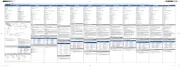
8 April 2025

27 Maart 2025

27 Maart 2025

27 Maart 2025

27 Maart 2025

26 Maart 2025

4 Maart 2025

11 September 2024

19 Maart 2024
Handleiding Muis
- Kensington
- Mediacom
- Buffalo
- IOGEAR
- 3Dconnexion
- Logik
- Gyration
- Cherry
- R-Go Tools
- Thermaltake
- FURY
- Kunft
- LG
- Renkforce
- Sygonix Connect
Nieuwste handleidingen voor Muis
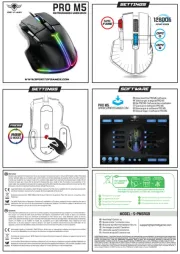
17 September 2025

17 September 2025
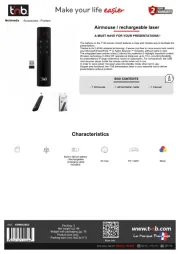
17 September 2025

16 September 2025
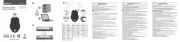
16 September 2025
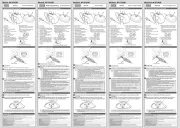
16 September 2025
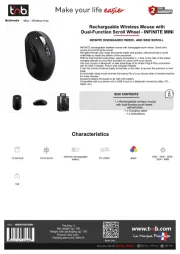
16 September 2025

16 September 2025

16 September 2025
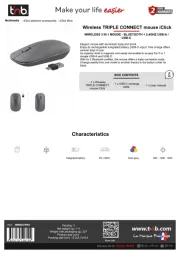
16 September 2025
