Asus MW203 Handleiding
Bekijk gratis de handleiding van Asus MW203 (2 pagina’s), behorend tot de categorie Muis. Deze gids werd als nuttig beoordeeld door 64 mensen en kreeg gemiddeld 4.8 sterren uit 32.5 reviews. Heb je een vraag over Asus MW203 of wil je andere gebruikers van dit product iets vragen? Stel een vraag
Pagina 1/2

Q17217 / First Edition / September 2020
MW203 Mouse
Mouse Model Name: MW203
Dongle Model Name: MW203-D
ENGLISH
Connecting to PC
Adjusting DPI
Low battery indicator
Via 2.4GHz:
1. Slide the power switch to ON.
2. Insert the Nano USB receiver into
an available USB port on your
PC.
3. Press the Connection mode
switch button to channel 1
(2.4GHz).
4. When successfully paired to
your PC, the Connection channel
indicator LED 1 will light up and
then turn o.
Your package includes:
a. MW203 Mouse
b. Nano USB 2.4GHz receiver (Dongle)
c. 1 x AA battery
d. Quick Start Guide
e. Warranty Card
Via Bluetooth:
1. Slide the power switch to ON.
2. Press the Connection mode switch button to Bluetooth
mode 2 or 3, and then long press the Connect button for
over 3 seconds to activate the Bluetooth pairing mode.
3. On Windows, right-click the Bluetooth icon on the right
of the task bar (or double-click the Bluetooth icon in
the Control Panel) with a mouse connected to your PC,
and then click > Add a device MW203 Mouse_BT3.0 or
MW203 Mouse_BT5.0 Finish> .
4. When done, the Connection channel indicator LED 2 or
LED 3 will ash several times and then o. The mouse will
connect to your PC automatically the next time you turn
ON the mouse's power switch.
NOTE: The mouse supports both Bluetooth 3.0 and Bluetooth 5.0.
Dimensions
Mouse: 105.65mm (L) x 80.17mm (W) x
40.61mm(H)
Dongle: 18.53mm (L) x 14.50mm (W) x
6.20mm (H)
Weight
Mouse: 96g (with battery) / Dongle: 2.0g
Rating
Mouse: 2.4GHz mode: 1.5V/5.4mA
Bluetooth 3.0 mode: 1.5V/7.7mA
Bluetooth 5.0 mode: 1.5V/5.7mA
Dongle: 5V/25mA
Frequency Band
Mouse: (GFSK) 2403~ 2480MHz
Dongle: (GFSK) 2403~ 2480MHz
Maximum output power
Mouse: GFSK: 0 dbm / Bluetooth: 0 dbm
Dongle: GFSK: 2 dbm
Hardware Version
Mouse: GFSK / Bluetooth: V1.0
Dongle: GFSK: V1.0
Software Version
Mouse: GFSK / Bluetooth: V1.0
Dongle: GFSK: V1.0
Button functions
1. : Left-clickLeft button
2. : Right-clickRight button
3. : Scroll wheel
Scroll up/down and middle-click
4. : DPI switch button
1000 / 1600 / 2400
5. Left side upper button:
Forward (Internet)
6. Left side lower button:
Backward (Internet)
7. Connection channel indicator
1: 2.4GHz
2/3: Bluetooth
8. Connection mode switch
9. Pairing/Connection button
10. ON/OFF switch
Miscellaneous
11. Receiver slot
12. Low battery indicator/DPI indicator
To change the DPI, press the DPI switch button.
Refer to the following for DPI indications:
1000 dpi: DPI indicator will ash once.
1600 dpi: DPI indicator will ash twice.
2400 dpi: DPI indicator will ash three times.
Please replace the battery when the low battery indicator beneath the scroll wheel ashes red 10
times, indicating that the mouse runs low on power.
It's recommended that you pair the mouse to your PC via Bluetooth 5.0, which saves power and
lengthens your battery life eectively.
CAUTION: RISK OF EXPLOSION IF BATTERY IS REPLACED BY AN INCORRECT TYPE. DISPOSE OF USED BATTERIES
ACCORDING TO THE INSTRUCTIONS.
FRANÇAIS
Contenu de la boîte :
a. Souris MW203
b. Récepteur USB 2,4GHz nano (Dongle)
c. 1 x Pile AA
d. Guide de démarrage rapide
e. Carte de garantie
Dimensions
Souris :105,65mm (L) x 80,17mm (l) x 40,61mm(H)
Dongle : 18,53mm (L) x 14,50mm (l) x 6,20mm (H)
Poids
Souris : 96g (avec pile) / Dongle : 2,0g
Tension nominale
Souris : Mode 2,4GHz : 1,5V/5,4mA
Mode Bluetooth 3.0 : 1,5V/7,7mA
Mode Bluetooth 5.0 : 1,5V/5,7mA
Dongle : 5V/25mA
Bande de fréquence
Souris : (GFSK) 2403~2480MHz
Dongle : (GFSK) 2403~2480MHz
Puissance de sortie maximale
Souris : GFSK: 0 dBm / Bluetooth: 0 dBm
Dongle : GFSK : 2 dBm
Version du matériel
Souris : GFSK / Bluetooth : V1.0
Dongle : GFSK: V1.0
Version du logiciel
Souris : GFSK / Bluetooth : V1.0
Dongle : GFSK: V1.0
Fonctions des boutons
1. : Clic gaucheBouton gauche
2. : Clic droitBouton droit
3. : Molette
Délement haut/bas et clic central
4. : Bouton de sélection du DPI
1000 / 1600 / 2400
5. Bouton latéral gauche avant
Suivant (Internet)
6. Bouton latéral gauche arrière
Précédent (Internet)
7. Indicateur du canal de connexion
1: 2,4GHz
2/3: Bluetooth
8. Interrupteur de mode de connexion
9. Bouton d'appairage/connexion
10. Interrupteur d'alimentation (ON/OFF)
Divers
11. Emplacement du récepteur
12. Indicateur de batterie faible / Indicateur DPI
Connexion à un ordinateur
Via RF 2,4GHz :
1. Déplacez l'interrupteur d'alimentation sur la
position ON.
2. Insérez le récepteur USB nano dans un port USB
disponible sur votre ordinateur.
3. Appuyez sur le bouton de sélection du mode
de connexion et choisissez le canal 1 (2,4GHz).
4. Après un appairage réussi à votre ordinateur,
la LED 1 de l'indicateur du canal de connexion
s'allumera brièvement avant de s'éteindre.
Via Bluetooth :
1. Déplacez l'interrupteur d'alimentation sur la
position ON.
2. Appuyez sur le bouton de sélection du mode
de connexion et choisissez le mode Bluetooth
2 ou 3, puis appuyez sur le bouton d'appairage/
connexion pendant au moins 3 secondes pour
activer le mode d'appairage Bluetooth.
3. Sous Windows, faites un clic droit sur l'icône
Bluetooth situé dans la partie droite de la
barre des tâches (ou double-cliquez sur l'icône
Bluetooth du panneau de conguration) grâce
à une souris connectée à votre ordinateur, puis
cliquez sur > Ajouter un périphérique MW203
Mouse_BT3.0 (Souris BT3.0 MW203) ou
MW203 Mouse_BT5.0 (Souris BT5.0 MW203) >
Terminé.
4. Une fois l'opération terminée, la LED 2
ou la LED 3 de l'indicateur du canal de
connexion clignotera à plusieurs reprises
avant de s'éteindre. La souris se connectera
automatiquement à votre ordinateur lors de sa
prochaine mise sous tension.
REMARQUE : La souris prend en charge les normes
Bluetooth 3.0 et Bluetooth 5.0.
Réglages DPI
Pour modifier les réglages DPI, appuyez sur le
bouton de sélection du DPI.
Reportez-vous aux indications DPI suivantes :
1000 DPI: L'indicateur DPI clignotera une fois.
1600 DPI: L'indicateur DPI clignotera deux fois.
2400 DPI: L'indicateur DPI clignotera trois fois.
Indicateur de batterie faible
Veuillez remplacer la pile lorsque l'indicateur de
batterie faible situé sous la molette clignote 10 fois
(rouge), indiquant que l'alimentation de la souris est
faible.
Il est recommandé d'appairer votre souris à votre
ordinateur en utilisant Bluetooth 5.0, ce qui
permet d'économiser de l'énergie et d'allonger
l'autonomie de la souris.
ATTENTION: RISQUE D'EXPLOSION SI LA PILE N'EST PAS
CORRECTEMENT REMPLACÉE. JETEZ LES PILES USAGÉES
CONFORMÉMENT AUX INSTRUCTIONS DU FABRICANT.
DEUTSCH
Im Lieferumfang sind enthalten:
a. MW203 Maus
b. Nano-USB-2,4-GHz-Empfänger (Dongle)
c. 1 x AA Batterie
d. Schnellstartanleitung
e. Garantiekarte
Abmessungen
Maus: 105,65 mm (L) x 80,17 mm (B) x 40,61 mm (H)
Dongle: 18,53 mm (L) x 14,50 mm (B) x 6,20 mm (H)
Gewicht
Maus: 96 g (mit Batterie) / Dongle: 2,0 g
Leistung
Maus: 2,4-GHz-Modus: 1,5 V / 5,4 mA
Bluetooth-3.0-Modus: 1,5 V / 7,7 mA
Bluetooth-5.0-Modus: 1,5 V / 5,7 mA
Dongle: 5 V / 25 mA
Frequenzband
Maus: (GFSK) 2403 ~ 2480 MHz
Dongle: (GFSK) 2403 ~ 2480 MHz
Maximale Ausgangsleistung
Maus: GFSK: 0 dbm / Bluetooth: 0 dbm
Dongle: GFSK: 2 dbm
Hardware-Version
Maus: GFSK / Bluetooth: V1.0
Dongle: GFSK: V1.0
Software-Version
Maus: GFSK / Bluetooth: V1.0
Dongle: GFSK: V1.0
Tastenfunktionen
1. Linke Taste: Linksklick
2. Rechte Taste: Rechtsklick
3. : Scrollrad
Hoch-/Herunterscrollen und Mittelklick
4. : DPI-Umschalttaste
1000 / 1600 / 2400
5. Obere Taste auf der linken Seite:
Weiter (Internet)
6. Untere Taste auf der linken Seite:
Zurück (Internet)
7. Anzeige des Verbindungskanals
1: 2,4 GHz
2/3: Bluetooth
8. Schalter für den Verbindungsmodus
9. Kopplungs-/Verbindungstaste
10. Ein-/Ausschalter
Sonstiges
11. Empfängereinschub
12. Anzeige für niedrigen Batteriestand/DPI-Anzeige
Anschluss am PC
Per 2,4 GHz:
1. Schieben Sie den Ein-/Ausschalter auf EIN.
2. Stecken Sie den Nano-USB-Empfänger in einen
verfügbaren USB-Anschluss Ihres PCs.
3. Drücken Sie den Schalter für den
Verbindungsmodus auf Kanal 1 (2,4 GHz).
4. Wenn die Kopplung mit Ihrem PC erfolgreich
verlief, leuchtet LED 1 der Anzeige des
Verbindungskanals auf und schaltet sich dann
ab.
Per Bluetooth:
1. Schieben Sie den Ein-/Ausschalter auf EIN.
2. Drücken Sie den Schalter für den
Verbindungsmodus auf Bluetooth-Modus 2
oder 3. Drücken Sie dann die Verbindungstaste
länger als 3 Sekunden, um den Bluetooth-
Kopplungsmodus zu aktivieren.
3. Rechtslicken Sie unter Windows mit einer mit
Ihrem PC bereits verbundenen Maus auf das
Bluetooth-Symbol rechts in der Taskleiste (oder
doppelklicken Sie auf das Bluetooth-Symbol
in der Systemsteuerung). Klicken Sie dann auf
Add a device (Gerät hinzufügen) MW203 >
Mouse_BT3.0 MW203 Mouse_BT5.0 oder >
Finish (Fertigstellen).
4. Wenn Sie fertig sind, blinkt LED 2 oder LED 3
der Anzeige des Verbindungskanals mehrmals
und schaltet sich dann ab. Die Maus wird
automatisch mit Ihrem PC verbunden, wenn Sie
das nächste Mal den Ein-/Ausschalter der Maus
einschalten.
HINWEIS: Die Maus unterstützt sowohl Bluetooth 3.0 als
auch Bluetooth 5.0.
DPI-Anpassung
Um den DPI-Wert zu ändern, drücken Sie die DPI-
Umschalttaste.
Beachten Sie das Folgende zur DPI-Anzeige:
1000 dpi: Die DPI-Anzeige blinkt einmal.
1600 dpi: Die DPI-Anzeige blinkt zweimal.
2400 dpi: Die DPI-Anzeige blinkt dreimal.
Anzeige für niedrigen Batteriestand
Bitte ersetzen Sie die Batterie, wenn die Anzeige
für niedrigen Batteriestand unterhalb des
Scrollrads 10 Mal rot blinkt, was darauf hinweist,
dass die Maus nur noch mit wenig Batteriestrom
arbeitet.
Es wird empfohlen, dass Sie die Maus über
Bluetooth 5.0 mit Ihrem PC koppeln, was Strom
spart und die Batterielaufzeit wirkungsvoll
verlängert.
ACHTUNG: FALLS DIE BATTERIE DURCH EINEN FALSCHEN
TYP ERSETZT WIRD, BESTEHT EXPLOSIONSGEFAHR.
ENTSORGEN SIE GEBRAUCHTE BATTERIEN ENTSPRECHEND
DEN ANGABEN DES HERSTELLERS.
ITALIANO
Contenuto della confezione:
a. Mouse MW203
b. Ricevitore Nano USB 2.4GHz (Dongle)
c. 1 x Batteria AA
d. Guida rapida
e. Certicato di garanzia
Dimensioni
Mouse: 105.65mm (L) x 80.17mm (P) x 40.61mm(A)
Dongle: 18.53mm (L) x 14.50mm (P) x 6.20mm (A)
Peso
Mouse: 96g (con batteria) / Dongle: 2.0g
Speciche
Mouse: Modalità 2.4GHz: 1.5V/5.4mA
Modalità Bluetooth 3.0: 1.5V/7.7mA
Modalità Bluetooth 5.0: 1.5V/5.7mA
Dongle: 5V/25mA
Banda di frequenza
Mouse: (GFSK) 2403~2480MHz
Dongle: (GFSK) 2403~2480MHz
Potenza massima in uscita
Mouse: GFSK: 0 dbm / Bluetooth: 0 dbm
Dongle: GFSK: 2 dbm
Versione hardware
Mouse: GFSK / Bluetooth: V1.0
Dongle: GFSK: V1.0
Versione software
Mouse: GFSK / Bluetooth: V1.0
Dongle: GFSK: V1.0
Funzioni del pulsanti
1. Tasto sinistro: Click con il tasto sinistro
2. Tasto destro: Click con il tasto destro
3. :Rotellina di scorrimento
Scorrimento verticale e click centrale
4. :Pulsante di selezione DPI
1000 / 1600 / 2400
5. Tasto superiore sinistro:
Avanti (Internet)
6. Tasto inferiore sinistro:
Indietro (Internet)
7. Indicatore canale di connessione
1: 2.4GHz
2/3: Bluetooth
8. Selettore modalità di connessione
9. Pulsante di associazione/connessione
10. Interruttore ON/OFF
Varie
11. Slot per il ricevitore
12. Indicatore batteria in esaurimento/DPI
Collegamento al PC
Tramite 2.4GHz:
1. Spostate l'interruttore di accensione su ON.
2. Inserite il ricevitore Nano USB in una porta USB
disponibile del PC.
3. Impostate il selettore modalità di connessione
sul canale 1 (2.4GHz).
4. Ad associazione al PC avvenuta l'indicatore
canale di connessione LED 1 si accende e poi si
spegne.
Tramite Bluetooth:
1. Spostate l'interruttore di accensione su ON.
2. Impostate il selettore modalità di connessione
sulla modalità Bluetooth 2 o 3, quindi premete
a fondo il pulsante Connetti per almeno 3
secondi per attivare l'associazione Bluetooth.
3. In Windows cliccate con il tasto destro sull'icona
Bluetooth nella parte destra della barra delle
applicazioni (o fate doppio click sull'icona
Bluetooth nel Pannello di controllo) con un
mouse collegato al PC, quindi cliccate su
Aggiungi un dispositivo MW203 Mouse_ >
BT3.0 MW203 Mouse_BT5.0 Fine o > .
4. Quando avete nito il selettore modalità di
connessione LED 2 o LED 3 lampeggia diverse
volte e poi si spegne. Il mouse si connetterà
automaticamente al PC la prossima volta che
sposterete su ON l'interruttore di alimentazione
del mouse.
NOTA: Il mouse supporta gli standard Bluetooth 3.0 e
Bluetooth 5.0.
Regolazione DPI
Per regolare il DPI premete il pulsante di selezione
DPI. Fate riferimento alle seguenti informazioni
sull'indicatore DPI:
1000 dpi: L'indicatore DPI lampeggia una volta.
1600 dpi: L'indicatore DPI lampeggia due volte.
2400 dpi: L'indicatore DPI lampeggia tre volte.
Indicatore batteria in esaurimento
Sostituite la batteria quando l'indicatore batteria
in esaurimento al di sotto della rotellina di
scorrimento lampeggia per 10 volte, questo indica
che la batteria del mouse si sta scaricando.
Raccomandiamo di associare il mouse al PC
tramite Bluetooth 5.0, questo risparmia energia e
prolunga la durata della batteria.
ATTENZIONE: RISCHIO DI ESPLOSIONE SE LA
BATTERIA È SOSTITUITA CON UNA DI UN ALTRO TIPO
NON COMPATIBILE. SMALTITE LE BATTERIE USATE
ATTENENDOVI ALLE ISTRUZIONI FORNITE DAL
PRODUTTORE.
繁體中文
包裝內容物:
a. MW203 滑鼠
b. Nano USB 2.4GHz 接收器
c. 1 x AA三號( )電池
d. 快速使用指南
e. 保固卡
尺寸
105.65m ( ) x 80.17mm ( ) x 40.61mm ( )滑鼠: 長 寬 高
接收器:18.53mm ( ) x 14.50mm ( ) x 6.20mm (長 寬 高)
重量
96g / 2.0g滑鼠: (含電池) 接收器:
額定功率
2.4GHz 1.5V/5.4mA 滑鼠: 模式:
3.0 1.5V/7.7mA 藍牙 模式:
5.0 1.5V/5.7mA 藍牙 模式:
5V/25mA接收器:
頻帶
(GFSK) 2403~ 2480MHz滑鼠:
(GFSK) 2403~ 2480MHz接收器:
最大輸出功率
GFSK 0 dbm / 0 dbm滑鼠: : 藍牙:
GFSK 2 dbm接收器: :
硬體版本
GFSK / V1.0滑鼠: 藍牙:
GFSK V1.0接收器: :
軟體版本
GFSK / V1.0滑鼠: 藍牙:
GFSK V1.0接收器: :
按鍵功能
1. 左鍵:左鍵點擊
2. 右鍵:右鍵點擊
3. 滾輪:
/向上 向下滾動或中鍵點擊
4. DPI 切換按鈕:
1000 / 1600 / 2400
5. 左前側按鈕:
下一頁(網際網路)
6. 左後側按鈕:
上一頁(網際網路)
7. 連線頻道指示燈
1 2.4GHz:
2/3:藍牙
8. 連線模式切換
9. /配對 連線按鈕
10. 開關按鍵
其他
11. 接收器收納槽
12. 低電量指示燈 指示燈 / DPI
連線至電腦
透過 : 2.4GHz
1. ON將電源開關推至 。
2. 將 Nano USB 接收器連接到電腦上一個可
用的 連接埠。 USB
3. 按下連線模式切換按鈕以切換至頻道 1
(2.4GHz)。
4. 當與電腦成功配對後,連線頻道指示燈 1
將先亮起然後熄滅。
透過藍牙:
1. ON將電源開關推至 。
2. 按下連線模式切換按鈕以切換至藍牙模式
2 或 3,然後長按連線按鈕超過 3 秒鐘,以
開啟藍牙配對模式。
3. 在 Windows 系統中 使用已成功連接至,
電腦的滑鼠右鍵點選工具列中的藍牙圖
示 (或在控制 雙按藍牙圖示臺中 ), 點然後
選 新增藍牙或其他裝置 > MW203 Mouse_
BT3.0 或MW203 Mouse_BT5.0 > 完成。
4. 完成後,連線頻道指示燈 2 或 3 將閃爍數
次,熄滅。下次當您開啟滑鼠電源開關
時,滑鼠將自動連接到您的電腦。
注意:滑鼠支援藍牙 3.0 和藍牙 5.0。
調整 DPI
若要改變 ,請按下 切換按鈕。 DPI DPI
請參考以下 指示燈詳情: DPI
1000 dpi: 指示燈閃爍一次。DPI
1600 dpi: 指示燈閃爍兩次。DPI
2400 dpi: 指示燈閃爍三次。DPI
低電量指示燈
當滾輪下方的低電量指示燈閃爍紅色 10 次
時,代表滑鼠電量不足,請及時更換電池。
建議您透過藍牙 配對滑鼠和電腦 這樣 5.0 ,
可以節省耗電量從而有效延長電池使用時
間。
小心:電池型號不正確可能會導致爆炸。請 說依照
明處理使用過的電池。
簡體中文
包裝內容物:
a. MW203 鼠標
b. Nano USB 2.4GHz 接收器
c. 1 x AA五號( )電池
d. 快速使用指南
e. 保修卡
尺寸
105.65m ( ) x 80.17mm ( ) x 40.61mm ( )鼠標: 長 寬 高
接收器:18.53mm ( ) x 14.50mm ( ) x 6.20mm (長 寬 高)
重量
96g / 2.0g鼠標: (含電池) 接收器:
額定功率
2.4GHz 1.5V/5.4mA 鼠標: 模式:
3.0 1.5V/7.7mA 藍牙 模式:
5.0 1.5V/5.7mA 藍牙 模式:
5V/25mA接收器:
頻帶
(GFSK) 2403~ 2480MHz鼠標:
(GFSK) 2403~ 2480MHz接收器:
最大輸出功率
GFSK 0 dbm / 0 dbm鼠標: : 藍牙:
GFSK 2 dbm接收器: :
硬件版本
GFSK / V1.0鼠標: 藍牙:
GFSK V1.0接收器: :
軟件版本
GFSK / V1.0鼠標: 藍牙:
GFSK V1.0接收器: :
按鍵功能
1. 左鍵:左鍵點擊
2. 右鍵:右鍵點擊
3. 滾輪:
/向上 向下滾動或中鍵點擊
4. DPI 切換按鈕:
1000 / 1600 / 2400
5. 左前側按鈕:
下一頁(互聯網)
6. 左後側按鈕:
上一頁(互聯網)
7. 連接頻道指示燈
1 2.4GHz:
2/3:藍牙
8. 連接模式切換
9. /配對 連接按鈕
10. 開關按鍵
其他
11. 接收器收納槽
12. 低電量指示燈 指示燈 / DPI
連接至電腦
通過 2.4GHz:
1. ON將電源開關推至 。
2. 將 Nano USB 接收器連接到電腦上一個可用
的 接口。 USB
3. 按下連接模式切換按鈕以切換至頻道 1
(2.4GHz)。
4. 當與電腦成功配對後,連接頻道指示燈 1
將先亮起然後熄滅。
通過藍牙:
1. ON將電源開關推至 。
2. 按下連接模式切換按鈕以切換至藍牙模式
2 或 3,然後長按連接按鈕超過 3 秒鐘,以
開啟藍牙配對模式。
3. 在 Windows 系統中,使用已成功連接至電
腦的鼠標右鍵點擊任務欄中的藍牙圖標(或
在控制面板中雙擊藍牙圖標),然後點擊
【添加藍牙或其他設備】 > 【MW203 Mouse_
BT3.0】 或【 】MW203 Mouse_BT5.0 > 【完
成】。
4. 完成後, 或連接頻道指示燈 2 3 將閃爍數
次, 熄 滅。 下次 當您 開啟 鼠 標電 源 開關
時,鼠標將自動連接到您的電腦。
注意:鼠標支持藍牙 3.0 和藍牙 5.0。
調整 DPI
若要改變 ,請按下 切換按鈕。 DPI DPI
請參考以下 指示燈詳情: DPI
1000 dpi: 指示燈閃爍一次。DPI
1600 dpi: 指示燈閃爍兩次。DPI
2400 dpi: 指示燈閃爍三次。DPI
低電量指示燈
當滾輪下方的低電量指示燈閃爍紅色 10 次
時,代表鼠標電量不足,請及時更換電池。
建議您通過藍牙 配對鼠標和電腦 這樣 5.0 ,
可以節省耗電量從而有效延長電池使用時
間。
小心:電池型號不正確可能會導致爆炸。請根據說
明處理使用過的電池。
РУССКИЙ
В комплект входят:
a. Мышь MW203
b. USB приемник (2,4 ГГц)
c. 1 элемент питания типа АА
d. Краткое руководство
e. Гарантийный талон
Размеры
Мышь: 105,65 мм (Д) x 80,17 мм (Ш) x 40,61 мм (В)
Приемник: 18,53 мм (Д) x 14,5 мм (Ш) x 6,2 мм (В)
Вес
Мышь: 96 г (с эл. питания) / приемник: 2 г
Параметры:
Мышь: режим 2,4 ГГц: 1,5 В / 5,4 мА
Режим Bluetooth 3.0: 1,5 В / 7,7 мА
Режим Bluetooth 5.0: 1,5 В / 5,7 мА
Приемник: 5 В / 25 мА
Диапазон частот
Мышь: (GFSK) 2403 ~ 2480 МГц
Приемник: (GFSK) 2403 ~ 2480 МГц
Максимальная выходная мощность
Мышь: GFSK: 0 дБм / Bluetooth: 0 дБм
Приемник: GFSK: 2 дБм
Аппаратная версия:
Мышь: GFSK / Bluetooth: V1.0
Приемник: GFSK: V1.0
Версия ПО
Мышь: GFSK / Bluetooth: V1.0
Приемник: GFSK: V1.0
Функции кнопок
1. : Щелчок левой кнопкойЛевая кнопка
2. : Щелчок правой кнопкойПравая кнопка
3. : Колесико прокрутки
Прокрутка вверх/вниз и щелчок средней кнопкой
мыши
4. : Кнопка переключения DPI
1000 / 1600 / 2400
5. Верхняя кнопка на левой стороне:
Вперед (Internet)
6. Нижняя кнопка на левой стороне:
Назад (Internet)
7. Индикатор канала подключения
1: 2,4 ГГц
2/3: Bluetooth
8. Переключатель режима подключения
9. Кнопка сопряжения / подключения
10. Тумблер питания
Разное
11. Слот приемника
12. Индикатор разряда батареи / индикатор DPI
Подключение к ПК
Через 2,4 ГГц:
1. Включите тумблер питания.
2. Подключите USB-приемник к свободному
порту USB компьютера.
3. Нажмите кнопку переключения режима для
выбора канала 1 (2,4 ГГц).
4. После успешного сопряжения с компьютером
индикатор канала подключения 1 загорится,
а затем погаснет.
Через Bluetooth:
1. Включите тумблер питания.
2. Нажмите кнопку переключения режима
подключения в режим Bluetooth 2 или 3,
а затем нажмите и удерживайте кнопку
подключения более 3 секунд для активации
режима сопряжения Bluetooth.
3. В Windows щелкните правой кнопкой по
иконке Bluetooth справа от панели задач
(или дважды щелкните по иконке Bluetooth
в панели управления) с помощью мыши,
подключенной к компьютеру, затем нажмите
Добавить устройство MW203 Mouse_ >
BT3.0 MW203 Mouse_BT5.0 Finish или > .
4. По завершении индикатор канала
подключения 2 или 3 загорится, а
затем погаснет. В следующий раз мышь
автоматически подключится к компьютеру
при включении питания.
ПРИМЕЧАНИЕ: Мышь поддерживает Bluetooth 3.0 и
Bluetooth 5.0.
Регулировка DPI
Для изменения DPI нажмите кнопку DPI.
Индикаторы DPI смотрите ниже:
1000 dpi: Индикатор DPI мигнет один раз.
1600 dpi: Индикатор DPI мигнет дважды.
2400 dpi: Индикатор DPI мигнет трижды.
Индикатор разряда батареи
Замените батарею, когда индикатор разряда
батареи под колесиком прокрутки мигнет
красным цветом 10 раз, указывая на разряд
батареи.
Рекомендуется подключать мышь к компьютеру
через Bluetooth 5.0, что позволит сэкономить
электроэнергию и продлить время автономной
работы.
ВНИМАНИЕ: ПРИ УСТАНОВКЕ АККУМУЛЯТОРА
НЕСООТВЕТСТВУЮЩЕГО ТИПА ВОЗМОЖЕН ВЗРЫВ.
Утилизируйте использованный аккумулятор в
соответствии с инструкциями производителя.
ON OFF
1: 2.4GHz
2: Bluetooth (mode 2)
3: Bluetooth (mode 3)
a
1
2
3
4
5
6
b
c
dQSG
7
8
9
10
12
11
Q17217_MW203_QSG.indd 1
Q17217_MW203_QSG.indd 1
Q17217_MW203_QSG.indd 1
Q17217_MW203_QSG.indd 1Q17217_MW203_QSG.indd 1 2020/11/9 17:25:49
2020/11/9 17:25:49
2020/11/9 17:25:49
2020/11/9 17:25:492020/11/9 17:25:49

MW203 Mouse
Mouse Model Name: MW203
Dongle Model Name: MW203-D
T
ČEŠTINA
Obsah krabice:
a. Myš MW203
b. Přijímač Nano USB 2,4 GHz (Modul dongle)
c. 1 x baterie AA
d. Stručná příručka
e. Záruční list
Rozměry
Myš: 105.65mm (D) x 80.17mm (Š) x 40.61mm(V)
Modul dongle: 18.53mm (D) x 14.50mm (Š) x 6.20mm (V)
Hmotnost
Myš: 96g (s baterií) / Modul dongle: 2.0g
Charakteristika
M : 2,4GHz režim: 1.5V/5.4mA yš
Režim Bluetooth 3.0: 1.5V/7.7mA
Režim Bluetooth 5.0: 1.5V/5.7mA
Modul dongle: 5V/25mA
Frekvenční pásmo
Myš: (GFSK) 2403~ 2480MHz
Modul dongle: (GFSK) 2403~ 2480MHz
Maximální výstupní výkon
Myš: GFSK: 0 dbm / Bluetooth: 0 dbm
Modul dongle: GFSK: 2 dbm
Verze hardwaru
M : GFSK / Bluetooth: V1.0yš
Modul dongle: GFSK: V1.0
Verze softwaru
M : GFSK / Bluetooth: V1.0yš
Modul dongle: GFSK: V1.0
Funkce tlačítek
1. Levé tlačítko: klepnutí levým tlačítkem
2. Pravé tlačítko: klepnutí pravým tlačítkem
3. : Kolečko
posouvání nahoru/dolů a klepnutí prostředním
tlačítkem
4. Tlačítko pro přepnutí DPI:
1000 / 1600 / 2400
5. Levé horní tlačítko:
Vpřed (internet)
6. Levé dolní tlačítko:
Zpět (internet)
7. Indikátor kanálu připojení
1: 2.4GHz
2/3: Bluetooth
8. Přepínač režimu připojení
9. Tlačítko pro párování/připojení
10. Hlavní vypínač
Různé
11. Otvor pro přijímač
12. Indikátor nízkého napětí baterie / indikátor DPI
Připojení k POČÍTAČI
Prostřednictvím 2,4 GHz:
1. Přepněte vypínač do polohy ON (zapnuto).
2. Připojte Nano USB přijímač k dostupnému portu
USB na počítači.
3. Stisknutím přepínače režimu připojení zvolte
kanál 1 (2,4 GHz).
4. Po úspěšném spárování s vaším počítačem,
Indikátor kanálu připojení 1 se rozsvítí a potom
zhasne.
Prostřednictvím Bluetooth:
1. Přepněte vypínač do polohy ON (zapnuto).
2. Stisknutím přepínače režimu připojení zvolte
režim Bluetooth 2 nebo 3 a potom dlouhým
stisknutím tlačítka pro připojení na více než 3
sekundy aktivujte režim párování Bluetooth.
3. Ve Windows, klikněte pravým tlačítkem na
ikonu Bluetooth v task baru (nebo dvojklikem
na ikonu Bluetooth v Ovládacím panelu. S myší
připojenou k počítači, potom klikněte na Add a
device (Přidat zařízení) Myš MW203_BT3.0 >
nebo Myš MW203_BT5.0 Dokončit > .
4. Po dokončení indikátor kanálu připojení 2x
nebo 3x blikne a potom zhasne. Při příštím
zapnutí se myš automaticky připojí k počítači.
POZNÁMKA: Tato myši podporuje Bluetooth 3.0 i Bluetooth
5.0.
Nastavení DPI
Chcete-li změnit DPI, stiskněte tlačítko DPI.
Viz následující informace o indikátorech DPI:
1000 dpi: Indikátor DPI jednou blikne.
1600 dpi: Indikátor DPI dvakrát blikne.
2400 dpi: Indikátor DPI třikrát blikne.
Indikátor nízkého napětí baterie
Když indikátor nízkého napětí baterie pod
posunovacím kolečkem 10krát červeně blikne a
oznámí tak nízké napětí baterie, vyměňte baterii.
Myš se doporučuje spárovat s počítačem přes
rozhraní Bluetooth 5.0, které šetří energii a tím
prodlužuje výdrž baterie.
POZOR: NEBEZPEČÍ VÝBUCHU BATERIE V PŘÍPADĚ VÝMĚNY
ZA NESPRÁVNÝ TYP. POUŽITÉ BATERIE ZLIKVIDUJTE PODLE
POKYNŮ.
NEDERLANDS
De verpakking bevat:
a. MW203 muis
b. Nano USB 2,4 GHz-ontvanger (dongle)
c. 1 AA-batterij
d. Beknopte handleiding
e. Garantiekaart
Afmetingen
Muis: 105.65mm (L) x 80.17mm (B) x 40.61mm (H)
Dongle: 18.53mm (L) x 14.50mm (B) x 6.20mm (H)
Gewicht
Muis: 96g (inclusief batterij) / Dongle: 2.0g
Klasse
Muis: 2.4GHz-modus 1.5V/5.4mA
Bluetooth 3.0-modus: 1.5V/7.7mA
Bluetooth 5.0-modus: 1.5V/5.7mA
Dongle: 5V/25mA
Frequentieband
Muis: (GFSK) 2403~ 2480MHz
Dongle: (GFSK) 2403~ 2480MHz
Maximaal output vermogen
Muis: GFSK: 0 dbm / Bluetooth: 0 dbm
Dongle: GFSK: 2 dbm
Hardwareversie
Muis: GFSK / Bluetooth: V1.0
Dongle: GFSK: V1.0
Softwareversie
Muis: GFSK / Bluetooth: V1.0
Dongle: GFSK: V1.0
Knopfuncties
Linker knop: 1. linksklikken
2. rechtsklikken Rechter knop:
3. Scroll
wiel:
op en neer scrollen en middenklikken
4. DPI-schakelaar:
1000 / 1600 / 2400
5. Bovenste knop links:
Vooruit (internet)
6. Onderste knop links:
Achteruit (internet)
7. Indicator verbindingskanaal
1: 2.4GHz
2/3: Bluetooth
8. Schakelaar verbindingsmodus
9. Knop voor koppelen/verbinden
10. AAN/UIT-schakelaar
Diversen
11. Sleuf ontvanger
12. Indicator batterij laag/DPI
Verbinding maken met de pc.
Via 2,4 GHz:
1. Schuif de power schakelaar naar AAN.
2. Stop de Nano USB-ontvanger in een
beschikbare USB-poort op uw pc.
3. Duw de schakelaar van de verbindingsmodus
naar kanaal 1 (2.4GHz).
4. Als de muis met de PC is gekoppeld, zal de
verbindingskanaalindicator LED 1 oplichten en
daarna uitschakelen.
Via Bluetooth:
1. Schuif de power schakelaar naar AAN.
2. Druk op de schakelaar voor de
verbindingsmodus naar de Bluetoothmodus
2 of 3 en houd dan de knop voor verbinden
langer dan 3 seconden ingedrukt om de
Bluetooth-koppelingsmodus te activeren.
3. Onder Windows klikt u op het Bluetooth-
pictogram aan de rechterkant van de taakbalk.
(of op het Bluetooth-pictogram in het
Conguratiescherm) met een muis aangesloten
op uw pc, klik daarna op Apparaat toevoegen
> of MW203 muis_BT3.0 MW203 muis_BT5.0
> Voltooien.
4. Wanneer u klaar bent, zal de indicator voor het
verbindingskanaal LED 2 of LED 3 meerdere
keren knipperen en dan uitschakelen. De muis
zal de volgende keer wanneer u de power
switch AAN zet, automatisch verbinding maken
met uw PC.
OPMERKING
: De muis ondersteunt zowel Bluetooth 3.0 als
Bluetooth 5.0.
DPI instellen
Om DPI te veranderen, drukt u op de DPI-knop.
Zie het volgende voor de DPI-indicatoren:
1000 dpi: De DPI-indicator zal één keer knipperen.
1600 dpi: De DPI-indicator zal twee keer
knipperen.
2400 dpi: De DPI-indicator zal drie keer knipperen.
Indicator batterij laag
Vervang de batterij wanneer de indicator voor
laag batterijvermogen onder het scrollwiel 10 keer
rood knippert, dit geeft aan dat de muis weinig
resterend vermogen heeft.
Het is aanbevolen de muis te koppelen met uw
pc via Bluetooth 5.0. Hiermee bespaart u energie
en wordt de levensduur van de batterij eectief
verlengd.
VOORZICHTIG: - EXPLOSIEGEVAAR ALS DE BATTERIJ
VERVANGEN WORDT DOOR EEN ONJUIST TYPE. VERWIJDER
LEGE BATTERIJEN VOLGENS DE INSTRUCTIES.
한국어
패키지 내용물:
a. MW203 마우스
b. Nano USB 2.4 GHz ) 수신기(동글
c. AA 배터리 개 1
d. 빠른 시작 안내서
e. 보증서
치수
마우스: 105.65mm (L) x 80.17mm (W) x
40.61mm(H)
동글: 18.53mm (L) x 14.50mm (W) x 6.20mm (H)
무게
마우스: 96g (배터리 포함) / 동글: 2.0g
정격
마우스: 2.4GHz 모드 1.5V/5.4mA
블루투스 3.0 모드: 1.5V/7.7mA
블루투스 5.0 모드: 1.5V/5.7mA
동글: 5V/25mA
주파수 대역
마우스: (GFSK) 2403~ 2480MHz
동글: (GFSK) 2403~ 2480MHz
최대 출력 전력
마우스: GFSK: 0 dbm / 블루투스:0 dbm
동글: GFSK: 2 dbm
하드웨어 버전
마우스: GFSK / 블루투스: V1.0
동글: GFSK: V1.0
소프트웨어 버전
마우스: GFSK / 블루투스: V1.0
동글: GFSK: V1.0
버튼 기능
1. 왼쪽 버튼: 왼쪽 클릭
2. 오른쪽 버튼: 오른쪽 클릭
3. 휠:
위/아래로 스크롤 및 가운데 클릭
4. DPI 스위치 버튼:
1000 / 1600 / 2400
5. 왼쪽 상단 버튼:
앞으로(인터넷)
6. 왼쪽 하단 버튼:
뒤로 (인터넷)
7. 연결 채널 표시등
1: 2.4GHz
2/3: 블루투스
8. 연결 모드 스위치
9. 페어링/연결 버튼
10. 켜기/끄기 스위치
기타
11. 수신기 슬롯
12. 배터리 부족 표시등/DPI 표시등
PC에 연결하기
2.4GHz를 통해:
1. 전원 스위치를 ON(켜기)으로 밉니다.
2. Nano USB 수신기를 PC의 사용 가능한 USB
포트에 끼웁니다.
3. Connection mode switch(연결 모드 전환)
버튼을 눌러 채널 1(2.4GHz)로 전환합니다.
4. PC에 성공적으로 페어링될 경우 연결 채널
표시등 LED 1가 켜졌다가 꺼집니다.
블루투스를 통해:
1. 전원 스위치를 ON(켜기)으로 밉니다.
2. Connection mode switch(연결 모드 전환)
버튼을 눌러 블루투스 모드 2 또는 3으로
전환한 후 Connect(연결) 버튼을 3초
이상 길게 눌러 블루투스 페어링 모드를
활성화합니다.
3. 창에서 PC에 연결된 마우스를 사용하여
마우스로 작업 표시줄의 오른쪽에 있는
블루투스 아이콘을 오른쪽 클릭합니다.(또는
제어판에서 블루투스 아이콘을 두 번
클릭합니다), 그런 다음 Add a device(장치
추가) > MW203 마우스_BT3.0 또는
MW203 마우스_BT5.0 > 마침를
클릭합니다.
4. 완료되면 연결 채널 표시등 LED 2 또는
LED 3이 몇 번 깜박인 후 꺼집니다. 다음에
마우스의 전원 스위치를 켜면 마우스가
자동으로 PC에 연결됩니다.
참고: 마우스는 블루투스 3.0과 블루투스 5.0을 모두
지원합니다.
DPI 조정하기
DPI를 변경하려면 DPI 버튼을 누릅니다.
DPI 표시등에 대한 내용은 다음을
참조하십시오:
1000 dpi: DPI 표시등이 한 번 깜박입니다.
1600 dpi: DPI 표시등이 두번 깜박입니다.
2400 dpi: DPI 표시등이 3 번 깜박입니다.
배터리 부족 표시등
스크롤 휠 아래에 있는 배터리 부족 표시등이
빨간색으로 10번 깜박이면서 마우스
배터리가 부족하다는 것을 알리면 배터리를
교체하십시오.
전원을 절약하고 배터리 수명을 효과적으로
늘려주기 때문에 블루투스 5.0을 사용하여
마우스를 PC에 페어링하는 것이 좋습니다.
주의 사항: 종류가 다른 배터리로 교체할 경우 폭발
위험이 있습니다. 사용한 배터리는 지침에 따라
폐기하십시오.
POLSKI
Opakowanie zawiera:
a. Mysz MW203
b. Odbiornik Nano USB 2.4 GHz (Klucz)
c. 1 x baterie AA
d. Instrukcja szybkiego uruchomienia
e. Karta gwarancyjna
Wymiary
Mysz: 105.65mm (D) x 80.17mm (S) x 40.61mm(W)
Klucz: 18.53mm (D) x 14.50mm (S) x 6.20mm (W)
Masa
Mysz: 96g (z baterią) / Klucz: 2.0g
Ocena
M : Tryb 2,4 GHz 1.5V/5.4mA ysz
Tryb Bluetooth 3.0: 1.5V/7.7mA
Tryb Bluetooth 5.0: 1.5V/5.7mA
Klucz: 5V/25mA
Pasmo częstotliwości
Mysz: (GFSK) 2403~ 2480MHz
Klucz: (GFSK) 2403~ 2480MHz
Maksymalna moc wyjściowa
Mysz: GFSK: 0 dbm / Bluetooth: 0 dbm
Klucz: GFSK: 2 dbm
Wersja sprzętu
M : GFSK / Bluetooth: V1.0ysz
Klucz: GFSK: V1.0
Wersja oprogramowania
M : GFSK / Bluetooth: V1.0ysz
Klucz: GFSK: V1.0
Funkcje przycisków
1. : Kliknięcie lewym przyciskiemLewy przycisk
2. Prawy przycisk: Kliknięcie prawym przyciskiem
3. Kółko: Przewijanie do góry/do dołu i kliknięcie
środkowym przyciskiem
4. Przycisk przełączania DPI
1000 / 1600 / 2400
5. Lewy górny przycisk:
Do przodu (Internet)
6. Lewy dolny przycisk:
Do tyłu (Internet)
7. Wskaźnik kanału połączenia
1: 2.4GHz
2/3: Bluetooth
8. Przełącznik trybu połączenia
9. Przycisk parowania/połączenia
10. Wyłącznik
Pozostałe
11. Gniazdo odbiornika
12. Wskaźnik niskiego poziomu naładowania baterii/
wskaźnik DPI
Podłączanie do komputera
W przypadku 2,4 GHz:
1. Przesuń przełącznik zasilania do pozycji ON (WŁ.).
2. Włóż odbiornik nano USB do dostępnego portu
USB w komputerze.
3. Naciśnij przycisk przełącznika trybu połączenia,
aby ustawić kanał 1 (2,4 GHz).
4. Po pomyślnym sparowaniu z komputerem,
wskaźnik LED kanału połączenia 1 zaświeci się, a
następnie zgaśnie.
W przypadku Bluetooth:
1. Przesuń przełącznik zasilania do pozycji ON (WŁ.).
2. Naciśnij przycisk przełącznika trybu połączenia,
aby ustawić tryb Bluetooth 2 lub 3, a następnie
naciśnij przycisk połączenia i przytrzymaj go
przez ponad 3 sekundy, aby uaktywnić tryb
parowania Bluetooth.
3. W systemie Windows kliknij prawym przyciskiem
myszy ikonę Bluetooth na pasku zadań po prawej
stronie (lub kliknij dwukrotnie ikonę Bluetooth
w Panelu sterowania), po podłączeniu myszy do
komputera. Następnie kliknij kolejno pozycje
Add a device (Dodaj urządzenie) > Mysz_
BT3.0 MW203 Mysz_BT5.0 MW203 Finish lub >
(Zakończ).
4. Po zakończeniu wskaźnik LED kanału połączenia
2 lub 3 zamiga kilka razy, a następnie zgaśnie.
Gdy mysz zostanie włączona następnym razem
za pomocą przełącznika zasilania, automatycznie
połączy się z komputerem.
UWAGA: Mysz obsługuje standard Bluetooth 3.0 i
Bluetooth 5.0.
Regulacja DPI
Aby zmienić rozdzielczość DPI, naciśnij przycisk
DPI. Sprawdź następujące wskaźniki DPI:
1000 dpi: Wskaźnik DPI zamiga raz.
1600 dpi: Wskaźnik DPI zamiga dwa razy.
2400 dpi: Wskaźnik DPI zamiga trzy razy.
Wskaźnik niskiego poziomu naładowania
baterii
Baterię należy wymienić, gdy wskaźnik niskiego
poziomu naładowania baterii pod kółkiem
przewijania zamiga 10 razy na czerwono, co
oznacza, że mysz się rozładowywuje.
Zalecane jest sparowanie myszy z komputerem za
pośrednictwem połączenia Bluetooth 5.0, które
oszczędza energię i zapewnia znacznie dłuższy
czas pracy baterii.
PRZESTROGA: RYZYKO WYBUCHU W PRZYPADKU
WYMIANY BATERII NA BATERIĘ NIEPRAWIDŁOWEGO
TYPU. ZUŻYTE BATERIE NALEŻY UTYLIZOWAĆ ZGODNIE Z
INSTRUKCJAMI.
ESPAÑOL
U paquete incluye:
a. Ratón MW203
b. Receptor Nano USB de 2,4 GHz (Adaptador)
c. 1 x Batería AA
d. Guía de inicio rápido
e. Tarjeta de garantía
Dimensiones
Ratón: 105.65mm (L) x 80.17mm (W) x 40.61mm(H)
Adaptador: 18.53mm (L) x 14.50mm (W) x 6.20mm (H)
Peso
Ratón: 96g (con pila) / Adaptador: 2.0g
Clasicación
R : Modo de 2,4 GHz 1.5V/5.4mA atón
Modo Bluetooth 3.0: 1.5V/7.7mA
Modo Bluetooth 5.0: 1.5V/5.7mA
Adaptador: 5V/25mA
Banda de frecuencia
Ratón: (GFSK) 2403~ 2480MHz
Adaptador: (GFSK) 2403~ 2480MHz
Potencia máxima de salida
Ratón: GFSK: 0 dbm / Bluetooth: 0 dbm
Adaptador: GFSK: 2 dbm
Versión de hardware
R : GFSK / Bluetooth: V1.0atón
Adaptador: GFSK: V1.0
Versión de software
R : GFSK / Bluetooth: V1.0atón
Adaptador: GFSK: V1.0
Funciones de los botones
1. Botón izquierdo: Clic izquierdo
2. Botón derecho: Clic derecho
3. : Desplazamiento hacia arriba/abajo y clic en Rueda el centro
4. Botón de cambio de PPP:
1000 / 1600 / 2400
5. Botón superior lateral izquierdo:
Adelante (Internet)
6. Botón inferior lateral izquierdo:
Atrás (Internet)
7. Indicador de canal de conexión
1: 2.4GHz
2/3: Bluetooth
8. Cambio de modo de conexión
9. Botón Asociar/Conexiónn
10. Interruptor de ENCENDIDO y APAGADO
Varios
11. Ranura del receptor
12. Indicador de batería baja e indicador de PPP
Conexión a un PC
A través de 2,4 GHz:
1. Desplace el conmutador de alimentación a la
posición de encendido (ON).
2. Inserte el nanorreceptor USB en un puerto USB
disponible de su PC.
3. Presione el botón de cambio del modo de
conexión para colocarlo en el canal 1 (2,4 GHz).
4. Cuando la asociación se realiza correctamente
con su PC, El indicador LED 1 del canal de
conexión se iluminará y luego se apagará.
A través de Bluetooth:
1. Desplace el conmutador de alimentación a la
posición de encendido (ON).
2. Presione el botón de cambio del modo de
conexión para colocarlo en el modo Bluetooth
2 o 3 y, a continuación, mantenga presionado el
botón Conectar durante más de 3 segundos para
activar el modo de asociación Bluetooth.
3. En Windows, haga clic con el botón derecho en el
icono Bluetooth situado a la derecha de la barra
de tareas (o haga doble clic en el icono Bluetooth
en el Panel de control) con un mouse conectado a
su PC. A continuación, haga clic en Add a device
(Agregar un dispositivo) Ratón MW203_ >
BT3.0 Ratón MW203_BT5.0 Finalizaro > .
4. Cuando termine, el indicador LED 2 o LED 3 del
canal de conexión parpadeará varias veces y
luego se apagará. El ratón se conectará a su PC
automáticamente la próxima vez que coloque
el conmutador de alimentación del ratón en la
posición de encendido.
NOTA: El ratón es compatible las tecnologías Bluetooth 3.0
y Bluetooth 5.0.
Ajustar la resolución PPP
Para cambiar el valor DPI (PPP), pulse el botón
DPI (PPP). Consulte la siguiente información para
obtener indicaciones sobre la resolución PPP:
1000
ppp
: El indicador PPP parpadeará una vez.
1600
ppp
: l indicador PPP parpadeará dos veces.
2400
ppp
: l indicador PPP parpadeará tres veces.
Indicador de batería baja
Reemplace la batería cuando el indicador de
batería baja situado debajo de la rueda de
desplazamiento parpadee en rojo 10 veces, lo que
indica que el ratón tiene poca energía.
Se recomienda asociar el ratón con su PC a través
de Bluetooth 5.0, lo que ahorra energía y prolonga
la vida útil de la batería de manera efectiva.
PRECAUCIÓN: HAY RIESGO DE EXPLOSIÓN SI LAS
PILAS SE CAMBIAN POR OTRAS DE TIPO INADECUADO.
DESHÁGASE DE LAS PILAS USADAS DE ACUERDO CON LAS
INSTRUCCIONES.
PORTUGUÊS
A embalagem inclui:
a. Rato MW203
b. Receptor nano USB 2.4 GHz (
Adaptador
)
c. 1 x pilha AA
d. Guia de consulta rápida
e. Certicado de garantia
Dimensões
Rato: 105.65mm (C) x 80.17mm (L) x 40.61mm(A)
Adaptador: 18.53mm (C) x 14.50mm (L) x 6.20mm (A)
Peso
Rato: 96g (com pilha) / Adaptador: 2.0g
Classicação
: Modo 2.4GHz 1.5V/5.4mA Rato
Modo Bluetooth 3.0: 1.5V/7.7mA
Modo Bluetooth 5.0: 1.5V/5.7mA
Adaptador: 5V/25mA
Banda de frequências
Rato: (GFSK) 2403~ 2480MHz
Adaptador: (GFSK) 2403~ 2480MHz
Potência máxima
Rato: GFSK: 0 dbm / Bluetooth: 0 dbm
Adaptador: GFSK: 2 dbm
Versão do hardware
: GFSK / Bluetooth: V1.0Rato
Adaptador: GFSK: V1.0
Versão do software
: GFSK / Bluetooth: V1.0Rato
Adaptador: GFSK: V1.0
Funções dos botões
1. : Clique esquerdoBotão esquerdo
2. : Clique direitoBotão direito
3. Roda:
Deslocamento para cima/baixo e clique com o botão
do meio
4. Botão de mudança de PPP:
1000 / 1600 / 2400
5. Botão lateral superior:
Avançar (Internet)
6. Botão lateral inferior:
Retroceder (Internet)
7. Indicador de canal de ligação
1: 2.4GHz
2/3: Bluetooth
8. Interruptor de modo de ligação
9. Botão de emparelhamento/ligação
10. Interruptor para ligar/desligar
Diversos
11. Ranhura para recetor
12. Indicador de bateria fraca/indicador de PPP
Ligação ao PC
Através de 2,4 GHz:
1. Deslize o interruptor para a posição ON (Ligado).
2. Insira o recetor Nano USB numa porta USB
disponível no seu PC.
3. Pressione o botão de mudança de modo de
ligação para mudar para o canal 1 (2.4GHz).
4.
Após o emparelhamento com o seu PC
, O
indicador de canal de ligação LED 1 irá acender
e apagar em seguida.
Através de Bluetooth:
1. Deslize o interruptor para a posição ON (Ligado).
2. Pressione o botão de mudança de modo de
ligação para mudar para o modo Bluetooth 2 ou
3 e, em seguida, pressione o botão de ligação
durante mais de 3 segundos para ativar o modo
de emparelhamento Bluetooth.
3.
No Windows, com um rato ligado ao seu
PC, clique com o botão direito no ícone de
Bluetooth no lado direito da barra de tarefas
(ou faca duplo clique no ícone de Bluetooth
no Painel de controlo). Em seguida, clique em
Add a device
(
Adicionar um dispositivo
) >
Rato MW203_BT3.0
ou
Rato MW203_BT5.0
>
Concluir
.
4. Quando terminar, o indicador de canal
de ligação LED 2 ou LED 3 irá piscar várias
vezes e apagará em seguida. O rato irá ligar
automaticamente ao seu PC na próxima vez que
o colocar o interruptor na posição ON (Ligado).
NOTA: O rato suporta Bluetooth 3.0 e Bluetooth 5.0.
Ajustar o nível de PPP
Para alterar a denição de PPP, prima o botão PPP.
Consulte a seguinte tabela de indicadores de PPP:
1000 PPP: O indicador de PPP irá piscar uma vez.
1600 PPP: O indicador de PPP irá piscar duas
vezes.
2400 PPP: O indicador de PPP irá piscar três vezes.
Indicador de bateria fraca
Substitua a pilha quando o indicador de bateria
fraca debaixo da roda de deslocamento piscar 10
vezes em vermelho, o que indica que a bateria do
rato está fraca.
É recomendado emparelhar o rato ao PC através
de Bluetooth 5.0, que permite poupar energia e
aumentar a autonomia de forma ecaz.
ATENÇÃO: RISCO DE EXPLOSÃO SE A PILHA FOR
SUBSTITUÍDA POR OUTRA DE TIPO INCORRETO. ELIMINE AS
PILHAS USADAS DE ACORDO COM AS INSTRUÇÕES.
Manufacturer
ASUSTeK Computer Inc.
Address: 1F., No. 15, Lide Rd., Beitou Dist., Taipei City 112, Taiwan
Tel: +886-2-2894-3447
Authorised representative in Europe
ASUS Computer GmbH
Address: HARKORT STR. 21-23, D-40880 RATINGEN, GERMANY
Authorized Distributor in Turkey :
PENTA TEKNOLOJI URUNLERI DAGITIM TICARET A.S.
Address, City: DUDULLU ORGANIZE SANAYI BOLGESI NATO YOLU
4.CAD. NO:1
DUDULLU UMRANIYE 34775 ISTANBUL TURKEY
Distributor Tel: 0216 645 82 00
Country: TURKEY
Bilkom Bilişim Hizmetleri A.Ş.
Address: Mahir İz Cad. No:26 K:2 Altunizade Üsküdar İstanbul
- Turkiye
Distributor Tel: +90 216 554 9000
Country: TURKEY
C5 Elektronik Sanayi Ve Ticaret A.Ş.
Address: Sahrayıcedit Mah. Omca Sok. Golden Plaza No:33 E Blok
Kat: 2 Kadıköy/İSTANBUL
Distributor Tel: +90 (216) 411 44 00
Country: TURKEY
AEEE Yönetmeliğine Uygundur.
Официальное представительство в России
Горячая линия Службы технической поддержки в России:
Бесплатный федеральный номер для звонков по России:
8-800-100-2787
Номер для пользователей в Москве: +7(495)231-1999
Время работы: Пн-Пт, 09:00 - 21:00 (по московскому времени)
Официальные сайты ASUS в России:
www.asus.ru
www.asus.com/ru/support
China RoHS EFUP
Labelling
Ukraine Certication LogoEAC Certication Logo
Notices
CE Mark Warning
This is a Class B product, in a domestic environment, this
product may cause radio interference, in which case the
user may be required to take adequate measures.
NCC低功率射頻器材警語:
「取得審驗證明之低功率射頻器材 非經核准, 公司、 商,
號或使用者均不得擅自變更頻率、 加大功率或變更原設
計之特性及功能。 低功率射頻器材之使用不得影響飛航
安全及干擾合法通信 ; 經發現有干擾現象時, 應立即停
用, 並改善至無干擾時方得繼續使用。 前述合法通信, 指
依電信管理法規定作業之無線電通信。 低功率射頻器材
須忍受合法通信或工業、 科學及醫療用電波輻射性電機
設備之干擾。」
ASUS Recycling/Takeback Services
ASUS recycling and takeback programs come from our
commitment to the highest standards for protecting our
environment. We believe in providing solutions for you
to be able to responsibly recycle our products, batteries,
other components, as well as the packaging materials.
Please go to http://csr.asus.com/english/Takeback.htm for
the detailed recycling information in dierent regions.
CAUTION!
DO NOT throw this product in
municipal waste. This product has been designed
to enable proper reuse of parts and recycling.
The symbol of the crossed out wheeled bin
indicates that the product (electrical, electronic
equipment and mercury-containing button cell
battery) should not be placed in municipal waste.
Check local regulations for disposal of electronic
products.
English Simplied EU Declaration of Conformity
ASUSTek Computer Inc. hereby declares that this device is
in compliance with the essential requirements and other
relevant provisions of Directive 2014/53/EU. Full text of EU
declaration of conformity is available at https://www.asus.
com/support/.
Français Déclaration simpliée de conformité de
l’UE
ASUSTek Computer Inc. déclare par la présente que cet
appareil est conforme aux critères essentiels et autres
clauses pertinentes de la directive 2014/53/EU. La
déclaration de conformité de l’UE peut être téléchargée
à partir du site internet suivant : https://www.asus.com/
support/.
Deutsch Vereinfachte EU-Konformitätserklärung
ASUSTeK Computer INC hereby declares that this device is
in compliance with the essential requirements and other
relevant provisions of Directive 2014/53/EU Der gesamte
Text der EU-Konformitätserklärung ist verfügbar unter:
https://www.asus.com/support/.
Italiano Dichiarazione di conformità UE
semplicata
ASUSTek Computer Inc. con la presente dichiara che
questo dispositivo è conforme ai requisiti essenziali e alle
altre disposizioni pertinenti con la direttiva 2014/53/EU.
Il testo completo della dichiarazione di conformità UE è
disponibile all’indirizzo: https://www.asus.com/support/.
Čeština Zjednodušené prohlášení o shodě EU
Společnost ASUSTek Computer Inc. tímto prohlašuje, že
toto zařízení splňuje základní požadavky a další příslušná
ustanovení směrnice 2014/53/ EU. Plné znění prohlášení o
shodě EU je k dispozici na adrese https://www.asus.com/
support/.
Magyar Egyszerűsített EU megfelelőségi
nyilatkozat
Az ASUSTek Computer Inc. ezennel kijelenti, hogy ez
az eszköz megfelel az 2014/53/EU sz. irányelv alapvető
követelményeinek és egyéb vonatkozó rendelkezéseinek.
Az EU megfelelőségi nyilatkozat teljes szövegét a
következő weboldalon tekintheti meg: https://www.asus.
com/support/.
Polski Uproszczona deklaracja zgodności UE
Firma ASUSTek Computer Inc. niniejszym oświadcza, że
urządzenie to jest zgodne z zasadniczymi wymogami i
innymi właściwymi postanowieniami dyrektywy 2014/53/
EU. Pełny tekst deklaracji zgodności UE jest dostępny pod
adresem https://www.asus.com/support/.
Português Declaração de Conformidade Simplicada
da UE
A ASUSTek Computer Inc. declara que este dispositivo
está em conformidade com os requisitos essenciais e
outras disposições relevantes da Diretiva 2014/53/UE. O
texto integral da declaração de conformidade da UE está
disponível em https://www.asus.com/support/.
Romană Declarație de conformitate UE, versiune
simplicat
Prin prezenta, ASUSTek Computer Inc. declară că acest
dispozitiv este în conformitate cu reglementările esențiale
și cu celelalte prevederi relevante ale Directivei 2014/53/
UE. Textul complet al declarației de conformitate UE este
disponibil la adresa https://www.asus.com/support/.
Русский Упрощенное заявление о соответствии
европейской директиве
ASUSTek Computer Inc. заявляет, что устройство
соответствует основным требованиям и другим
соответствующим условиям директивы 2014/53/EU.
Полный текст декларации соответствия ЕС доступен на
https://www.asus.com/support/.
Espanol Declaración de conformidad simplicada
para la UE
Por la presente, ASUSTek Computer Inc. declara que
este dispositivo cumple los requisitos básicos y otras
disposiciones pertinentes de la directiva 2014/53/EU. En
https://www.asus.com/support/ está disponible el texto
completo de la declaración de conformidad para la UE.
Українська Спрощена декларація про відповідність
нормам ЄС
ASUSTek Computer Inc. заявляє, що цей пристрій
відповідає основним вимогам та іншим відповідним
вимогам Директиви 2014 / 53 / EU. Повний текст
декларації відповідності нормам ЄС доступний на
https://www.asus.com/support/.
Türkçe Basitleştirilmiş AB Uyumluluk Bildirimi
ASUSTek Computer Inc., bu aygıtın 2014/53/EU
Yönergesinin temel gereksinimlerine ve diğer ilgili
hükümlerine uygun olduğunu bildirir. AB uygunluk
bildiriminin tam metni şu adreste bulunabilir: https://www.
asus.com/support/.
Nederlands Vereenvoudigde EU-
conformiteitsverklaring
ASUSTeK Computer Inc. verklaart hierbij dat dit apparaat
voldoet aan de essentiële vereisten en andere relevante
bepalingen van Richtlijn 2014/53/EU. De volledige tekst
van de EU-conformiteitsverklaring is beschikbaar op
https://www.asus.com/support/.
India E-waste (Management) Rules 2016
This product complies with the “India E-Waste
(Management) Rules, 2016” and prohibits use of lead,
mercury, hexavalent chromium, polybrominated
biphenyls(PBBs) and polybrominated diphenyl ethers
(PBDEs) in concentrations exceeding 0.1 % by weight
in homogenous materials and 0.01 % by weight in
homogenous materials for cadmium, except for the
exemptions listed in Schedule II of the Rule.
ASUS products sold in Vietnam, on or after September
23, 2011,meet the requirements of the Vietnam Circular
30/2011/TT-BCT.
Các sản phẩm ASUS bán tại Việt Nam, vào ngày 23 tháng
9 năm2011 trở về sau, đều phải đáp ứng các yêu cầu của
Thông tư 30/2011/TT-BCT của Việt Nam.
Korea Communications Commission Statement
이 기기는 가정용(B급 전자파적합기기로서 주로 가정에서 )
사용하는 것을 목적으로 하며, 모든 지역에서 사용할 수 있
습니다.
“ 해당 무선설비기기는 운용 중 전파혼신 가능성이 있으므로
인명안전과 관련된 서비스는 할 수 없습니다 .”
電波障害自主規制について
この装置は、情報処理装置等電波障害自主規制協議会 (VCCI) の基準
に基づくクラスB情報技術装置です。この装置は、家庭環境で使用する
ことを目的としていますが、この装置がラジオやテレビジョン受信機に
近接して使用されると、受信障害を引き起こすことがあります。取り扱い
説明書に従って正しい取り扱いをしてください。
單元
限用物質及其化學符號
鉛 汞 鎘 六價鉻 多溴聯苯
(PBB)
多溴二苯
醚(PBDE)
印刷電路板
及電子組件
-
○ ○ ○ ○ ○
外殼 ○ ○ ○ ○ ○ ○
滾輪裝置 ○ ○ ○ ○ ○ ○
其他及其
配件
-
○ ○ ○ ○ ○
備考1.“○”係指該項限用物質之百分比含量未超出百分比
含量基準值。
備考2.“-”係指該項限用物質為排除項目。
「產品之限用物質含有情況」之相關資訊,請參考下表:
CE Mark R31018
RoHS
Regional notice for Singapore
This ASUS product complies with
IMDA Standards.
Complies with
IMDA Standards
DB103778
Q17217_MW203_QSG.indd 2
Q17217_MW203_QSG.indd 2
Q17217_MW203_QSG.indd 2
Q17217_MW203_QSG.indd 2Q17217_MW203_QSG.indd 2 2020/11/9 17:25:50
2020/11/9 17:25:50
2020/11/9 17:25:50
2020/11/9 17:25:502020/11/9 17:25:50
Product specificaties
| Merk: | Asus |
| Categorie: | Muis |
| Model: | MW203 |
| Kleur van het product: | Black, Blue |
| Gewicht: | 96 g |
| Breedte: | 80.1 mm |
| Diepte: | 105.6 mm |
| Hoogte: | 40.6 mm |
| Stroombron: | Batterijen |
| Gebruiksaanwijzing: | Ja |
| Vormfactor: | Rechtshandig |
| Frequentieband: | 2.4 GHz |
| Bedoeld voor: | Kantoor |
| Aantal: | 1 |
| Aantal knoppen: | 5 |
| Aansluiting: | RF-draadloos + Bluetooth |
| Scroll type: | Wiel |
| Bewegingsresolutie: | 2400 DPI |
| Meegeleverde ontvanger: | Ja |
| Soort knoppen: | Drukknoppen |
| Bewegingsdetectietechnologie: | Optisch |
| Aantal scroll wheels: | 1 |
| Wireless ontvanger interface: | USB Type-A |
| Aanpasbare bewegingsresolutie: | Ja |
| Receiver breedte: | 14.5 mm |
| Diepte van de receiver: | 18.5 mm |
| Receiver hoogte: | 6.2 mm |
| Aantal bewegingsresolutiemodi: | 3 |
Heb je hulp nodig?
Als je hulp nodig hebt met Asus MW203 stel dan hieronder een vraag en andere gebruikers zullen je antwoorden
Handleiding Muis Asus
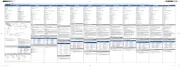
8 April 2025

27 Maart 2025

27 Maart 2025

27 Maart 2025

27 Maart 2025

26 Maart 2025

4 Maart 2025

11 September 2024

19 Maart 2024
Handleiding Muis
- Logik
- Konig
- Best Buy
- Dell
- ILive
- Mousetrapper
- Krom
- LC-Power
- Sandberg
- FURY
- Basetech
- Maxxter
- G-Cube
- Cougar
- LG
Nieuwste handleidingen voor Muis
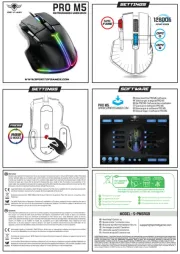
17 September 2025

17 September 2025
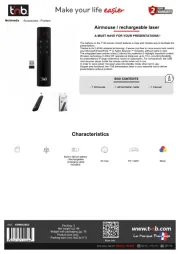
17 September 2025

16 September 2025
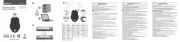
16 September 2025
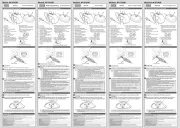
16 September 2025
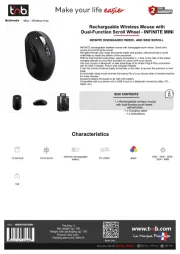
16 September 2025

16 September 2025

16 September 2025
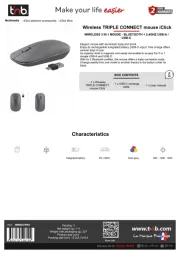
16 September 2025
