Archos Arnova 10C G3 Handleiding
Bekijk gratis de handleiding van Archos Arnova 10C G3 (66 pagina’s), behorend tot de categorie Tablet. Deze gids werd als nuttig beoordeeld door 33 mensen en kreeg gemiddeld 4.3 sterren uit 17 reviews. Heb je een vraag over Archos Arnova 10C G3 of wil je andere gebruikers van dit product iets vragen? Stel een vraag
Pagina 1/66
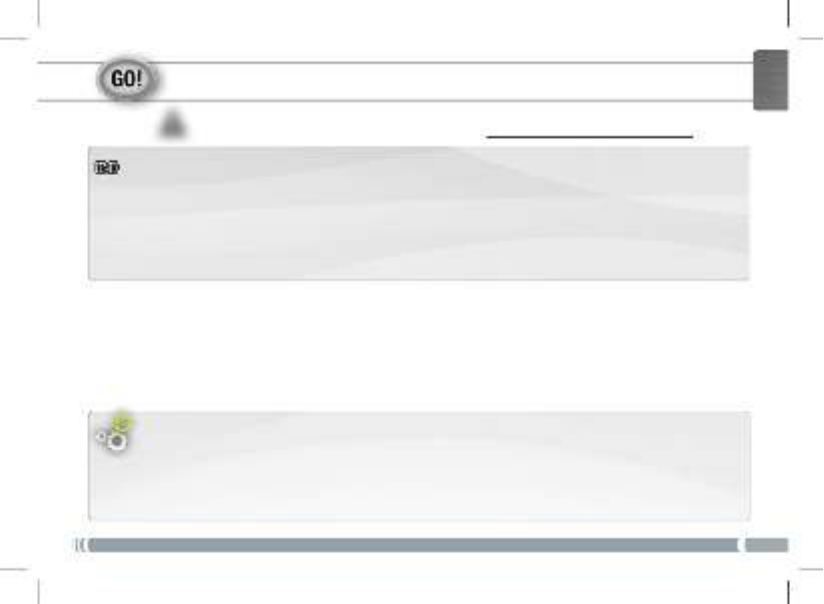
▲
!
1
ENGLISH
STARTING UP
Before using your ARNOVA for the first time, completely charge the battery!
Charging the battery
Installation Wizard
1. Connect the supplied power cable to the ARNOVA and to a wall outlet.
The ARNOVA device will start charging.
2. Press the Power button to turn on the device.
The charging indicator light is red while the battery is charging.
It will turn green when the battery is fully charged.
The first time you start up your ARNOVA, the installation wizard will bring you through a few screens to help you
set up the principal settings: language, date&time, WiFi connection, Location services, Third party apps.

2
???
▲
!
21
3
6
8
9
5
10
7
12
11
13
13
4
ENGLISH
DESCRIPTION OF THE DEVICE
1. Volume buttons
2. On/Off button: enables to turn on or turn off the device.
3. Camera
4. Charging indicator
5. Reset button
6. Headphone jack
7. Power connector
8. Micro-SD card slot
9. Mini-HDMI video output*
10. Micro-USB port: to connect a keyboard, a mouse or a mass storage USB
device using the optional USB host adapter.
11. Micro-USB port: to connect your ARNOVA to your computer using the
included USB cable in order to transfer files
12. Microphone
13. Loudspeakers
Your device is frozen. You can turn it off. Press the ON/OFF button 2 for 10 seconds or press the
reset button 5.
* With optional Mini-HDMI to HDMI cable.

3
www
ENGLISH
CONNECTING TO THE WIFI NETWORK
For this procedure to work, you need to be in a WiFi zone that will allow you to connect to it. Every time the
ARNOVA is in range of a network that you have already configured once, it will attempt to make a connection.
* For free access WiFi points, there is no need to enter
any special information. For secured networks, you will
need a key (a series of numbers and/or letters) of the type
WEP, WPA, or WPA2. To obtain the exact connection
parameters required, contact the Internet service provider.
How to congure a WiFi network
From the status bar, at the bottom right hand of the screen, you can access the WiFi
settings quickly.
1. Touch the time in the status bar. The status dashboard is displayed.
2. Touch the time in the status dashboard. The setting dashboard is displayed below.
3. Touch WiFi to open the WiFi settings.
4. If the WiFi is off, slide the WiFi switch to the On position.
Once the WiFi is on, the ARNOVA will scan for available WiFi networks.
Secured networks are indicated with a Lock icon. If the device finds a network that
you connected to previously, it connects to it.
5. Touch the network you want to connect to.
6. Enter the required network information* and touch Connect.
We recommend that you select Show password in order to be able to see the
characters you are typing.
Your ARNOVA will attempt to establish a connection to that WiFi access point.
Product specificaties
| Merk: | Archos |
| Categorie: | Tablet |
| Model: | Arnova 10C G3 |
Heb je hulp nodig?
Als je hulp nodig hebt met Archos Arnova 10C G3 stel dan hieronder een vraag en andere gebruikers zullen je antwoorden
Handleiding Tablet Archos

25 Februari 2025
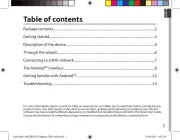
25 Februari 2025
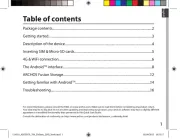
25 Februari 2025
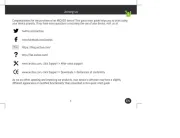
25 Februari 2025

25 Februari 2025
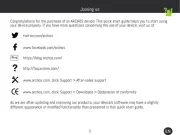
24 Februari 2025

24 Februari 2025
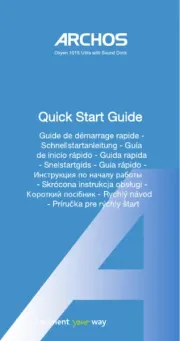
5 November 2024

11 Juni 2023

9 Juni 2023
Handleiding Tablet
- Easypix
- Navitel
- Vodafone
- Salora
- Toshiba
- Nokia
- Durabook
- Yarvik
- Amazon
- Thomson
- Silvercrest
- Hannspree
- Trust
- Akai
- Laser
Nieuwste handleidingen voor Tablet
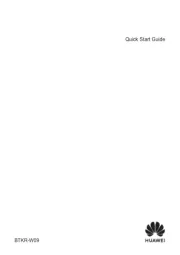
15 September 2025

2 September 2025

2 September 2025

1 September 2025

25 Augustus 2025
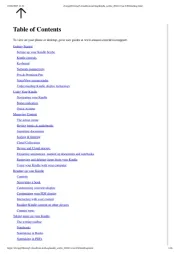
12 Augustus 2025
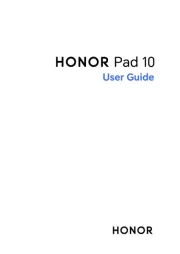
8 Augustus 2025
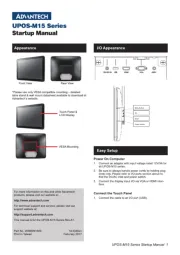
29 Juli 2025
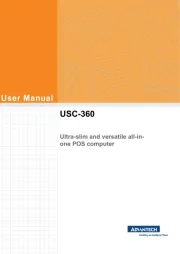
29 Juli 2025

29 Juli 2025