Apricorn Aegis Portable Handleiding
Apricorn
Externe harde schijf
Aegis Portable
Bekijk gratis de handleiding van Apricorn Aegis Portable (2 pagina’s), behorend tot de categorie Externe harde schijf. Deze gids werd als nuttig beoordeeld door 25 mensen en kreeg gemiddeld 4.4 sterren uit 13 reviews. Heb je een vraag over Apricorn Aegis Portable of wil je andere gebruikers van dit product iets vragen? Stel een vraag
Pagina 1/2

Quick Start Guide
Attention: Use only the included cables with your Aegis Portable. You might
damage the drive if you use a cable not included with the Aegis Portable.
In the rare case that the Aegis Portable
does not power up on a single USB
connection, the included USB Y-cable may
be required (pictured right). Simply plug the
two Y-cable USB connectors into the two
USB ports on your notebook, connect the
Aegis Portable, and the drive will power.
Powering the Aegis Portable
using the USB Y-cable
Package contents
• Aegis Portable
• Travel pouch
Connecting your Aegis Portable
Aegis Portable 3.0
• USB Y-Cable
1. Ensure your computer’s power is turned on.
2. Plug the Aegis Portable USB 3.0 cable into an open USB port on your computer
(for fastest speeds you must be connected to a USB 3.0 port on your computer).
3. The New Hardware Found message may appear briey on your computer screen.
4. The Aegis Portable drive icon will appear
in or on the My Computer for Windows
Desktop for Mac.
5. Your Aegis Portable is now ready for use.

Windows® 8, 7, XP and Vista
1. Locate the system tray on your Windows Desktop (system tray is the
part of the task bar that displays the date and time).
2. Click on the “Safely Remove Hardware” icon in the system tray. A
dialog box will appear.
3. Click on “Safely Remove Hard Disk - Drive (:D)” in the dialog box (your
drive letter may differ).
4. Wait for a few seconds until the system prompts “The hard disk storage
device can now be safely removed from the system.”
5. Click OK and then unplug the Aegis Portable.
Apricorn provides the following helpful resources for you:
1. Apricorn’s Website (http://www.apricorn.com)
This gives you the ability to check for up-to-date information.
2. E-mail us at support@apricorn.com
3. Or call the Technical Support Department at .1-800-458-5448
Apricorn’s Technical Support Specialists are available from 8:00 a.m. to
5:00 p.m., Pacic Standard Time, Monday through Friday.
Technical Support
© Apricorn, Inc. 2013. All rights reserved.
12191 Kirkham Road
Poway, CA, U.S.A. 92064
Mac® OS
1. The drive will need to be dismounted. This can be done by dragging
the drive to the Trash Can.
2. Wait for a few seconds. Once the Aegis Portable icon has disappeared,
you can safely remove the drive.
NOTE: To protect against unexpected data loss, Windows checks that all les on the
disk are closed before allowing the USB device to be removed. If you receive an error
message that says “The device cannot be stopped right now. Try stopping the device again
later.” Close all Windows and Programs that are using les from the drive, then repeat the
procedure above.
Disconnecting the
Aegis Portable
Product specificaties
| Merk: | Apricorn |
| Categorie: | Externe harde schijf |
| Model: | Aegis Portable |
| Soort: | HDD |
| Aantal USB 2.0-poorten: | 1 |
| Certificering: | FCC & CE |
| USB-versie: | 2.0 |
| Intern: | Nee |
| Compatibele besturingssystemen: | Windows 2000, XP & Vista, Mac OS 9.2/+ |
| USB-connector: | USB |
| HDD capaciteit: | 500 GB |
| HDD rotatiesnelheid: | 5400 RPM |
| Afmetingen (B x D x H): | 84.5 x 19 x 120 mm |
| Schokbestendigheid: | 300 G |
| Buffergrootte opslagstation: | 8 MB |
| HDD overdrachtssnelheid: | 480 Mbit/s |
Heb je hulp nodig?
Als je hulp nodig hebt met Apricorn Aegis Portable stel dan hieronder een vraag en andere gebruikers zullen je antwoorden
Handleiding Externe harde schijf Apricorn

16 Mei 2024

16 Mei 2024

15 Mei 2024

15 Mei 2024

15 Mei 2024

15 Mei 2024

15 Mei 2024

15 Mei 2024

15 Mei 2024

15 Mei 2024
Handleiding Externe harde schijf
- Conceptronic
- Edge
- Aluratek
- D-Link
- Lindy
- Buffalo
- Kodak
- Apacer
- Toshiba
- Icy Box
- Tandberg Data
- Glyph
- Xigmatek
- HP
- Samsung
Nieuwste handleidingen voor Externe harde schijf
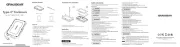
15 September 2025
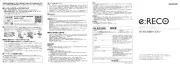
15 September 2025

26 Juli 2025

25 Juli 2025

15 Juli 2025
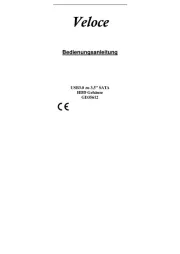
14 Juli 2025
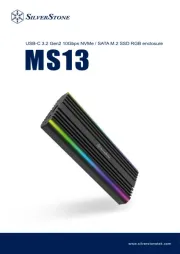
22 Mei 2025

22 Mei 2025

14 Mei 2025

14 Mei 2025