Apc AR8452 Handleiding
Apc
Netwerkkaart/adapter
AR8452
Bekijk gratis de handleiding van Apc AR8452 (10 pagina’s), behorend tot de categorie Netwerkkaart/adapter. Deze gids werd als nuttig beoordeeld door 26 mensen en kreeg gemiddeld 4.3 sterren uit 13.5 reviews. Heb je een vraag over Apc AR8452 of wil je andere gebruikers van dit product iets vragen? Stel een vraag
Pagina 1/10

Data Distribution Cable System
Overview
The Data Distribution Cable System provides a high-density, rack-to-rack connection system for data
and telecommunication equipment. When properly installed, this device meets all
TIA-EIA-568-B.2-1 Category 5e and 6 requirements and provides optimum performance in
10 Base-T Ethernet, 100 Base-T Fast Ethernet, and 10000 Base-T Gigabit Ethernet operating
environments.
Identifying parts
Proper handling of coiled cable is necessary to ensure the correct operation of the data
distribution cable. See“How to Unroll a Cable” on page 3 for proper handling
instructions.
6-port data distribution cable 24-port label strip—Each Data Distribution Cable
System Panel comes with a label strip. Use this
strip to renumber or identify ports.
AR8452—2-U 48-port panel for mounting
8 data distribution cables
AR8453—0-U
NetShelter
®
VX Channel
24-port panel for
mounting 4 data
distribution cables
AR8457—0-U
NetShelter SX Channel
24-port panel for
mounting 4 data
distribution cables
AR8451—1-U 24-port panel for mounting
4 data distribution cables

2 Data Distribution Cable System
Hardware Accessories
Hardware (provided)
Tools required (not provided)
How to install and remove cage nuts
To install a cage nut:
1. Insert the cage nut into the square hole by hooking one side
of the cage nut assembly through the far side of the hole.
The view shown is from the inside of a rack.
2. Place the cage nut tool on the other side of the cage nut and
pull to snap it into position.
To remove a cage nut:
1. Remove any attached screw.
2. Grasp the cage nut and squeeze one side firmly, then rotate the cage nut to release it from the
square hole.
Panel type M6 cage nut M6 Phillips screw #12-24 screw Plastic cup washer
0U 2 2 0 2
1U 4 4 4 4
2U 4 4 4 4
Cage nut tool #2 Phillips screwdriver
Warning
Install the cage nut horizontally. Do not install the cage nut
vertically with the sides of the cage nut engaging the top and
bottom of the square hole.

Data Distribution Cable System 3
How to Unroll a Cable
Lay one end of the cable on the floor and roll the rest of the cable on the coil away from that end.
Caution
You must unroll cables from the coil. Pulling the cable end off the side of the coil can
cause permanent damage, adversely affecting performance and voiding your
warranty.
Caution
When routing and pulling cables, maintain a minimum 5-inch radius for all bends.
If cables are ever removed for storage or relocation, you must recoil them in the same
manner.
Caution
Do not overly tighten cable ties or other fasteners. Fasteners that are too tight can
cause damage to the cables.
ns0594a
Product specificaties
| Merk: | Apc |
| Categorie: | Netwerkkaart/adapter |
| Model: | AR8452 |
| Kleur van het product: | Zwart |
| Gewicht: | 450 g |
| Gewicht verpakking: | 680 g |
| Afmetingen verpakking (BxDxH): | 152 x 84 x 533 mm |
| Afmetingen (B x D x H): | 89 x 25 x 495 mm |
| Rackcapaciteit: | 2U |
| Code geharmoniseerd systeem (HS): | 85381000 |
Heb je hulp nodig?
Als je hulp nodig hebt met Apc AR8452 stel dan hieronder een vraag en andere gebruikers zullen je antwoorden
Handleiding Netwerkkaart/adapter Apc
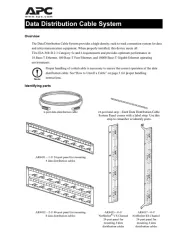
15 Mei 2025

24 September 2024

7 Mei 2023

29 April 2023

2 November 2022
Handleiding Netwerkkaart/adapter
- Aiphone
- Hamlet
- Abus
- CLUB3D
- Hama
- Black Box
- Veho
- QNAP
- Pioneer
- Icy Box
- Microsoft
- Intel
- Satechi
- Logilink
- Akasa
Nieuwste handleidingen voor Netwerkkaart/adapter
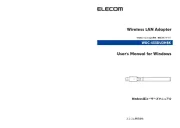
16 September 2025

15 September 2025
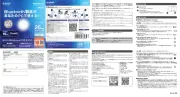
15 September 2025
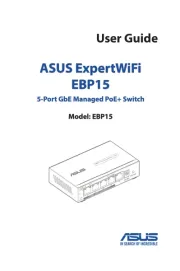
31 Augustus 2025

11 Augustus 2025

11 Augustus 2025
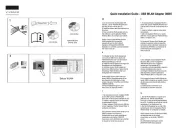
5 Augustus 2025

29 Juli 2025

28 Juli 2025

28 Juli 2025