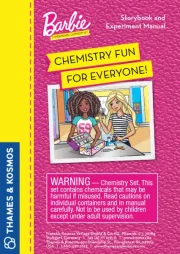AMX NMX-WP-N3510 Handleiding
AMX
Niet gecategoriseerd
NMX-WP-N3510
Bekijk gratis de handleiding van AMX NMX-WP-N3510 (8 pagina’s), behorend tot de categorie Niet gecategoriseerd. Deze gids werd als nuttig beoordeeld door 3 mensen en kreeg gemiddeld 4.9 sterren uit 2 reviews. Heb je een vraag over AMX NMX-WP-N3510 of wil je andere gebruikers van dit product iets vragen? Stel een vraag
Pagina 1/8
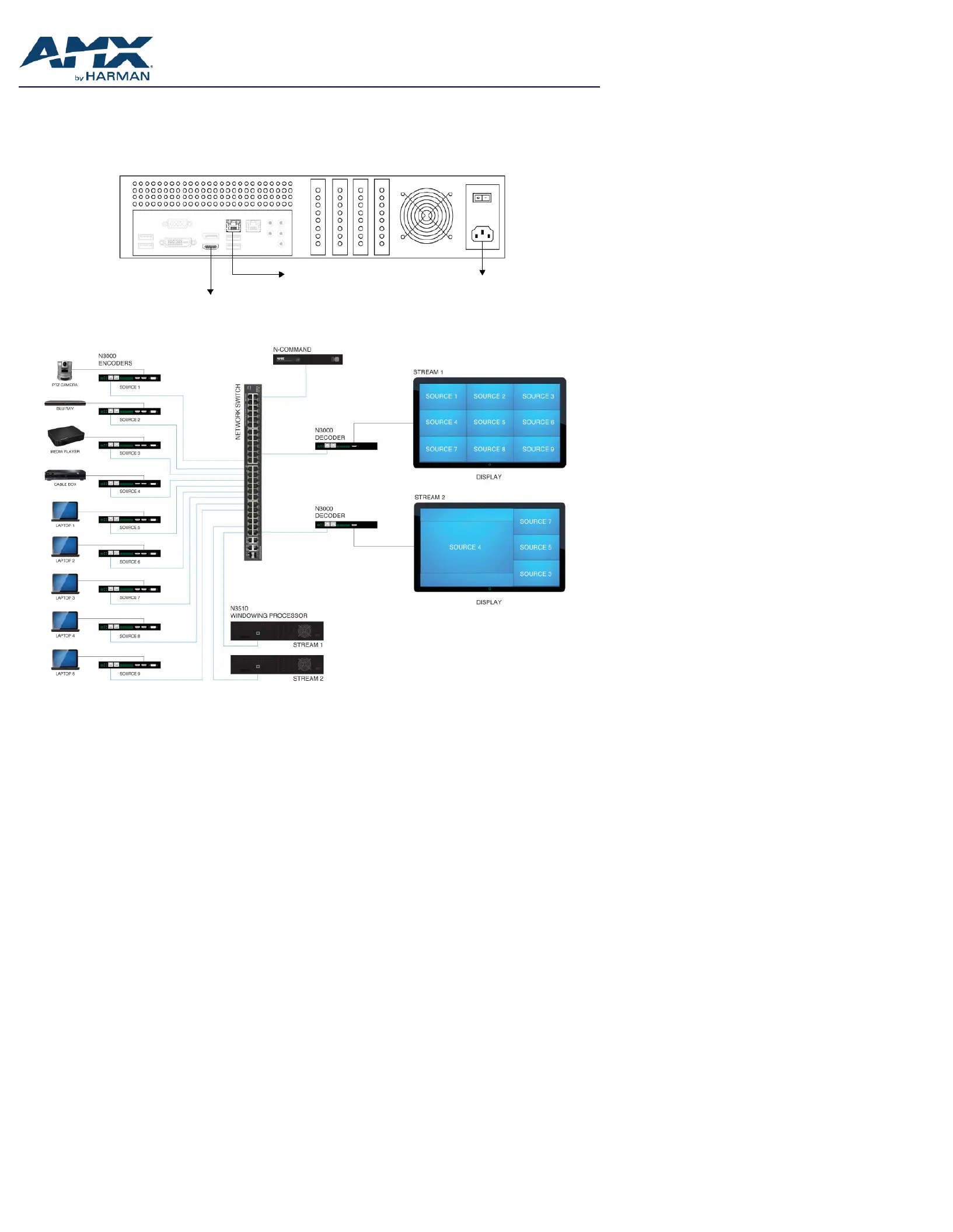
QUICK START GUIDE
SVSI NMX-WP-N3510 N-Series Windowing Processor, 9x1
Overview
The SVSI NMX-WP-N3510 Windowing Processor accepts up to nine video streams from N3000 Series Encoders over the network port. The
Windowing Processor’s web interface allows you to combine and customize the streams into a single windowed HD video stream which can
be viewed locally through the HDMI port or (for remote distribution) streamed over the network.
NOTE: The N3510 accepts UDP, RTP, and RTSP stream types. Baseline H.264 is not supported.
N3510 Windowing Processor Rear View
To power source
HDMI output must be connected to monitor
or the HDMI adapter (included in shipment)
To network switch
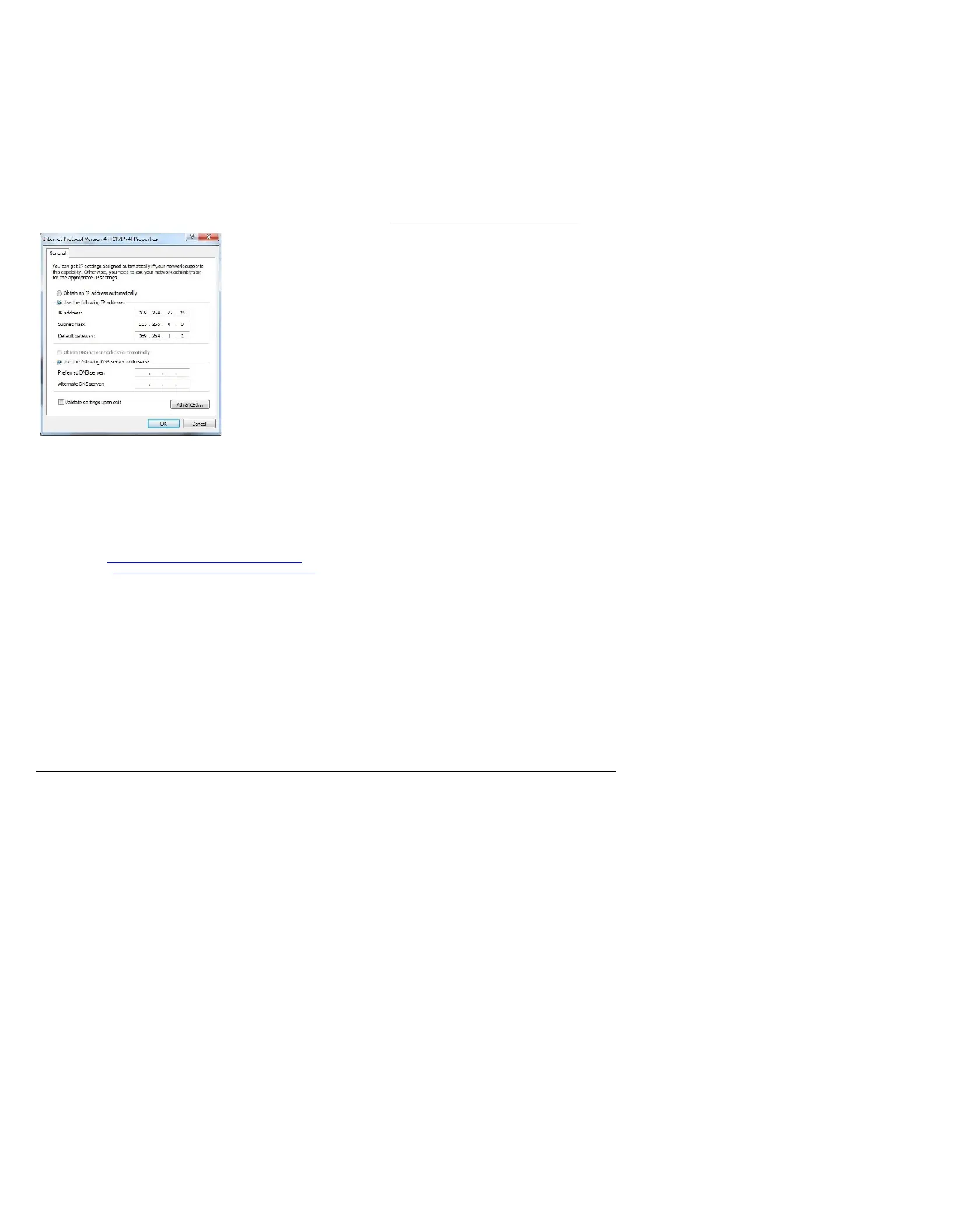
Page 2
Establishing Connection
Before using your N3510 unit, it must be configured using the free N-Able device management software. However, you will not be able to
configure units until they are in the same subnet as the host computer. N-Series devices are shipped in Auto-IP mode with a default IP
address of 169.254.xxx.xxx. The sample steps below show how the required changes (to the host computer’s IP settings) are made in a
Windows environment.
Steps for IP address configuration:
1. From the Control Panel > Network and Internet dialog box, select Network and Sharing Center.
2. Select Change adapter settings.
3. Select the wired interface connected to your AV network.
4. Click the Properties button.
5. Scroll down in the list to the Internet Protocol Version 4 (TCP/IPv4) option. Highlight it and click the Properties button.
6. Enable the Use the following IP address option, and enter the static IP address provided to you by your network administrator.
FIG. 1 SETTING A STATIC IP ADDRESS
NOTE: If the computer does not need Internet access, you can simply enter a unique 169.254.xxx.xxx IP address with a 255.255.0.0 subnet
mask. Please contact your network administrator if you are unsure of how to configure the existing interface. If the computer already has a
statically-assigned IP address, click on the Advanced button. Then click Add to enter a unique 169.254.xxx.xxx address with a subnet of
255.255.0.0.
Steps for auto discovering devices on the network:
1. Use the host computer to download and install the latest version of N-Able:
PC version - http://www.amx.com/products/N-ABLE-PC.asp
Mac version - http://www.amx.com/products/N-ABLE-MAC.asp
2. Attach your N3510 unit(s) to the layer-3 network switch.
3. Disable the wireless adapter on your computer (it must be hard-wired to the switch).
4. Connect the host computer to the layer-3 network switch.
5. Open the N-Able application.
If all devices do not appear automatically in N-Able, click the Auto Discover button on the Unit Management tab. This issues a broadcast
command that will discover all units even if they are not in the same IP subnet.
NOTE: A web server is built into the N3510 and can be accessed directly by typing the unit’s IP address into your web browser (without the
need for N-Able). We recommend using Google Chrome or Mozilla Firefox to access SVSI products.
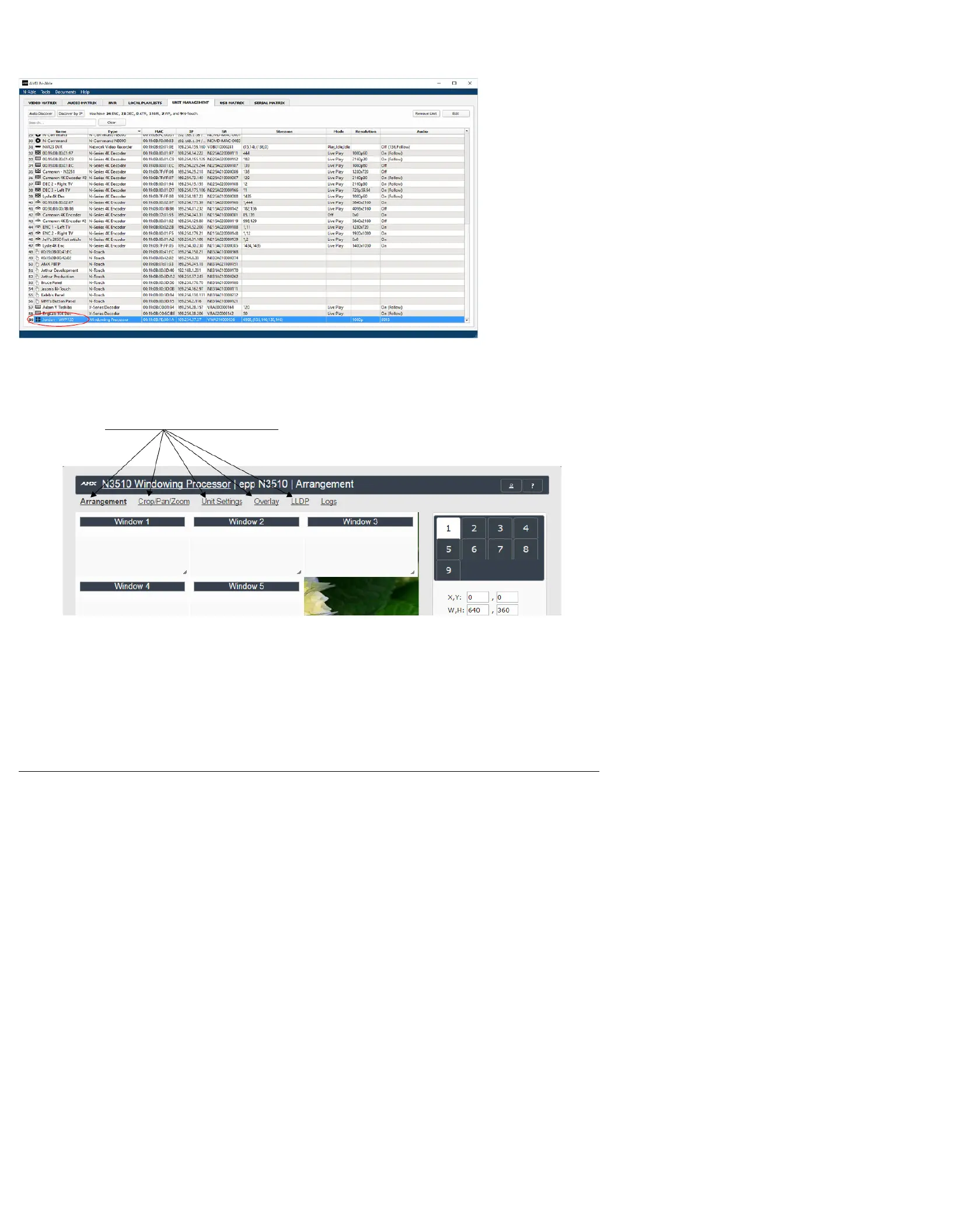
Page 3
Logging in Using N-Able Software
Once the units have been discovered in N-Able, view them on the Unit Management tab. N3510 units have Windowing Processor listed in
their Type fields (as shown in FIG. 2).
FIG. 2 FINDING UNIT ON THE UNIT MANAGEMENT TAB
Double-click any device to view its control page. If prompted, enter admin and password as the default username and password. This
brings up the page shown in FIG. 3.
FIG. 3 ACCESSING CONFIGURATION PAGES
Click links at top of page to access the
other configuration pages.
Product specificaties
| Merk: | AMX |
| Categorie: | Niet gecategoriseerd |
| Model: | NMX-WP-N3510 |
Heb je hulp nodig?
Als je hulp nodig hebt met AMX NMX-WP-N3510 stel dan hieronder een vraag en andere gebruikers zullen je antwoorden
Handleiding Niet gecategoriseerd AMX

4 Augustus 2025
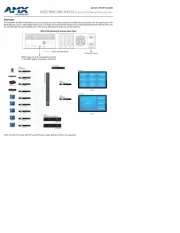
4 Augustus 2025
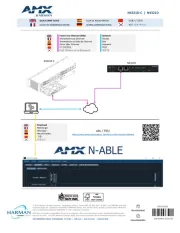
4 Augustus 2025
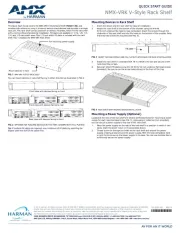
4 Augustus 2025
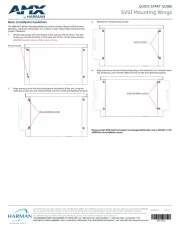
4 Augustus 2025

11 Juni 2025
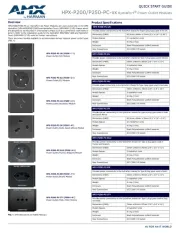
10 Juni 2025
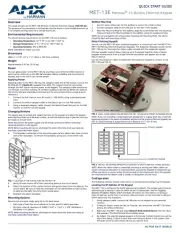
9 Juni 2025
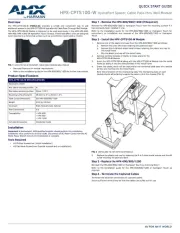
9 Juni 2025

9 Juni 2025
Handleiding Niet gecategoriseerd
- OmniMount
- Sun Pumps
- BIONIK
- Positive Grid
- Atech Flash Technology
- Escort
- Landmann
- Withings
- Wetelux
- Lanzar
- Kopykake
- Agfaphoto
- Steiner
- Archos
- Fanox
Nieuwste handleidingen voor Niet gecategoriseerd

4 Augustus 2025
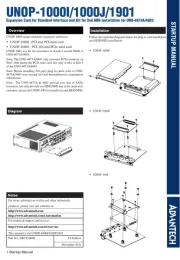
4 Augustus 2025
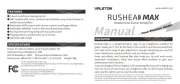
4 Augustus 2025
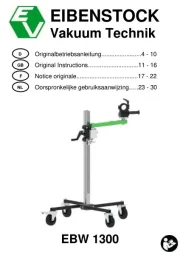
4 Augustus 2025
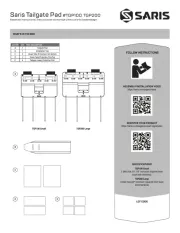
4 Augustus 2025
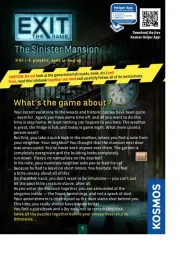
4 Augustus 2025
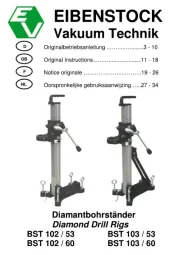
4 Augustus 2025
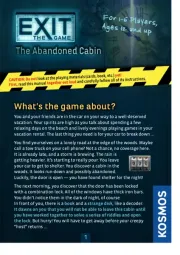
4 Augustus 2025
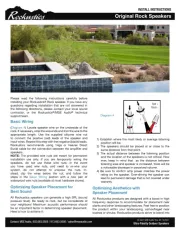
4 Augustus 2025