AMX MVP-TDS-9 Handleiding
AMX
Oplader voor mobiel apparaat
MVP-TDS-9
Bekijk gratis de handleiding van AMX MVP-TDS-9 (1 pagina’s), behorend tot de categorie Oplader voor mobiel apparaat. Deze gids werd als nuttig beoordeeld door 46 mensen en kreeg gemiddeld 4.8 sterren uit 23.5 reviews. Heb je een vraag over AMX MVP-TDS-9 of wil je andere gebruikers van dit product iets vragen? Stel een vraag
Pagina 1/1

Installation Guide
MVP-TDS-9 Table Docking Station
For full warranty information, refer to the AMX Instruction Manual(s) associated with your Product(s).
2/11
©2011 AMX. All rights reserved. AMX and the AMX logo are registered trademarks of AMX.
AMX reserves the right to alter specifications without notice at any time.
3000 RESEARCH DRIVE, RICHARDSON, TX 75082 • 800.222.0193 • fax 469.624.7153 • technical support 800.932.6993 • www.amx.com
93-5967-10 REV: C
Overview
The Power-over-Ethernet MVP-TDS-9 Table Docking Station (FIG. 1) charges
the MVP-9000i and provides a wired Ethernet connection when the panel is
docked. The MVP-TDS-9's sleek design allows the panel to slide into perfect
placement in the docking station and includes password protection support for
panel removal. When the MVP-9000i is placed into the PoE docking station, it
automatically switches from wireless to wired Ethernet communication. The
Docking Station is available in either black (MVP-TDS-9-GB, FG5967-10) or
white (MVP-TDS-9-GW, FG5967-11).
Specifications
Powering the MVP-TDS-9
The MVP-TDS-9 uses the PS-POE-AT High-Power PoE Injector to provide direct
power for the MVP panel via a standard Ethernet connection, both for standard
function and for charging its internal battery. This also allows a wired Ethernet
connection for the panel, and the panel may be used normally while docked in
the MVP-TDS-9 without the need for a wireless connection.
NOTE: Use the included RJ45 plug for connecting the included Ethernet cable to the
MVP-TDS-9. Other RJ45 plugs will not fit in the device’s jack, and attempting to use
another plug may damage the jack.
1. Turn the device upside down and connect one end of the Ethernet cable to
the PWR RJ45 connector on the bottom of the MVP-TDS-9.
2. To prevent wear on the Ethernet cable and assure that the device’s base is
in full contact with the table surface, press the cable into the locking groove
running across the bottom of the device (FIG. 2).
3. The other end of the included Ethernet cable has an input port, intended for
a standard RJ45 jack. Use a standard Ethernet cable to connect the
Ethernet/PoE port to the PS-POE-AT plugging the other end of the Ether-
net cable into the Data & Power Out RJ45 port on the PS-POE-AT. Make
sure that the PS-POE-AT’s power cable is connected to the device and to
an available power source, and that the incoming Ethernet cable accessing
the Data In RJ45 jack is connected to the desired network.
4. Place the touch panel in the Docking Station cradle bottom-first and make
sure the device is fully seated in the Docking Station. When fully seated,
the touch panel’s docking station connector should be in contact with the
Docking Station’s charger pins (FIG. 2).
For more information on the PS-POE-AT, please refer to the PS-POE-AT High-
Power PoE Injector Installation Guide, available from www.amx.com.
Recharging
To recharge the MVP-9000i, slide the device into the Table Docking Station
cradle bottom-first and make sure the device is fully seated in the Docking
Station. The charger pins in the bottom of the cradle (FIG. 2) must be in contact
with the connector on the bottom of the MVP-9000i for it to start recharging. The
MVP panel will stop recharging automatically once the battery has achieved its
maximum charge. The MVP panel will also switch automatically from a wireless
to a wired Ethernet connection.
For more information on transferring files, please refer to the MVP-9000i Modero
Viewpoint Widescreen Touch Panel Operation/Reference Guide, available at
www.amx.com.
Removing the MVP-9000i from the MVP-TDS-9
The center front of the MVP-TDS-9 contains one capacitive touch Release
button. This button, when pressed, switches the MVP panel from a wired to a
wireless Ethernet connection and disconnects the latch holding the panel to the
MVP-TDS-9. The panel may be removed from the device at that time.
NOTE: The MVP panel CANNOT be removed from the MVP-TDS-9 during a software
or firmware download. The panel can only be removed when the download is
complete.
NOTE: Charging Lithium Polymer batteries at high temperature will reduce the battery
life. Industry guidelines dictate that batteries should not be charged at temperatures
above 45° C (113° F). The temperature is determined by a combination of the ambient
temperature where the panel is located, plus temperature increases normally
occurring inside electronic devices containing batteries. AMX has implemented
battery temperature monitoring features to maximize the rate of battery charging, while
staying within industry temperature guidelines.
Battery charge times will increase in installations where the room temperature is
above 25° C (77° F), and may be temporarily suspended at room temperatures above
30° C (86° F). Battery charging will automatically resume once the temperature has
fallen to appropriate levels. Minimizing the display backlight intensity and turning off
the backlight during periods of non-use will also yield faster charge times.
FIG. 1 MVP-TDS-9-GB Table Docking Station (FG5967-10)
MVP-TDS-9 Specifications
Dimensions
(HWD): • 6.25” x 11.50” x 5.50” (15.88cm x 29.21cm x 13.97cm)
Weight: • 1.25 lbs (.57 kg)
Power
Requirements:
• 30 W (Class II listed power supplemented), supplied via the
PS-POE-AT High-Power PoE Injector.
Startup Power
Requirements:
• Cradle and panel (not charging): 16 W
• Cradle and panel (charging): 23 W
• Ejection: 23 W
Front Panel
Components:
• Docking Station cradle: for supporting the device while
connected or charging.
• Release button: before removing the MVP touch panel, press
this button to switch the panel from a wired to a wireless
Ethernet connection to its network.
• 12-pin charging connector on bottom of device cradle.
Rear Panel
Components:
• 2 USB ports on the left side of the device, for firmware or file
download to a docked touch panel. These ports may also be
used for using a keyboard and/or mouse with the touch
panel.
Operating/
Storage
Environments:
• Operating Temperature: 0° C (32° F) to 40° C (104° F)
• Battery Charging Temperature: 0° C (32° F) to 30° C (86° F)
• Operating & Battery Charging Humidity: 20% to 85% RH
• Storage Temperature: -10° C (-14° F) to 60° C (140° F)
• Storage Humidity: 5% - 85% RH
Included
Accessories
• MVP-TDS-9 Table Docking Station Installation Guide
(93-5967-10)
• PS-POE-AT High Power PoE Injector (FG423-81)
• Ethernet cable - black (ECA5967-22BL) (for
MVP-TDS-9-GB)
• Ethernet cable - white (ECA5967-22WH) (for
MVP-TDS-9-GW)
Other AMX
Equipment:
• MVP-9000i Modero Viewpoint Widescreen Touch Panel with
Intercom - Black (FG5967-01)
• MVP-9000i Modero Viewpoint Widescreen Touch Panel with
Intercom - White (FG5967-02)
Docking Station cradle
Release button
FIG. 2 MVP-TDS-9-GB - Rear view
Charger pins
Docking Station cradle
Locking groove
USB ports (2)
Product specificaties
| Merk: | AMX |
| Categorie: | Oplader voor mobiel apparaat |
| Model: | MVP-TDS-9 |
| Kleur van het product: | Zwart |
| Gewicht: | 57 g |
| Breedte: | 292 mm |
| Diepte: | 139 mm |
| Hoogte: | 159 mm |
| Maximale temperatuur (in bedrijf): | 40 °C |
| Type stroombron: | AC |
| Aantal USB 2.0-poorten: | 2 |
| Ingebouwde accu: | Nee |
| Maat: | 9 " |
| Compatibiliteit: | MVP-9000i |
| Aansluiting(en): | 12-pin |
| Maximaal vermogen: | 3 W |
| Type oplader: | Binnen |
| Lader compatibiliteit: | Tablet |
| Afmetingen (B x D x H): | 292 x 139 x 159 mm |
| Bedrijfstemperatuur (T-T): | 0 - 40 °C |
| Relatieve vochtigheid in bedrijf (V-V): | 20 - 85 procent |
Heb je hulp nodig?
Als je hulp nodig hebt met AMX MVP-TDS-9 stel dan hieronder een vraag en andere gebruikers zullen je antwoorden
Handleiding Oplader voor mobiel apparaat AMX

14 November 2023

13 November 2023

13 November 2023

13 November 2023

13 November 2023

13 November 2023
Handleiding Oplader voor mobiel apparaat
- Aluratek
- Lumens
- Oklahoma Sound
- Konig
- Philips
- Sony
- WAGAN
- Champion
- Be Quiet!
- ElectriQ
- Basetech
- Thermaltake
- Kenwood
- Silvercrest
- Pro-User
Nieuwste handleidingen voor Oplader voor mobiel apparaat

30 Juli 2025

30 Juli 2025

30 Juli 2025
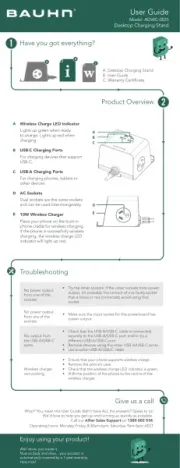
29 Juli 2025

29 Juli 2025
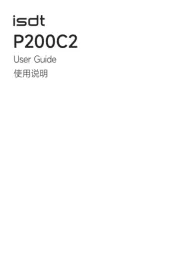
29 Juli 2025

15 Juli 2025
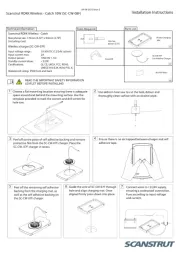
14 Juli 2025

14 Juli 2025

6 Juli 2025