Akai MPD18 Handleiding
Akai
Hifi systeem
MPD18
Bekijk gratis de handleiding van Akai MPD18 (7 pagina’s), behorend tot de categorie Hifi systeem. Deze gids werd als nuttig beoordeeld door 18 mensen en kreeg gemiddeld 3.6 sterren uit 9.5 reviews. Heb je een vraag over Akai MPD18 of wil je andere gebruikers van dit product iets vragen? Stel een vraag
Pagina 1/7
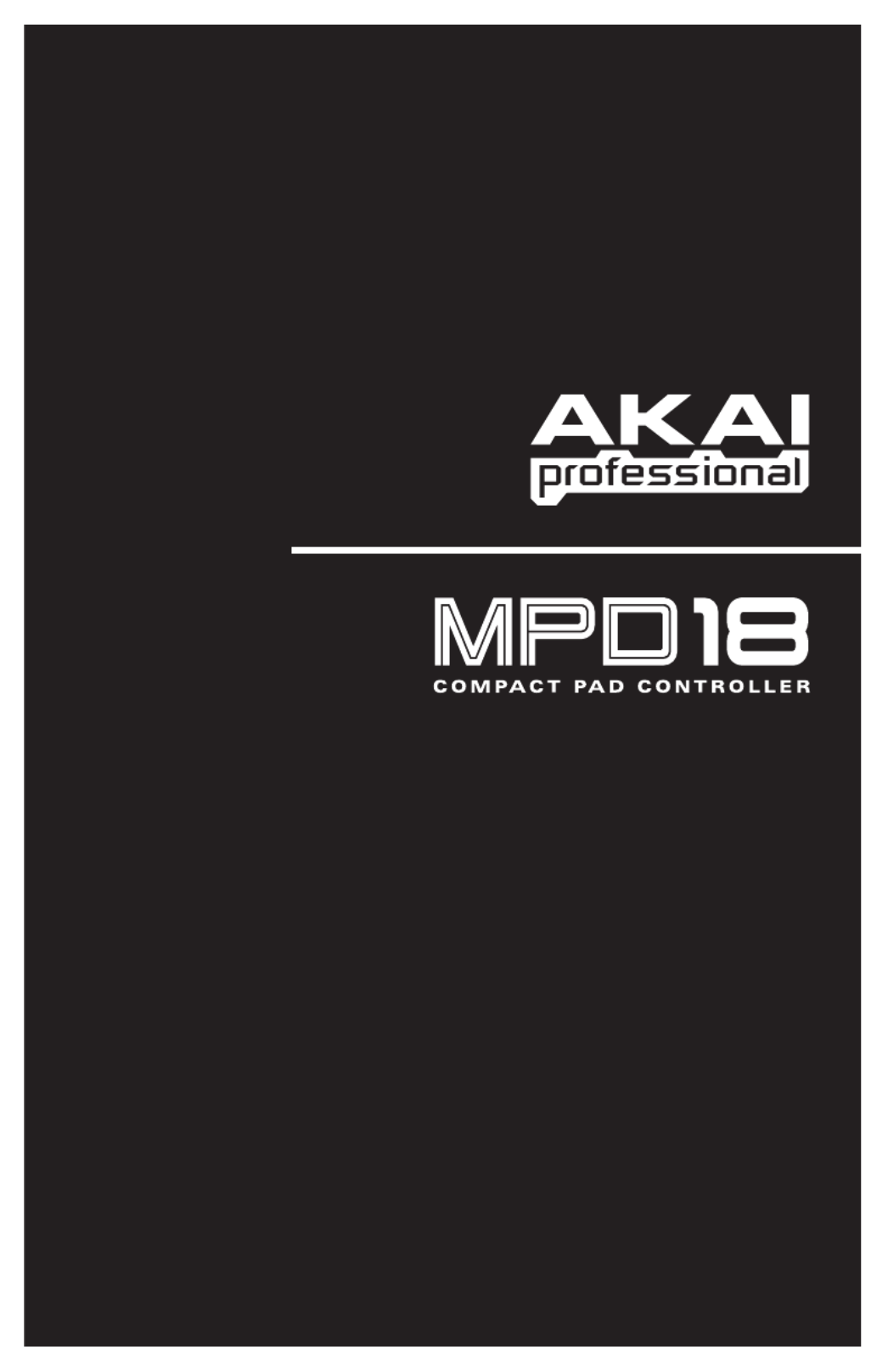
WWW.AKAIPRO.COM
QUICKSTART GUIDE
ENGLISH

1
BOX CONTENTS
y y MPD18 Software CD
y y USB cable Safety Instructions & Warranty Information
SOFTWARE CD
PC Users: To install the Akai Professional MPD18 Editor, open the contents of the disc, double-click Setup.exe, and follow
the on-screen instructions. To open the editor, connect the MPD18 to your computer with a standard USB cable (included)
then double-click MPD18 Editor.exe.
Mac Users: Drag the contents of the disc to an appropriate location on your hard drive. To open the editor, connect the
MPD18 to your computer with a standard USB cable (included) then double-click the MPD18 Editor.
Note: Always connect the MPD18 to your computer before opening the editor.
TOP PANEL OVERVIEW
1. USB CONNECTION – Plug a standard
USB cable into this outlet and into the USB
port of your computer. The computer’s
USB port will provide power to the MPD18.
2. 16 REAL MPC PRESSURE AND
VELOCITY SENSITIVE PADS – The pads
can be used to trigger drum hits or other
samples in your software. The pads are
pressure and velocity sensitive, which
makes them very responsive and intuitive
to play.
3. NOTE REPEAT – Holding this button while
striking a pad causes the pad to retrigger at
a rate based on the current Tempo, Time
Division, and Swing settings. Note Repeat
can be synced to an internal or external
MIDI Clock source. It can also function as
a momentary or toggle switch. These
settings are configurable for each Preset
(see NR CONFIG).
4. ASSIGNABLE FADER – This fader can be
used to send continuous control data to a
desktop audio workstation.
5. PAD BANK – This button switches between pad banks A, B, and C. Each bank can address a unique set of 16 sounds,
giving you access of up to 48 different sounds you can trigger with the pads. The currently selected pad bank will be
indicated with a lit LED.
6. PRESETS – This button allows you to select different preset mappings (of the pads and assignable button and fader).
Press and hold it then press the pad with the number of the preset you want (1-16). You can customize these presets in
the software editor (see the SOFTWARE EDITOR section for more information). See the PRESETS section for
descriptions of the available default presets.
7. MIDI CH – This button allows you to change the master MIDI channel the MPD18 sends. Press and hold it then press
the pad with the channel number you want (1-16).
8. FULL LEVEL – When FULL LEVEL is activated, the pads always play back at a maximum velocity (127), no matter how
hard or soft you hit them.
9. NR CONFIG (Note Repeat Configuration) – This button is used to adjust the current Note Repeat parameters.
Note: Changes made with the NR CONFIG button will not be stored in the Preset. For these (and additional)
parameters to be stored in the Preset, edit them in the software editor.
y Time Division: Hold down NR CONFIG and press any one of Pads 1 through 8 to set the desired Time Division
– the rate of Note Repeat. The Time Division value is next to the pad number on the MPD18.
y Swing: Hold down NR CONFIG and press any one of Pads 9 through 15 to set the desired Swing setting for
Note Repeat. The Swing value is next to the pad number on the MPD18. (For finer adjustments to the Swing
value, use the software editor.)
y Tempo: If Note Repeat is set to the internal clock (the default), the LED above NR CONFIG will flash at the
current Note Repeat tempo. To enter a new tempo, hold down NR CONFIG and tap Pad 16 ("Tap Tempo") in
time with the desired tempo. (The LED will not flash if Note Repeat is synced to an external clock.)
8 9
1
6 7
5
3
2
4

2
SOFTWARE EDITOR
OPENING THE EDITOR
Always connect the MPD18 to your computer before opening the software editor.
After opening the software editor, you will need to select the MPD18 from the drop-
down menu on the opening screen and click "Done."
y For Mac or Windows Vista users, it will be listed as Akai MPD18.
y For Windows XP users, it will be listed as USB Audio Device. (If you have other USB audio devices
connected to your computer, which may have identical names, you may need to try selecting each one
until the MPD18 is recognized.)
LOADING & SAVING PRESETS
The editor lets you edit, save, or load
presets for the MPD18 on your computer.
These buttons and fields are shown at the
top of the editor window.
1. GET PRESET – Click on this field to select the number of a preset currently on the MPD18 (1-16).
When you select it, its settings will be shown on the software interface.
2. EDIT PRESET – Click on this field to select the number that the currently shown preset will use if you
upload it to the MPD18 (by clicking COMMIT – UPLOAD).
3. COMMIT – UPLOAD – Click this button to send the currently shown preset to the MPD18. The number
of this preset is determined by the EDIT PRESET field.
4. SAVE PRESET – Click this button to
save the currently shown preset to
your computer.
5. LOAD PRESET – Click this button to
load a saved preset from your
computer. Once it loads, you will see
its settings in the software interface.
TO COPY A PRESET:
1. Load the preset you want to copy from the MPD18 by clicking GET PRESET field and selecting it.
2. Set the preset you want to copy it to on the MPD18 by clicking EDIT PRESET field and selecting it.
3. Click COMMIT – UPLOAD to send the copied preset to the MPD18.
IMPORTANT!: The firs
t
time you use the software editor, even if the correct device is already shown in
the drop-down menu, you still need to click on the menu and select the device. (You will also need to do
this if you move your files to a new location.) In future sessions, though, you can simply click "Done" if
th
e
co
rr
ec
t
de
vi
ce
i
s
s
h
o
wn in thi
s
win
do
w.
Note: When you save a preset, the current EDIT PRESET
number will be saved with it. When you load that preset
later, the EDIT PRESET field will be updated with that
number. If you want to change the preset number before
uploading it to the MPD18, simply select a new EDIT
PRESET number before clicking COMMIT – UPLOAD.
Product specificaties
| Merk: | Akai |
| Categorie: | Hifi systeem |
| Model: | MPD18 |
| Kleur van het product: | Zwart |
| Breedte: | 205.74 mm |
| Diepte: | 271.8 mm |
| Hoogte: | 42 mm |
| USB-poort: | Ja |
| Aantal USB 2.0-poorten: | 1 |
| MIDI out: | Ja |
| Videomogelijkheid: | Nee |
| Aantal kanalen: | - kanalen |
| Digitaal geluid verwerken: | - Bit |
| DJ mixer: | Nee |
Heb je hulp nodig?
Als je hulp nodig hebt met Akai MPD18 stel dan hieronder een vraag en andere gebruikers zullen je antwoorden
Handleiding Hifi systeem Akai

14 Juni 2023

12 Juni 2023

24 Mei 2023

22 Mei 2023

20 Mei 2023

15 Mei 2023

13 Mei 2023

11 Mei 2023

10 Mei 2023

7 Mei 2023
Handleiding Hifi systeem
- Blaupunkt
- Soundmaster
- Pyle
- Alpine
- CE Labs
- Antelope Audio
- ClearOne
- Samson
- ATen
- Geneva
- Ade
- OK
- Roland
- Iluv
- Quantis
Nieuwste handleidingen voor Hifi systeem
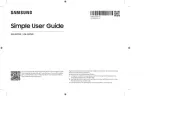
15 September 2025

13 September 2025

4 September 2025
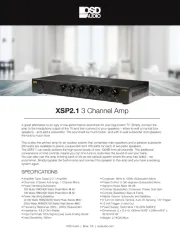
11 Augustus 2025
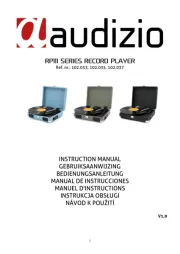
11 Augustus 2025
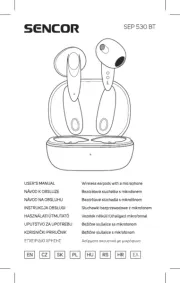
8 Augustus 2025

8 Augustus 2025

8 Augustus 2025
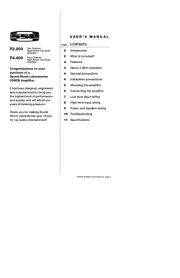
5 Augustus 2025

5 Augustus 2025