Akai APC40 MK2 Handleiding
Akai
Hifi systeem
APC40 MK2
Bekijk gratis de handleiding van Akai APC40 MK2 (28 pagina’s), behorend tot de categorie Hifi systeem. Deze gids werd als nuttig beoordeeld door 64 mensen en kreeg gemiddeld 3.5 sterren uit 32.5 reviews. Heb je een vraag over Akai APC40 MK2 of wil je andere gebruikers van dit product iets vragen? Stel een vraag
Pagina 1/28

User Guide
English ( 2 – 6 )
Guía del usuario
Español ( 7 – 11 )
Guide d'utilisation
Français ( 12 – 16 )
Guida per l'uso
Italiano ( 17 – 21 )
Benutzerhandbuch
Deutsch ( 22 – 26 )
Appendix
English ( 27 )

2
User Guide (English)
Introduction
Box Contents
APC40 mkII USB Cable
Ableton Live Lite (download) User Guide
Software Download Card Safety & Warranty Manual
Support
For the latest information about this product (system requirements, compatibility information,
etc.) and product registration, visit akaipro.com/apc40-mkii.
For additional product support, visit akaipro.com/support.
Quick Start
1. Use the included USB cable to connect APC40 mkII's USB port to an available USB port
on your computer (powered on).
2. On your computer, open Ableton Live.
3. In Live, open the Preferences:
• Windows: Options > Preferences
• Mac OS X: Live > Preferences
4. Click the MIDI/Sync Tab.
5. Click an available Control Surface drop-down menu and select Akai APC40 mkII.
6. Click an available Input drop-down menu and select Akai APC40 mkII.
7. Click an available Output drop-down menu and select Akai APC40 mkII.
8. Close the Preferences window.
You can now use APC40 mkII with Live.
Basic Operation
Refer to this section to learn how to do basic tasks in Ableton Live using APC40 mkII.
Important: Before doing any of the following, set up APC40 mkII as a controller in Live
(described in the Quick Start section above).
To start or pause playback, press the Play button.
To start recording, press the Record button (to record normally) or the Session button (to
execute Live's Session Record feature).
To stop all clips, press the Stop All Clips button.
To launch a clip, press one of the Clip Launch buttons that corresponds to a clip in the
current 8x5 matrix. In Live, this is represented by a rectangle around the clips. The Clip
Launch buttons' colors will match the clips' colors as assigned in Live.

3
To stop a clip, press the Clip Stop button in the same track (column) as the clip you want to
stop.
To launch a scene, press one of the five Scene Launch buttons to the right of the 8x5 matrix
of Clip Launch buttons.
To move around the matrix of clips, use the Bank Select buttons to shift the viewable 8x5
matrix. In Live, this is represented by a rectangle around the clips. The Clip Launch buttons'
colors will match the clips' colors as assigned in Live.
To solo a track, press its Solo button.
To record-arm a track, press its Record-Arm button.
To mute or unmute a track, press its Track Activator (the button with the track's number
printed on it, above its Solo button).
To select a track, press its Track Selector (the button below the track's Clip Stop button).
To adjust volumes, use the Track Volume Faders.
To adjust panning, press the Pan button to put APC40 mkII's Assignable Knobs in Pan
Mode. The eight Assignable Knobs will control the panning positions of the current eight
tracks.
To adjust send levels, press the Sends button to put APC40 mkII's Assignable Knobs in
Sends Mode, allowing them to control the levels of Send A for the current eight tracks.
You can select a different send by pressing and holding Sends and then pressing a Track
Selector (Track Selector 1 will select Send A, Track Selector 2 will select Send B, etc.).
Note: Your return tracks will be shown in the matrix as the right-most tracks available in the
Live Set.
To use the Assignable Knobs to control other functions, press the User button to put
APC40 mkII's Assignable Knobs in User Mode. You can then assign them in Live's MIDI Map
Mode, allowing them (while in User Mode) to control whatever mappable parameters you
want.
To adjust devices:
1. Select a track by pressing the desired Track Selector.
2. If the Device View is not shown at the bottom of the window, press the Clip/Dev. View
until it is.
3. Use the Device Left/Right (
/ ) buttons to select the desired device.
4. Use the eight Device Control Knobs to control the parameters of the current device's
first bank. You can use the Bank Left/Right (
/ ) buttons to select the previous or next
bank in that device.
Tip: Alternatively, you can press the Device Lock button to lock or unlock APC40 mkII to or
from the currently selected device. When locked, you can use APC40 mkII's controls for that
device regardless of where the current focus is in your Live Set.
Product specificaties
| Merk: | Akai |
| Categorie: | Hifi systeem |
| Model: | APC40 MK2 |
| Aantal USB 2.0-poorten: | 1 |
| Videomogelijkheid: | Nee |
| Ondersteunt Windows: | Ja |
| Ondersteunt Mac-besturingssysteem: | Mac OS X 10.5 Leopard, Mac OS X 10.6 Snow Leopard, Mac OS X 10.7 Lion, Mac OS X 10.8 Mountain Lion, Mac OS X 10.9 Mavericks |
| Aantal kanalen: | - kanalen |
| Digitaal geluid verwerken: | - Bit |
| DJ mixer: | Nee |
Heb je hulp nodig?
Als je hulp nodig hebt met Akai APC40 MK2 stel dan hieronder een vraag en andere gebruikers zullen je antwoorden
Handleiding Hifi systeem Akai

14 Juni 2023

12 Juni 2023

24 Mei 2023

22 Mei 2023

20 Mei 2023

15 Mei 2023

13 Mei 2023

11 Mei 2023

10 Mei 2023

7 Mei 2023
Handleiding Hifi systeem
- AVer
- Marshall
- Sunstech
- ENDORFY
- Nevir
- Sound Devices
- Bluetrek
- Nokia
- Ruark Audio
- NGS
- Naxa
- Manhattan
- Polk
- Lexicon
- Mars Gaming
Nieuwste handleidingen voor Hifi systeem
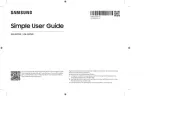
15 September 2025

13 September 2025

4 September 2025
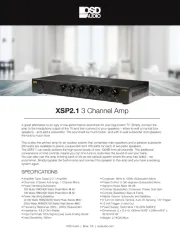
11 Augustus 2025
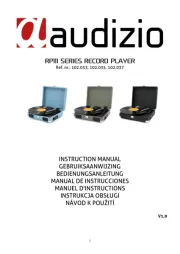
11 Augustus 2025
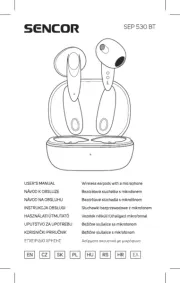
8 Augustus 2025

8 Augustus 2025

8 Augustus 2025
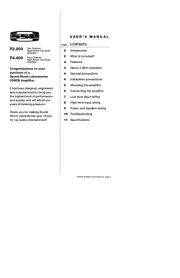
5 Augustus 2025

5 Augustus 2025