Advantech PCM-26R2EC Handleiding
Advantech
Niet gecategoriseerd
PCM-26R2EC
Bekijk gratis de handleiding van Advantech PCM-26R2EC (3 pagina’s), behorend tot de categorie Niet gecategoriseerd. Deze gids werd als nuttig beoordeeld door 2 mensen en kreeg gemiddeld 4.3 sterren uit 1.5 reviews. Heb je een vraag over Advantech PCM-26R2EC of wil je andere gebruikers van dit product iets vragen? Stel een vraag
Pagina 1/3
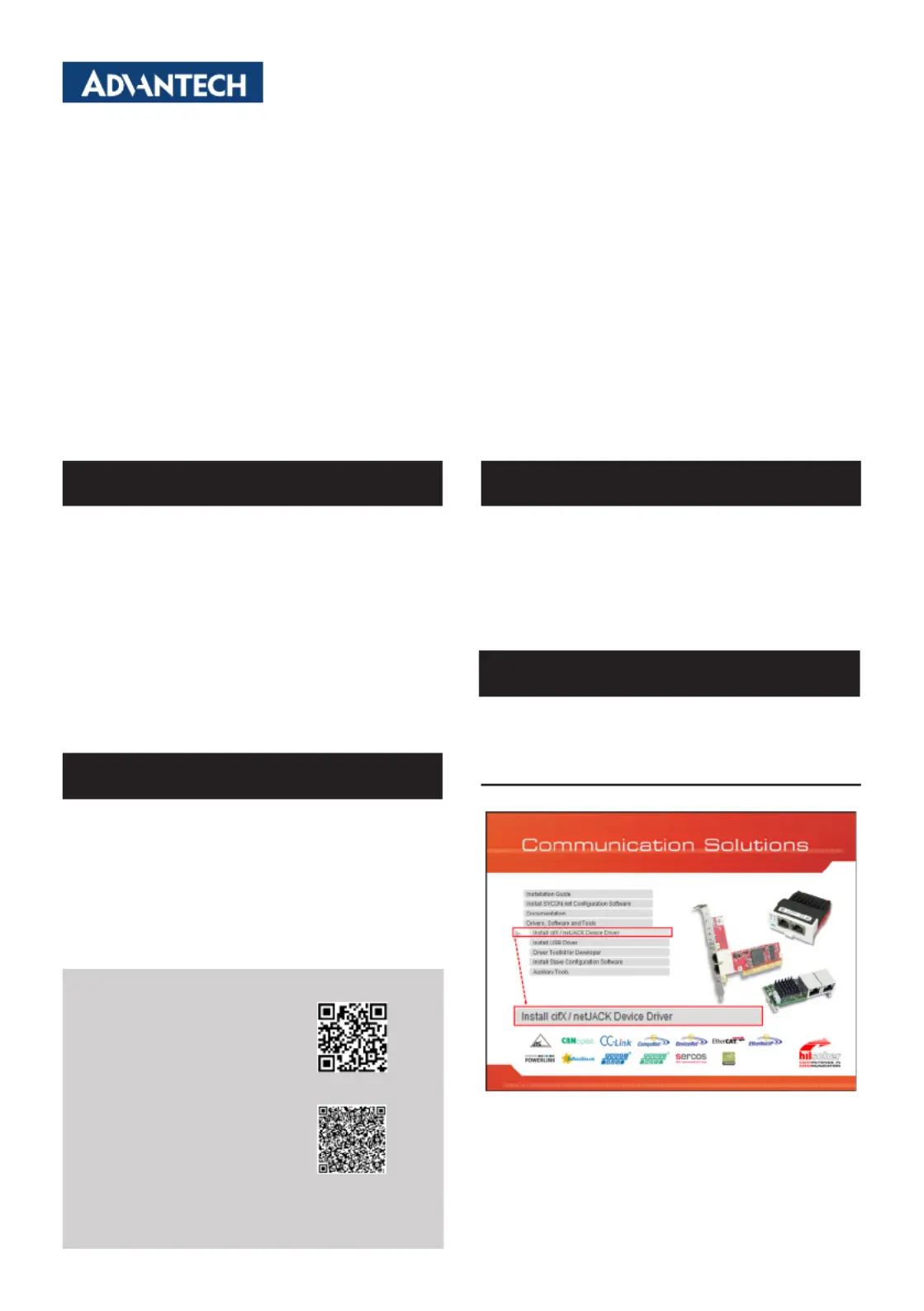
PCM-26 Series Startup Manual 1
Before you begin installing your card, please make sure that
the following items have been shipped:
1. 1 x mini-PCI card with controller
2. 1 x I/O plate with iDoor bracket
3. 2 x Wired cable (25cm & 15cm) for PCM-26D1DB or
2 x Wired cable (20cm & 15cm) for PCM-26R2xx
4. 1 x Startup manual
5. 1 x Warranty card
If any of these items are missing or damaged, please con-
tact your distributor or sales representative immediately.
The support documentation and drivers can be accessed
from Advantech/ Hilscher website.
• Documentation
- Datasheet
- StartUp
• Drivers
PCM-26D1DB 1-Port Hilscher netX100 FieldBus
mPCIe, PROFIBUS, DB9
PCM-26R2EC 2-Port Hilscher netX100 FieldBus
mPCIe, EtherCAT, RJ45
PCM-26R2EI 2-Port Hilscher netX100 FieldBus
mPCIe, EtherNet/IP, RJ45
PCM-26R2PN 2-Port Hilscher netX100 FieldBus
mPCIe, PROFINET, RJ45
Startup Manual
1. Insert the mPCIe card and lock the screw.
2. Unscrew and remove the blank expansion plate.
3. Insert the PCM module through the blank plate hole
and secure it with screws.
4. Connect the I/O Board to the mPCIe card using the
cable.
Enter the Advantech website, navigate to the technical
downloads section for your iDoor module and follow to the
instructions of the installation wizard, to install the driver.
cifX Driver Installation
Click Install cifX / netJACK Device Driver.
Packing List
For more information on this and other Advantech
products, please visit our website at:
http://www.advantech.com
For technical support and service, please visit our sup-
port website for PCM-26 series at:
This manual is for PCM-26 series.
Part No. 2041CM2600 Edition 1
June 2025
Documentation/Software Support
Embedded Computer Installation
Driver and Software Installation
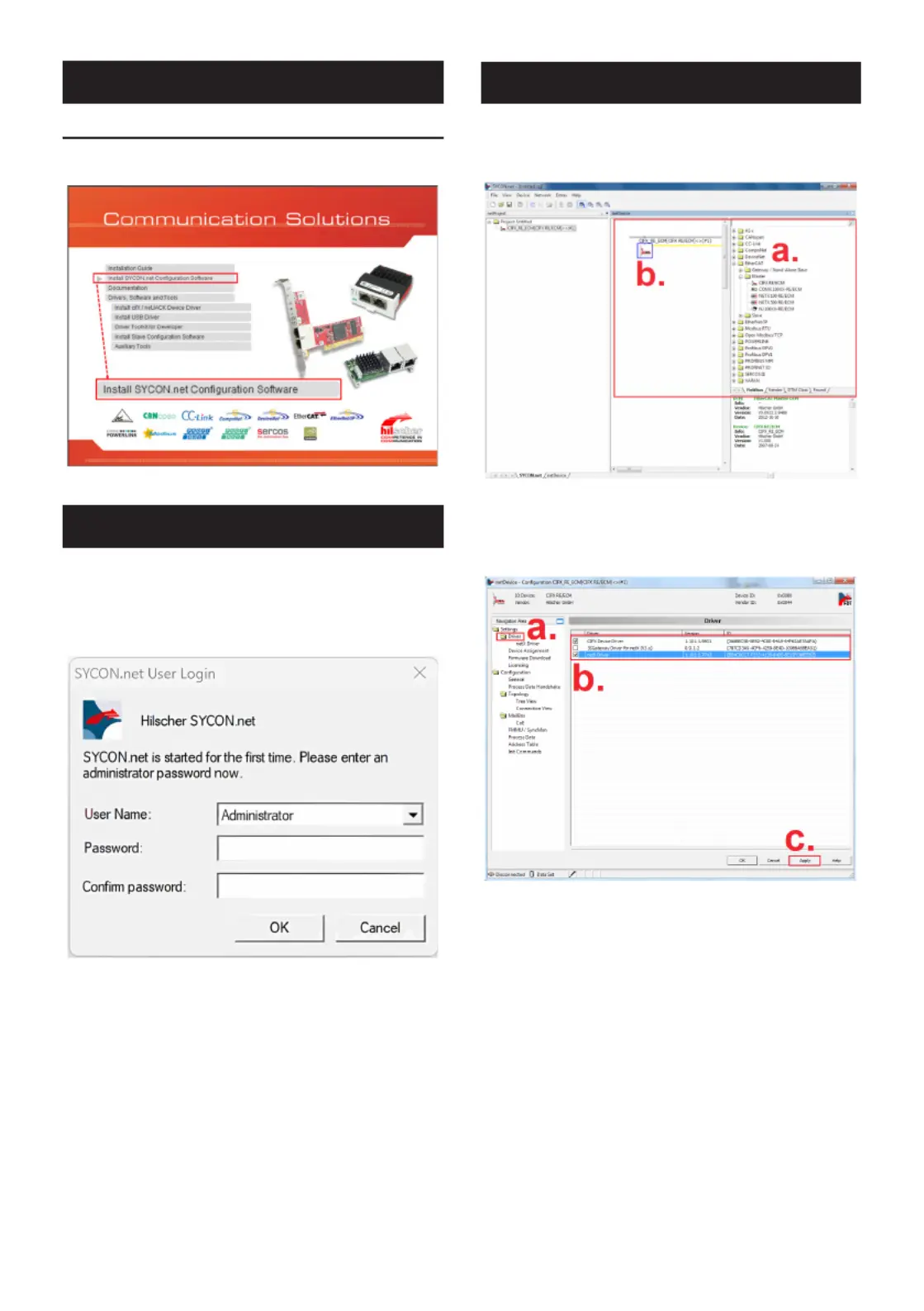
2 PCM-26 Series Startup Manual
SYCON.net Installation
Run SYCON.net-Setup and follow the instructions of the
installation wizard.
Downloadrmwareandcongurationsoftware.Usethe
correspondingMasterDTMinthecongurationsoftware
SYCON.net.
1. CongureMasterDTMusingSYCON.net.RunSYCON.
netandsettheuserpasswordattherst-timelogin.
2. ConguringcifX(Master)
a.CongurethePCcardcifX(Master).
b. Double-click the icon.
3. Select the Driver
a. Click . Driver
b. Select and . CIFX Device Driver netXDriver
c. Click .Apply
Driver and Software Installation
(Cont.)
Firmware Installation (Cont.)
Firmware Installation
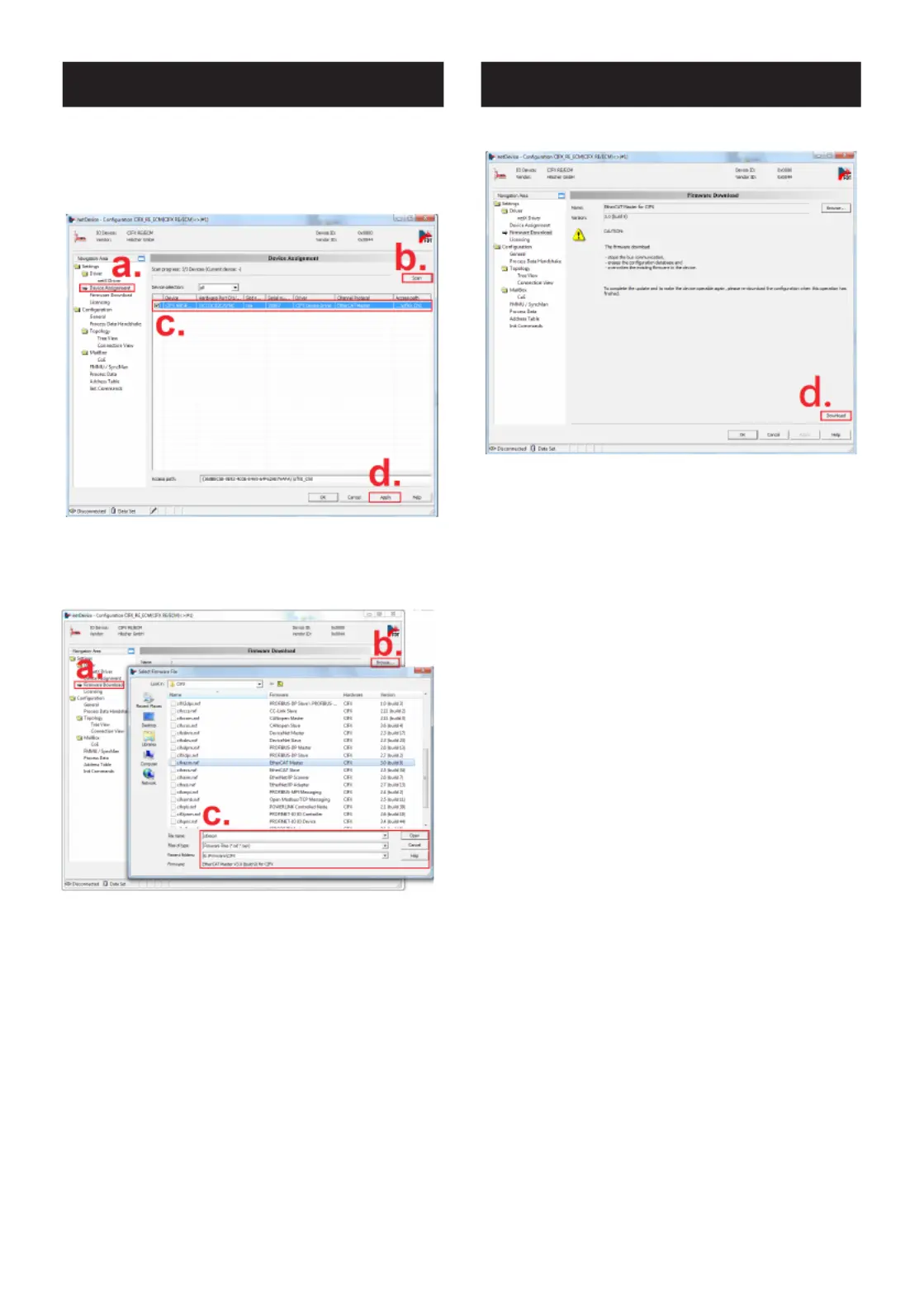
PCM-26 Series Startup Manual 3
4. Selecting Device Assignment
a. Click Device Assignment.
b. Click . Scan
c. Select Device CIFX 90E-R….
d. Click .Apply
5. Firmware Download
a. Click Firmware Download.
b. Click (Disk:\Firmware\CIFX). Browse
c. Select Firmware File.
6. Click .Download
Firmware Installation (Cont.) Firmware Installation (Cont.)
Product specificaties
| Merk: | Advantech |
| Categorie: | Niet gecategoriseerd |
| Model: | PCM-26R2EC |
Heb je hulp nodig?
Als je hulp nodig hebt met Advantech PCM-26R2EC stel dan hieronder een vraag en andere gebruikers zullen je antwoorden
Handleiding Niet gecategoriseerd Advantech

30 Juli 2025

30 Juli 2025
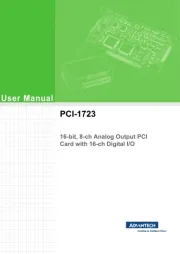
30 Juli 2025
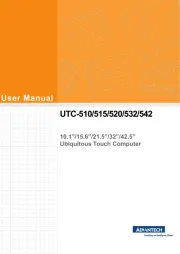
30 Juli 2025
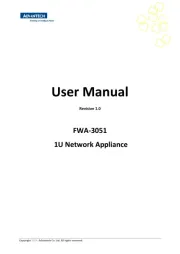
30 Juli 2025
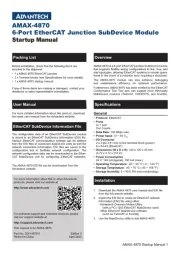
30 Juli 2025
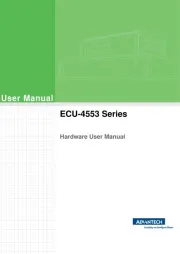
30 Juli 2025

30 Juli 2025
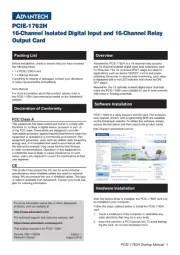
30 Juli 2025
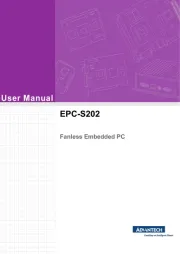
30 Juli 2025
Handleiding Niet gecategoriseerd
- Kichler
- Ondis24
- Vuze
- Laserluchs
- SI-TEX
- Davis
- Corberó
- Raveland
- Huntleigh
- Kraftwerk
- AOpen
- Kugoo
- Thetford
- Brita
- Trekstor
Nieuwste handleidingen voor Niet gecategoriseerd

30 Juli 2025

30 Juli 2025
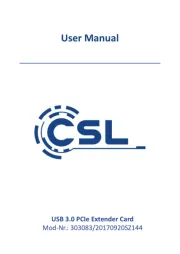
30 Juli 2025

30 Juli 2025
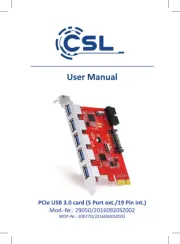
30 Juli 2025
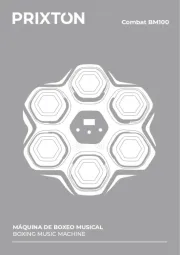
30 Juli 2025
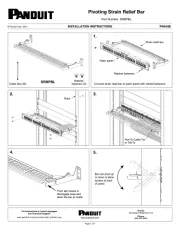
30 Juli 2025
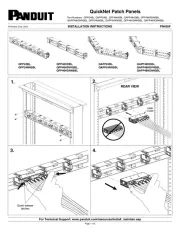
30 Juli 2025

30 Juli 2025

30 Juli 2025