Advantech ADAM-6700E Handleiding
Advantech
Niet gecategoriseerd
ADAM-6700E
Bekijk gratis de handleiding van Advantech ADAM-6700E (5 pagina’s), behorend tot de categorie Niet gecategoriseerd. Deze gids werd als nuttig beoordeeld door 2 mensen en kreeg gemiddeld 4.3 sterren uit 1.5 reviews. Heb je een vraag over Advantech ADAM-6700E of wil je andere gebruikers van dit product iets vragen? Stel een vraag
Pagina 1/5
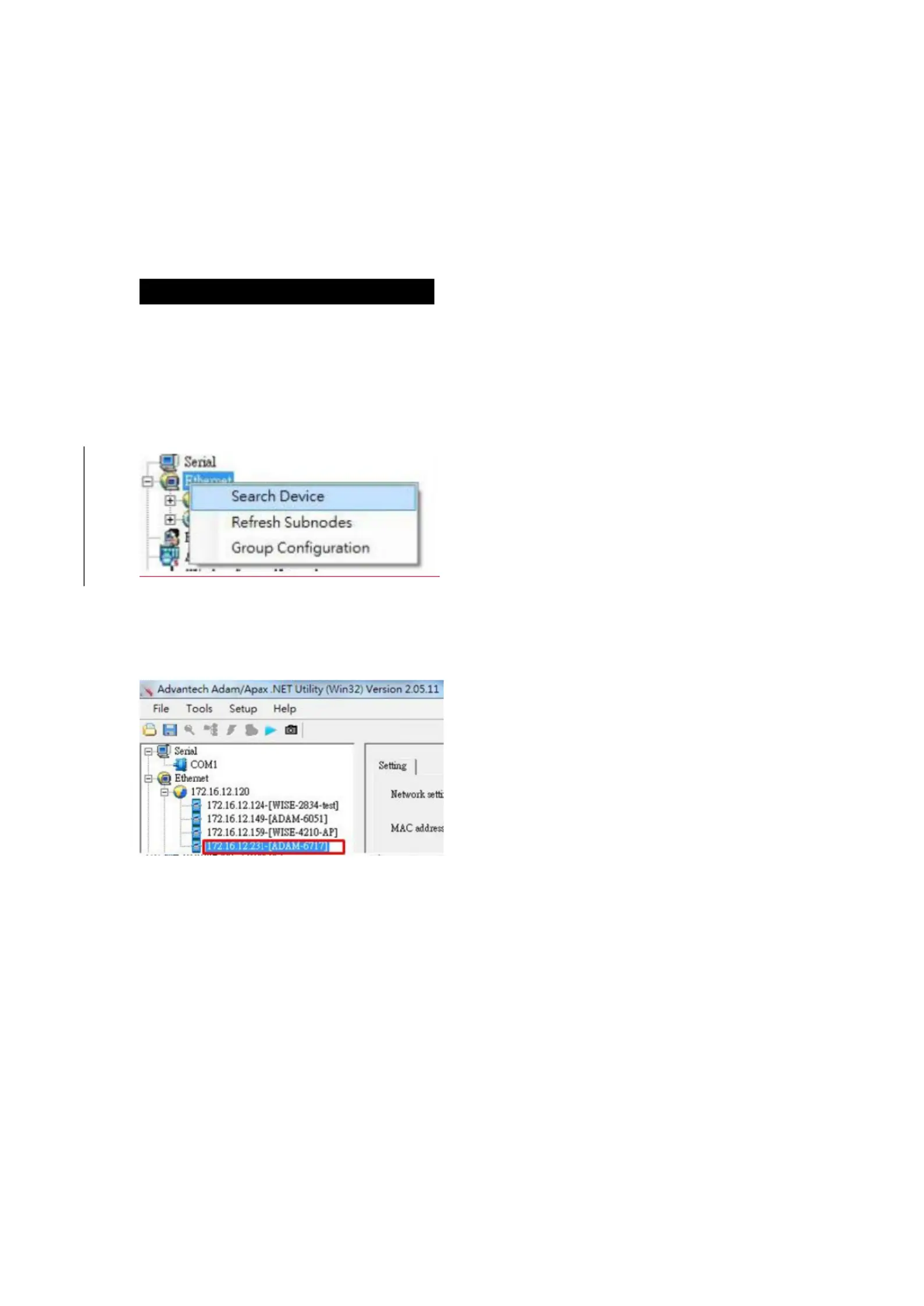
Quick Start Guide for ADAM-6700 Series and ADAM-6700E.
This Quick Start Guide demonstrates how to use ADAM-6700E, USB to MiniPCIe
Adaptor Module, to extend wireless communicaon for ADAM-6700 series.
ADAM-6700 Web Ulity Conguraon
To obtain the gateway IP address, connect the LAN port of the ADAM-6700 device to your
computer. Then use the ADAM/Apax.NET Ulity, version 2.05.11 B19 or later, to obtain the
IP address (stac or DHCP mode). Please refer below steps
1. Enter the ADAM/Apax.NET Ulity. Right-click the Ethernet Search Device icon and click .
Figure 1. 1 Web Ulity Searching Devices
2. The ADAM/Apax.NET Ulity will list the connected ADAM-6700 gateways and their IP
address.
Figure 1 Web Ulity Obtaining the Gateway IP Address .2
Note: Advantech has developed a web portal for conguring the ADAM-6700 series
gateways. To access the web portal, users must obtain the IP address of the assigned LAN
port. Then open a browser and type the IP address of the LAN port. The default IP setup
mode is “DHCP”.
If the IP mode is set as “DHCP and the gateway is connected to the DHCP server, ”
type the IP address of the assigned LAN port.
If the IP mode is set as “DHCP”, but the gateway is not connected to the DHCP
server, the LAN port will be automacally set to (Eth0)10.0.0.1 and (Eth1)
11.0.0.1
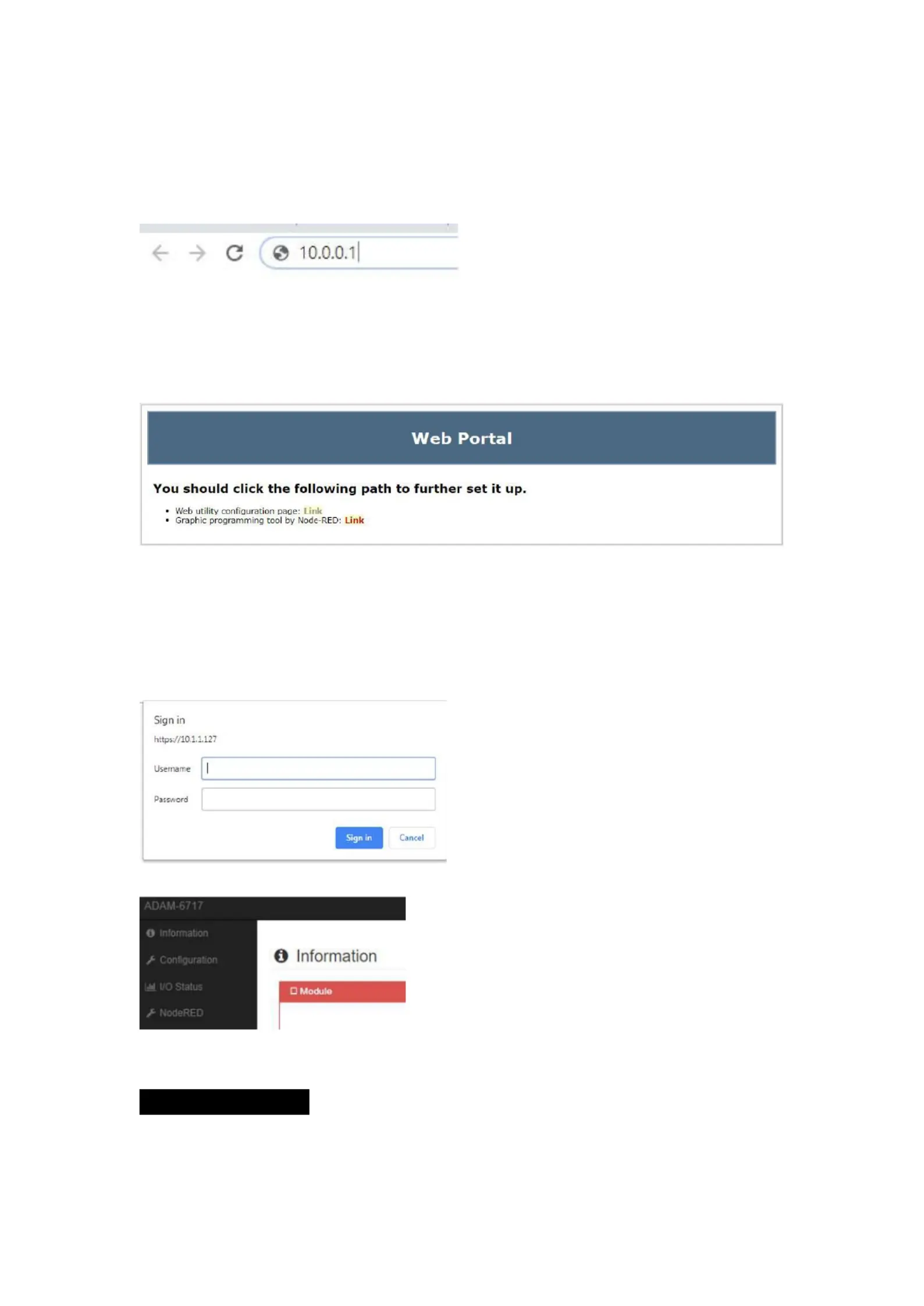
If the IP mode is set as “stac IP”, input the assigned stac IP address.
3. Open the web ulity
Input the LAN Port IP Address in browser.
Figure 1. Input the LAN Port IP Address 3
Aer inpung the LAN port IP address, the web portal interface should be displayed.
Click “Link” to navigate to the web ulity conguraon page.
Figure 1 Web Portal .4
4. On the Conguraon page of the web ulity, click “Link”. In the popup window
displayed, enter the username and password and click “Sign In”.
Default username: root
Default password: 00000000
Figure 1.5 Web Utility Login Window
Figure 1.6 Web Utility Conguraon Page
Wi- Network SeingFi
Users need to click andEnable WLAN set the SSID name and security of the WLAN to
join the network. There are 3 oponal security modes for the network:
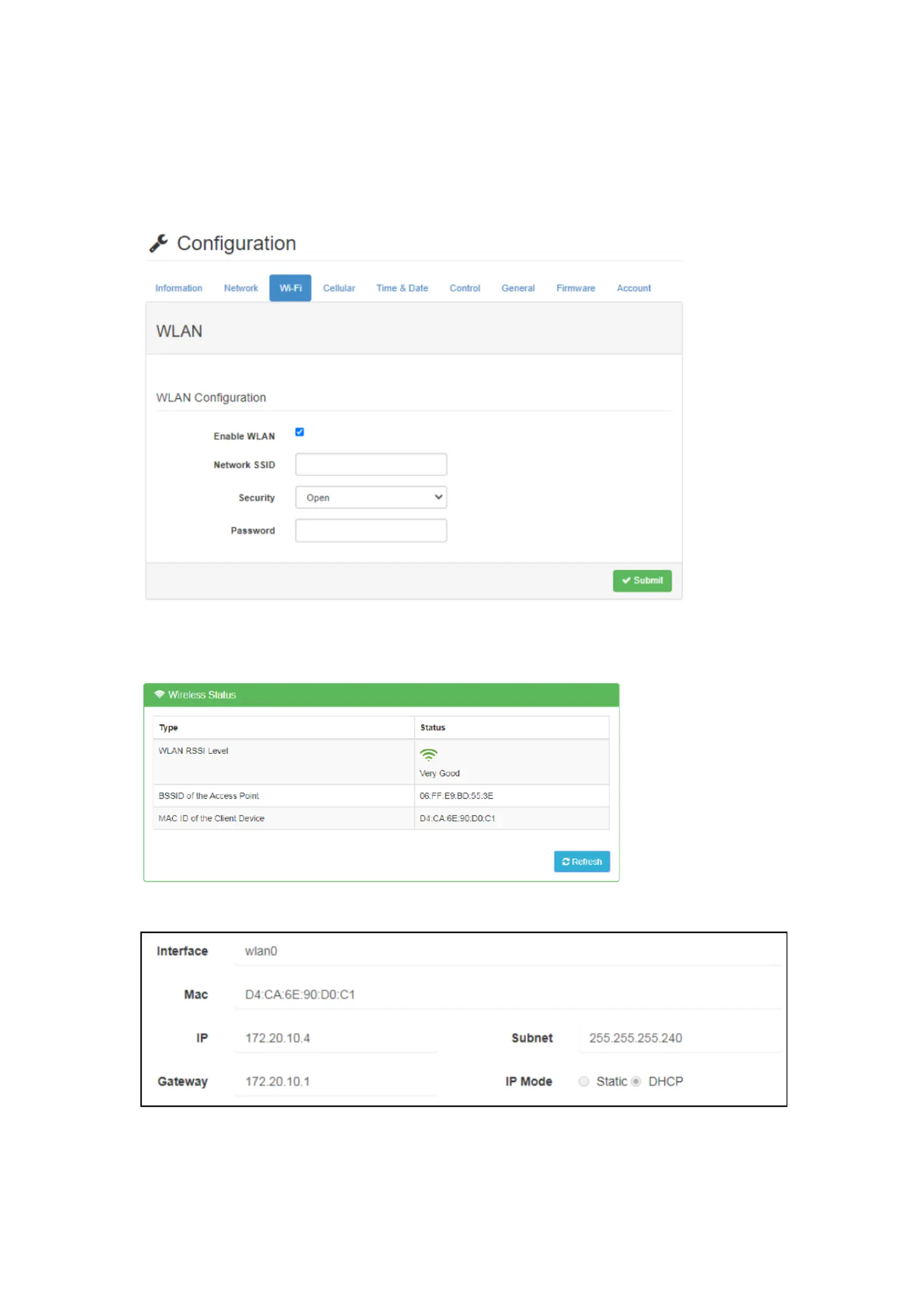
1. Open LAN is open. Users can enter the LAN without a password. :
2. WEP: A type of authencaon that encrypts the LAN and requires a password.
3. WPA/WPA2 PSK A type of authencaon that encrypts the LAN advanced and :
requires a password.
Figure 2.1 Wi-Fi conguration page
You can see the Wireless Status Informaon in tab.
Figure 2.2 Wi-Fi status is connected
Figure 2.3 Wi-Fi connecon informaon
Product specificaties
| Merk: | Advantech |
| Categorie: | Niet gecategoriseerd |
| Model: | ADAM-6700E |
Heb je hulp nodig?
Als je hulp nodig hebt met Advantech ADAM-6700E stel dan hieronder een vraag en andere gebruikers zullen je antwoorden
Handleiding Niet gecategoriseerd Advantech

30 Juli 2025

30 Juli 2025
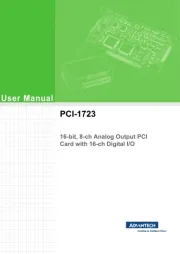
30 Juli 2025
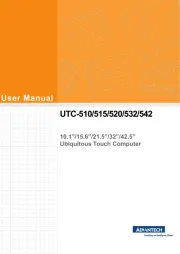
30 Juli 2025
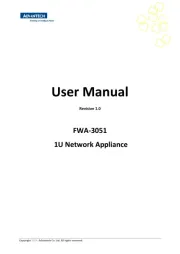
30 Juli 2025
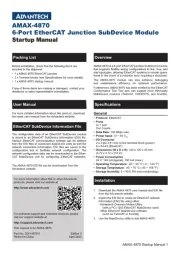
30 Juli 2025
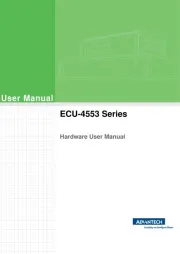
30 Juli 2025

30 Juli 2025
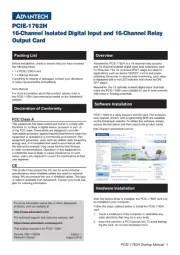
30 Juli 2025
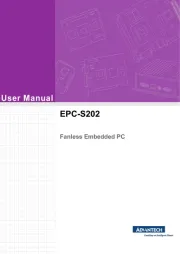
30 Juli 2025
Handleiding Niet gecategoriseerd
- Enerdrive
- Uniross
- YISHU
- Loewe
- Hertz
- Primewire
- True
- Visage
- Rikon
- Ampeg
- Noctua
- Healthy Choice
- SmartAVI
- GBC
- Selec
Nieuwste handleidingen voor Niet gecategoriseerd

30 Juli 2025

30 Juli 2025
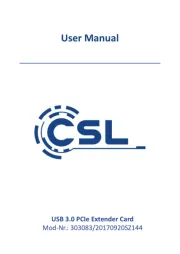
30 Juli 2025

30 Juli 2025
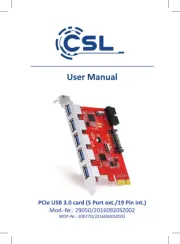
30 Juli 2025
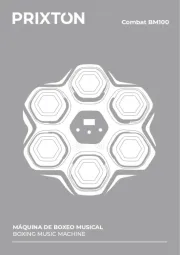
30 Juli 2025
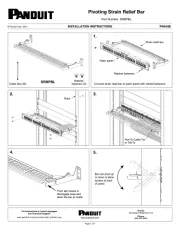
30 Juli 2025
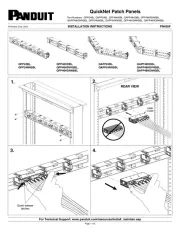
30 Juli 2025

30 Juli 2025

30 Juli 2025