Adesso EasyTouch 1300 Handleiding
Adesso
Toetsenbord
EasyTouch 1300
Bekijk gratis de handleiding van Adesso EasyTouch 1300 (1 pagina’s), behorend tot de categorie Toetsenbord. Deze gids werd als nuttig beoordeeld door 16 mensen en kreeg gemiddeld 3.7 sterren uit 8.5 reviews. Heb je een vraag over Adesso EasyTouch 1300 of wil je andere gebruikers van dit product iets vragen? Stel een vraag
Pagina 1/1

Custom Firmware and Key Mapping with QMK
To customize your keyboard with QMK, download the QMK
Toolbox and firmware files from . Connect your https://qmk.fm/
keyboard, put it into bootloader mode, and use the QMK
Toolbox to flash your custom firmware. This allows you to fully
customize key mappings, macros, and advanced features,
saving the configurations directly to the keyboard for
persistent use.
Compatibility: Windows7/8/10/11 / Mac os 10.4 and above
Bluetooth® Enabled Devices.
Connectivity: Wired USB (Type-C) / Wireless 2.4Ghz /Bluetooth®
Use the Included USB Type-C cable to charge and connect.
FEATURES
• Compact Design (104-Key Layout)
• 3x Bluetooth Connections
• 2.4 GHz Connection (Dongle Included)
• USB Type-C Port with Charging
• Red Key Switches with Long-Lasting Performance (50 Million Keystrokes)
• Controllable RGB LED Backlit Keys
• Removable & Interchangeable Keycaps
• Removable & Interchangeable Key Switches
• Customizable Firmware with QMK Compatibility (qmk.fm)
• Custom Macro and LED Customization with VIA Software (caniusevia.com)
LIMITED WARRANTY
WHAT’S INCLUDED CHARGING & CONNECTION MODES BLUETOOTH CONNECTION SETUP
WIRELESS 2.4GHz SETUP CUSTOMIZATION OPTIONS TROUBLESHOOTING TIPS
REQUIREMENTS
Model: EasyTouch-1300
adesso.com
EasyTouch
™
1300
Full-sized Mechanical Keyboard
Power Saving Notice:
The keyboard enters sleep mode after 10 minutes of inactivity. If you plan to
leave your keyboard unused for more than an hour, set the power switch to
OFF to conserve battery life.
If your keyboard does not work after installation, please try the
following:
Check the Battery or Connection:
Ensure the keyboard’s battery is charged or that it is connected via USB to
a desktop PC or laptop. You can enable the RGB LED lights and set them
to maximum brightness to verify the power.
Bluetooth Connection: Verify that the Bluetooth connection has been
correctly set up on your tablet or computer by following the instructions in
the Bluetooth Connection Setup section of this guide. Note that the
maximum Bluetooth/wireless range is 30 feet.
Wireless 2.4GHz Mode: If using 2.4GHz wireless mode, ensure the USB
receiver is securely plugged into your laptop or PC.
Operating System Compatibility: Make sure your operating system is
Windows 7 or above.
Restore default settings: press Fn+Backspace keys and hold 3 seconds
to restore to factory default settings if needed.
OS switching: press Fn+M key for 3 seconds to switch the OS between
Windows and Mac OS.
Swapping Keycaps
To swap out keycaps on this keyboard, use a keycap
puller to gently lift each keycap off its switch, then align
the new keycap with the switch stem and press firmly
until it clicks to lock in place.
Swapping Key Switches
To swap out key switches on this keyboard, first remove
the keycap using a keycap puller, then use a switch
puller to gently grip and lift the key switch from the
socket. Align the new switch with the socket, ensuring
the pins are straight, and press firmly until it clicks
securely into place.
Adesso One-Year Limited Warranty
Adesso provides a one-year limited warranty on all its products, covering defects
in materials and workmanship. During this period, Adesso will repair or replace
any product found to be defective. However, this warranty does not cover
products subjected to improper freight handling, shipping abuse, neglect,
improper installation, or unauthorized repairs. Additionally, the warranty will not
apply to products installed with non-Adesso-approved components or to
products with a broken sealed assembly trace.
If you discover a defect, Adesso will, at its discretion, repair or replace the product
at no charge, provided the product is returned within the warranty period with
pre-paid freight charges. Before returning any product, you must obtain a Return
Merchandise Authorization (RMA) number. This RMA number must be clearly
marked on the outside of the package being returned for warranty service.
Be sure to include the following in the package:
• Your Full Name
• Shipping address (no P.O. boxes)
• Telephone number
• A copy of the invoice showing proof of purchase
PRODUCT SUPPORT
We have made available product FAQ’s (Frequently Asked Questions) at:
www.adesso.com/faq.php
Email Support: support@adesso.com
Toll Free Support: (800) 795-6788
(9:00AM to 5:00PM PST Monday - Friday) Excluding State and Federal Holidays.
Please allow 1-2 business days for replies.
Guide
Quick Start-
1
3
6 7 8
4 5
2
SPECIFICATIONS
Key Layout:
Type:
Battery:
Illumination:
OS Layout:
Connection:
Cable Length:
Dimensions:
Weight:
104-key US Layout
Mechanical Switch
3000 mAh
LED / RGB
Multi-OS
Wired USB / 2.4Ghz / Bluetooth
6 Ft
17.64 x 6.3 x 1,65"(448 x 160 x 42mm)
2.87lbs. (1300g)
EasyTouch-1300 Keyboard
+ 2.4Ghz USB Receiver Dongle
Quick Start Guide
TYPE-C USB Cable
KEYBOARD OVERVIEW
USB 2.4Ghz
Wireless Dongle
Included
MicroSoft Copilot Shortcut Key
RGB Light Mode Select
LED Brightness
Control
LED ON/OFF
Connection Mode Switch
Charging/
Wired Connection Port
Bluetooth Mode Select
Use to connectBluetooth
up to three devices wirelessly
+
OR
OR OR
OR
+
+
+
+
+
STEP 1. Set the connection mode to Bluetooth (see page. 4)
STEP 2. Enter Pairing Mode
STEP 2.
Select “Adesso EasyTouch-1300” from the device’s
Bluetooth menu you are connecting to.
STEP 2.
Connect the included USB Receiver Dongle to a Windows
or Apple Desktop PC or Laptop computer
TO SELECT A CONNECTION:
HOLD 3 SECONDS HOLD 3 SECONDS HOLD 3 SECONDS
SHORT PRESS SHORT PRESS SHORT PRESS
2.4GHz USB Receiver
Dongle (Included)
EN
Connection Mode
Selection Switch
Switch between Bluetooth /
2.4GHz and / Wired Modes
STEP 1. Set the connection
mode to 2.4Ghz
(see page. 4)
USB TYPE-C Connection
1. USB AC Charger
2. Connect to Laptop or
Desktop Computer
with USB Type-C Port a
for Charging &
Keyboard Usage
For ultra-low latency wireless performance and long range
stability, the EasyTouch 1300 is equipped with built-in 2.4GHz
connectivity.
Custom Macros and LED Customization with VIA
To create custom macros and LED effects, connect your keyboard
to your computer via USB-C. Access or down-https://usevia.app/
load the VIA app from https://github.com/the-via/releases/releas-
es/. Navigate to the Keymap tab to assign macros or reprogram
keys, and use the Lighting tab to customize LED colors, effects,
and brightness. Save your configurations directly to the keyboard
for seamless use across devices.
USB Port
Product specificaties
| Merk: | Adesso |
| Categorie: | Toetsenbord |
| Model: | EasyTouch 1300 |
Heb je hulp nodig?
Als je hulp nodig hebt met Adesso EasyTouch 1300 stel dan hieronder een vraag en andere gebruikers zullen je antwoorden
Handleiding Toetsenbord Adesso

28 Juli 2025
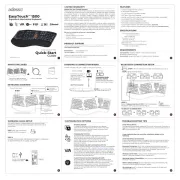
21 Juli 2025

21 Juli 2025
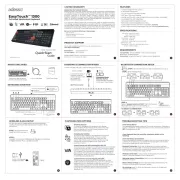
21 Juli 2025

21 Juli 2025
Handleiding Toetsenbord
- HP
- NZXT
- LC-Power
- Ergoline
- Deltaco Gaming
- Tracer
- Viper
- Getttech
- Hama
- Ibm
- Trkstor
- Buffalo
- Mountain
- Keychron
- Logickeyboard
Nieuwste handleidingen voor Toetsenbord

1 September 2025

1 September 2025
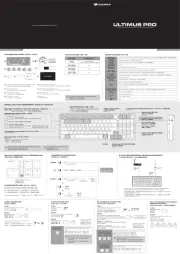
1 September 2025

30 Augustus 2025

26 Augustus 2025

25 Augustus 2025

25 Augustus 2025

18 Augustus 2025

17 Augustus 2025

17 Augustus 2025