Acer XZ272V Handleiding
Bekijk gratis de handleiding van Acer XZ272V (112 pagina’s), behorend tot de categorie Monitor. Deze gids werd als nuttig beoordeeld door 29 mensen en kreeg gemiddeld 4.6 sterren uit 15 reviews. Heb je een vraag over Acer XZ272V of wil je andere gebruikers van dit product iets vragen? Stel een vraag
Pagina 1/112
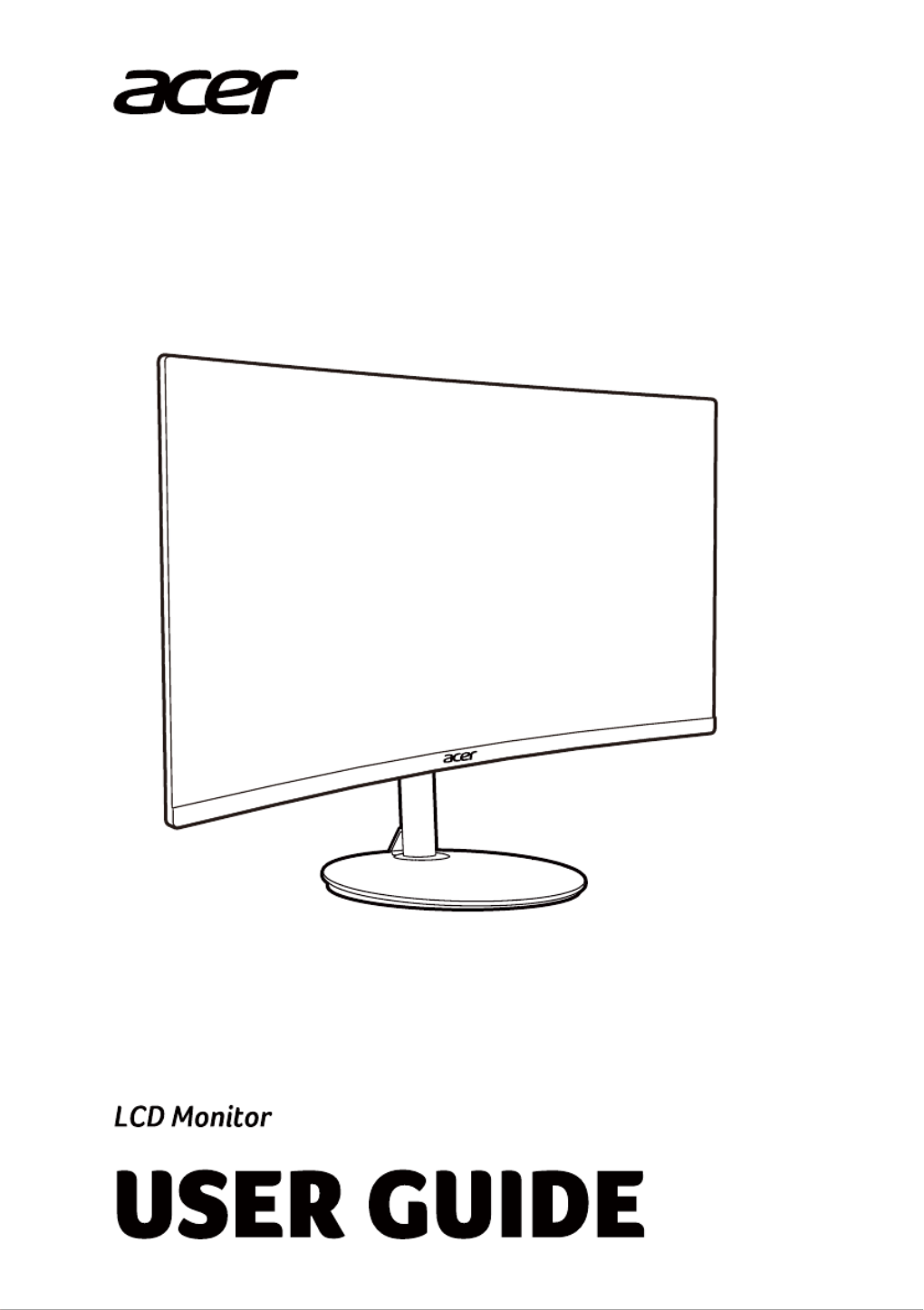
NITRO XZ2 series-XZ272
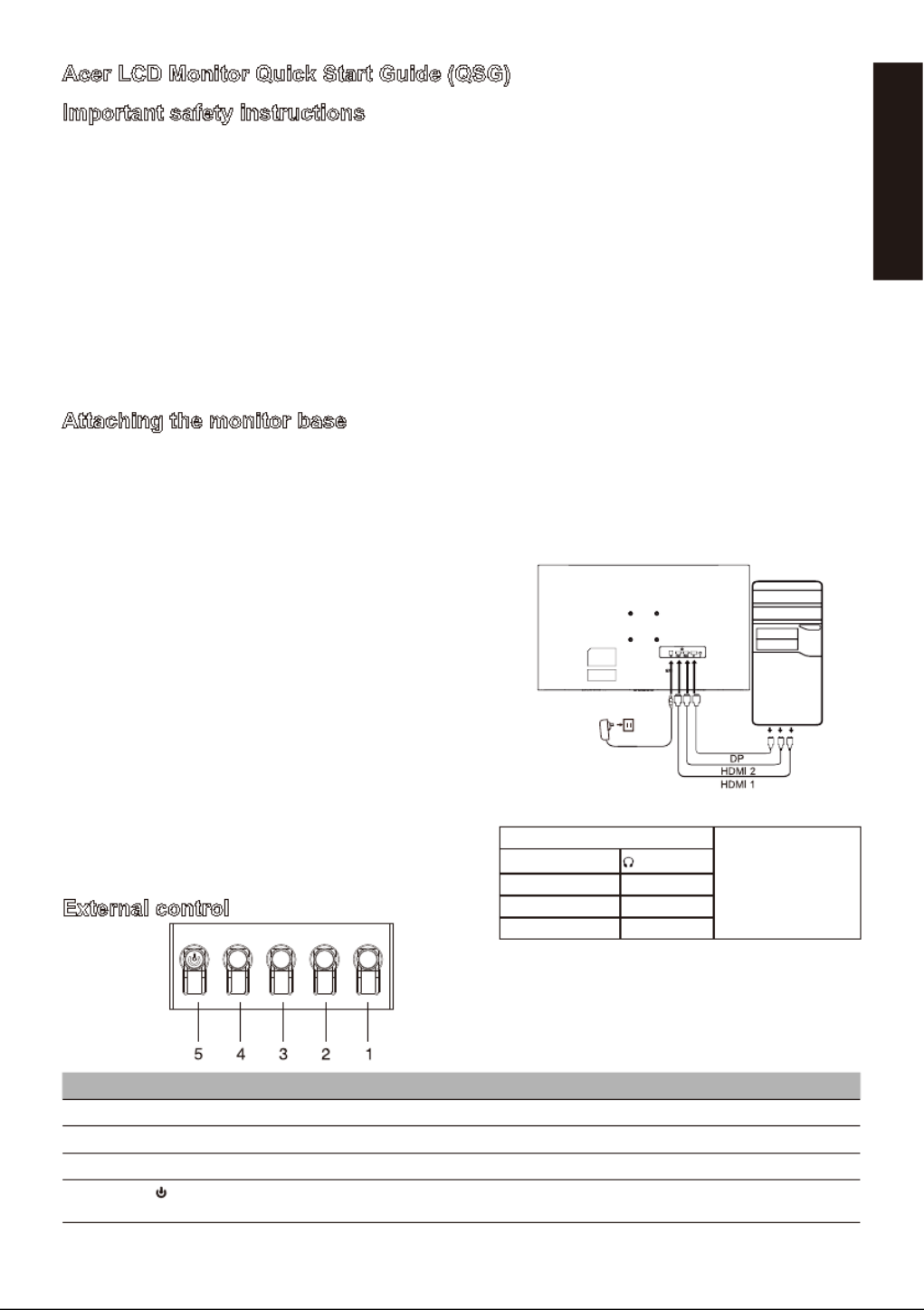
English
Acer LCD Monitor Quick Start Guide (QSG)
Important safety instructions
Please read the following instructions carefully.
1. Cleaning the LCD di play creen irss s : f t, ensure ha he power adap t t t ter you are using ma che elec t s trical andard or our regi st s f y on.
• Turn off the LCD monitor and unplug the power adapter.
• Spray a solvent-free cleaning solution onto your rag and gently wipe the screen.
• Never spill any liquid directly onto or into the screen or its case.
• Do not use any ammonia- or alcohol-based cleaners on the LCD monitor screen or case.
• Acer will not be liable for damage resulting from use of any ammonia or alcohol-based cleaners.
2. Do not place the LCD display near a window. Exposure to rain, moisture, or direct sunlight can cause serious damage to the device.
3. Do not press on the LCD screen. Excessively forceful pressing can cause permanent damage to the display.
4. Do not remove the case or attempt to repair the machine by yourself. All maintenance tasks should be performed by an authorized
technician.
5. Store the LCD display in a room with a temperature between -20°C-60°C (-4°F-140°F). Permanent damage may result if the LCD
display is stored outside of this range.
6. Unplug the monitor's power adapter immediately and contact an authorized technician if:
• The signal cable between the monitor and the computer is worn or damaged.
• Liquid spills onto the LCD display or the display is exposed to rain.
• The LCD monitor or case is damaged.
Attaching the monitor base
1. Unpack the monitor base and place the base on a smooth work surface.
2. Unpack the monitor.
3. Attach the monitor stand arm to the base.
• Make sure the base snaps into the monitor stand arm. (Selected models only)
• Use a screwdriver to turn the black screw to secure the arm to the display. (Selected models only)
Connect the monitor to your computer
External control
~
Note: The location and
names of the sockets on the
monitor may vary according
to monitor model, and some
sockets may not available
for some models.
HDMI (optional) (optional)
VGA IN (optional) USB (optional)
AUDIO IN (optional) DP (optional)
AUDIO OUT(optional) USB Type C(optional)
Number Picture Description
1 Go to the main menu.
2 Enter the source mode.
3/4 HotKey 1,2 buttons. Press to activate user defined hotkey function.
5 In the powered-off state, pressing the button powers on the device; in the powered-on state, pressing the button
normally enters the mode switching menu, and long-pressing for 3 seconds powers off the device.
1. Turn off your computer and unplug the power cord.
2. 2-1 Connect Video Cable
a. Make sure both the monitor and computer are powered-OFF.
b. Connect the VGA cable to the computer. (Optional)
2-2 Connect HDMI Cable (Only HDMI-input model) (Optional)
a.Make sure both the monitor and computer are powered-OFF.
b.Connect the HDMI cable to the computer.
2-3 Connect DP Cable (Only DP-input model) (Optional)
a.Make sure both the monitor and computer are powered-OFF.
b.Connect the DP cable to the computer.
3. Connect the Audio cable (only Audio input model) (optional)
4. Connect the USB Type C Cable (only USB Type C input model)
(Optional)
5. Insert the monitor power cable into the power port at the back
of the monitor.
6. Plug the power cords of your computer and your monitor into a near
by electrical outlet.
7. Select Power-off USB charge ON/OFF to enable/disable Power-off
USB charge function. (Optional)
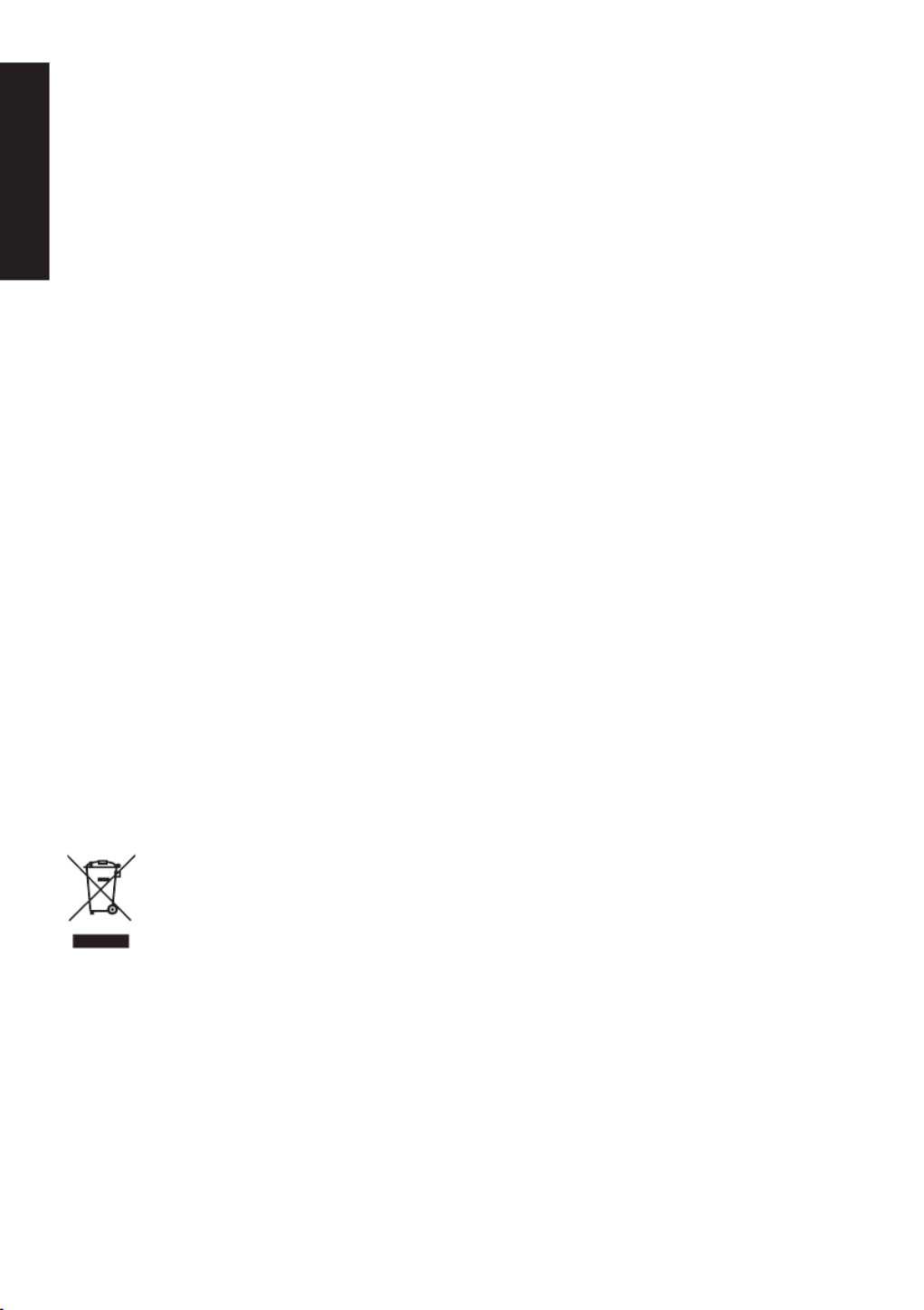
English
Regulatory and safety statements
FCC statement
This equipment has been tested and found to comply with the limits for a Class B digital device, pursuant to Part 15 of the FCC Rules.
These limits are designed to provide reasonable protection against harmful interference when the equipment is installed in a residential
area. This equipment generates, uses, and can radiate radio frequency energy, and if not installed and used in accordance with
instructions, may cause interference to radio communications.
However, there is no guarantee that interference will not occur in a specific installation. If the device does cause interference to radio
or television reception (which can be determined by the switchgear), it is recommended that the user take one or more of the following
measures to eliminate the interference:
• Readjust the direction or position of the receiver antenna.
• Increase the distance between the device and the receiver.
• Connect the device power to a power outlet that is different from the circuit to which the receiver is connected.
• Contact your retailer or an experienced radio/TV technician for help.
Note
To prevent damage to the monitor, do not lift the monitor using the stand.
Note: shielded cable
All connections to other computing devices must be through shielded cables to comply with EMC regulations.
Note: peripherals
Only certified peripherals (input/output devices, terminals, printers, etc.) that meet Class B limits should be connected to the device.
Using uncertified peripherals may cause interference to radio and television reception.
Note
Any changes or modifications not expressly approved by the manufacturer could void the user's authority to operate this product.
Operating conditions
This device complies with Part 15 of the FCC Rules. Operation is subject to the following two conditions: (1) this device may not cause
harmful interference, and (2) this device must be able to accept any interference received, including interference that may cause
undesired operation.
Note: Canadian users
This Class B digital device complies with Canadian ICES-003 specifications.
Remarque à I'intention des utilisateurs canadiens
Cet appareil numrique de la classe B est conforme à la norme NMB-003 du Canada
Explanatory note on "Regulations on the Management of Waste Electrical and Electronic
Products Recycling and Disposal"
To better care for and protect our planet, when the user no longer needs this product or the product end of life, please comply with
national laws and regulations on the recycling of electrical and electronic product waste, and recycle it through local manufacturers with
nationally recognized recycling qualifications.
Abandonment of waste equipment for EU household users
This symbol on the product or on its packaging indicates that the product must not be disposed of with other household
waste. When disposing of used devices, it is your responsibility to bring it to a collection point that recycles used
electrical and electronic equipment. The separate collection and recycling of used devices at the time of disposal
helps to conserve natural resources and ensures that they are recycled in a manner that protects human health and
the environment. For more information about recycling points for used devices, please contact your local city office,
household waste disposal service, or the shop where you purchased the product.
CE declaration of conformity
Hereby, Acer Inc., declares that this LCD monitor is in compliance with the essential requirements and other relevant provisions of EMC
Directive 2014/30/EU, Low Voltage Directive 2014/35/EU, and RoHS Directive 2011/65/EU and Directive 2009/125/EC with regard to
establishing a framework for the setting of ecodesign requirements for energy-related product.
Acer monitor is purposed for video and visual display of information obtained from electronic devices.
Product specificaties
| Merk: | Acer |
| Categorie: | Monitor |
| Model: | XZ272V |
| Kleur van het product: | Zwart |
| In hoogte verstelbaar: | Ja |
| Beeldschermdiagonaal: | 27 " |
| Resolutie: | 1920 x 1080 Pixels |
| Touchscreen: | Nee |
| Oorspronkelijke beeldverhouding: | 16:9 |
| Kijkhoek, horizontaal: | 178 ° |
| Kijkhoek, verticaal: | 178 ° |
| Beeldscherm vorm: | Gebogen |
| Typische contrastverhouding: | 4000:1 |
| Markt positionering: | Gamen |
| Bevestigingsmogelijkheid voor kabelslot: | Nee |
| Ingebouwde luidsprekers: | Ja |
| Gemiddeld vermogen: | 4 W |
| Stroomverbruik (in standby): | - W |
| Aantal luidsprekers: | 2 |
| Hoofdtelefoonuitgangen: | 1 |
| Maximale refresh snelheid: | 165 Hz |
| High Dynamic Range (HDR)-technologie: | DisplayHDR 400 |
| HDR-ondersteuning: | Ja |
| HD type: | Full HD |
| HDMI: | Ja |
| HDMI versie: | 2.0 |
| Display technologie: | LCD |
| Responstijd: | 1 ms |
| VESA-montage: | Ja |
| Paneelmontage-interface: | 75 x 75 mm |
| Helderheid (typisch): | 400 cd/m² |
| Ingebouwde camera: | Nee |
| Aantal DisplayPorts: | 1 |
| Schermdiameter in centimeters: | 68.6 cm |
| Energieverbruik (HDR) per 1000 uur: | - kWu |
| Energieverbruik (SDR) per 1000 uur: | - kWu |
| Gewicht (met standaard): | 3300 g |
| AMD FreeSync: | Ja |
| NVIDIA G-SYNC: | Nee |
| Backlight type: | LED |
| Soort paneel: | VA |
| Hoofdtelefoon uit: | Ja |
| Frameloos ontwerp: | Ja |
| Staander inbegrepen: | Ja |
| Voetenkleur: | Zwart |
| DisplayPort versie: | 1.2 |
| Schermkrommingsclassificatie: | 1500R |
| AMD FreeSync-type: | FreeSync |
| Stroomverbruik (typisch): | 26 W |
| Code geharmoniseerd systeem (HS): | 85285210 |
Heb je hulp nodig?
Als je hulp nodig hebt met Acer XZ272V stel dan hieronder een vraag en andere gebruikers zullen je antwoorden
Handleiding Monitor Acer

20 Juni 2025
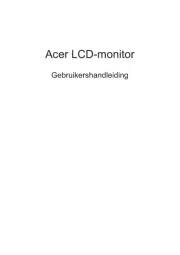
18 Juni 2025
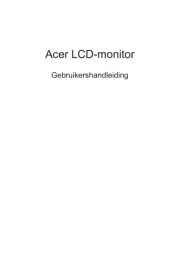
18 Juni 2025
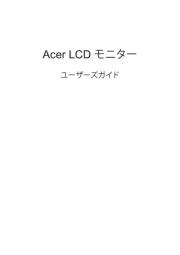
17 Juni 2025
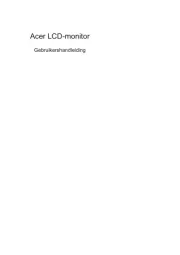
17 Juni 2025
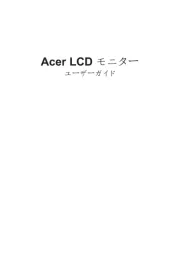
17 Juni 2025
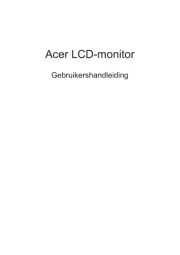
17 Juni 2025
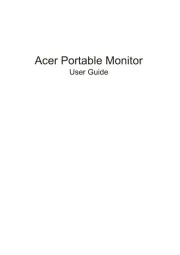
17 Juni 2025

16 Juni 2025
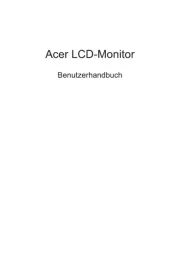
16 Juni 2025
Handleiding Monitor
- AVer
- Festo
- SWIT
- ProDVX
- M-Audio
- Alogic
- Approx
- Ganz
- Datacolor
- TV One
- Allsee
- Cooler Master
- UPERFECT
- Maxdata
- Ring
Nieuwste handleidingen voor Monitor

30 Juli 2025

30 Juli 2025

30 Juli 2025

30 Juli 2025

29 Juli 2025

29 Juli 2025

29 Juli 2025

29 Juli 2025

29 Juli 2025

29 Juli 2025