Acer Veriton mini Workstation N4670GT Handleiding
Bekijk gratis de handleiding van Acer Veriton mini Workstation N4670GT (71 pagina’s), behorend tot de categorie Desktop. Deze gids werd als nuttig beoordeeld door 46 mensen en kreeg gemiddeld 3.7 sterren uit 23.5 reviews. Heb je een vraag over Acer Veriton mini Workstation N4670GT of wil je andere gebruikers van dit product iets vragen? Stel een vraag
Pagina 1/71
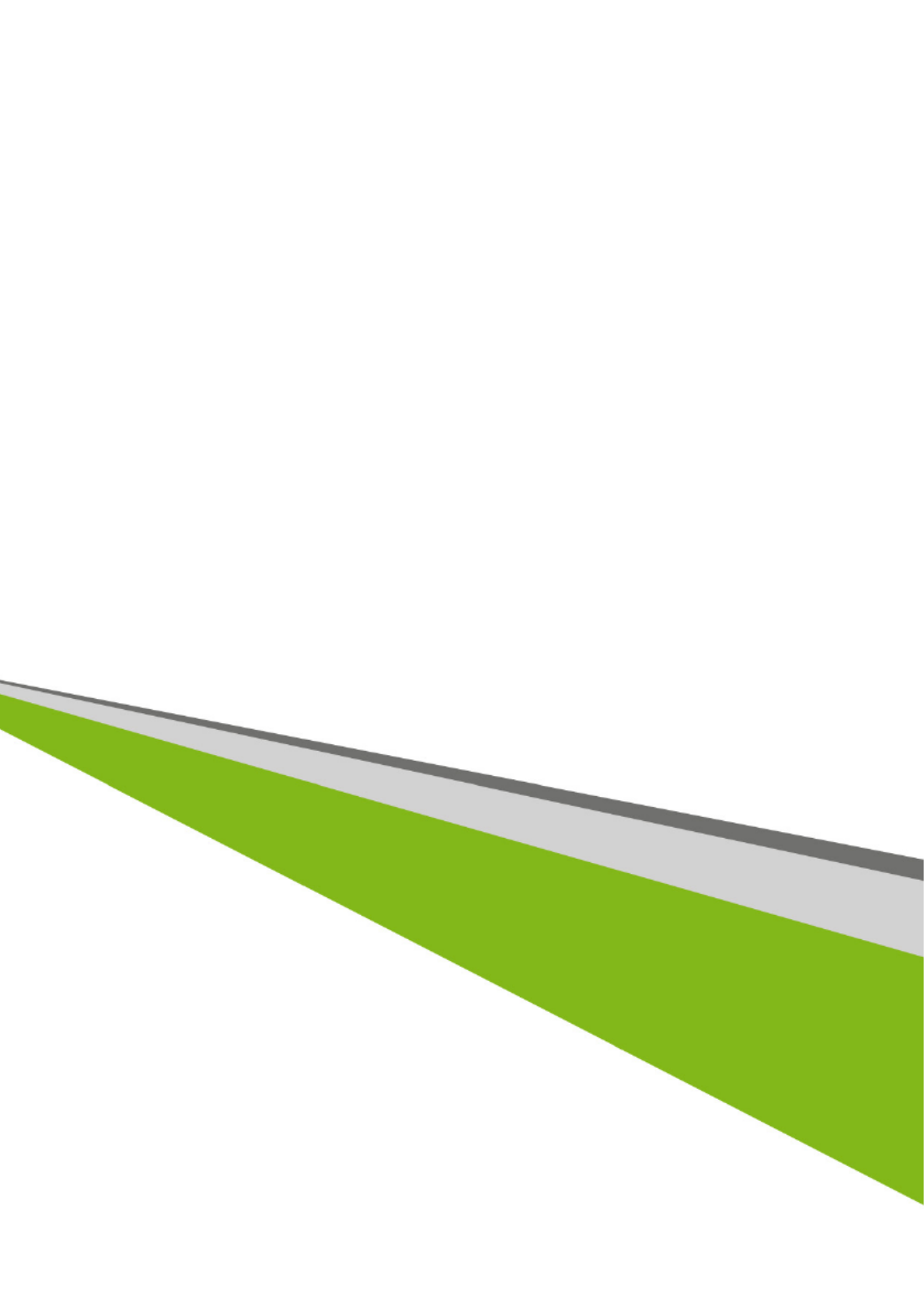
- 1
Veriton N Series Computer
User’s Manual

2 -
© 2013. All Rights Reserved.
Veriton N Series Computer
Covers: Veriton N Series
This revision: October 2013
Sign up for an Acer ID and enable Acer Remote Files
1. Ensure you are connected to the Internet.
2. Open www.acer.com and select your country.
3. Click REGISTER A PRODUCT.
4. Sign up for an Acer ID or sign in if you already have an Acer ID.
Register your Acer product
After we receive your product registration, you will be sent a confirmation email with
important data. Keep this email in a safe place.
Manage your registered products
Once you have completed the registration process, you can log onto account.acer.com
using your Acer ID and password to see and manage all your registered products.
Note: It may take a few days for your information to be updated to the database.
Model number: _________________________________
Serial number: _________________________________
Date of purchase: ______________________________
Place of purchase: ______________________________

Table of contents - 3
T ABLE OF CONTENTS
Register your Acer product ......................... 2
Manage your registered products ............... 2
First things first 5
Your guides ............................................. 5
Basic care and tips for using your
computer.................................................. 5
Turning your computer on and off............... 5
Taking care of your computer ..................... 6
Taking care of your AC adapter .................. 6
Cleaning and servicing................................ 7
Recovery 8
Creating a recovery backup..................... 8
Creating a drivers and applications
backup ................................................... 10
Recovering your system ........................ 12
Reinstalling drivers and applications......... 13
Returning to an earlier system snapshot .. 15
Returning your system to its factory
condition.................................................... 16
Recovering from Windows ........................ 16
Recovering from a recovery backup ......... 19
Using the VESA mount 23
Connecting to the Internet 25
Connecting with a cable ........................ 25
Built-in network feature ............................. 25
Acer ProShield 27
Overview................................................ 27
Setting up Acer ProShield ..................... 27
Personal Secure Drive .............................. 29
Credential Manager ............................... 30
Data Protection...................................... 30
Data Removal........................................ 31
BIOS utility 32
Boot sequence....................................... 32
Setting passwords ................................. 32
Securing your computer 33
Using passwords ................................... 33
Entering passwords .................................. 33
Power management 35
Saving power ......................................... 35
Ports and connectors 39
Information on USB 3.0............................. 39
Memory card reader 41
Connectivity options............................... 41
Video and audio connectors 43
HDMI 44
Universal Serial Bus (USB) 45
Frequently asked questions 47
Requesting service ................................ 49
Tips and hints for using Windows 8.1 .... 51
How do I get to Start? ............................... 51
What are "Charms?" ................................. 51
Can I boot directly to the desktop? ........... 52
How do I jump between apps?.................. 52
How do I turn off my computer?................ 52
How do I unlock my computer?................. 52
How do I personalize my computer?......... 53
Where are my apps?................................. 55
What is a Microsoft ID (account)?............. 56
How do I add a favorite to Internet
Explorer?................................................... 57
How do I check for Windows updates?..... 57
Where can I get more information?........... 57
Troubleshooting ..................................... 58
Troubleshooting tips.................................. 58
Error messages......................................... 58
Internet and online security 60
First steps on the net ............................. 60
Protecting your computer.......................... 60
Choose an Internet Service Provider........ 60
Network connections................................. 61
Surf the Net!.............................................. 63
Security ..................................................... 64
Playing Blu-Ray or DVD movies 71
Product specificaties
| Merk: | Acer |
| Categorie: | Desktop |
| Model: | Veriton mini Workstation N4670GT |
Heb je hulp nodig?
Als je hulp nodig hebt met Acer Veriton mini Workstation N4670GT stel dan hieronder een vraag en andere gebruikers zullen je antwoorden
Handleiding Desktop Acer

6 Augustus 2025

8 April 2025
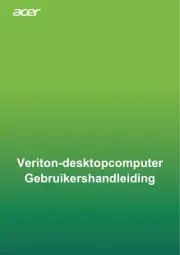
8 April 2025

8 April 2025

8 April 2025
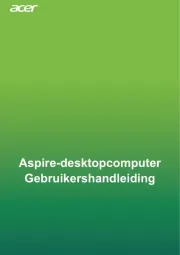
8 April 2025
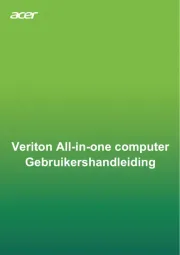
8 April 2025
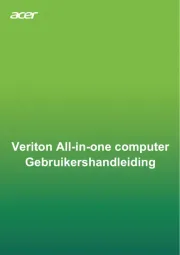
8 April 2025
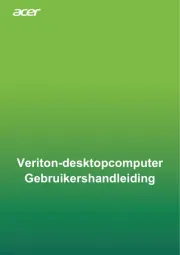
8 April 2025

8 April 2025
Handleiding Desktop
- HP
- Packard Bell
- InFocus
- Razer
- Shuttle
- Kendall Howard
- Viewsonic
- NComputing
- Woood
- LC-Power
- Zoostorm
- VTech
- AOC
- Bestar
- Medion
Nieuwste handleidingen voor Desktop

4 Augustus 2025

29 Juli 2025

29 Juli 2025

28 Juli 2025

28 Juli 2025

14 Juli 2025

17 Juni 2025

17 Juni 2025

17 Juni 2025

6 Juni 2025