Acer TravelMate X3 TMX349-G2-M-53M2 Handleiding
Bekijk gratis de handleiding van Acer TravelMate X3 TMX349-G2-M-53M2 (81 pagina’s), behorend tot de categorie Laptop. Deze gids werd als nuttig beoordeeld door 134 mensen en kreeg gemiddeld 4.7 sterren uit 67.5 reviews. Heb je een vraag over Acer TravelMate X3 TMX349-G2-M-53M2 of wil je andere gebruikers van dit product iets vragen? Stel een vraag
Pagina 1/81

USER’S MANUAL

2 -
© 2016. All Rights eserved. R
TravelMate X3
Covers: X349-M / X349-G2-M
This revision: September 2016
Sign up for an Acer ID and enjoy great benefits
1. Ensure you are connected to the Internet.
2. Open www.acer.com and select your country.
3. Click REGISTER A PRODUCT.
4. Sign up for an Acer ID or sign in if you already have an Acer ID.
Register your Acer product
After we receive your product registration, you will be sent a confirmation email with
important data. Keep this email in a safe place.
Manage your registered products
Once you have completed the registration process, you can log onto
account.acer.com using your Acer ID and password to see and manage all your
registered products.
Note: It may take a few days for your information to be updated to the database.
Model number: _________________________________
Serial number: _________________________________
Date of purchase: ______________________________
Place of purchase: ______________________________
Important
This manual contains proprietary information that is protected by
copyright laws. The information contained in this manual is subject to
change without notice. Images provided herein are for reference only
and may contain information or features that do not apply to your
computer. Acer Group shall not be liable for technical or editorial errors
or omissions contained in this manual.
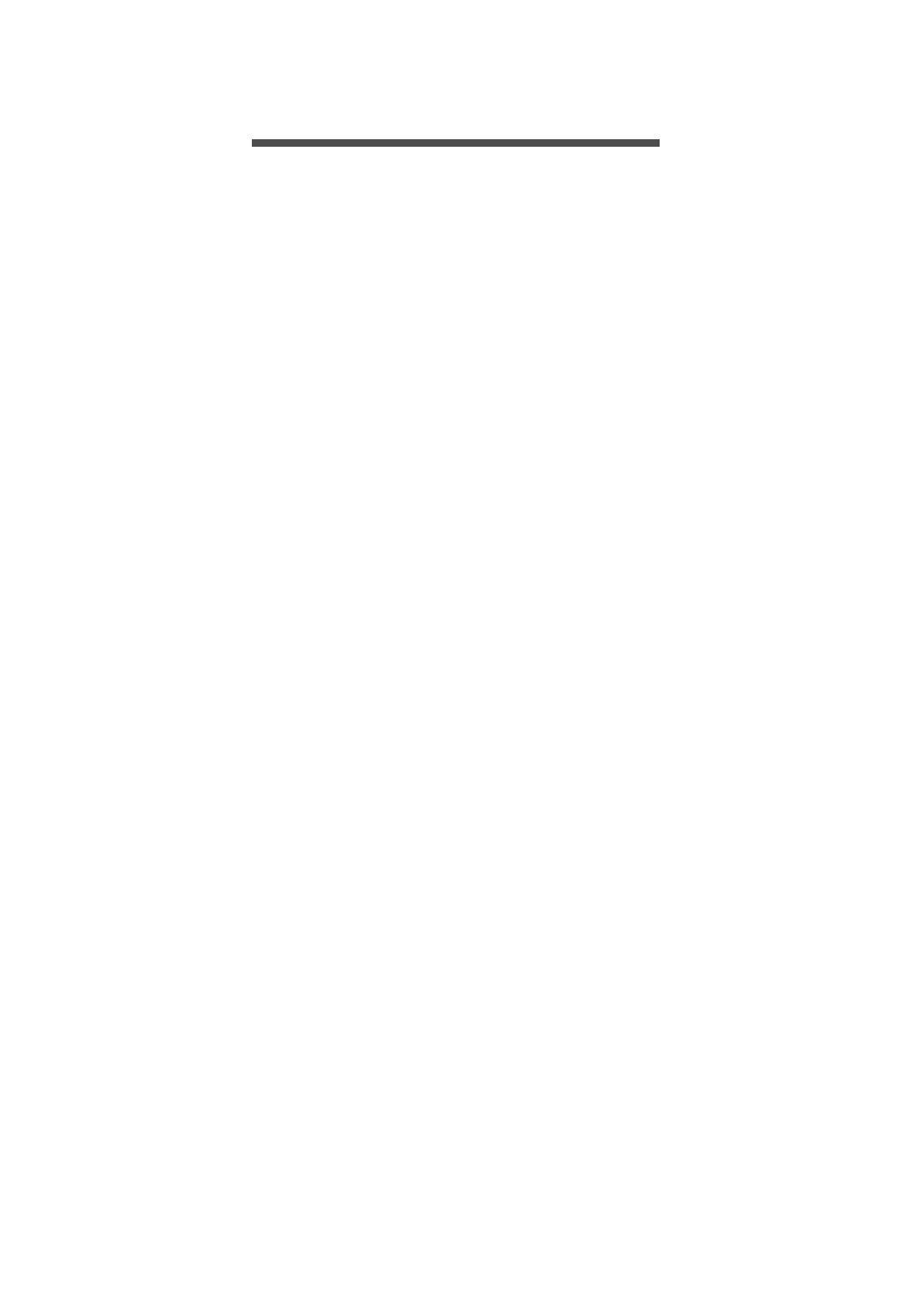
Table of contents - 3
T ABLE OF CONTENTS
Register your Acer product ......................... 2
Manage your registered products ............... 2
First things first 6
Your guides ............................................. 6
Basic care and tips for using your
computer.................................................. 7
Turning your computer off........................... 7
Taking care of your computer ..................... 7
Taking care of your AC adapter .................. 8
Cleaning and servicing................................ 8
Your Acer notebook tour 9
Screen view ............................................. 9
Keyboard view ....................................... 10
Left view ................................................ 11
USB 3.0 information.................................. 11
USB Type-C information ........................... 11
Right view ............................................. 12
Base view .............................................. 13
Using the keyboard 14
Lock keys............................................... 14
Hotkeys ..................................................... 14
Windows keys........................................ 15
Using the Precision Touchpad 16
Touchpad gestures................................ 16
Changing touchpad settings .................. 17
Recovery 20
Creating a factory default backup.......... 20
Backing up your wireless and LAN
drivers.................................................... 23
Restoring your computer ....................... 23
Reset this PC and keep my files ............... 23
Reset this PC and remove everything ...... 24
Using a Bluetooth connection 27
Enabling and disabling Bluetooth .......... 27
Enable Bluetooth and add a device .......... 27
Connecting to the Internet 29
Connecting to a wireless network.......... 29
Connecting to a wireless LAN................... 29
Acer Bluelight Shield 33
Acer ProShield 35
Overview................................................ 35
Setting up Acer ProShield ..................... 35
Personal Secure Drive .............................. 37
Credential Manager ............................... 38
Fingerprint Registration* ........................... 38
Face Login Settings .................................. 39
Data Protection...................................... 40
Data Removal ........................................ 41
Securing your computer 42
Using a computer security lock.............. 42
Using passwords ................................... 42
Entering passwords .................................. 43
BIOS utility 44
Boot sequence....................................... 44
Setting passwords ................................. 44
Power management 45
Saving power ......................................... 45
Battery pack 47
Battery characteristics ........................... 47
Charging the battery ................................. 47
Optimizing battery life ............................... 48
Checking the battery level......................... 49
Battery-low warning .................................. 49
Traveling with your computer 50
Disconnecting from the desktop ............ 50
Moving around ....................................... 50
Preparing the computer ............................ 50
What to bring to meetings......................... 51
Taking the computer home .................... 51
Preparing the computer ............................ 51
What to take with you................................ 52
Special considerations .............................. 52
Setting up a home office ........................... 52
Traveling with the computer................... 53
Preparing the computer ............................ 53
What to take with you................................ 53
Special considerations .............................. 53
Traveling internationally......................... 53
Preparing the computer ............................ 54
What to bring with you .............................. 54
Special considerations .............................. 54
Universal Serial Bus (USB) 56
Memory card reader 57
Video and audio connectors 58
HDMI 59
Frequently asked questions 61
Requesting service ................................ 63
Tips and hints for using Windows 10 ..... 64
How do I get to Start? ............................... 64
How do I turn off my computer?................ 64
How do I unlock my computer?................. 64
How do I set the alarm?............................ 66
Where are my apps?................................. 67
What is a Microsoft ID (account)?............. 67
How do I check for Windows updates?..... 68
Product specificaties
| Merk: | Acer |
| Categorie: | Laptop |
| Model: | TravelMate X3 TMX349-G2-M-53M2 |
Heb je hulp nodig?
Als je hulp nodig hebt met Acer TravelMate X3 TMX349-G2-M-53M2 stel dan hieronder een vraag en andere gebruikers zullen je antwoorden
Handleiding Laptop Acer

15 September 2025

15 September 2025

2 September 2025
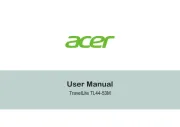
7 Augustus 2025

6 Augustus 2025

6 Augustus 2025

7 Juli 2025
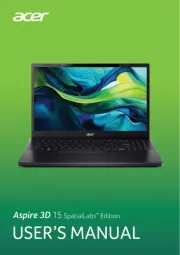
7 Juli 2025

5 Juli 2025

15 Juni 2025
Handleiding Laptop
- CTL
- System76
- Sony
- ADATA
- Oregon Scientific
- Denver
- Vulcan
- Schneider
- Schenker
- Aplic
- LG
- Atdec
- Hyundai
- Fellowes
- Krüger&Matz
Nieuwste handleidingen voor Laptop

16 September 2025

16 September 2025

15 September 2025

15 September 2025

15 September 2025

15 September 2025

15 September 2025

15 September 2025
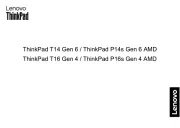
15 September 2025
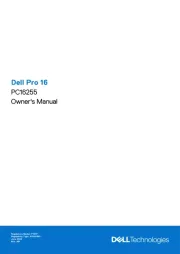
15 September 2025