Acer Switch 7 Handleiding
Bekijk gratis de handleiding van Acer Switch 7 (83 pagina’s), behorend tot de categorie Laptop. Deze gids werd als nuttig beoordeeld door 54 mensen en kreeg gemiddeld 3.9 sterren uit 27.5 reviews. Heb je een vraag over Acer Switch 7 of wil je andere gebruikers van dit product iets vragen? Stel een vraag
Pagina 1/83

USER’S MANUAL
Switch 7

2 -
© 201 . All Rights8 Reserved.
Switch 7 Black Edition
Covers: SW713-51GNP
This revision: r 201Janua y 8
Regulatory model number: N17W4
Sign up for an Acer ID and enjoy great benefits
Open the Acer Portal app to sign up for an Acer ID or sign in if you
already have an Acer ID.
There are three great reasons for you to get an Acer ID:
• Create your own connected world.
• Get the latest offers and product information.
• Register your device for quick, personalized customer support.
For more information, please visit the Acer BYOC website:
www.acer.com/byoc-start
Important
This manual contains proprietary information that is protected by
copyright laws. The information contained in this manual is subject to
change without notice. Some features described in this manual may not
be supported depending on the Operating System version. Images
provided herein are for reference only and may contain information or
features that do not apply to your computer. Acer Group shall not be
liable for technical or editorial errors or omissions contained in this
manual.
Model number: _________________________________
Serial number: _________________________________
Date of purchase: ______________________________
Place of purchase: ______________________________

Table of contents - 3
T ABLE OF CONTENTS
First things first 6
Your guides ............................................. 6
Basic care and tips for using your
computer.................................................. 6
Turning your computer off........................... 6
Taking care of your computer ..................... 7
Taking care of your AC adapter .................. 8
Cleaning and servicing................................ 8
Your Acer computer tour 9
Screen view ............................................. 9
Rear view............................................... 10
Top view ................................................ 10
Left view ................................................ 11
Right view .............................................. 11
Information on USB 3.0............................. 12
USB Type-C Information........................... 12
Base view .............................................. 12
Keyboard view ....................................... 13
Attaching and detaching the keyboard .. 14
Acer AutoStand™ feature...................... 16
Using the keyboard 18
Lock keys............................................... 18
Special keys.............................................. 19
Hotkeys ..................................................... 20
Windows keys........................................ 20
Using the Precision Touchpad 21
Touchpad gestures................................ 21
Changing touchpad settings .................. 23
Recovery 25
Creating a factory default backup.......... 25
Backing up your wireless and LAN
drivers.................................................... 28
Restoring your computer ....................... 28
Reset this PC and keep my files ............... 28
Reset this PC and remove everything ...... 29
Using a Bluetooth connection 32
Enabling and disabling Bluetooth .......... 32
Enable Bluetooth and add a device .......... 32
Connecting to the Internet 34
Connecting to a wireless network.......... 34
Connecting to a wireless LAN................... 34
Bluelight Shield 38
Securing your computer 40
Using passwords ................................... 40
Entering passwords .................................. 40
Fingerprint Reader 42
How to use the fingerprint reader .......... 42
Fingerprint reader desigh with POA
(Power on Authentication) ..................... 47
Power-on and login with one touch........... 47
BIOS utility 48
Boot sequence....................................... 48
Setting passwords ................................. 48
Power management 49
Saving power ......................................... 49
Battery pack 51
Battery characteristics ........................... 51
Charging the battery ................................. 51
Optimizing battery life ............................... 52
Checking the battery level......................... 53
Battery-low warning .................................. 53
Traveling with your computer 54
Disconnecting from the desktop ............ 54
Moving around ....................................... 54
Preparing the computer ............................ 54
What to bring to meetings ......................... 55
Taking the computer home .................... 55
Preparing the computer ............................ 55
What to take with you................................ 56
Special considerations .............................. 56
Setting up a home office ........................... 56
Traveling with the computer................... 57
Preparing the computer ............................ 57
What to take with you................................ 57
Special considerations .............................. 57
Traveling internationally......................... 57
Preparing the computer ............................ 58
What to bring with you .............................. 58
Special considerations .............................. 58
Universal Serial Bus (USB) 60
Thunderbolt 3 port 61
Displays ................................................. 61
SD card reader 62
Video and audio connectors 63
Connecting a monitor............................. 63
Headphones and microphone................ 63
Frequently asked questions 65
Requesting service ................................ 67
Tips and hints for using Windows 10 ..... 68
How do I get to Start? ............................... 68
How do I turn off my computer?................ 68
How do I unlock my computer?................. 68
How do I set the alarm? ............................ 70
Where are my apps?................................. 70
What is a Microsoft ID (account)?............. 71
How do I check for Windows updates?..... 72
Where can I get more information?........... 72
Troubleshooting ..................................... 73
Troubleshooting tips.................................. 73
Error messages......................................... 73
Product specificaties
| Merk: | Acer |
| Categorie: | Laptop |
| Model: | Switch 7 |
Heb je hulp nodig?
Als je hulp nodig hebt met Acer Switch 7 stel dan hieronder een vraag en andere gebruikers zullen je antwoorden
Handleiding Laptop Acer

7 Juli 2025
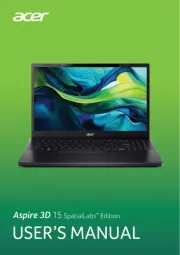
7 Juli 2025

5 Juli 2025

15 Juni 2025
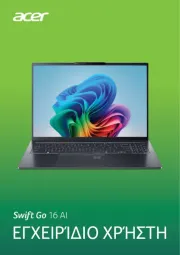
6 Juni 2025
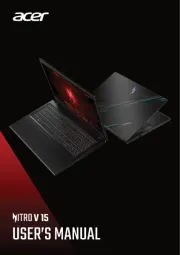
15 April 2025
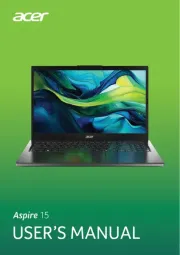
12 April 2025
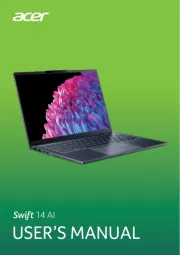
12 April 2025

12 April 2025

12 April 2025
Handleiding Laptop
- Microtech
- Oregon Scientific
- Hercules
- Haier
- Everex
- Kogan
- Vorago
- MSI
- Getac
- Schneider
- Razor
- ECS
- Pyle
- Emachines
- Ricatech
Nieuwste handleidingen voor Laptop

29 Juli 2025

28 Juli 2025

28 Juli 2025

28 Juli 2025

28 Juli 2025

28 Juli 2025

28 Juli 2025

28 Juli 2025

28 Juli 2025
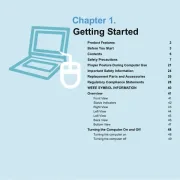
17 Juli 2025