Acer Spin 7 Handleiding
Bekijk gratis de handleiding van Acer Spin 7 (75 pagina’s), behorend tot de categorie Laptop. Deze gids werd als nuttig beoordeeld door 54 mensen en kreeg gemiddeld 5.0 sterren uit 27.5 reviews. Heb je een vraag over Acer Spin 7 of wil je andere gebruikers van dit product iets vragen? Stel een vraag
Pagina 1/75

USER’S MANUAL

2 -
© 2020. All Rights Reserved.
Spin 7
Covers: SP714-61NA
This revision: November 2020
Register your Acer product
If your new device runs on Windows OS, you may have had your
product registered automatically while you start up your device with
Windows OS.
Log in at www.acer.com/myproducts with the email address you
registered for Windows OS to review your product record. (Reset your
password if you do not know it.)
If the record is not found, please follow the steps below to register.
1. Ensure you are connected to the Internet.
2. Go to www.acer.com/register-product.
3. Sign in or sign up for an Acer ID.
4. Enter S/N or SNID of your device to register it.
Important
This manual contains proprietary information that is protected by
copyright laws. The information contained in this manual is subject to
change without notice. Some features described in this manual may not
be supported depending on the Operating System version. Images
provided herein are for reference only and may contain information or
features that do not apply to your computer. Acer Group shall not be
liable for technical or editorial errors or omissions contained in this
manual.
Model number: _________________________________
Serial number: _________________________________
Date of purchase: ______________________________
Place of purchase: ______________________________

Table of contents - 3
T ABLE OF CONTENTS
First things first 5
Your guides ............................................. 5
Basic care and tips for using your
computer.................................................. 5
Turning your computer off........................... 5
Taking care of your computer ..................... 6
Taking care of your AC adapter .................. 7
Cleaning and servicing................................ 7
Guidelines for safe battery usage ............... 7
Internal battery....................................... 10
Your Acer notebook tour 11
Screen view ........................................... 11
Keyboard view ....................................... 12
Left view ........................... 13
USB Type-C information ........................... 13
Right view.......................... 14
Rear view............................................... 14
Using the keyboard 15
Lock keys............................................... 15
Special keys .......................................... 15
Hotkeys.................................................. 16
Windows keys........................................ 17
Rechargeable Active Stylus 18
Fast-charging......................................... 18
Remove or insert the stylus ................... 18
Using the notebook for the first time 19
Insert a nano SIM card .......................... 19
Using the Precision Touchpad 20
Touchpad gestures................................ 20
Changing touchpad settings .................. 22
Recovery 23
Creating a factory default backup.......... 23
Restoring your computer ....................... 25
Reset this PC and keep my files ............... 26
Reset this PC and remove everything ...... 28
Using a Bluetooth connection 31
Enabling and disabling Bluetooth .......... 31
Enable Bluetooth and add a device .......... 31
Connecting to the Internet 33
Connecting to a wireless network.......... 33
Connecting to a wireless LAN................... 33
Securing your computer 37
Using a computer security lock.............. 37
Using passwords ................................... 37
Entering passwords .................................. 38
Fingerprint Reader 39
How to use the fingerprint reader .......... 39
BIOS utility 44
Boot sequence....................................... 44
Setting passwords ................................. 44
Battery pack 45
Battery characteristics ........................... 45
Charging the battery ................................. 45
Optimizing battery life ............................... 46
Checking the battery level......................... 47
Battery-low warning .................................. 47
Traveling with your computer 48
Disconnecting from the desktop ............ 48
Moving around ....................................... 48
Preparing the computer ............................ 48
What to bring to meetings ......................... 49
Taking the computer home .................... 49
Preparing the computer ............................ 49
What to take with you................................ 49
Special considerations .............................. 50
Setting up a home office ........................... 50
Traveling with the computer................... 50
Preparing the computer ............................ 51
What to take with you................................ 51
Special considerations .............................. 51
Traveling internationally......................... 51
Preparing the computer ............................ 51
What to bring with you .............................. 51
Special considerations .............................. 52
USB Type-C port 54
Video and audio connectors 55
Connecting a monitor............................. 55
Headphones and microphone................ 55
Frequently asked questions 57
Requesting service ................................ 59
Tips and hints for using Windows 10 ..... 60
How do I get to Start? ............................... 60
How do I turn off my computer?................ 60
How do I unlock my computer?................. 60
How do I set the alarm? ............................ 61
Where are my apps?................................. 62
What is a Microsoft ID (account)?............. 63
How do I check for Windows updates?..... 64
Where can I get more information?........... 64
Troubleshooting ..................................... 65
Troubleshooting tips.................................. 65
Error messages......................................... 65
Internet and online security 67
First steps on the net ............................. 67
Protecting your computer.......................... 67
Choose an Internet Service Provider ........ 67
Network connections................................. 69
Surf the Net!.............................................. 70
Internet security software.......................... 71
Product specificaties
| Merk: | Acer |
| Categorie: | Laptop |
| Model: | Spin 7 |
| Kleur van het product: | Blauw |
| Gewicht: | 1400 g |
| Breedte: | 325.8 mm |
| Diepte: | 228.4 mm |
| Hoogte: | 15.9 mm |
| Bluetooth: | Ja |
| Beeldschermdiagonaal: | 14 " |
| Resolutie: | 1920 x 1080 Pixels |
| Touchscreen: | Ja |
| Oorspronkelijke beeldverhouding: | 16:9 |
| Frequentie van processor: | - GHz |
| Processorfamilie: | Qualcomm Kryo |
| Processormodel: | 495 |
| Aantal processorkernen: | 8 |
| Wi-Fi-standaarden: | 802.11a, 802.11b, 802.11g, Wi-Fi 4 (802.11n), Wi-Fi 5 (802.11ac) |
| Vormfactor: | Convertible (Map) |
| Inclusief besturingssysteem: | Windows 10 Home |
| Ethernet LAN: | Nee |
| Geïntegreerde geheugenkaartlezer: | Nee |
| LED backlight: | Ja |
| Bevestigingsmogelijkheid voor kabelslot: | Ja |
| Kabelslot sleuf type: | Noble |
| Aantal ingebouwde luidsprekers: | 2 |
| Hoofdtelefoonuitgangen: | 1 |
| AC-adapter, vermogen: | 45 W |
| HD type: | Full HD |
| Ingebouwde microfoon: | Ja |
| Intern geheugen: | 8 GB |
| Opslagmedia: | Flash |
| Intern geheugentype: | LPDDR4x-SDRAM |
| Wifi-standaard: | Wi-Fi 5 (802.11ac) |
| Soort paneel: | IPS |
| Processorfabrikant: | Qualcomm |
| Architectuur besturingssysteem: | 64-bit |
| Maximum intern geheugen: | - GB |
| Totale opslagcapaciteit: | 512 GB |
| Soort optische drive: | Nee |
| Ingebouwde grafische adapter: | Ja |
| Aparte grafische adapter: | Nee |
| On-board graphics adapter model: | Adreno 685 |
| Camera voorzijde: | Ja |
| Numeriek toetsenblok: | Nee |
| Aantal microfoons: | 2 |
| Aantal poorten USB 3.2 Gen 2 (3.1 Gen 2) Type C: | 2 |
| Mobiele netwerkverbinding: | Nee |
| Combo koptelefoon/microfoon port: | Ja |
| Discreet grafische adapter model: | Niet beschikbaar |
| Aanwijsapparaat: | Touchpad |
| Flash memory: | 512 GB |
| Voorcamera HD-type: | HD |
| Trusted Platform Module (TPM): | Ja |
| Keyboard met achtergrondverlichting: | Ja |
| Toetsenbordindeling: | QWERTY |
| Resolutie camera voorzijde: | 1280 x 720 Pixels |
| Styluspen: | Ja |
| Type product: | Hybride (2-in-1) |
| Batterijtechnologie: | Lithium-Ion (Li-Ion) |
| Taal toetsenbord: | Engels |
| Batterijcapaciteit: | - Wh |
Heb je hulp nodig?
Als je hulp nodig hebt met Acer Spin 7 stel dan hieronder een vraag en andere gebruikers zullen je antwoorden
Handleiding Laptop Acer

7 Juli 2025
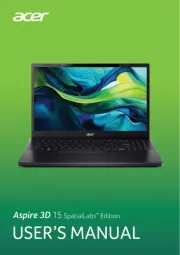
7 Juli 2025

5 Juli 2025

15 Juni 2025
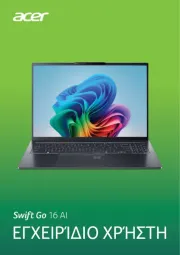
6 Juni 2025
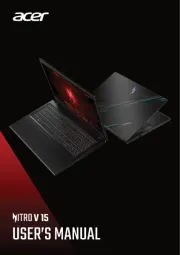
15 April 2025
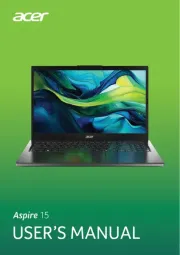
12 April 2025
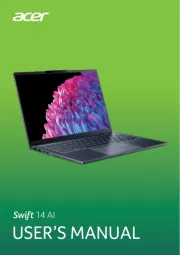
12 April 2025

12 April 2025

12 April 2025
Handleiding Laptop
- Xiaomi
- Dynabook
- SPC
- Hyundai
- Samsung
- Odys
- Tripp Lite
- Pyle
- Humanscale
- Jay-tech
- Airis
- Inovia
- Honor
- Sony
- Olidata
Nieuwste handleidingen voor Laptop

29 Juli 2025

28 Juli 2025

28 Juli 2025

28 Juli 2025

28 Juli 2025

28 Juli 2025

28 Juli 2025

28 Juli 2025

28 Juli 2025
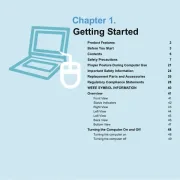
17 Juli 2025