Acer Spin 13 Handleiding
Bekijk gratis de handleiding van Acer Spin 13 (36 pagina’s), behorend tot de categorie Laptop. Deze gids werd als nuttig beoordeeld door 51 mensen en kreeg gemiddeld 4.7 sterren uit 26 reviews. Heb je een vraag over Acer Spin 13 of wil je andere gebruikers van dit product iets vragen? Stel een vraag
Pagina 1/36

USER’S MANUAL
Acer Chromebook Spin 13
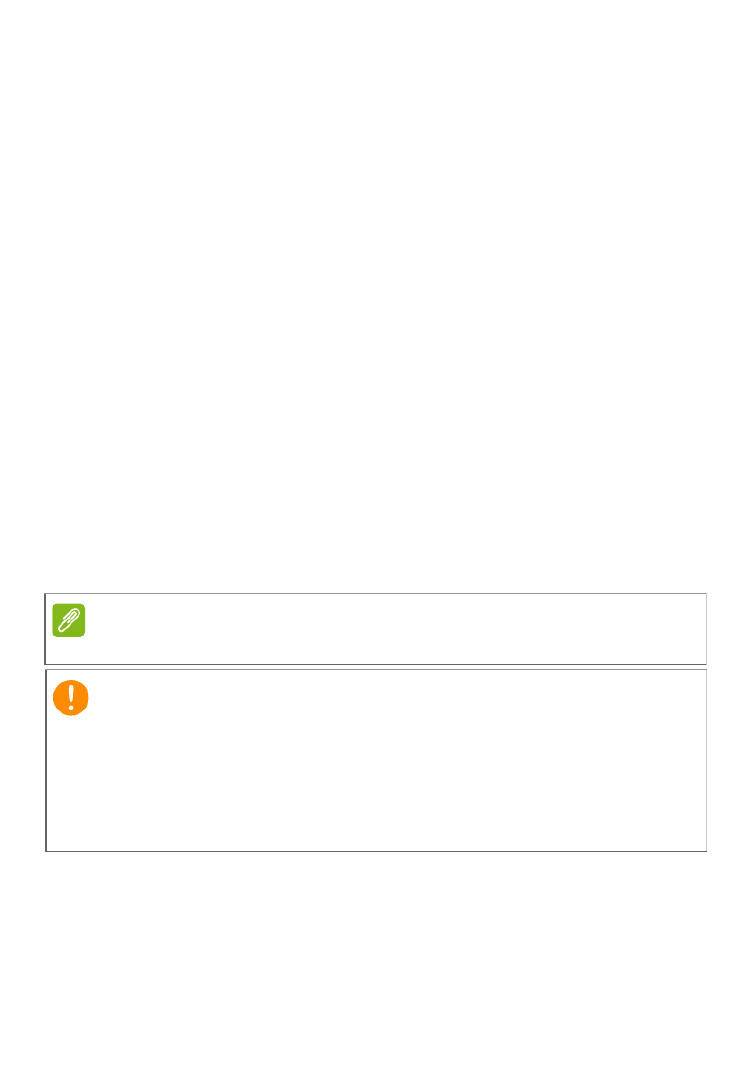
2 -
© 2019. All Rights Reserved.
Acer Chromebook Spin 13
Covers: CP713-1WN
This revision: May 2019
Sign up for an Acer ID and enjoy great benefits
1. Ensure you are connected to the Internet.
2. Open www.acer.com and select your country.
3. Select Support > REGISTER A PRODUCT.
4. Sign up for an Acer ID or sign in if you already have an Acer ID.
Register your Acer product
After we receive your product registration, you will be sent a confirmation
email with important data. Keep this email in a safe place.
Manage your registered products
Once you have completed the registration process, you can log onto
account.acer.com using your Acer ID and password to see and manage
all your registered products.
Note
It may take a few days for your information to be updated to the database.
Model number: _________________________________
Serial number: _________________________________
Date of purchase: _______________________________
Place of purchase: ______________________________
Google, Android, Google Play, YouTube and other marks are trademarks of Google LLC.
Important
This manual contains proprietary information that is protected by
copyright laws. The information contained in this manual is subject to
change without notice. Images provided herein are for reference only
and may contain information or features that do not apply to your
computer. Acer Group shall not be liable for technical or editorial errors
or omissions contained in this manual.
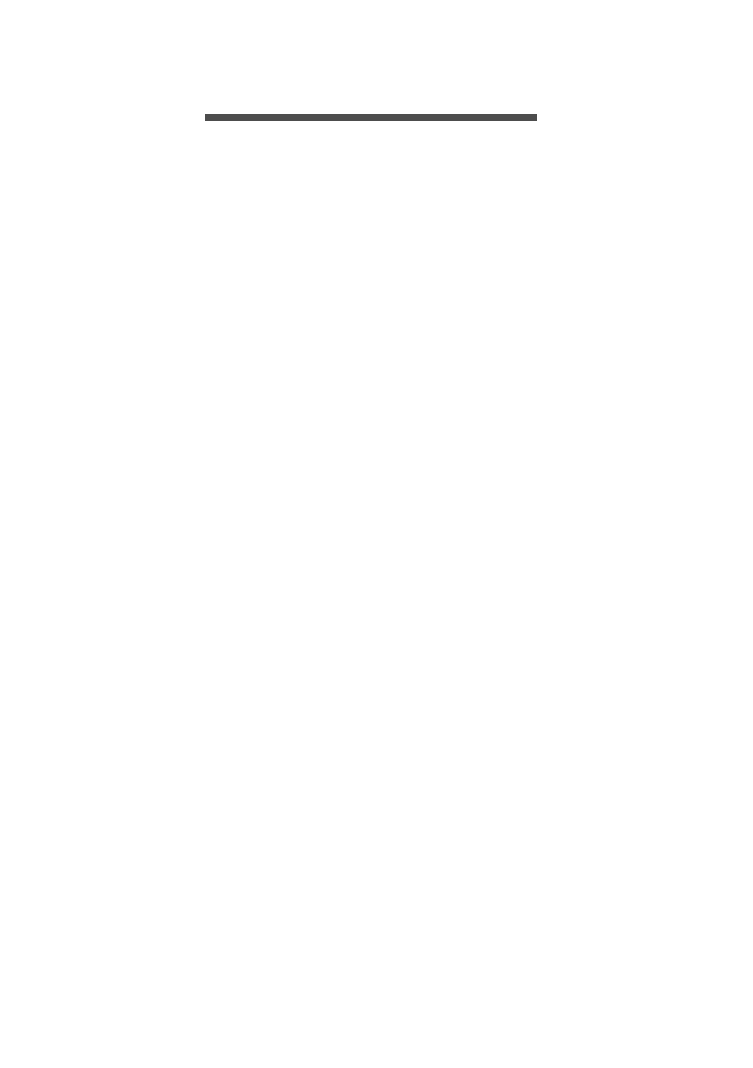
Table of contents - 3
T ABLE OF CONTENTS
Getting started 4
Turn on your Chromebook....................... 4
Select your language settings ................. 4
Connect to a network............................... 4
Accept the Terms of Service....................... 4
First-time sign-in ...................................... 4
Create a new Google™ Account ................ 4
Browse as a guest ...................................... 4
Sign in to your Google Account .................. 5
Your Chromebook tour 6
Screen view ............................................. 6
Keyboard view ......................................... 7
Function keys.............................................. 7
Common keyboard shortcuts...................... 8
Touchpad.................................................... 8
Left view ................................................ 10
USB 3.0 information.................................. 10
USB Type-C information ........................... 10
Right view .............................................. 11
Front view .............................................. 12
Back view .............................................. 12
Bottom view ........................................... 13
The Chrome OS Desktop 14
Window controls ................................... 14
Shelf ...................................................... 15
Launcher................................................... 15
Pinned apps.............................................. 16
Stylus ........................................................ 16
Status area................................................ 16
Apps & extensions 18
Managing apps ...................................... 18
Installing apps from Chrome Web Store .. 18
Installing apps from Google Play Store .... 19
Removing apps from Chrome OS............. 19
Pin an app to the shelf .............................. 19
Unpin an app from the shelf...................... 19
Google Drive ......................................... 20
Difference between Drive and Files apps . 20
Creating a new document......................... 20
Sync files from Downloads to Google
Drive.......................................................... 20
Enable offline access to Google Drive
files............................................................ 21
Gmail .................................................... 22
Composing an email ................................. 22
YouTube ............................................... 22
Playing video or audio files .................... 22
Other Supported File Types................... 22
Chrome OS tips and tricks 24
Documents............................................. 24
How to create documents ......................... 24
Finding your documents............................ 25
How to share documents with other
users ......................................................... 25
How to start a video chat ....................... 25
How to listen to music............................ 26
How to watch videos, TV, or movies...... 26
Working with Microsoft Office (Word,
Excel, and Powerpoint) documents ....... 27
Open and edit Microsoft Office files using
Google’s office compatibility mode ........... 27
Convert Microsoft Office files to Google
Drive formats............................................. 27
Export Google Drive documents as
Microsoft Office files.................................. 27
Opening Microsoft Office files using
Microsoft’s Office Online apps from the
Chrome Web Store or Google Play Store. 28
How to use your Chromebook when
there’s no internet .................................. 28
Gmail Offline ............................................. 29
Google Drive............................................. 29
Settings 31
Changing the language settings ............ 31
Changing the clock settings................... 32
Customizing appearance ....................... 32
Customizing the wallpaper........................ 32
Customizing the theme ............................. 32
Setting up a printer ................................ 33
Updating Chrome OS ............................ 33
Automatic update...................................... 33
Manual update.......................................... 34
Resetting your Chromebook .................. 34
Help 36
Online and offline help ........................... 36
Product specificaties
| Merk: | Acer |
| Categorie: | Laptop |
| Model: | Spin 13 |
Heb je hulp nodig?
Als je hulp nodig hebt met Acer Spin 13 stel dan hieronder een vraag en andere gebruikers zullen je antwoorden
Handleiding Laptop Acer

7 Juli 2025
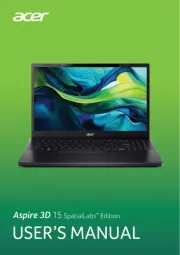
7 Juli 2025

5 Juli 2025

15 Juni 2025
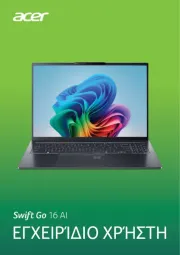
6 Juni 2025
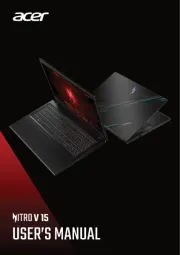
15 April 2025
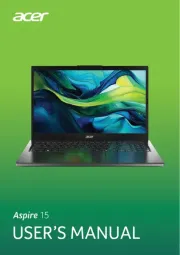
12 April 2025
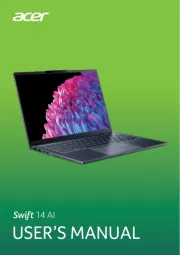
12 April 2025

12 April 2025

12 April 2025
Handleiding Laptop
- Thomson
- Oregon Scientific
- Samsung
- Microsoft
- Jay-tech
- Vorago
- Packard Bell
- TCL
- Razor
- Evga
- Hamilton Buhl
- Prixton
- SPC
- Compaq
- Zebra
Nieuwste handleidingen voor Laptop

29 Juli 2025

28 Juli 2025

28 Juli 2025

28 Juli 2025

28 Juli 2025

28 Juli 2025

28 Juli 2025

28 Juli 2025

28 Juli 2025
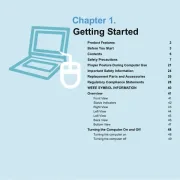
17 Juli 2025