Acer Nitro 7 Handleiding
Bekijk gratis de handleiding van Acer Nitro 7 (96 pagina’s), behorend tot de categorie Laptop. Deze gids werd als nuttig beoordeeld door 136 mensen en kreeg gemiddeld 4.4 sterren uit 68.5 reviews. Heb je een vraag over Acer Nitro 7 of wil je andere gebruikers van dit product iets vragen? Stel een vraag
Pagina 1/96

USER’S MANUAL
NITRO 7
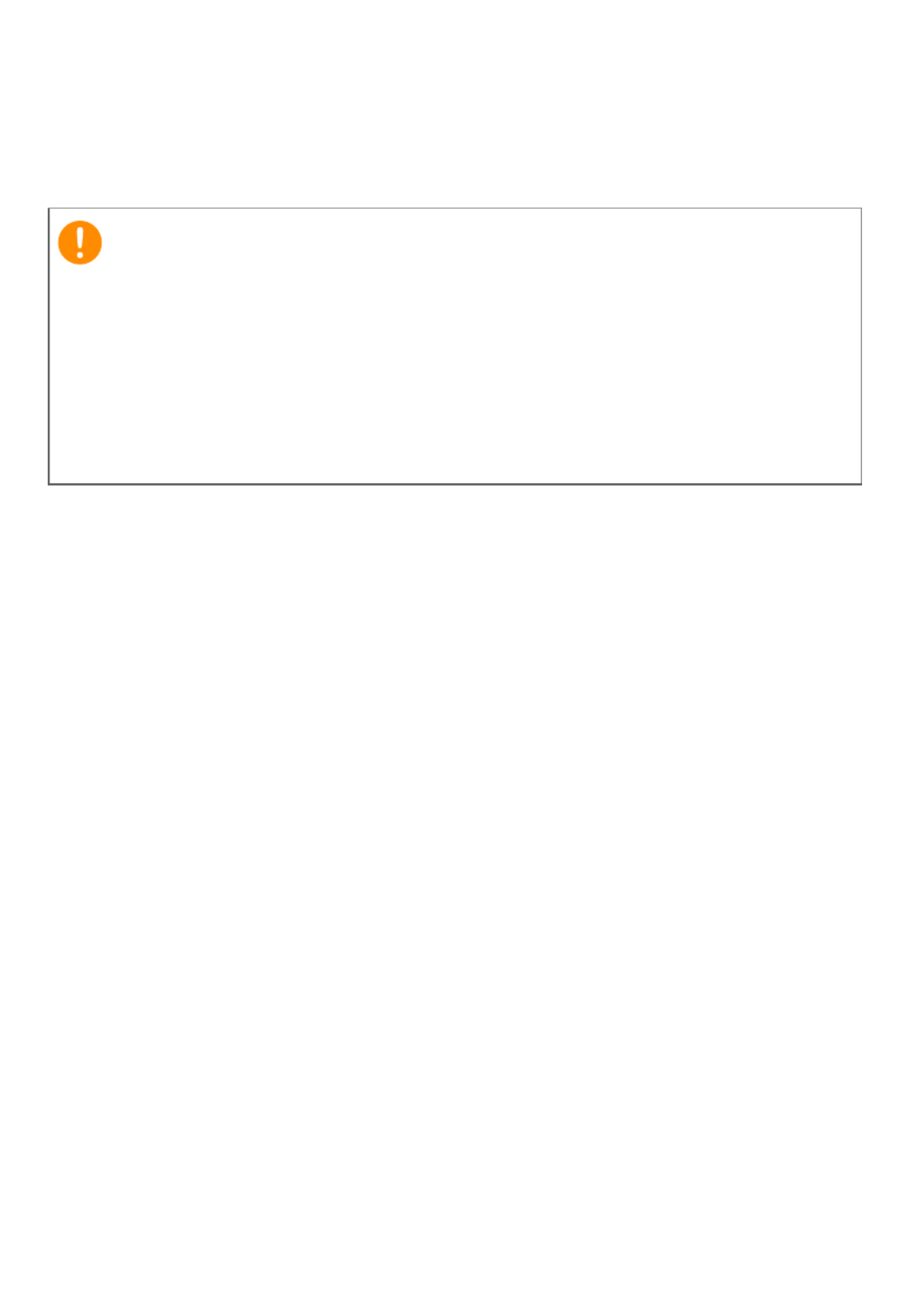
2 -
© 2020. All Rights Reserved.
NITRO 7
Covers: AN715-52
This revision: June 2020
Register your Acer product
If your new device runs on Windows OS, you may have had your
product registered automatically while you start up your device
with Windows OS.
Log in at www.acer.com/myproducts with the email address you
registered for Windows OS to review your product record. (Reset
your password if you do not know it.)
If the record is not found, please follow the steps below to
register.
1. Ensure you are connected to the Internet.
2. Go to www.acer.com/register-product.
3. Sign in or sign up for an Acer ID.
4. Enter S/N or SNID of your device to register it.
Important
This manual contains proprietary information that is protected by
copyright laws. The information contained in this manual is subject
to change without notice. Some features described in this manual
may not be supported depending on the Operating System version.
Images provided herein are for reference only and may contain
information or features that do not apply to your computer. Acer
Group shall not be liable for technical or editorial errors or
omissions contained in this manual.
Model number: ________________________________________
Serial number: _________________________________________
Date of purchase: _____________________________________
Place of purchase: _____________________________________

Table of contents - 3
T A B L E O F C O N T E N T S
First things first 5
Your guides............................................... 5
Basic care and tips for using your
computer................................................... 6
Turning your computer off ....................... 6
Taking care of your computer.................. 6
Taking care of your AC adapter................ 7
Cleaning and servicing .............................. 7
Guidelines for safe battery usage............ 8
Internal battery ...................................... 10
Your Acer notebook tour 12
Screen view ............................................. 12
Keyboard view........................................ 13
Left view .................................................. 14
USB 3.2 information ................................ 14
Right view ............................................... 15
USB 3.2 information ................................ 15
Rear view................................................. 16
Base view ................................................ 17
Using the keyboard 18
Lock keys................................................. 18
Hotkeys.................................................... 18
Windows keys......................................... 20
Using the Precision Touchpad 21
Touchpad gestures................................ 21
Changing touchpad settings ................ 23
Recovery 25
Creating a file history backup............... 25
Backing up your wireless and LAN
drivers...................................................... 28
Creating a factory default backup ....... 28
Restoring your computer...................... 33
Reset this PC and keep my files.............. 33
Reset this PC and remove everything ... 35
Using a Bluetooth connection 39
Enabling and disabling Bluetooth........ 39
Enable Bluetooth and add a device ....... 39
Connecting to the Internet 41
Connecting to a wireless network ....... 41
Connecting to a wireless LAN................. 41
Connecting with a cable........................ 44
Built-in network feature.......................... 44
Connecting to a cellular network......... 44
NitroSense 45
The NitroSense main screen................. 45
Fan Control ............................................... 46
Power Plan ................................................ 46
Monitoring ................................................ 47
NitroSense and Acer TrueHarmonyTM
settings...................................................... 47
Bluelight Shield 49
Securing your computer 52
Using a computer security lock............ 52
Using passwords.................................... 52
Entering passwords ................................. 53
Fingerprint Reader 54
How to use the fingerprint reader....... 54
BIOS utility 59
Boot sequence....................................... 59
Setting passwords................................. 59
Power management 60
Saving power ......................................... 60
Battery pack 62
Battery characteristics.......................... 62
Charging the battery................................ 62
Optimizing battery life ............................. 63
Checking the battery level ....................... 64
Battery-low warning................................. 64
Traveling with your computer 65
Disconnecting from the desktop......... 65
Moving around ...................................... 65
Preparing the computer .......................... 65
What to bring to meetings ...................... 66
Taking the computer home ................. 66
Preparing the computer .......................... 66
What to take with you.............................. 67
Special considerations ............................. 67
Setting up a home office.......................... 67
Traveling with the computer ............... 68
Preparing the computer .......................... 68
What to take with you.............................. 68
Special considerations ............................. 68
Traveling internationally ...................... 69
Preparing the computer .......................... 69
What to bring with you ............................ 69
Special considerations ............................. 69
Universal Serial Bus (USB) 71
USB Type-C port 72
Video and audio connectors 73
Connecting a monitor........................... 73
Headphones and microphone............. 73
HDMI 74
Frequently asked questions 76
Requesting service ................................ 78
Tips and hints for using Windows 10.. 80
How do I get to Start? .............................. 80
How do I turn off my computer? ............ 80
How do I unlock my computer? .............. 80
How do I set the alarm? ........................... 82
Where are my apps?................................. 83
What is a Microsoft ID (account)?........... 84
How do I check for Windows updates? .. 84
Where can I get more information?....... 85
Troubleshooting.................................... 86
Troubleshooting tips ................................ 86
Error messages ......................................... 86
Internet and online security 88
First steps on the net ............................ 88
Protecting your computer....................... 88
Choose an Internet Service Provider ..... 88
Network connections ............................... 90
Surf the Net! .............................................. 92
Internet security software....................... 92
Product specificaties
| Merk: | Acer |
| Categorie: | Laptop |
| Model: | Nitro 7 |
| Kleur van het product: | Zwart |
| Gewicht: | 3000 g |
| Breedte: | 423 mm |
| Diepte: | 293 mm |
| Hoogte: | 25.4 mm |
| Capaciteit van de accu/batterij: | 4450 mAh |
| Bluetooth: | Nee |
| Beeldschermdiagonaal: | 17.3 " |
| Resolutie: | 1920 x 1080 Pixels |
| Touchscreen: | Nee |
| Oorspronkelijke beeldverhouding: | 16:9 |
| Frequentie van processor: | 2.5 GHz |
| Processorfamilie: | Intel® Core™ i7 |
| Processormodel: | i7-4710HQ |
| Aantal processorkernen: | 4 |
| Wi-Fi-standaarden: | 802.11a, 802.11b, 802.11g |
| Vormfactor: | Clamshell |
| Inclusief besturingssysteem: | Windows 8.1 |
| Ethernet LAN: | Ja |
| Meegeleverde kabels: | AC |
| Geïntegreerde geheugenkaartlezer: | Ja |
| Compatibele geheugenkaarten: | SD |
| Processor lithografie: | 22 nm |
| Vingerafdruklezer: | Nee |
| Inclusief AC-adapter: | Ja |
| LED backlight: | Ja |
| Aantal USB 2.0-poorten: | 2 |
| Aantal HDMI-poorten: | 1 |
| Microfoon, line-in ingang: | Nee |
| DVI-poort: | Nee |
| Aantal Ethernet LAN (RJ-45)-poorten: | 1 |
| Bevestigingsmogelijkheid voor kabelslot: | Nee |
| AC-adapter, vermogen: | 90 W |
| HD type: | Full HD |
| Ingebouwde microfoon: | Ja |
| Intern geheugen: | 8 GB |
| 3D: | Nee |
| Opslagmedia: | HDD+SSD |
| Levensduur accu/batterij: | 4 uur |
| Intern geheugentype: | DDR3L-SDRAM |
| Ethernet LAN, data-overdrachtsnelheden: | 10,100,1000 Mbit/s |
| Intel® Wireless Display (Intel® WiDi): | Ja |
| Aantal poorten USB 3.2 Gen 1 (3.1 Gen 1) Type A: | 2 |
| Processor socket: | BGA 1364 |
| Stepping: | C0 |
| Systeembus: | 5 GT/s |
| Processor aantal threads: | 8 |
| PCI Express slots versie: | 3.0 |
| Processor operating modes: | 64-bit |
| Processor cache: | 6 MB |
| Tjunction: | 100 °C |
| Bus type: | DMI2 |
| PCI Express configuraties: | 1x16, 2x8, 1x8+2x4 |
| Thermal Design Power (TDP): | 47 W |
| Codenaam processor: | Haswell |
| Maximaal aantal PCI Express-lijnen: | 16 |
| Processor cache type: | Smart Cache |
| ECC ondersteund door processor: | Nee |
| Processorfabrikant: | Intel |
| Architectuur besturingssysteem: | 64-bit |
| Maximum intern geheugen: | 16 GB |
| Totale opslagcapaciteit: | 628 GB |
| Soort optische drive: | Blu-Ray RW |
| Ingebouwde grafische adapter: | Ja |
| Aparte grafische adapter: | Ja |
| Familie ingebouwde grafische adapter: | Intel® HD Graphics |
| On-board graphics adapter model: | Intel® HD Graphics 4600 |
| Basisfrequentie ingebouwde grafische adapter: | 400 MHz |
| Graphics on-board -adapter dynamische frequentie (max): | 1200 MHz |
| On-board grafische adapter ID: | 0x416 |
| Maximaal geheugen ingebouwde grafische adapter: | 1.74 GB |
| On-board grafische adapter DirectX-versie: | 12.0 |
| On-board grafische adapter OpenGL versie: | 4.3 |
| Camera voorzijde: | Ja |
| Numeriek toetsenblok: | Ja |
| Ondersteunde instructie sets: | AVX 2.0, SSE4.1, SSE4.2 |
| Intel® My WiFi Technology (Intel® MWT): | Nee |
| Intel® Hyper Threading Technology (Intel® HT Technology): | Ja |
| Intel® Turbo Boost Technology: | 2.0 |
| Intel® Quick Sync Video Technology: | Ja |
| Intel® InTru™ 3D Technology: | Ja |
| Intel® Clear Video HD Technology (Intel® CVT HD): | Ja |
| Intel® Insider™: | Ja |
| Intel® Flex Memory Access: | Nee |
| Intel® AES New Instructions (Intel® AES-NI): | Ja |
| Enhanced Intel SpeedStep Technology: | Ja |
| Execute Disable Bit: | Ja |
| Idle States: | Ja |
| Thermal Monitoring Technologies: | Ja |
| CPU configuratie (max): | 1 |
| Intel® Enhanced Halt State: | Ja |
| Intel® Clear Video Technology for Mobile Internet Devices (Intel® CVT for MID): | Nee |
| Intel® VT-x with Extended Page Tables (EPT): | Ja |
| Ingebouwde opties beschikbaar: | Nee |
| Intel® Secure Key: | Ja |
| Intel® 64: | Ja |
| Intel® Virtualization Technology for Directed I/O (VT-d): | Ja |
| Intel® Clear Video-technologie: | Nee |
| Intel® Virtualization Technology (VT-x): | Ja |
| Verpakkingsgrootte processor: | 37.5 x 32 x 1.6 mm |
| Conflictvrije processor: | Ja |
| Intel® Identity Protection Technology (Intel® IPT): | Ja |
| Versie Intel® Identity Protection Technology: | 1.00 |
| Versie Intel® Secure Key Technology: | 1.00 |
| ARK ID processor: | 78930 |
| Intel® Trusted Execution Technology: | Nee |
| Intel® TSX-NI: | Nee |
| Versie Intel® TSX-NI: | 0.00 |
| Intel® Anti-Theft Technology (Intel® AT): | Ja |
| Basisstationaansluiting: | Nee |
| Combo koptelefoon/microfoon port: | Ja |
| SmartCard-slot: | Nee |
| Maximale turbofrequentie van processor: | 3.5 GHz |
| Processorcode: | SR1PX |
| Discreet grafische adapter model: | NVIDIA® GeForce® 840M |
| Aantal geïnstalleerde SSD's: | 1 |
| SSD capaciteit: | 128 GB |
| Aanwijsapparaat: | Touchpad |
| Windows-toetsen: | Ja |
| Geheugenslots: | 2x SO-DIMM |
| Specifiek grafisch geheugentype: | GDDR3 |
| Grafische geheugen: | 2 GB |
| Het aantal geïnstalleerde HDD's: | 1 |
| HDD capaciteit: | 500 GB |
| HDD interface: | SATA |
| FSB Parity: | Nee |
| Front-side bus processor: | - MHz |
| Intel® Demand Based Switching: | Nee |
| Charging port type: | DC-in ingang |
| Type CardBus PCMCIA-slot: | Nee |
| Processorserie: | Intel Core i7-4700 Mobile series |
| ExpressCard slot: | Nee |
| S/PDIF-uitgang: | Nee |
| Hoogte (voorzijde): | 25.4 mm |
| Hoogte (achterzijde): | 25.4 mm |
| Intel® Dual Display Capable Technology: | Nee |
| Intel® FDI Technology: | Ja |
| Intel® Rapid Storage Technology: | Nee |
| Intel® Fast Memory Access: | Nee |
| Intel® Smart Cache: | Ja |
| Wifi: | Ja |
| Type product: | Notebook |
| Batterijtechnologie: | Lithium-Ion (Li-Ion) |
| Aantal batterijcellen: | 3 |
| Processorgeneratie: | Vierde generatie Intel® Core™ i7 |
| Aantal discrete grafische adapters geïnstalleerd: | 1 |
Heb je hulp nodig?
Als je hulp nodig hebt met Acer Nitro 7 stel dan hieronder een vraag en andere gebruikers zullen je antwoorden
Handleiding Laptop Acer

7 Juli 2025
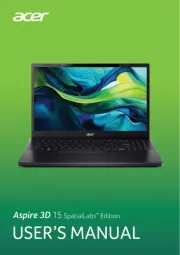
7 Juli 2025

5 Juli 2025

15 Juni 2025
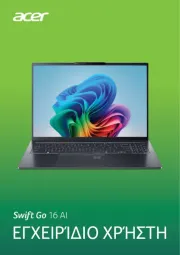
6 Juni 2025
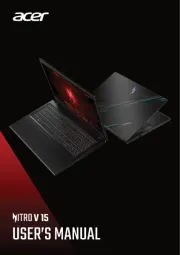
15 April 2025
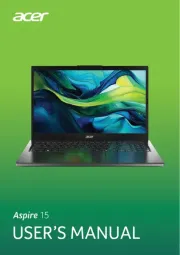
12 April 2025
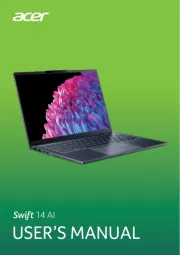
12 April 2025

12 April 2025

12 April 2025
Handleiding Laptop
- Razer
- Airis
- Hannspree
- Panasonic
- AORUS
- Inovia
- Peaq
- Ergotron
- Naxa
- Alienware
- Goclever
- Vizio
- Nec
- Getac
- HP
Nieuwste handleidingen voor Laptop

29 Juli 2025

28 Juli 2025

28 Juli 2025

28 Juli 2025

28 Juli 2025

28 Juli 2025

28 Juli 2025

28 Juli 2025

28 Juli 2025
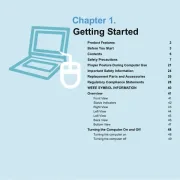
17 Juli 2025