Acer Liquid E700 Handleiding
Acer
Smartphone
Liquid E700
Bekijk gratis de handleiding van Acer Liquid E700 (81 pagina’s), behorend tot de categorie Smartphone. Deze gids werd als nuttig beoordeeld door 23 mensen en kreeg gemiddeld 4.8 sterren uit 12 reviews. Heb je een vraag over Acer Liquid E700 of wil je andere gebruikers van dit product iets vragen? Stel een vraag
Pagina 1/81


2 -
© 2014 All Rights Reserved
Acer Liquid E700 Trio User’s Manual
Model: E39
This revision: June 2014
Acer Liquid E700 Trio Smartphone
Model number:_______________________________________________
Serial number: _______________________________________________
Date of purchase: ____________________________________________
Place of purchase: ___________________________________________
Important
This manual contains proprietary information that is protected by
copyright laws. The information contained in this manual is subject to
change without notice. Images provided herein are for reference only
and may contain information or features that do not apply to your
computer. Acer Group shall not be liable for technical or editorial errors
or omissions contained in this manual.
Sign up for an Acer ID and enable Acer Remote Files
Open the Acer Portal from the Home screen to sign up for an
Acer ID or sign in if you already have an Acer ID.
There are three great reasons for you to get an Acer ID:
• Remotely access your PC from your other devices with our
free Acer Remote Files app
• Get the latest offers and product information
• Register your device for warranty service
For more information, please visit the AcerCloud website: www.acer.com/acercloud

Table of contents - 3
T ABLE OF CONTENTS
Setting up 5
Unpacking your smartphone.................... 5
Getting to know your smartphone............ 5
Views .......................................................... 5
Charging the battery ................................... 7
Installing a SIM or microSD card ............. 7
SIM card lock .............................................. 9
Using your smartphone 10
Turning on for the first time.................... 10
Sign in to or create a Google account ... 10
Entering your PIN...................................... 10
Activating a new SIM card ........................ 10
Locking your smartphone ...................... 10
Waking your smartphone ......................... 11
Navigating through menus and options . 11
Using the touchscreen........................... 12
Onscreen keyboards ............................. 13
Google keyboard....................................... 13
Swype ....................................................... 14
Predictive text ........................................... 15
The Home screen .................................. 15
Search....................................................... 16
The extended Home screen...................... 16
Personalizing the Home screen ................ 16
The Application (Apps) menu.................... 19
Notification and status area ...................... 19
Multitasking ............................................... 20
Managing contacts 21
Managing your contacts ........................ 21
Adding a contact ....................................... 21
Making calls 23
Before making a call .............................. 23
Making a call.......................................... 24
Dialing a number from Call History ........... 24
Viewing missed calls................................. 24
Making a call to one of your contacts........ 25
Dialing an international number ................ 25
Direct dial widget....................................... 25
The voice call screen............................. 26
Answering or declining a call .................... 26
Conference calls ....................................... 28
Internet calling 29
Adding an internet calling account......... 29
Editing or removing an internet calling
account.................................................. 29
Using internet calling ............................. 29
Receiving internet calls.......................... 29
Calling a contact’s internet calling
address.................................................. 30
Calling a phone number using internet
calling..................................................... 30
Messaging 31
Creating a new message ....................... 31
Replying to a message .......................... 32
Multimedia messages ............................ 33
Receiving multimedia messages .............. 33
Going online 35
Browsing the internet ............................. 35
Using the browser .................................... 35
Setting up Email..................................... 36
Google services ..................................... 36
Setting up your Google email ................... 37
Voice search ............................................. 37
Play Store ................................................. 38
Google Hangouts...................................... 39
Maps, Navigation, Places and Latitude .... 40
AcerCloud setup 41
AcerCloud setup for Windows ............... 41
Install AcerCloud....................................... 42
Sign in using your Acer ID ........................ 42
AcerCloud options .................................... 43
Using the Camera 45
Camera/camcorder icons and indicators 45
Settings menus......................................... 47
Scene modes............................................ 49
Taking a photo ....................................... 49
Taking a panoramic photo ........................ 50
Shooting a video .................................... 50
Supported formats .................................... 51
Viewing photos and videos .................... 51
Geotagging ............................................ 51
Advanced settings 52
Putting your smartphone in Airplane
mode...................................................... 52
Turning Airplane mode on or off ............... 52
Restarting your phone ........................... 53
Adjusting settings................................... 53
Activating or deactivating connections...... 53
Phone network settings ............................ 55
Phone settings.......................................... 56
Sound ....................................................... 57
Audio profiles............................................ 57
Display ...................................................... 58
Setting the date and time.......................... 58
Setting alarms........................................... 58
Changing language and text options ........ 59
Connecting to a PC................................ 59
Synchronization ........................................ 60
FM radio................................................. 60
Applications (apps) ................................ 61
Product specificaties
| Merk: | Acer |
| Categorie: | Smartphone |
| Model: | Liquid E700 |
Heb je hulp nodig?
Als je hulp nodig hebt met Acer Liquid E700 stel dan hieronder een vraag en andere gebruikers zullen je antwoorden
Handleiding Smartphone Acer

5 December 2024

19 Juni 2023

15 Juni 2023

4 Juni 2023

11 Mei 2023

9 Mei 2023

8 Mei 2023

6 Mei 2023

27 April 2023

24 April 2023
Handleiding Smartphone
- Gionee
- M3 Mobile
- Xiaomi
- Benefon
- Wiko
- Auro
- Thomson
- Yota
- Crosscall
- Apple
- Switel
- Bea-fon
- Telme
- Gigabyte
- O2
Nieuwste handleidingen voor Smartphone

5 Augustus 2025
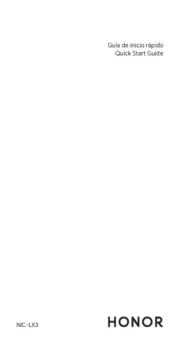
4 Augustus 2025

30 Juli 2025

29 Juli 2025

24 Juli 2025

24 Juli 2025

24 Juli 2025

22 Juli 2025

21 Juli 2025

16 Juli 2025