Acer KG271C Handleiding
Bekijk gratis de handleiding van Acer KG271C (4 pagina’s), behorend tot de categorie Monitor. Deze gids werd als nuttig beoordeeld door 79 mensen en kreeg gemiddeld 4.5 sterren uit 40 reviews. Heb je een vraag over Acer KG271C of wil je andere gebruikers van dit product iets vragen? Stel een vraag
Pagina 1/4
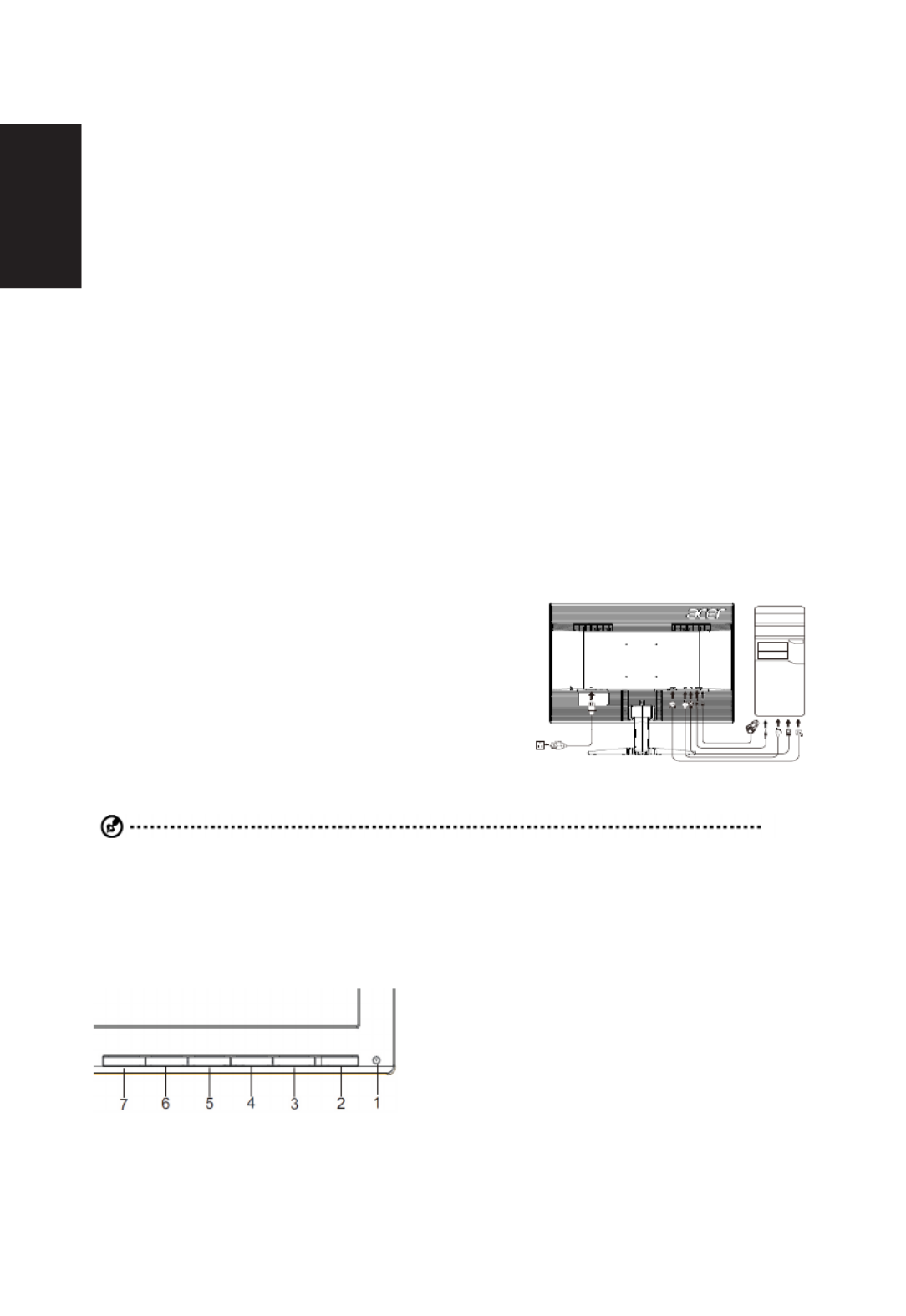
English
Acer LCD Monitor Quick Start Guide (QSG)
Important safety instructions
Please read the following instructions carefully.
1. To clean the LCD monitor screen:
• Turn off the LCD monitor and unplug the power cord.
• Spray a non-solvent cleaning solution onto a rag and clean the screen gently.
2. Do not place the LCD monitor near a window. Exposing the monitor to rain, moisture or sunlight can severely damage
it.
3. Do not apply pressure to the LCD screen. Excessive pressure may cause permanent damage to the display.
4. Do not remove the cover or attempt to service this unit yourself. An authorized technician should perform servicing of
any nature.
5. Store the LCD monitor in a room with a temperature of -20° to 60° C (-4° to140° F). Storing the LCD monitor outside
this range may result in permanent damage.
6. Immediately unplug your monitor and call an authorized technician if any of the following circumstances occur:
• Monitor-to-PC signal cable is frayed or damaged.
• Liquid spills onto the LCD monitor or the monitor is exposed to rain.
• The LCD monitor or case is damaged.
Attaching the monitor to the base
1. Remove the monitor from the packaging.
2. Attach the footstand to the base. (for selected models).
3. Turn clockwise to lock. Ensure that the base in locked onto the stand. (for selected models)
4. Secure the base to the stand by turning the screw using the intergrated tab or a suitable coin. (for selected models)
Connecting your monitor to a computer
1. Turn off your computer and unplug your computer's power cord.
2. Connect the signal cable to the DVI-D (optional) and/or HDMI
(optional) and/or DP (optional) input socket of the monitor, and
the DVI-D (optional) and/or HDMI (optional) and/or DP (optional)
output socket of the graphics card on the computer. Then tighten the
thumbscrews on the signal cable connector.
3. Optional: Connect the audio input socket (AUDIO IN) of the LCD
monitor and the line-out port on the computer with the audio cable.
4. Insert the monitor power cable into the power port at the back of the
monitor.
5. Plug the power cords of your computer and your monitor into a
nearby electrical outlet.
Note: Audio output is only for audio output model. Please check user manual for more instruction.
FreeSync :
It can allow a FreeSync supported graphics source to dynamically adjust display refresh rate based on typical content
frameratesforpowerefcient,virtuallystutterfreeandlow-latencydisplayupdate.

English
External controls
1&2 Power button Turns the monitor on/off.Blue indicates power on. Amber indicates standby/
power saving mode.
3 Function key
/
a. Press to view Main page.Press again to enter next function in the Function
Menu.
b. When the Function Menu is active, press this key selected or move to the
next function.
4 Function key
Input
/ /
a. Press to view Main page.Press again to enter Input select function.
b. When the Function Menu is active, press this button selected or move to
the previous function.
5 Function key
/
a. Press to view Main page.Press again to enter Volume adjustment function.
b. When the Function Menu is active, this button will enter a selection in the
OSD.
6 Function key
/
a. Press to view Main page. Press again to enter brightness adjustment
function.
b. When the Function Menu is active. Press to return previous Menu or exit
current Menu..
7 Function key
/
a. When the Main page is active,Press to trigger the Game mode control
b. When the Function Menu is active, press to exit current Menu.
Regulations and safety notices
FCC notices
This device has been tested and found to comply with the limits for a Class B digital device pursuant to Part 15 of the FCC
rules. These limits are designed to provide reasonable protection against harmful interference in a residential installation.
This device generates, uses, and can radiate radio frequency energy and, if not installed and used in accordance with the
instructions, may cause harmful interference to radio communications. However, there is no guarantee that interference will
not occur in a particular installation. If this device does cause harmful interference to radio or television reception, which
can be determined by turning the device off and on, the user is encouraged to try to correct the interference by one or more
of the following measures:
• Reorient or relocate the receiving antenna.
• Increase the separation between the device and receiver.
• Connect the device into an outlet on a circuit different from that to which the receiver is connected.
• Consult the dealer or an experienced radio/television technician for help.
CE declaration of conformity
Hereby, Acer Inc., declares that this LCD monitor is in compliance with the essential requirements and other relevant
provisions of EMC Directive 2014/30/EU, Low Voltage Directive 2014/35/EU, and RoHS Directive 2011/65/EU and Directive
2009/125/EC with regard to establishing a framework for the setting of ecodesign requirements for energy-related product.
Notice: Shielded cables
All connections to other computing devices must be made using shielded cables to maintain compliance with EMC
regulations.
Notice: Peripheral devices
Onlyperipherals(input/outputdevices,terminals,printers,etc.)certiedtocomplywiththeClassBlimitsmaybeattached
tothisequipment.Operationwithnon-certiedperipheralsislikelytoresultininterferencetoradioandTVreception.
Caution
Changesormodicationsnotexpresslyapprovedbythemanufacturercouldvoidtheuserauthority,whichisgrantedby
the Federal Communications Commission, to operate this product.
In order to prevent damage to the monitor, do not lift the monitor by its base.
Operation conditions
This device complies with Part 15 of the FCC Rules. Operation is subject to the following two conditions: (1) this device
may not cause harmful interference, and (2) this device must accept any interference received, including interference that
may cause undesired operation.
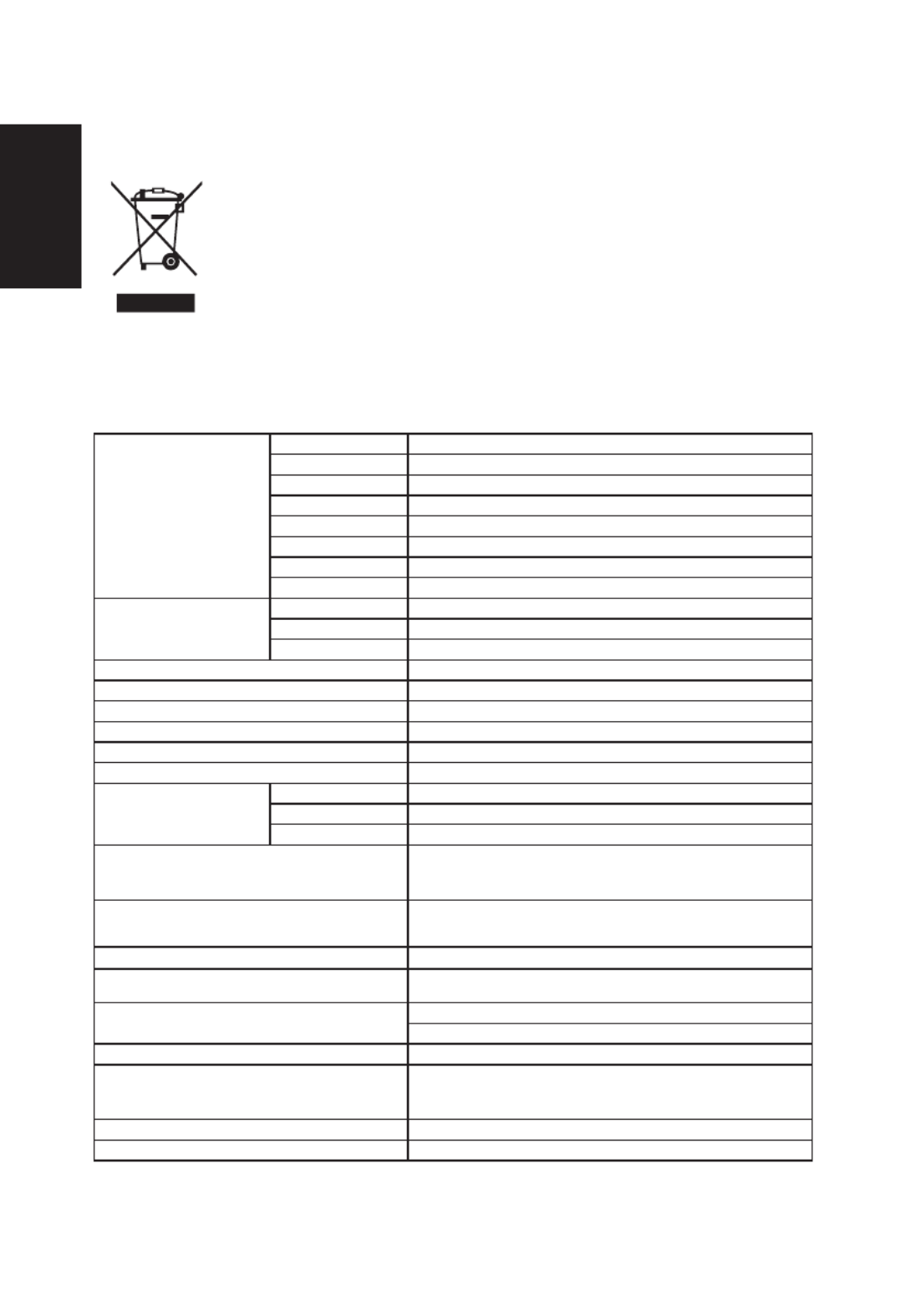
English
Notice: Canadian users
CAN ICES-3(B)/NMB-3(B)
Disposal of waste equipment by user in private household in the European Union
This symbol on the product or on its packaging indicates that this product must not
be disposed of with your other household waste. Instead, it is your responsibility to
dispose of your waste equipment by handing it over to a designated collection point
for the recycling of waste electrical and electronic equipment. The separate collection
and recycling of your waste equipment at the time of disposal will help to conserve
natural resources and ensure that it is recycled in a manner that protects human
health and the environment. For more information about where you can drop off your
wasteequipmentforrecycling, pleasecontact yourlocalcityofce, yourhousehold
waste disposal service or the shop where you purchased the product.
SPECIFICATION
LCD Panel
Driving system TFT Color LCD
Size 27"W (69cm)
Pixel pitch 0.3113mm(H) x 0.3113mm(V)
Brightness 400cd/m2(Typical)
Contrast 100,000,000:1Max. (ACM)
Viewable angle 170° (H) 160° (V) (CR=10), 176° (H) 170° (V) (CR=5)
Response time 1ms (G to G)
Panel Type TN
Video Digital Interface
H-Frequency HDMI:30-180KHz, DVI:30-180KHz, DP:180-180KHz
V-Frequency 30-144Hz
Display Colors 16.7M Colors
Dot Clock 330MHz
Max. Resolution 1920x1080@144Hz
Plug & Play VESA DDCCI/DDC2B
EnergyEfciencyClass A
*Annual Energy Consumption 44 (kWh) (for HDMI-input Model)
Power consumption
@200cd/m2
ON Mode 21W(typ.)
Sleep Mode 0.23W(typ.)
Off Mode 0.14W(typ.)
Input Connector
DVI-DL (Only Dual-Input Model)
HDMI (Only HDMI Model)
DP (Only DP-Input Model)
Input Video Signal Digital signal (Only Dual-Input Model)
DP signal (Only DP Model)
HDMI signal (Only HDMI-Input Model)
Speakers 2W x 2(Only Audio-Input Model)
Maximum Screen Size Horizontal:598mm
Vertical:336mm
Audio Audio-Input (Only Audio-Input Model)
Audio-Output (Only Audio-Output Model)
Power Source 100-240V~, 50/60Hz
Environmental
Considerations
Operating Temp: 5° to 35°C
Storage Temp: -20° to 60°C
Operating Humidity: 10% to 85%
Dimensions 614 (W) x 465 (H) x 232 (D)mm
Weight (N. W.) 5.79kg Unit (net)
Product specificaties
| Merk: | Acer |
| Categorie: | Monitor |
| Model: | KG271C |
| Kleur van het product: | Zwart |
| Aan/uitschakelaar: | Ja |
| Beeldscherm: | LCD |
| Beeldschermdiagonaal: | 27 " |
| Resolutie: | 1920 x 1080 Pixels |
| Touchscreen: | Nee |
| Oorspronkelijke beeldverhouding: | 16:9 |
| Kijkhoek, horizontaal: | 170 ° |
| Kijkhoek, verticaal: | 160 ° |
| Meegeleverde kabels: | AC,DVI,DisplayPort |
| Beeldscherm vorm: | Flat |
| Aantal HDMI-poorten: | 1 |
| DVI-poort: | Ja |
| Ingebouwde luidsprekers: | Ja |
| Gemiddeld vermogen: | 4 W |
| Stroomverbruik (in standby): | 0.23 W |
| Aantal luidsprekers: | 2 |
| Beeldscherm, aantal kleuren: | 16.78 miljoen kleuren |
| Maximale refresh snelheid: | 144 Hz |
| HD type: | Full HD |
| 3D: | Nee |
| Display technologie: | LED |
| Responstijd: | 1 ms |
| Ondersteunde grafische resoluties: | 1920 x 1080 (HD 1080) |
| VESA-montage: | Ja |
| Helderheid (typisch): | 400 cd/m² |
| Contrast ratio (dynamisch): | 100000000:1 |
| Geïntegreerde TV Tuner: | Nee |
| Ingebouwde camera: | Nee |
| Diepte ( zonder voet ): | - mm |
| Hoogte (zonder voet ): | - mm |
| Breedte ( zonder voet ): | - mm |
| Gewicht (zonder voet): | 5320 g |
| Aantal DisplayPorts: | 1 |
| Energieverbruik (HDR) per 1000 uur: | - kWu |
| Energie-efficiëntieklasse (SDR): | E |
| Energieverbruik (SDR) per 1000 uur: | 20 kWu |
| AMD FreeSync: | Ja |
| NVIDIA G-SYNC: | Nee |
| Kantelbaar: | Ja |
| Thin client geïnstalleerd: | Nee |
| Soort paneel: | TN+Film |
| Ingebouwde USB-hub: | Nee |
| VESA Adaptive Sync-ondersteuning: | Ja |
| Stroomverbruik (typisch): | 21 W |
| Bereik kantelhoek: | -5 - 15 ° |
| Energie-efficiëntieschaal: | A tot G |
| kantel aanpassingen: | Ja |
Heb je hulp nodig?
Als je hulp nodig hebt met Acer KG271C stel dan hieronder een vraag en andere gebruikers zullen je antwoorden
Handleiding Monitor Acer

20 Juni 2025
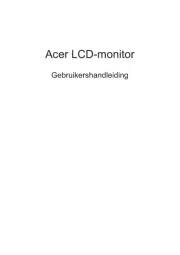
18 Juni 2025
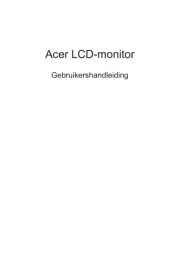
18 Juni 2025
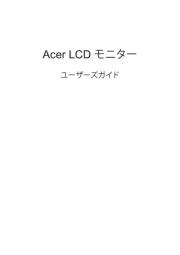
17 Juni 2025
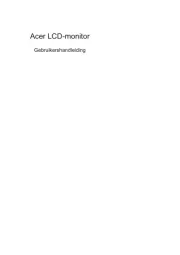
17 Juni 2025
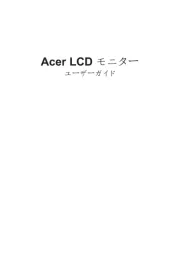
17 Juni 2025
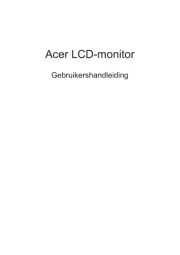
17 Juni 2025
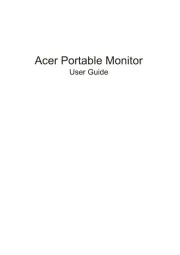
17 Juni 2025

16 Juni 2025
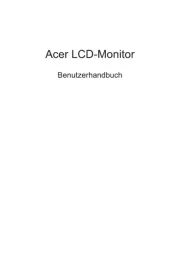
16 Juni 2025
Handleiding Monitor
- Casalux
- Raysgem
- Iiyama
- Nec
- Wortmann AG
- Vimar
- Alesis
- ONYX
- Citizen
- BookIT
- TVLogic
- IBoardTouch
- Belinea
- Avantone Pro
- Apple
Nieuwste handleidingen voor Monitor

30 Juli 2025

30 Juli 2025

30 Juli 2025

30 Juli 2025

29 Juli 2025

29 Juli 2025

29 Juli 2025

29 Juli 2025

29 Juli 2025

29 Juli 2025