Acer KG251QI Handleiding
Bekijk gratis de handleiding van Acer KG251QI (13 pagina’s), behorend tot de categorie Monitor. Deze gids werd als nuttig beoordeeld door 18 mensen en kreeg gemiddeld 4.5 sterren uit 9.5 reviews. Heb je een vraag over Acer KG251QI of wil je andere gebruikers van dit product iets vragen? Stel een vraag
Pagina 1/13

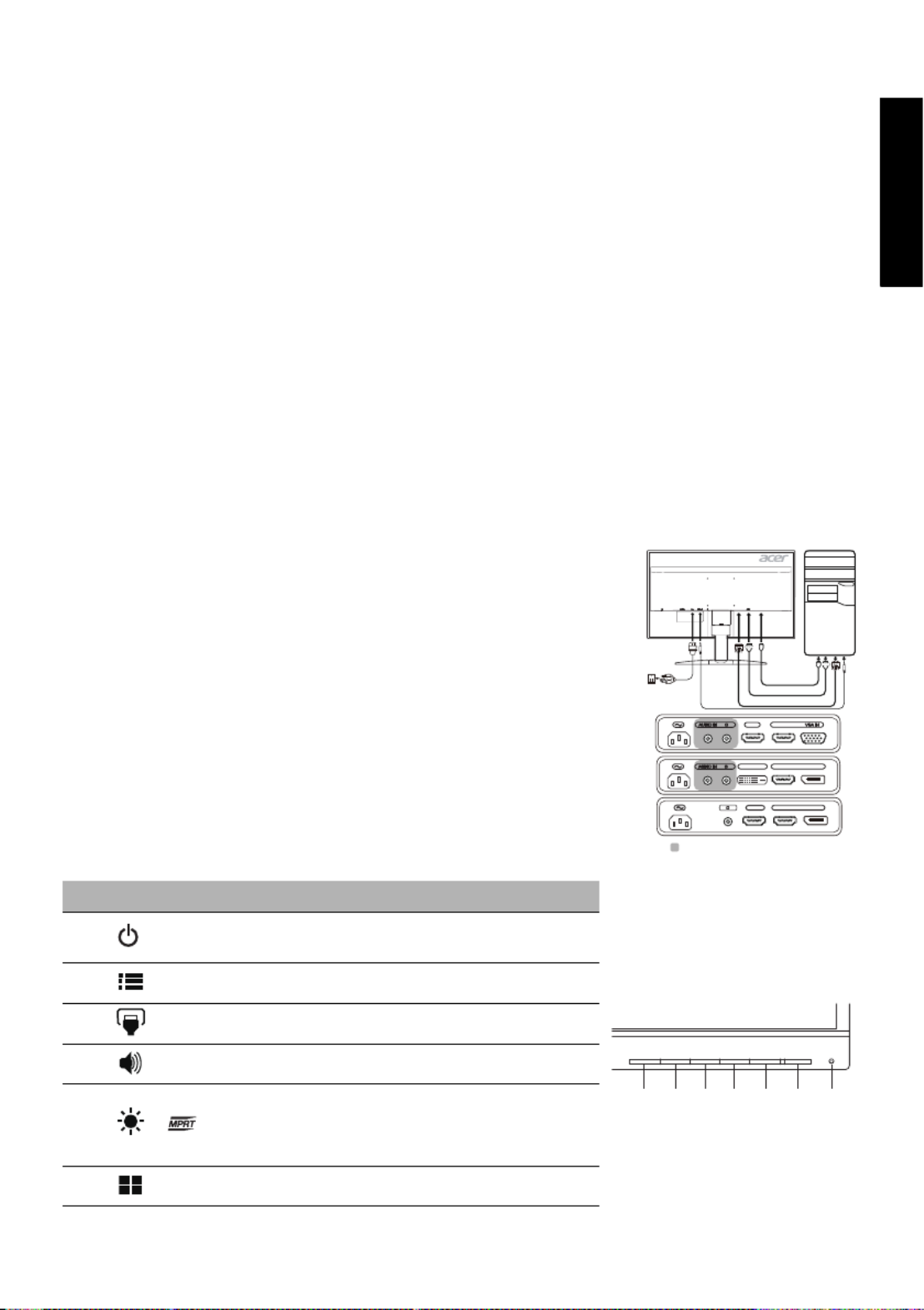
English
Acer LCD Monitor Quick Start Guide (QSG)
Important safety instructions
Please read the following instructions carefully.
1. To clean the LCD monitor screen: Be sure that your monitor is electrically rated to operate with the AC power available in your
location.
• Turn off the LCD monitor and unplug the power cord.
• Spray a non-solvent cleaning solution onto a rag and clean the screen gently.
•
•
•
• • NEVER
NEVER
NEVER
NEVER NEVER SPRAY OR POUR ANY LIQUID DIRE
SPRAY OR POUR ANY LIQUID DIRE
SPRAY OR POUR ANY LIQUID DIRE
SPRAY OR POUR ANY LIQUID DIRESPRAY OR POUR ANY LIQUID DIRECTLY ONTO THE SCREEN OR CASE
CTLY ONTO THE SCREEN OR CASE
CTLY ONTO THE SCREEN OR CASE
CTLY ONTO THE SCREEN OR CASECTLY ONTO THE SCREEN OR CASE.
.
.
..
•
•
•
• • PLE
PLE
PLE
PLEPLEASE DO NOT USE
ASE DO NOT USE
ASE DO NOT USE
ASE DO NOT USEASE DO NOT USE ANY AMMONIA OR AL
ANY AMMONIA OR AL
ANY AMMONIA OR AL
ANY AMMONIA OR AL ANY AMMONIA OR ALCOHOL-BASED CLE
COHOL-BASED CLE
COHOL-BASED CLE
COHOL-BASED CLECOHOL-BASED CLEANERS ON THE LC
ANERS ON THE LC
ANERS ON THE LC
ANERS ON THE LCANERS ON THE LCD DISPLAY SCREEN
D DISPLAY SCREEN
D DISPLAY SCREEN
D DISPLAY SCREEND DISPLAY SCREEN OR CASE.
OR CASE.
OR CASE.
OR CASE. OR CASE.
• Acer will not be liable for damage resulting from use of any ammonia or alcohol-based cleaners.
2. Do not place the LCD monitor near a window. Exposing the monitor to rain, moisture or sunlight can severely damage it.
3. Do not apply pressure to the LCD screen. Excessive pressure may cause permanent damage to the display.
4. Do not remove the cover or attempt to service this unit yourself. An authorized technician should perform servicing of any
nature.
5. Store the LCD monitor in a room with a temperature of -20° to 60° C (-4° to 140° F). Storing the LCD monitor outside this range
may result in permanent damage.
6. Immediately unplug your monitor and call an authorized technician if any of the following circumstances occur:
• Monitor-to-PC signal cable is frayed or damaged.
• Liquid spills onto the LCD monitor or the monitor is exposed to rain.
• The LCD monitor or case is damaged.
Attaching the monitor to the base
1. Remove the monitor base from the packaging and place it on a stable and level workspace.
2. Remove the monitor from the packaging.
3. Attach the monitor stand arm to the base.
• Ensure that the base is locked onto the monitor stand arm. (for selected models)
• Secure the base to the monitor stand arm by turning the screw using the integrated tab or a suitable coin. (for selected
models)
Connecting Your Monitor to a Computer
1. Turn off your monitor and unplug your computer’s power cord.
2. 2-1 Connect Video Cable (Only D-Sub-input model)
a. Make sure both the monitor and computer are powered-OFF.
b. Connect the VGA video cable to the computer.
2-2 Connect DP Cable (Only DP-input model)
a. Make sure both the monitor and computer are powered-OFF.
b. Connect the DP cable to the computer.
2-3 Connect HDMI Cable (Only HDMI-input model)
a. Make sure both the monitor and computer are powered-OFF.
b. Connect the HDMI cable to the computer.
2-4 Connect Digital Cable (Only Dual-input model)
a. Make sure both the monitor and computer are powered-OFF.
b. Connect one end of the 24-pin DVI cable to the back of the monitor and connect
the other end to the computer's port.
3. Connect the Audio Cable. (Optional)
4. Insert the monitor power cable into the power port at the back of the monitor.
5. Plug the power cords of your computer and your monitor into a nearby electrical outlet.
External Controls
No. Icon Item Description
1, 2 Power button/
indicator
Turns the monitor on/off. Blue indicates
power on. Amber indicates standby/
power saving mode.
3 OSD functions Press to view the OSD. Press again to
enter a selection in the OSD.
4 Input button Press to toggle input sources.
5 Volume button Press to activate the volume sliding
scale.
6 / Brightness/MPRT
Press the key to open the Brightness
Brightness
Brightness
BrightnessBrightness
control and set it to your preferred level
(Selective models).
Press to activate the MPRT
MPRT
MPRT
MPRTMPRT menu
(Selective models).
7 Mode Press to activate the Mode
Mode
Mode
ModeMode menu.
HDMI
DP or D-Sub
DVI-D IN
DVI-D IN DP
HDMI HDMI
DVI-D IN HDMI DP
HDMI 1 HDMI 2 DP
optional
1234567
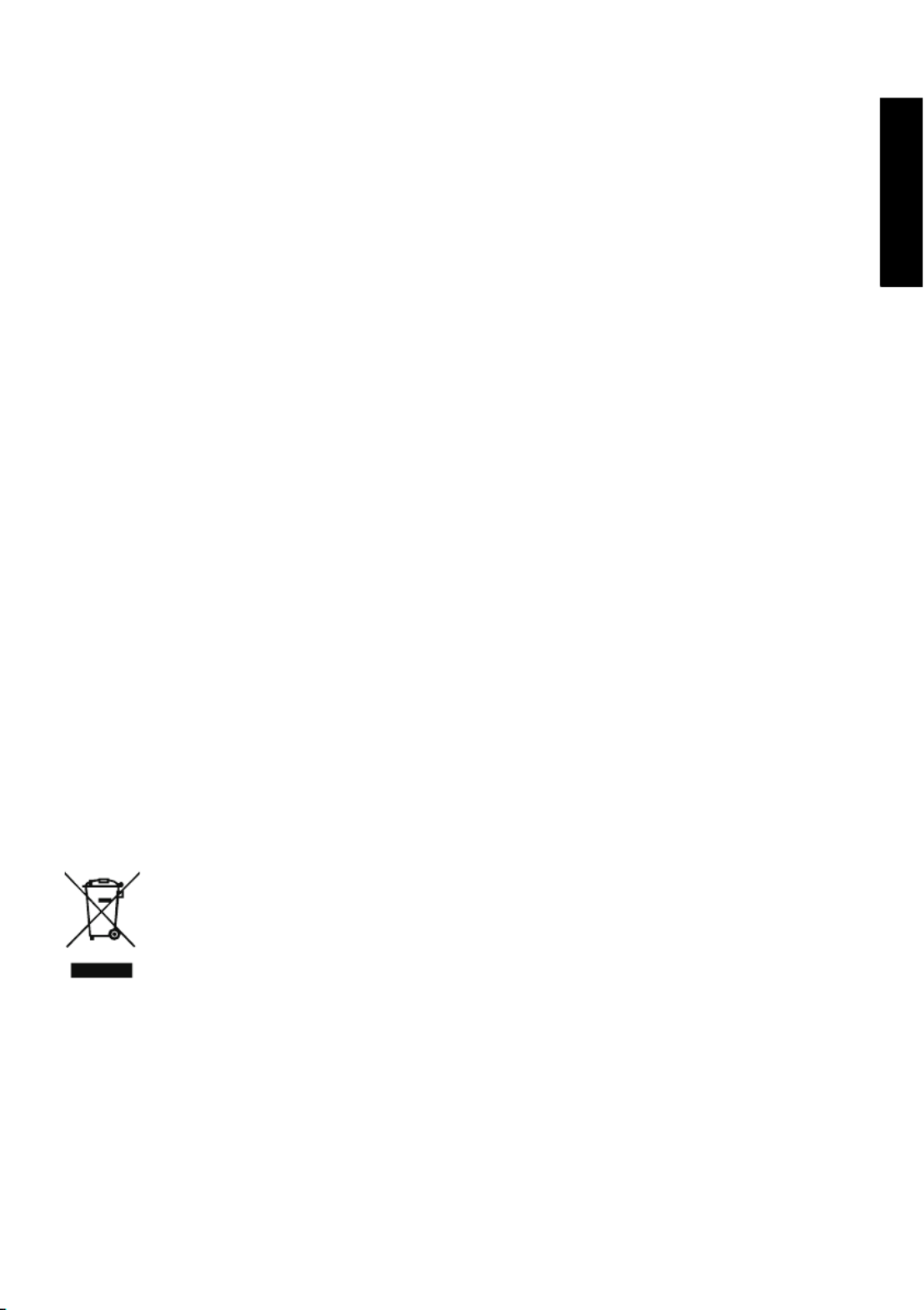
English
Regulations and safety notices
FCC notice
This device has been tested and found to comply with the limits for a Class B digital device pursuant to Part 15 of the FCC rules.
These limits are designed to provide reasonable protection against harmful interference in a residential installation. This device
generates, uses, and can radiate radio frequency energy and, if not installed and used in accordance with the instructions, may
cause harmful interference to radio communications.
However, there is no guarantee that interference will not occur in a particular installation. If this device does cause harmful
interference to radio or television reception, which can be determined by turning the device off and on, the user is encouraged to
try to correct the interference by one or more of the following measures:
Reorient or relocate the receiving antenna.
Increase the separation between the device and receiver.
Connect the device into an outlet on a circuit different from that to which the receiver is connected.
Consult the dealer or an experienced radio/television technician for help.
CE declaration of Conformity
Hereby, Acer Inc., declares that this LCD monitor is in compliance with the essential requirements and other relevant provisions of
EMC Directive 2014/30/EU, Low Voltage Directive 2014/35/EU, and RoHS Directive 2011/65/EU and Directive 2009/125/EC with
regard to establishing a framework for the setting of ecodesign requirements for energy-related product.
Notice:
In order to prevent damage to the monitor, do not lift the monitor by its base.
Notice: Shielded cables
All connections to other computing devices must be made using shielded cables to maintain compliance with EMC regulations.
Notice:
Acer monitor is purposed for video and visual display of information obtained from electronic devices.
Notice: Peripheral devices
Only peripherals (input/output devices, terminals, printers, etc.) certified to comply with the Class B limits may be attached to this
equipment. Operation with non-certified peripherals is likely to result in interference to radio and TV reception.
Caution
Changes or modifications not expressly approved by the manufacturer could void the user authority, which is granted by the
Federal Communications Commission, to operate this product.
Operation conditions
This device complies with Part 15 of the FCC Rules. Operation is subject to the following two conditions: (1) this device may not
cause harmful interference, and (2) this device must accept any interference received, including interference that may cause
undesired operation.
Notice: Canadian users
This Class B digital apparatus complies with Canadian ICES-003.
Remarque à l'intention des utilisateurs canadiens
Cet appareil numérique de la classe B est conforme à la norme NMB-003 du Canada.
Disposal of Waste Equipment by Users in Private Household in the European Union
This symbol on the product or on its packaging indicates that this product must not be disposed of with your other
household waste. Instead, it is your responsibility to dispose of your waste equipment by handing it over to a
designated collection point for the recycling of waste electrical and electronic equipment. The separate collection
and recycling of your waste equipment at the time of disposal will help to conserve natural resources and ensure
that it is recycled in a manner that protects human health and the environment. For more information about
where you can drop off your waste equipment for recycling, please contact your local city office, your household
waste disposal service or the shop where you purchased the product.
Product specificaties
| Merk: | Acer |
| Categorie: | Monitor |
| Model: | KG251QI |
Heb je hulp nodig?
Als je hulp nodig hebt met Acer KG251QI stel dan hieronder een vraag en andere gebruikers zullen je antwoorden
Handleiding Monitor Acer

20 Juni 2025
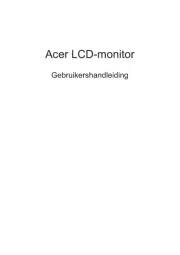
18 Juni 2025
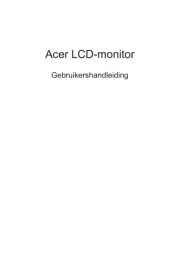
18 Juni 2025
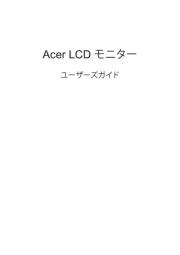
17 Juni 2025
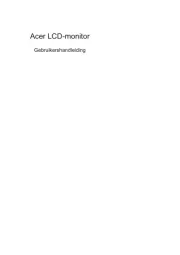
17 Juni 2025
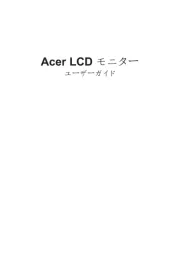
17 Juni 2025
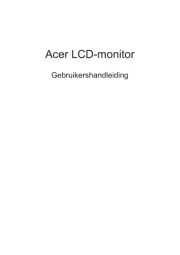
17 Juni 2025
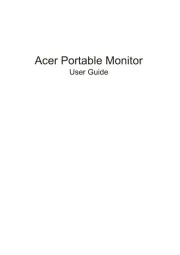
17 Juni 2025

16 Juni 2025
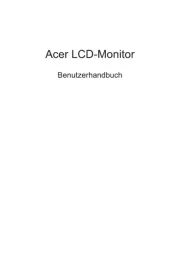
16 Juni 2025
Handleiding Monitor
- Xiaomi
- Pelco
- M-Audio
- Posiflex
- DTEN
- Blue Sky
- Vimar
- Monkey Banana
- Stairville
- Atlantis Land
- IHealth
- Yiynova
- Cisco
- Positivo
- HP
Nieuwste handleidingen voor Monitor

30 Juli 2025

30 Juli 2025

30 Juli 2025

30 Juli 2025

29 Juli 2025

29 Juli 2025

29 Juli 2025

29 Juli 2025

29 Juli 2025

29 Juli 2025