Acer ED321QUM Handleiding
Bekijk gratis de handleiding van Acer ED321QUM (2 pagina’s), behorend tot de categorie Monitor. Deze gids werd als nuttig beoordeeld door 21 mensen en kreeg gemiddeld 4.9 sterren uit 11 reviews. Heb je een vraag over Acer ED321QUM of wil je andere gebruikers van dit product iets vragen? Stel een vraag
Pagina 1/2

LCD Monitor Quick Setup Guide
English
Acer LCD Monitor Quick Start Guide (QSG)
Important safety instructions
Please read the following instructions carefully.
Package contents
LCD monitor
Power cord
DP cable
(Optional)
HDMI cable
(Optional)
Quick start
guide
Attaching the monitor to the base
1. Remove the monitor from the packaging.
2. Attach the footstand to the monitor, attach the base to the footstand.
3. Secure the base to the stand by turn the screw clockwise using a screwdriver or a suitable coin.
1. To clean the LCD monitor screen: Be sure that your monitor is electrically rated to operate with the AC power available in your location.
• Turn off the LCD monitor and unplug the power cord.
• Spray a non-solvent cleaning solution onto a rag and clean the screen gently.
•
•
•
• • NEVER
NEVER
NEVER
NEVERNEVER SPRAY OR POUR
SPRAY OR POUR
SPRAY OR POUR
SPRAY OR POURSPRAY OR POUR LIQUID
LIQUID
LIQUID
LIQUIDLIQUID CTLY ONTO
CTLY ONTO
CTLY ONTO
CTLY ONTOCTLY ONTO THE
THE
THE
THETHE N
N
N
NN R
R
R
RR
ANY
ANY
ANY
ANY ANY DIRE
DIRE
DIRE
DIRE DIRE
SCREE
SCREE
SCREE
SCREE SCREE O
O
O
O O CASE
CASE
CASE
CASE CASE.
•
•
•
• • PLEASE DO NOT
PLEASE DO NOT
PLEASE DO NOT
PLEASE DO NOT PLEASE DO NOT USE ANY AMMONIA OR AL
USE ANY AMMONIA OR AL
USE ANY AMMONIA OR AL
USE ANY AMMONIA OR ALUSE ANY AMMONIA OR ALCOHOL-BASED CLEAN
COHOL-BASED CLEAN
COHOL-BASED CLEAN
COHOL-BASED CLEANCOHOL-BASED CLEANERS ON THE LCD DISPLAY
ERS ON THE LCD DISPLAY
ERS ON THE LCD DISPLAY
ERS ON THE LCD DISPLAY ERS ON THE LCD DISPLAY SCREEN OR CASE.
SCREEN OR CASE.
SCREEN OR CASE.
SCREEN OR CASE.SCREEN OR CASE.
• Acer will not be liable for damage resulting from use of any ammonia or alcohol-based cleaners.
2. Do not place the LCD monitor near a window. Exposing the monitor to rain, moisture or sunlight can severely damage it.
3. Do not apply pressure to the LCD screen. Excessive pressure may cause permanent damage to the display.
4. Do not remove the cover or attempt to service this unit yourself. An authorized technician should perform servicing of any nature.
5. Store the LCD monitor in a room with a temperature of -20° to 60°C (-4° to 140°F). Storing the LCD monitor outside this range may result
in permanent damage.
6. Immediately unplug your monitor and call an authorized technician if any of the following circumstances occur:
• Monitor-to-PC signal cable is frayed or damaged.
• Liquid spills onto the LCD monitor or the monitor is exposed to rain.
• The LCD monitor or case is damaged.
Connecting Your Monitor to a Computer
1.
2.
Turn off your monitor and unplug your computer’s power cord.
2-1 Connect DP cable(Optional, Only DP-input model)
a. Make sure both the monitor and computer are powered-OFF.
b. Connect the DP cable to the computer.
2-2 Connect HDMI cable (Optional,Only HDMI-input model)
a.
Make sure both the monitor and computer are powered-OFF
.
b. Connect the HDMI cable to the computer.
3. Insert the monitor power cable into the power port under the monitor.
4. Plug the power cord of your computer and your monitor into a nearby
electrical outlet.
a. Press to view Main page. Press again to enter mode select function.
b. When the Function Menu is active. Press to return previous Menu or
exit current Menu.
a. Press to view Main page. Press again to enter brightness adjustment
function.
b. When the Function Menu is active, this button will enter a selection in the
OSD.
a. Press to view Main page. Press again to enter Input select function.
b. When the Function Menu is active, press this button selected or move to the
previous function.
a. Press to view Main page. Press again to enter next function in the
Function Menu.
b. When the Function Menu is active, press this key selected or move to
the next function.
Turns the monitor on/off.
Blue indicates power on. Orange indicates standby/power saving mode.
No. Icon Item Description
1Mode/Exit
2Brightness/
Enter
Input/-
3
4Menu/+
5POWER Power button
/
/
/
/
1 3 42 5
Power Cable
DP
HDMI1
HDMI2

The terms H I and H I High-DM DM Definition Multimedia Interface, and the HDMI Logo are trademarks or
registered trademarks of HDMI Licensing Administrator, Inc. in the United States and other ountries. c
Product specificaties
| Merk: | Acer |
| Categorie: | Monitor |
| Model: | ED321QUM |
Heb je hulp nodig?
Als je hulp nodig hebt met Acer ED321QUM stel dan hieronder een vraag en andere gebruikers zullen je antwoorden
Handleiding Monitor Acer

20 Juni 2025
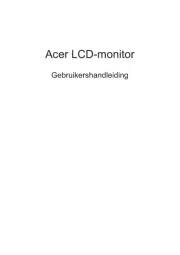
18 Juni 2025
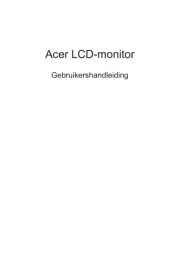
18 Juni 2025
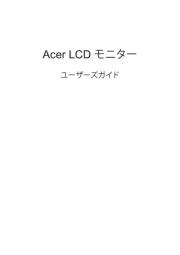
17 Juni 2025
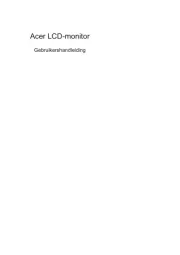
17 Juni 2025
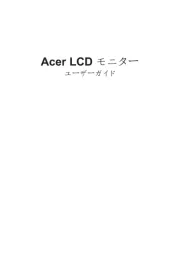
17 Juni 2025
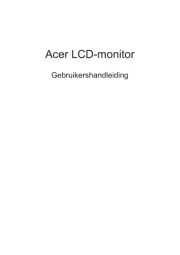
17 Juni 2025
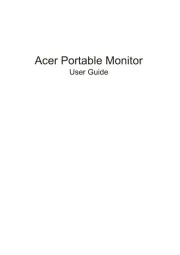
17 Juni 2025

16 Juni 2025
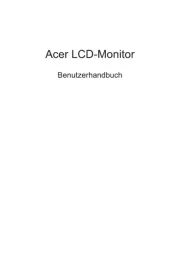
16 Juni 2025
Handleiding Monitor
- ART
- Pioneer
- Festo
- IBoardTouch
- Minifire
- AORUS
- Apc
- Pelco
- Philips
- Behringer
- Krom
- SideTrak
- I3-Technologies
- Xerox
- Insignia
Nieuwste handleidingen voor Monitor

30 Juli 2025

30 Juli 2025

30 Juli 2025

30 Juli 2025

29 Juli 2025

29 Juli 2025

29 Juli 2025

29 Juli 2025

29 Juli 2025

29 Juli 2025