Acer EB550K Handleiding
Bekijk gratis de handleiding van Acer EB550K (3 pagina’s), behorend tot de categorie Monitor. Deze gids werd als nuttig beoordeeld door 160 mensen en kreeg gemiddeld 4.7 sterren uit 80.5 reviews. Heb je een vraag over Acer EB550K of wil je andere gebruikers van dit product iets vragen? Stel een vraag
Pagina 1/3
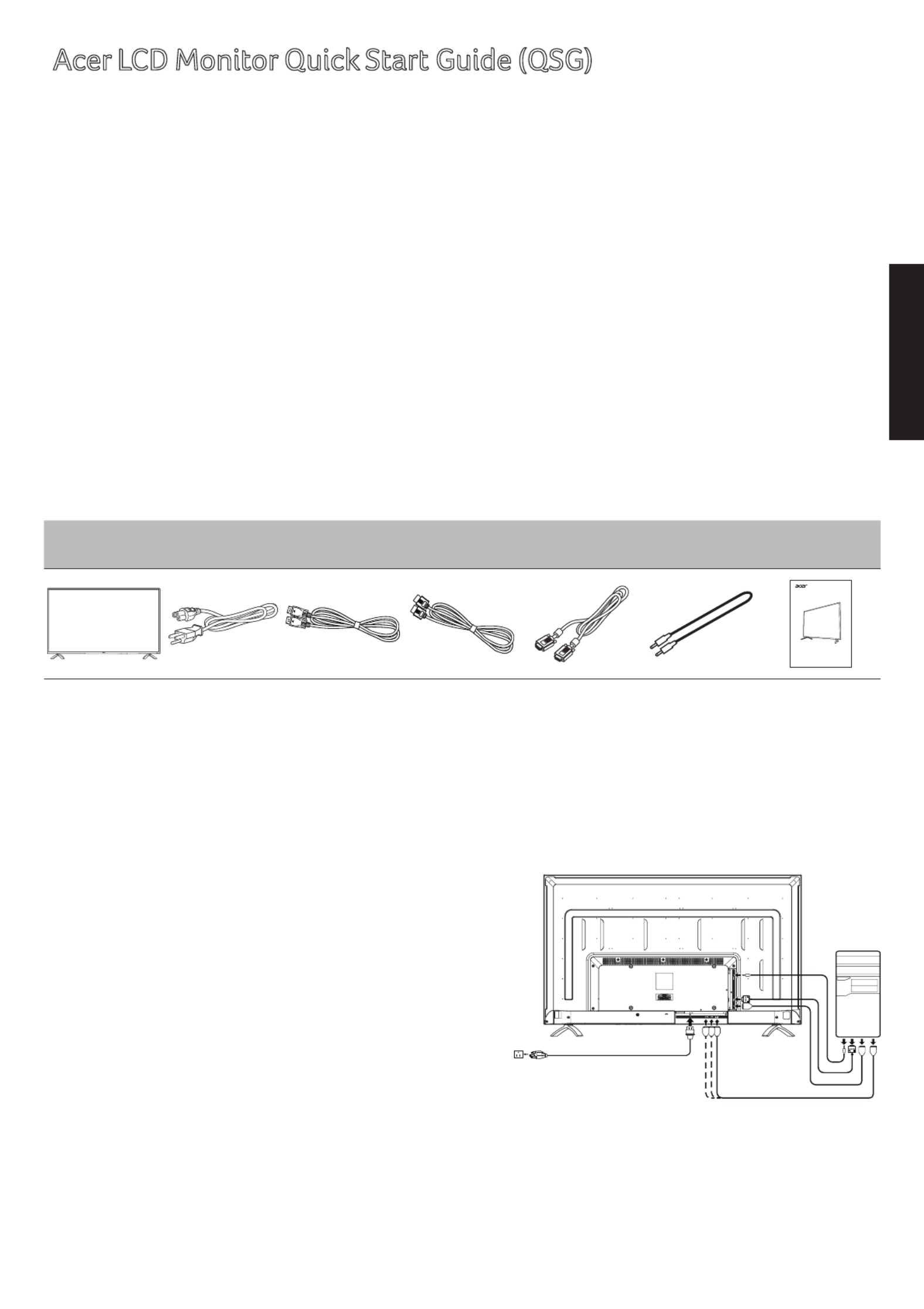
English
Attaching the monitor to the stand
1. Place the monitor face down on a flat and clean surface.
2. Align the screw holes on the monitor with the screw holes on the stand.
3. Replace the four screws that secure the monitor to the base. Tighten the screws firmly.
Connecting your monitor to a computer
1. Turn off your computer and unplug your computer's
power cord.
2. Connect the signal cable to the VGA (optional) and/or
DP (optional) and/or HDMI (optional) input socket of the
monitor, and the VGA (optional) and/or DP (optional)
and/or HDMI (optional) output socket of the graphics
card on the computer. Then tighten the thumbscrews on
the signal cable connector.
3. Optional: Connect the audio input socket (AUDIO IN) of
the LCD monitor and the line-out port on the computer
with the audio cable.
4. Insert the monitor power cable into the power port at
the back of the monitor.
5. Plug the power cords of your computer and your monitor
into a nearby electrical outlet.
Acer LCD Monitor Quick Start Guide (QSG)
Important safety instructions
Please read the following instructions carefully.
1. To clean the LCD monitor screen:
• Turn off the LCD monitor and unplug the power cord.
• Spray a non-solvent cleaning solution onto a rag and clean the screen gently.
2. Do not place the LCD monitor near a window. Exposing the monitor to rain, moisture or sunlight can
severely damage it.
3. Do not apply pressure to the LCD screen. Excessive pressure may cause permanent damage to the display.
4. Do not remove the cover or attempt to service this unit yourself. An authorized technician should perform
servicing of any nature.
5. Store the LCD monitor in a room with a temperature of -20° to 60° C (-4° to140° F). Storing the LCD monitor
outside this range may result in permanent damage.
6. Immediately unplug your monitor and call an authorized technician if any of the following circumstances
occur:
• Monitor-to-PC signal cable is frayed or damaged.
• Liquid spills onto the LCD monitor or the monitor is exposed to rain.
• The LCD monitor or case is damaged.
Package contents
LCD monitor Power cord DP cable
(optional)
HDMI cable
(optional)
VGA cable
(optional)
Audio cable
(optional)
Quick start
guide
USER GUIDE
EB0 Seri es
LCD M ONITOR
EB550K
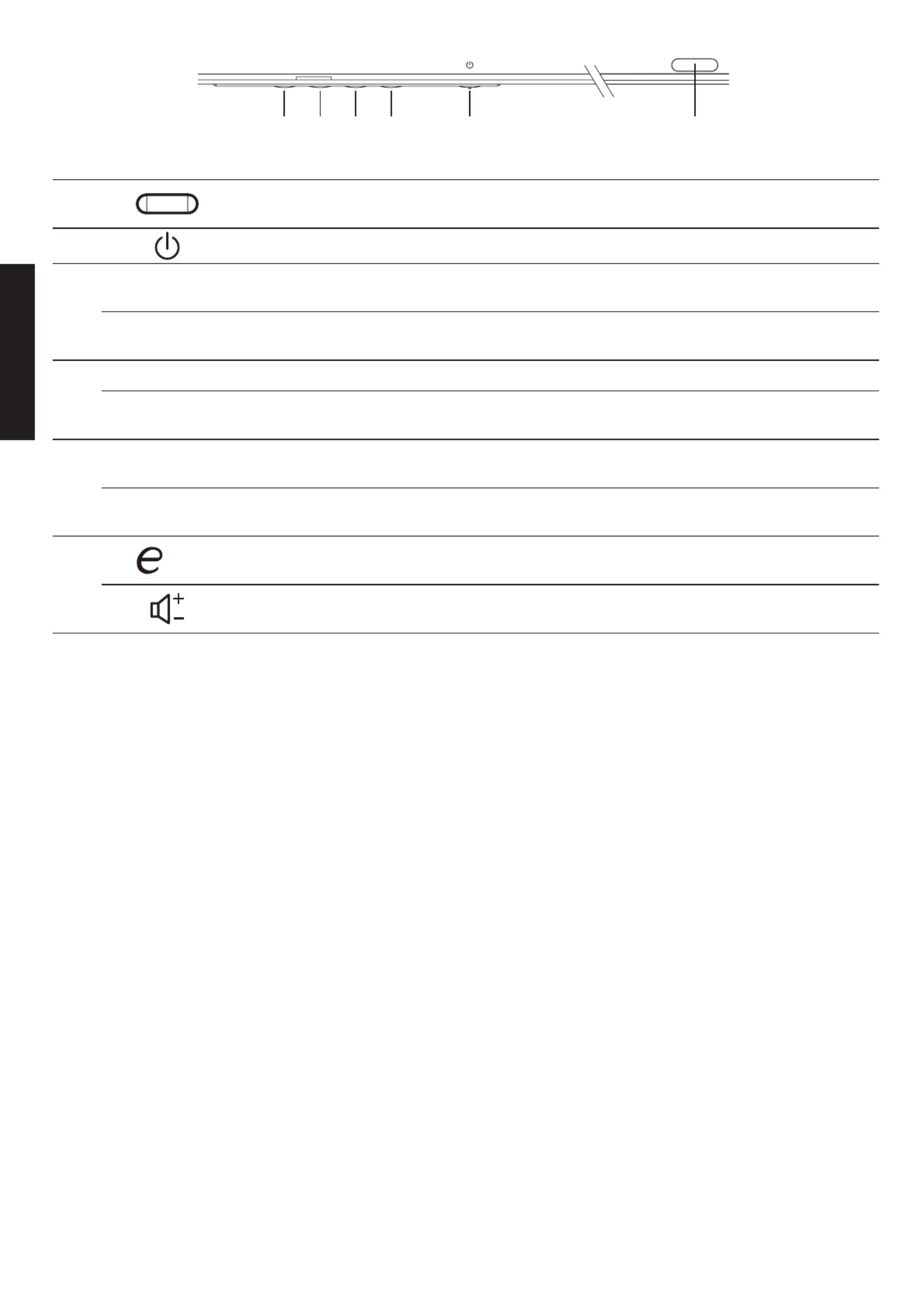
English
External controls
1 LED Indicator Blue indicates power on.
Amber indicates standby/ power saving mode.
2 Power button Turns the monitor on/off.
3
Shortcut menu Shortcut menu
change
When the shortcut menu appears, this button is used to switch
around.
Exit Exit When the OSD menu is active, this button will act as the exit key
( exit OSD menu).
4
Menu / Enter
OSD functions
Press to view the OSD. Press again to enter a selection in the OSD.
AUTO
Auto
Press Auto and the monitor will automatically optimize the
display position, focus, and clock of your display.
5
PIP /
>
Picture in picture
hotkey / Up
a. Use the PIP hotkey to active the picture-in-picture function.
b. Press this button to select the desired item when in OSD menu.
INPUT Input source
switching
a. Use the INPUT hotkey to enter Input select menu.
b. Press this button to select the desired item when in OSD menu.
6
/
<
Empowering Key /
Down
a. Press this button to select scenario mode.
b. Press this button to select the desired item when in OSD menu.
Volume Key a. Press this button to adjust volume.
b. Press this button to select the desired item when in OSD menu.
Regulations and safety notices
FCC notices
This device has been tested and found to comply with the limits for a Class B digital device pursuant to Part 15
of the FCC rules. These limits are designed to provide reasonable protection against harmful interference in a
residential installation. This device generates, uses, and can radiate radio frequency energy and, if not installed
and used in accordance with the instructions, may cause harmful Interference to radio communications.
However, there is no guarantee that interference will not occur in a particular installation. If this device does
cause harmful interference to radio or television reception, which can be determined by turning the device off
and on, the user is encouraged to try to correct the interference by one or more of the following measures:
• Reorient or relocate the receiving antenna.
• Increase the separation between the device and receiver.
• Connect the device into an outlet on a circuit different from that to which the receiver is connected.
• Consult the dealer or an experienced radio/television technician for help.
CE declaration of conformity
Hereby, Acer Inc., declares that this LCD monitor is in compliance with the essential requirements and other
relevant provisions of EMC Directive 2014/30/EU, Low Voltage Directive 2014/35/EU, and RoHS Directive
2011/65/EU and Directive 2009/125/EC with regard to establishing a framework for the setting of ecodesign
requirements for energy-related product.
Notice: Shielded cables
All connections to other computing devices must be made using shielded cables to maintain compliance with
EMC regulations.
Notice: Peripheral devices
Only peripherals (input/output devices, terminals, printers, etc.) certified to comply with the Class B limits may
be attached to this equipment. Operation with non-certified peripherals is likely to result in interference to
radio and TV reception.
6 5 4 3 12
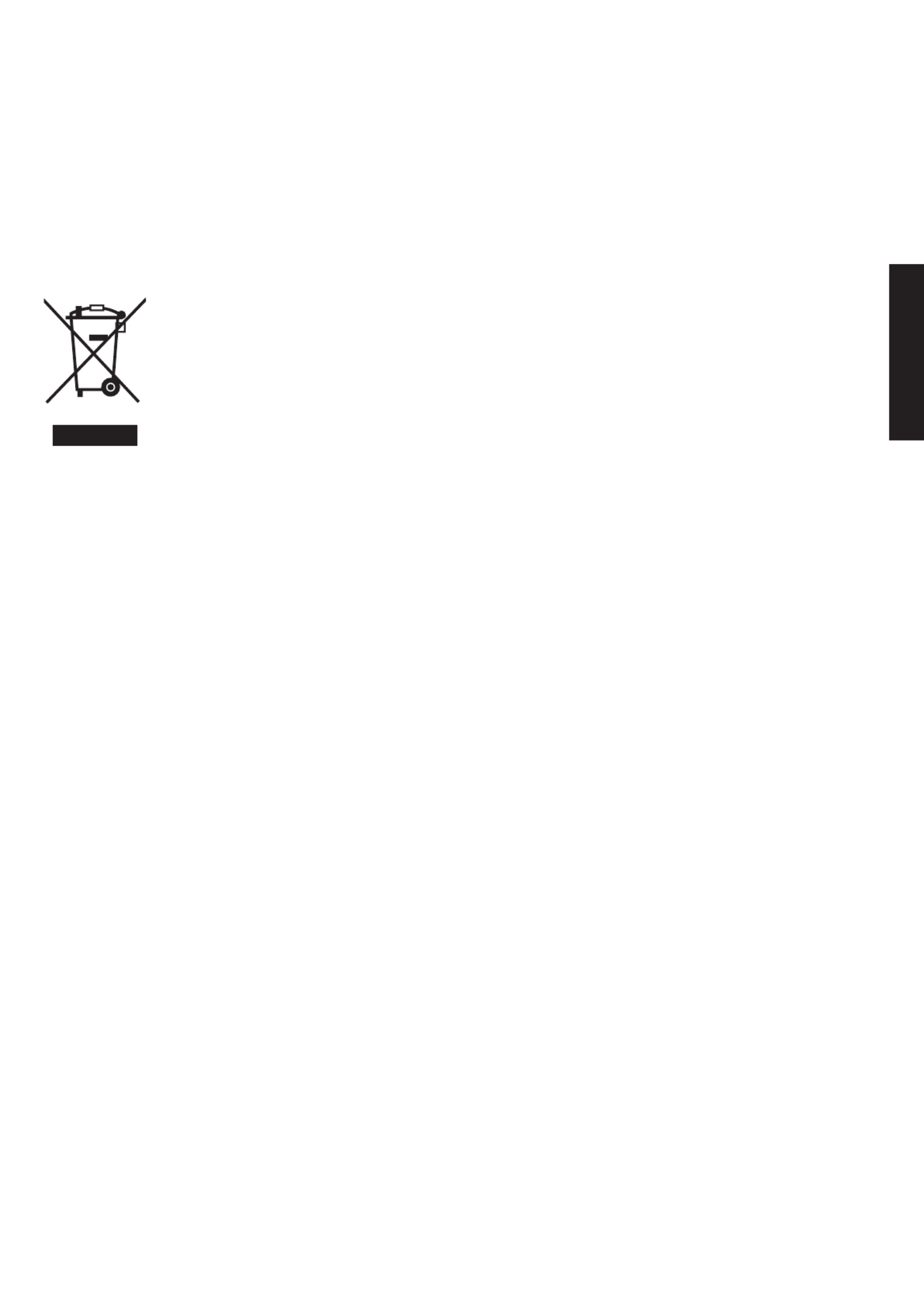
English
Disposal of waste equipment by user in private household in the European Union
This symbol on the product or on its packaging indicates that this product must not be disposed
of with your other household waste. Instead, it is your responsibility to dispose of your waste
equipment by handing it over it a designated collection point for the recycling of waste electrical
and electronic equipment. The separate collection and recycling of your waste equipment at the
time of disposal will help to conserve natural resources and ensure that it is recycled in a manner
that protects human health and the environment. For more information about where you can
drop off your waste equipment for recycling, please contact your local city office, your household
waste disposal service or the shop where you purchased the product.
Caution
Changes or modifications not expressly approved by the manufacturer could void the user authority, which is
granted by the Federal Communications Commission, to operate this product.
Operation conditions
This device complies with Part 15 of the FCC Rules. Operation is subject to the following two conditions: (1) this
device may not cause harmful interference, and (2) this device must accept any interference received, including
interference that may cause undesired operation.
Notice: Canadian users
CAN ICES-3(B)/NMB-3(B)
*Acer monitor is purposed for video and visual display of information obtained from electronic devices.
Product specificaties
| Merk: | Acer |
| Categorie: | Monitor |
| Model: | EB550K |
Heb je hulp nodig?
Als je hulp nodig hebt met Acer EB550K stel dan hieronder een vraag en andere gebruikers zullen je antwoorden
Handleiding Monitor Acer

20 Juni 2025
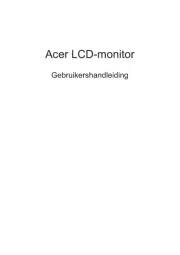
18 Juni 2025
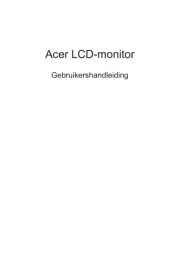
18 Juni 2025
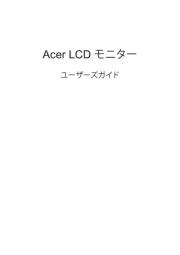
17 Juni 2025
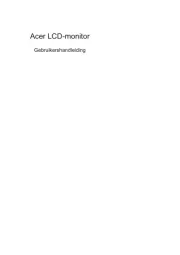
17 Juni 2025
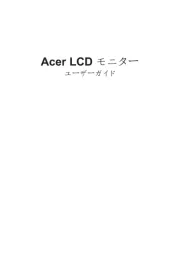
17 Juni 2025
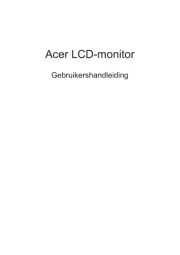
17 Juni 2025
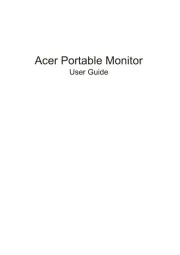
17 Juni 2025

16 Juni 2025
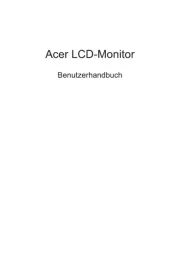
16 Juni 2025
Handleiding Monitor
- Blue Sky
- Jupiter
- Neumann
- Razer
- Avocor
- Blaupunkt
- Thomson
- ARRI
- Monacor
- Vitek
- Allsee
- SPL
- ProDVX
- Crestron
- Varad
Nieuwste handleidingen voor Monitor

30 Juli 2025

30 Juli 2025

30 Juli 2025

30 Juli 2025

29 Juli 2025

29 Juli 2025

29 Juli 2025

29 Juli 2025

29 Juli 2025

29 Juli 2025