Acer ConceptD Handleiding
Bekijk gratis de handleiding van Acer ConceptD (93 pagina’s), behorend tot de categorie Laptop. Deze gids werd als nuttig beoordeeld door 7 mensen en kreeg gemiddeld 4.6 sterren uit 4 reviews. Heb je een vraag over Acer ConceptD of wil je andere gebruikers van dit product iets vragen? Stel een vraag
Pagina 1/93


2 -
© 2021. All Rights Reserved.
ConceptD 5 / ConceptD 5 Pro
Covers: CN516-72G / CN516-72P
This revision: June 2021
Register your ConceptD product
If your new device runs on Windows OS, you may have had your
product registered automatically while you start up your device with
Windows OS.
Log in at with the email address youwww.acer.com/myproducts
registered for Windows OS to review your product record. (Reset your
password if you do not know it.)
If the record is not found, please follow the steps below to register.
1. Ensure you are connected to the Internet.
2. Go to www.acer.com/register-product.
3. Sign in or sign up for an Acer ID.
4. Enter S/N or SNID of your device to register it.
Important
This manual contains proprietary information that is protected by
copyright laws. The information contained in this manual is subject to
change without notice. Some features described in this manual may not
be supported depending on the Operating System version. Images
provided herein are for reference only and may contain information or
features that do not apply to your computer. Acer Group shall not be
liable for technical or editorial errors or omissions contained in this
manual.
Model number: _________________________________
Serial number: _________________________________
Date of purchase: ______________________________
Place of purchase: ______________________________
The terms HDMI and HDMI High-Definition Multimedia Interface, and
the HDMI Logo are trademarks or registered trademarks of HDMI
Licensing Administrator, Inc. in the United States and other countries.

Table of contents - 3
T A B L E O F C O N T E N T S
First things first 6
Your guides ............................................. 6
Basic care and tips for using your
computer.................................................. 6
Turning your computer off........................... 6
Taking care of your computer ..................... 7
Taking care of your AC adapter.................. 8
Cleaning and servicing................................ 8
Guidelines for safe battery usage ............... 8
Internal battery....................................... 11
Your ConceptD notebook tour 12
Screen view ........................................... 12
Keyboard view....................................... 13
Right view ............................................. 14
USB 3.2 Gen 2 information ....................... 14
USB Type-C information ........................... 14
Left view ................................................ 15
Rear view............................................... 16
Base view .............................................. 16
Using the keyboard 17
Lock keys............................................... 17
Hotkeys.................................................. 17
Windows keys........................................ 18
Using the Precision Touchpad 19
Touchpad gestures................................ 19
Changing touchpad settings .................. 21
Recovery 23
Creating a file history backup ................ 23
Backing up your wireless and LAN
drivers.................................................... 25
Creating a factory default backup.......... 26
Restoring your computer ....................... 30
Reset this PC and keep my files............... 30
Reset this PC and remove everything ...... 34
Using a Bluetooth connection 37
Enabling and disabling Bluetooth .......... 37
Enable Bluetooth and add a device .......... 37
Connecting to the Internet 39
Connecting to a wireless network.......... 39
Connecting to a wireless LAN................... 39
Connecting with a cable ........................ 42
Built-in network feature ............................. 42
ConceptD Palette 43
The ConceptD Palette main screen....... 43
Color profile setting................................... 43
TrueHarmony setting ................................ 45
Performance control.................................. 45
Monitoring.............................................. 46
Split Screen ........................................... 46
App Center............................................. 47
Advanced Settings................................. 47
Enable PrtScn Key to launch Screen Snip
tool ............................................................ 48
Manage the copied items in Clipboard...... 49
Color Picker .............................................. 50
On-screen Keyboard Shortcuts................. 51
Set color profile on ConceptD monitor... 52
Sync up the color profile ........................... 52
Change the color profile............................ 52
Bluelight Shield 54
Securing your computer 56
Using a computer security lock.............. 56
Using passwords ................................... 56
Entering passwords .................................. 57
BIOS utility 58
Boot sequence....................................... 58
Setting passwords ................................. 58
Power management 59
Saving power ......................................... 59
Battery pack 61
Battery characteristics ........................... 61
Charging the battery ................................. 61
Optimizing battery life ............................... 62
Checking the battery level......................... 63
Battery-low warning .................................. 63
Traveling with your computer 64
Disconnecting from the desktop ............ 64
Moving around ....................................... 64
Preparing the computer ............................ 64
What to bring to meetings......................... 65
Taking the computer home .................... 65
Preparing the computer ............................ 65
What to take with you................................ 66
Special considerations.............................. 66
Setting up a home office ........................... 66
Traveling with the computer................... 67
Preparing the computer ............................ 67
What to take with you................................ 67
Special considerations.............................. 67
Traveling internationally......................... 67
Preparing the computer ............................ 68
What to bring with you .............................. 68
Special considerations.............................. 68
Universal Serial Bus (USB) 70
Thunderbolt 4 port 71
Displays ................................................. 71
Video and audio connectors 72
Connecting a monitor............................. 72
Headphones and microphone................ 72
Product specificaties
| Merk: | Acer |
| Categorie: | Laptop |
| Model: | ConceptD |
| Kleur van het product: | Wit |
| LED-indicatoren: | Ja |
| Vormfactor: | Rechtshandig |
| Type stroombron: | Batterij/Accu |
| Aantal toetsen, toetsenbord: | 104 |
| Aantal per verpakking: | 1 stuk(s) |
| Ondersteunt Windows: | Windows 10, Windows 7, Windows 8, Windows Vista, Windows XP |
| Backlight type: | LED |
| Aanbevolen gebruik: | Kantoor |
| Aansluitbereik: | 10 m |
| Backlight: | Ja |
| Aantal knoppen: | 3 |
| Aansluiting: | Bluetooth |
| Backlight-kleur: | Oranje |
| Numeriek toetsenblok: | Ja |
| Oplaadbaar: | Ja |
| Inclusief muis: | Ja |
| Aanwijsapparaat: | Nee |
| Windows-toetsen: | Ja |
| Oppervlakte kleur: | Monochromatisch |
| Scroll type: | Wiel |
| Bewegingsresolutie: | 1200 DPI |
| Toetsenbordindeling: | QWERTY |
| Soort knoppen: | Drukknoppen |
| Bewegingsdetectietechnologie: | Optisch |
| Scroll: | Ja |
| Scroll richtingen: | Verticaal |
| Toetsenbord toetsschakelaar: | Mechanische keyswitch |
| Toetsenbord formaat: | Volledige grootte (100%) |
| Aantal producten inbegrepen: | 2 stuk(s) |
| Taal toetsenbord: | Italiaans |
| Multimediatoetsen: | Ja |
| Muis batterij type: | Ingebouwde accu |
Heb je hulp nodig?
Als je hulp nodig hebt met Acer ConceptD stel dan hieronder een vraag en andere gebruikers zullen je antwoorden
Handleiding Laptop Acer

15 September 2025

15 September 2025

2 September 2025
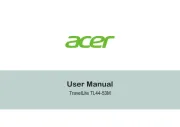
7 Augustus 2025

6 Augustus 2025

6 Augustus 2025

7 Juli 2025
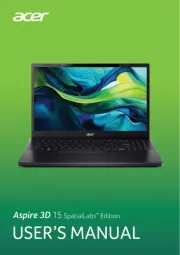
7 Juli 2025

5 Juli 2025

15 Juni 2025
Handleiding Laptop
- Samsung
- Panasonic
- Jay-tech
- Nec
- Mpman
- HP
- Kogan
- TCL
- Ricatech
- Hercules
- ECS
- General Dynamics Itronix
- Targa
- Hamilton Buhl
- Peaq
Nieuwste handleidingen voor Laptop

16 September 2025

16 September 2025

15 September 2025

15 September 2025

15 September 2025

15 September 2025

15 September 2025

15 September 2025
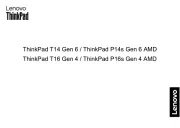
15 September 2025
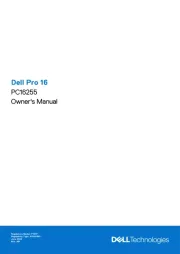
15 September 2025