Acer Chromebook 311 Handleiding
Bekijk gratis de handleiding van Acer Chromebook 311 (32 pagina’s), behorend tot de categorie Laptop. Deze gids werd als nuttig beoordeeld door 8 mensen en kreeg gemiddeld 4.4 sterren uit 4.5 reviews. Heb je een vraag over Acer Chromebook 311 of wil je andere gebruikers van dit product iets vragen? Stel een vraag
Pagina 1/32

USER’S MANUAL

2 -
© 2019. All Rights Reserved.
Acer Chromebook 311
Covers: CB311-9H
This revision: July 2019
Sign up for an Acer ID and enjoy great benefits
1. Ensure you are connected to the Internet.
2. Open www.acer.com and select your country.
3. Select Support > REGISTER A PRODUCT.
4. Sign up for an Acer ID or sign in if you already have an Acer ID.
Register your Acer product
After we receive your product registration, you will be sent a confirmation
email with important data. Keep this email in a safe place.
Manage your registered products
Once you have completed the registration process, you can log onto
account.acer.com using your Acer ID and password to see and manage
all your registered products.
Note
It may take a few days for your information to be updated to the database.
Model number: _________________________________
Serial number: _________________________________
Date of purchase: _______________________________
Place of purchase: ______________________________
Google, Android, Google Play, YouTube and other marks are trademarks of Google LLC.
Important
This manual contains proprietary information that is protected by
copyright laws. The information contained in this manual is subject to
change without notice. Images provided herein are for reference only
and may contain information or features that do not apply to your
computer. Acer Group shall not be liable for technical or editorial errors
or omissions contained in this manual.

Table of contents - 3
T ABLE OF CONTENTS
Getting started 4
Turn on your Chromebook....................... 4
Select your language settings ................. 4
Connect to a network............................... 4
Accept the Terms of Service....................... 4
First-time sign-in ...................................... 4
Create a new Google™ Account ................ 4
Browse as a guest ...................................... 4
Sign in to your Google Account .................. 5
Your Acer Chromebook tour 6
Front view ................................................ 6
Keyboard view ......................................... 7
Function keys.............................................. 7
Touchpad.................................................... 8
Left view .................................................. 9
Right view .............................................. 10
USB 3.1 Gen 1 information....................... 10
USB Type-C information ........................... 10
Bottom view ........................................... 11
The Chrome OS Desktop 12
Window controls ................................... 12
Shelf ...................................................... 13
Launcher................................................... 13
Pinned apps.............................................. 14
Status area................................................ 14
Apps & extensions 15
Managing apps ...................................... 15
Installing apps from Chrome Web Store .. 15
Installing apps from Google Play Store .... 16
Removing apps from Chrome OS............. 16
Google Drive ......................................... 16
Difference between Drive and Files apps . 17
Creating a new document ......................... 17
Sync files from Downloads to Google
Drive.......................................................... 17
Enable offline access to Google Drive
files............................................................ 18
Gmail .................................................... 18
Composing an email ................................. 18
YouTube ............................................... 19
Playing video or audio files .................... 19
Other Supported File Types................... 19
Chrome OS tips and tricks 20
Documents............................................. 20
How to create documents ......................... 20
Finding your documents............................ 21
How to share documents with other
users ......................................................... 21
How to start a video chat ....................... 21
How to listen to music............................ 22
How to watch videos, TV, or movies...... 22
Working with Microsoft Office (Word,
Excel, and Powerpoint) documents ....... 23
Open and edit Microsoft Office files using
Google’s office compatibility mode ........... 23
Convert Microsoft Office files to Google
Drive formats............................................. 23
Export Google Drive documents as
Microsoft Office files.................................. 23
Opening Microsoft Office files using
Microsoft’s Office Online apps from the
Chrome Web Store or Google Play Store. 24
How to use your Chromebook when
there’s no internet .................................. 24
Gmail Offline ............................................. 25
Google Drive ............................................. 25
Settings 27
Changing the language settings ............ 27
Changing the clock settings................... 28
Customizing appearance ....................... 28
Customizing the wallpaper........................ 28
Customizing the theme ............................. 28
Setting up a printer ................................ 29
Updating Chrome OS ............................ 29
Automatic update...................................... 29
Manual update .......................................... 30
Resetting your Chromebook .................. 30
Help 32
Online and offline help ........................... 32
Product specificaties
| Merk: | Acer |
| Categorie: | Laptop |
| Model: | Chromebook 311 |
| Kleur van het product: | Zwart |
| Gewicht: | 1251 g |
| Breedte: | 302 mm |
| Diepte: | 208 mm |
| Hoogte: | 21 mm |
| Capaciteit van de accu/batterij: | 3920 mAh |
| Bluetooth: | Ja |
| Beeldschermdiagonaal: | 11.6 " |
| Resolutie: | 1366 x 768 Pixels |
| Touchscreen: | Ja |
| Oorspronkelijke beeldverhouding: | 16:9 |
| Frequentie van processor: | 1.1 GHz |
| Processorfamilie: | Intel® Celeron® |
| Processormodel: | N4020 |
| Aantal processorkernen: | 2 |
| Wi-Fi-standaarden: | 802.11a,802.11b,802.11g,Wi-Fi 4 (802.11n),Wi-Fi 5 (802.11ac) |
| Bluetooth-versie: | 5.0 |
| Vormfactor: | Clamshell |
| Inclusief besturingssysteem: | Chrome OS |
| Near Field Communication (NFC): | Nee |
| Geïntegreerde geheugenkaartlezer: | Nee |
| Vingerafdruklezer: | Nee |
| LED backlight: | Ja |
| Aantal ingebouwde luidsprekers: | 2 |
| Wachtwoordbeveiliging: | Ja |
| Hoofdtelefoonuitgangen: | 1 |
| AC-adapter, vermogen: | 45 W |
| HD type: | HD |
| Ingebouwde microfoon: | Ja |
| Intern geheugen: | 4 GB |
| Opslagmedia: | Flash |
| Levensduur accu/batterij: | 12 uur |
| Intern geheugentype: | LPDDR4-SDRAM |
| Wifi-standaard: | Wi-Fi 5 (802.11ac) |
| Soort paneel: | IPS |
| Aantal poorten USB 3.2 Gen 1 (3.1 Gen 1) Type A: | 2 |
| Processor cache: | 4 MB |
| Processorfabrikant: | Intel |
| Maximum intern geheugen: | - GB |
| Totale opslagcapaciteit: | 32 GB |
| Soort optische drive: | Nee |
| Ingebouwde grafische adapter: | Ja |
| Aparte grafische adapter: | Nee |
| On-board graphics adapter model: | Intel® UHD Graphics 600 |
| Camera voorzijde: | Ja |
| Numeriek toetsenblok: | Nee |
| Aantal microfoons: | 1 |
| Enhanced Intel SpeedStep Technology: | Ja |
| Execute Disable Bit: | Ja |
| Idle States: | Ja |
| CPU configuratie (max): | 1 |
| Intel® VT-x with Extended Page Tables (EPT): | Ja |
| Ingebouwde opties beschikbaar: | Nee |
| Intel® 64: | Ja |
| Intel® Virtualization Technology for Directed I/O (VT-d): | Ja |
| Intel® Software Guard Extensions (Intel® SGX): | Ja |
| Intel® Virtualization Technology (VT-x): | Ja |
| Camera achterzijde: | Nee |
| Mobiele netwerkverbinding: | Nee |
| Combo koptelefoon/microfoon port: | Ja |
| Maximale turbofrequentie van processor: | 2.8 GHz |
| Discreet grafische adapter model: | Niet beschikbaar |
| Aantal poortenUSB 3.2 Gen 1 (3.1 Gen 1) Type C: | 2 |
| Aanwijsapparaat: | Touchpad |
| Full-size toetsenbord: | Nee |
| Eiland-stijl keyboard: | Ja |
| Keyboard met achtergrondverlichting: | Nee |
| Charging port type: | DC-in ingang |
| Toetsenbordindeling: | QWERTY |
| Type product: | Chromebook |
| Batterijtechnologie: | Lithium-Ion (Li-Ion) |
| Batterijcapaciteit (wattuur): | 45 Wh |
| Aantal batterijcellen: | 3 |
| Taal toetsenbord: | Brits Engels |
| PowerShare: | Ja |
| Batterijcapaciteit: | 45 Wh |
Heb je hulp nodig?
Als je hulp nodig hebt met Acer Chromebook 311 stel dan hieronder een vraag en andere gebruikers zullen je antwoorden
Handleiding Laptop Acer

15 September 2025

15 September 2025

2 September 2025
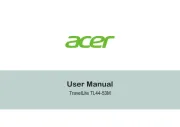
7 Augustus 2025

6 Augustus 2025

6 Augustus 2025

7 Juli 2025
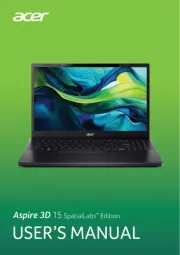
7 Juli 2025

5 Juli 2025

15 Juni 2025
Handleiding Laptop
- Ematic
- Lexibook
- Vizio
- HP
- AORUS
- Sylvania
- Everex
- Haier
- Hamilton Buhl
- Ergotron
- Pyle
- Ibm
- ADATA
- Hercules
- Apple
Nieuwste handleidingen voor Laptop

16 September 2025

16 September 2025

15 September 2025

15 September 2025

15 September 2025

15 September 2025

15 September 2025

15 September 2025
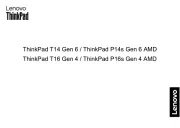
15 September 2025
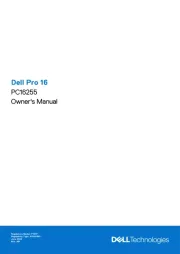
15 September 2025