Acer Aspire T9000 Handleiding
Bekijk gratis de handleiding van Acer Aspire T9000 (86 pagina’s), behorend tot de categorie Laptop. Deze gids werd als nuttig beoordeeld door 83 mensen en kreeg gemiddeld 4.6 sterren uit 42 reviews. Heb je een vraag over Acer Aspire T9000 of wil je andere gebruikers van dit product iets vragen? Stel een vraag
Pagina 1/86

T9000
USER’S MAN ALU

© 2020. All Rights Reserved.
This revision: 2020September
Register your Acer product
If your new device runs on Windows OS, you may have had your
product registered automatically while you start up your device with
Windows OS.
Log in at www.acer.com/myproducts with the email address you
registered for Windows OS to review your product record. (Reset your
password if you do not know it.)
If the record is not found, please follow the steps below to register.
1. Ensure you are connected to the Internet.
2. Go to www.acer.com/register-product.
3. Sign in or sign up for an Acer ID.
4. Enter S/N or SNID of your device to register it.
Important
This manual contains proprietary information that is protected by
copyright laws. The information contained in this manual is subject to
change without notice. Some features described in this manual may not
be supported depending on the Operating System version. Images
provided herein are for reference only and may contain information or
features that do not apply to your computer. Acer Group shall not be
liable for technical or editorial errors or omissions contained in this
manual.
Model number: _________________________________
Serial number: _________________________________
Date of purchase: ______________________________
Place of purchase: ______________________________

Table of contents
T ABLE OF CONTENTS
First things first 6
Your guides ............................................. 6
Basic care and tips for using your
computer.................................................. 6
Turning your computer off........................... 6
Taking care of your computer ..................... 7
Taking care of your AC adapter .................. 8
Cleaning and servicing................................ 8
Guidelines for safe battery usage ............... 9
Internal battery....................................... 11
Your Acer notebook tour 12
Screen view ........................................ 12
Keyboard view ...................................... 13
Left view .............................................. 14
USB 3.1 Gen 1 information ....................... 14
USB Type-C information ........................... 14
Right view ........................................... 15
Base view ........................................... 16
Using the keyboard 17
Lock keys............................................... 17
Special keys .......................................... 17
Hotkeys.................................................. 18
Windows keys........................................ 19
Using the Precision Touchpad 20
Touchpad gestures................................ 20
Changing touchpad settings .................. 22
Recovery 23
Creating a file history backup ................ 23
Backing up your wireless and LAN
drivers.................................................... 25
Creating a factory default backup.......... 26
Restoring your computer ....................... 30
Reset this PC and keep my files ............... 30
Reset this PC and remove everything ...... 32
Using a Bluetooth connection 36
Enabling and disabling Bluetooth .......... 36
Enable Bluetooth and add a device .......... 36
Connecting to the Internet 38
Connecting to a wireless network.......... 38
Connecting to a wireless LAN................... 38
Connecting with a cable ........................ 41
Built-in network feature ............................. 41
Connecting to a cellular network ........... 41
Bluelight Shield 42
Securing your computer 44
Using a computer security lock.............. 44
Using passwords ................................... 44
Entering passwords .................................. 45
Fingerprint Reader 46
How to use the fingerprint reader .......... 46
BIOS utility 51
Boot sequence....................................... 51
Setting passwords ................................. 51
Power management 52
Saving power ......................................... 52
Battery pack 54
Battery characteristics ........................... 54
Charging the battery ................................. 54
Optimizing battery life ............................... 55
Checking the battery level......................... 56
Battery-low warning .................................. 56
Traveling with your computer 57
Disconnecting from the desktop ............ 57
Moving around ....................................... 57
Preparing the computer ............................ 57
What to bring to meetings ......................... 58
Taking the computer home .................... 58
Preparing the computer ............................ 58
What to take with you................................ 58
Special considerations .............................. 59
Setting up a home office ........................... 59
Traveling with the computer................... 59
Preparing the computer ............................ 60
What to take with you................................ 60
Special considerations .............................. 60
Traveling internationally......................... 60
Preparing the computer ............................ 60
What to bring with you .............................. 60
Special considerations .............................. 61
Universal Serial Bus (USB) 63
USB Type-C port 64
Video and audio connectors 65
Connecting a monitor............................. 65
Headphones and microphone................ 65
HDMI 66
Frequently asked questions 68
Requesting service ................................ 70
Tips and hints for using Windows 10 ..... 71
How do I get to Start? ............................... 71
How do I turn off my computer?................ 71
How do I unlock my computer?................. 71
How do I set the alarm? ............................ 73
Where are my apps?................................. 74
What is a Microsoft ID (account)?............. 74
How do I check for Windows updates?..... 75
Where can I get more information?........... 75
Troubleshooting ..................................... 76
Troubleshooting tips.................................. 76
Error messages......................................... 76
Product specificaties
| Merk: | Acer |
| Categorie: | Laptop |
| Model: | Aspire T9000 |
Heb je hulp nodig?
Als je hulp nodig hebt met Acer Aspire T9000 stel dan hieronder een vraag en andere gebruikers zullen je antwoorden
Handleiding Laptop Acer

15 September 2025

15 September 2025

2 September 2025
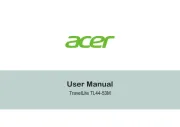
7 Augustus 2025

6 Augustus 2025

6 Augustus 2025

7 Juli 2025
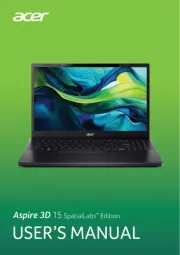
7 Juli 2025

5 Juli 2025

15 Juni 2025
Handleiding Laptop
- Packard Bell
- Apple
- Micromax
- Huawei
- Naxa
- Denver
- Medion
- Schenker
- Everex
- Toshiba
- Evga
- AORUS
- Hyundai
- Cello
- Hamilton Buhl
Nieuwste handleidingen voor Laptop

16 September 2025

16 September 2025

15 September 2025

15 September 2025

15 September 2025

15 September 2025

15 September 2025

15 September 2025
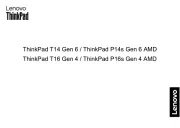
15 September 2025
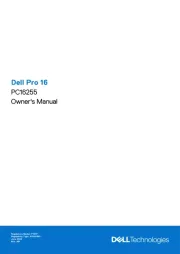
15 September 2025