ZTE MF60 Handleiding
ZTE
Mobiele telefoon
MF60
Bekijk gratis de handleiding van ZTE MF60 (2 pagina’s), behorend tot de categorie Mobiele telefoon. Deze gids werd als nuttig beoordeeld door 8 mensen en kreeg gemiddeld 4.5 sterren uit 4.5 reviews. Heb je een vraag over ZTE MF60 of wil je andere gebruikers van dit product iets vragen? Stel een vraag
Pagina 1/2

1
ZTE CORPORATION
NO. 55, Hi-tech Road South, ShenZhen, P.R.China
Postcode: 518057 Tel: +86-755-26779999
URL: http://www.zte.com.cn E-mail: mobile@zte.com.cn
ZTE MF60
Quick Start Guide
2 4 5 6 73 8 9
LEGAL INFORMATION
Copyright © 2012 ZTE CORPORATION.
All rights reserved.
No part of this publication may be excerpted, reproduced, translated or
utilized in any form or by any means, electronic or mechanical, including
photocopying and microfilm, without the prior written permission of ZTE
Corporation.
The manual is published by ZTE Corporation. We reserve the right to make
modications on print errors or update specications without prior notice.
Version No. : R1.0
Introduction
ZTE MF60 is a 3G/2G mobile hotspot device, working in GSM/GPRS/
EDGE/WCDMA/HSPA/HSPA+ network. The client devices could connect to
it via USB or Wi-Fi interface. The device supports data and SMS services,
enabling you to communicate anytime and anywhere.
This manual provides instructions on how to install and get started with the
product. For information about connection of services, please consult your
service provider.
Specication
Data Service
HSPA+: DL 21.6 Mbps,
UL 5.76 Mbps
WCDMA CS: 64 kbps UL/DL
WCDMA PS: 384 kbps UL/DL
Interface USB and Wi-Fi
Wi-Fi Standard 802.11b/g
Wi-Fi Security WEP/WPA/WPA2/WAPI
USB Version USB 2.0 HIGH SPEED
USB Interface Type Micro USB
Weight 86 g
Dimensions (W×H×D): 99.6 mm*54 mm*14.6 mm
microSD card Support up to 32 GB microSD card
Power Adapter 5 V/700 mA
Battery 1500 mAh
*Standby time 100 hours
*Working time 4 hours
Operate system
Windows 7, Windo ws Vista(32bit or 64bit),
Windows XP (SP2 or later)
MAC (10.4 or later)
Web Browser
IE (7.0 or later), Firefox (2.0 or later), Opera (10.0
or later), Safari (4.0 or later), Chrome (5.0 or
later)
Operating temperature 0 °C ~ +35 °C
Storage temperature -20 °C ~ +50 °C
Charging temperature 0 °C ~ +45 °C
Humidity 5%~ 95%
Notes:
microSD is a trademark of SD Card Association.
The device’s standby and working time are only for your reference, and
based on ideal working environment.
Getting to Know Your Device
The following gure shows the appearance of the device, it is only for your
reference. The actual device may be different.
Right Side Front Left Side Bottom
Interface and Buttons
1. Power Button Hold the button to switch on/off the device.Power
2. Memory card slot
(microSD card)
It is where you insert the memory card (microSD
card).
3. WPS Button
4. LED Screen It indicates the network type, signal strength,
battery status, and Wi-Fi, etc.
5. External Antenna
Port
It is used to connect an external antenna to
enhance the signal strength.
6. Charger/USB port • Charge your device.
• Connect the client to your device via USB cable.
Notes:
• Hold the WPS Powe r and butt ons si multaneously until the LED
screen turns off, and then release the buttons. The device will restart
automatically and restore to the factory default settings.
• Please use the original external antenna if necessary.
LED Indicator
When the device is powered on, the following icons will appear on the LED
screen, with the corresponding indicates listed in the table below:
Icon Indication
Indicates the network signal strength.
Indicates the network type. 2G or 3G icon will appear on the
LED screen according to the network being connected.
Connect to the Internet automatically.
Connect to the Internet manually.
Roaming network indication.
New message received.
Indicates Wi-Fi status and the number of the connecting users.
Indicates the battery status.
Hardware Installation
Inserting SIM Card and Battery
1. Slide the back cover and remove it.
2. Insert the SIM card into the SIM card holder.
3. Insert the battery as shown with the contacts located against the metal
springs, and press the battery down into the case.
4. Slide the back cover and lock the cover in its place.
Inserting microSD Card
1. Pull the microSD cover out of the card slot.
Notes:
Do not pull the cover rudely, as it is connected with the device.
2. Insert the microSD card into the microSD slot. The following picture
shows the correct inserting direction. You will hear a click when the
microSD card locks in place.
3. Close the microSD cover.
Switching On/Off Your Device
Hold the button to switch on/off the device.Power
Notes:
The device is powered on when the LED screen lights up.
Charging Your Device
You can charge your device by using USB cable or adapter.
1. Insert the charger lead carefully.
2. The plug only ts one way. Do not use excessive force to insert the plug.
Working Mode
Your device supports three working modes. For the client, we only use PC or
laptop as the example in this document.
USB Mode: Connect to the device with the USB cable.
Wi-Fi Mode: Connect to the device via Wi-Fi.
Mixed Mode: Connect to the device with the above two connection methods.
Notes:
If you want to connect to the Internet by using Wi-Fi mode, make sure that
the client supports the Wi-Fi function.
The following picture is the application example. All of the client devices can
surf on the Internet at the same time.
Establish a connection between your device and
the client
Via USB Cable
1. Connect your device and the client with the USB cable.
2. Power on your device.
3. Follow the system prompts to complete the software installation.

Product specificaties
| Merk: | ZTE |
| Categorie: | Mobiele telefoon |
| Model: | MF60 |
| Gewicht: | 75 g |
| Breedte: | 99.7 mm |
| Diepte: | 53.7 mm |
| Hoogte: | 13.9 mm |
| LED-indicatoren: | Ja |
| Capaciteit van de accu/batterij: | 1500 mAh |
| Generatie mobiel internet: | 3G |
| USB-poort: | Ja |
| Soort apparaat: | Draadloze netwerkapparatuur voor mobiele telefonie |
| Datanetwerk: | HSPA+ |
| Wifi: | Ja |
Heb je hulp nodig?
Als je hulp nodig hebt met ZTE MF60 stel dan hieronder een vraag en andere gebruikers zullen je antwoorden
Handleiding Mobiele telefoon ZTE
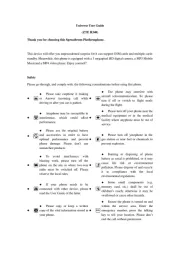
1 April 2025

1 April 2025
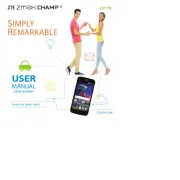
1 April 2025
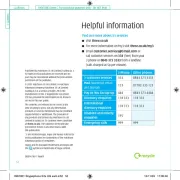
1 April 2025
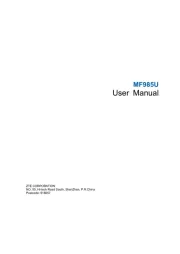
1 April 2025
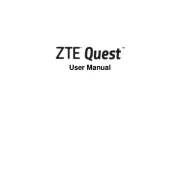
1 April 2025

31 Maart 2025

31 Maart 2025

31 Maart 2025

14 Januari 2025
Handleiding Mobiele telefoon
- Toshiba
- Hyundai
- Sonim
- Oukitel
- Denver
- Orange
- Logicom
- Auro
- Primo
- EVOLVEO
- Maxwest
- Panasonic
- AEG
- Sagem
- Realme
Nieuwste handleidingen voor Mobiele telefoon
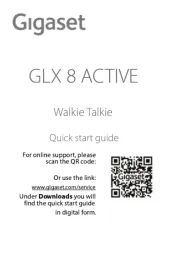
8 September 2025
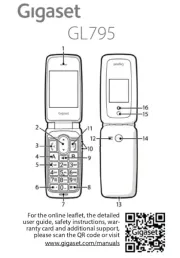
8 September 2025
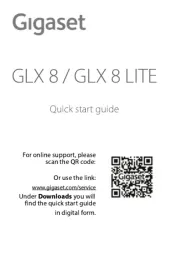
8 September 2025

8 September 2025
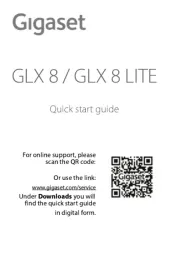
8 September 2025
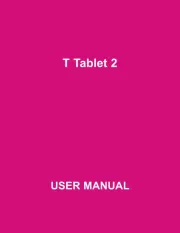
25 Augustus 2025
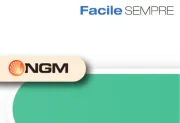
14 Augustus 2025
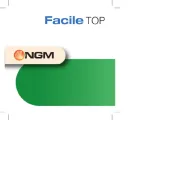
14 Augustus 2025
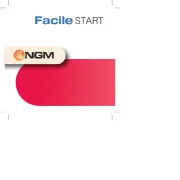
14 Augustus 2025
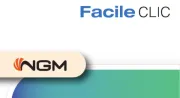
14 Augustus 2025