Xerox DocuMate XMOBILE Handleiding
Bekijk gratis de handleiding van Xerox DocuMate XMOBILE (3 pagina’s), behorend tot de categorie Scanner. Deze gids werd als nuttig beoordeeld door 73 mensen en kreeg gemiddeld 4.8 sterren uit 37 reviews. Heb je een vraag over Xerox DocuMate XMOBILE of wil je andere gebruikers van dit product iets vragen? Stel een vraag
Pagina 1/3

Mobile Document Capture:
Scanner vs. Phone Camera

A White Paper
by John Capurso, Vice President of Marketing, Visioneer Inc., a Xerox
® Trademark Licensee
Despite the trend toward everything digital, paper has not gone away. And while we have great
technology in our ofces to capture, organize and share the information we possess in paper form,
nding a solution for reliable document capture while on the road has been difcult.
A portable scanner is an attractive option with the functionality of being able to scan almost anything,
anywhere that you have your laptop. But what if you don’t have a laptop with you, or don’t want to
carry it? Or you do, but you are somewhere with no Internet connection and you desperately need to
send your scanned le to someone else? You could take a picture with your cell phone, but is that really
the best solution?
When given the choice to capture a document with a portable scanner or a phone camera, there are
many issues to consider. And many people would simply say, “but, my phone is with me all the time, I’ll
just take a picture of the document, it’s good enough.” Maybe...
Portable scanners have taken a tremendous functional leap recently with the introduction of the
Xerox® Mobile Scanner. This mobile scanner represents a new category of portable scanners that
“talks” to mobile phones and pads. These battery-powered, cordless scanners don’t need a computer
to operate. They are simple to use, create a PDF or JPG le of your scanned page and store it on a USB
stick or SD memory card. To make it even more impressive, the Xerox Mobile Scanner comes with a
wireless SD card that transmits the scanned les to your computer, phone, pad or the cloud over any
Wi-Fi network. So now it is possible to not only scan without a computer, but also transfer the les to
your phone and share them anywhere. Let’s consider the options and consequences of all this.
First, using a phone’s camera alone to capture documents produces limited, low-quality results. Several
things contribute to the poor results:
Lighting
Your phone camera relies on reecting light to the lens. You either get limited ambient light or
harsh ash, hot spots on the page, glare on glossy photos or magazines, basically inconsistent and
unpredictable lighting.
Focus
The camera shot is often out of focus from trying to frame the document and getting too close.
Aspect
The camera is rarely at the perfect top-down angle while the scanner positions the document
perfectly at and at the proper angle.
Cropping
You have to crop your document as best you can with the phone camera and you’ll still get more
table top around the document than you want. The scanner auto-crops any size document from a
business card to legal page.
Quality
Overall, the image quality is superior on the scanner. Zoom in on a camera photo and the same
page captured with a scanner and see which holds up better. Cameras do a great job at portraits &
scenery, but not documents or photos of photos.
File Size
The scanner’s le size is less than half that of the camera photo, yet the scanner has better image
quality.
There are some new apps for smartphones that are
far more sophisticated at document capture than
simply using your phone’s camera. I’ve tried many of
these and, I’ll admit, they are an improvement over
the camera alone, but that doesn’t mean this solution
is the one you should go with.
Xerox Mobile scanner scans a document in 10 seconds
and provides superior quality and detail while keeping
the les sizes to a minimum.

Phone Apps
The Phone Capture Apps (PCAs) still rely on the camera and therefore are prone to problems:
• Glare and hot spots from the ash still make the document lighting inconsistent.
• Image Enhancement (sort of an Auto-Exposure) by the app helps to clean up some bad lighting, but
it’s not great. Results are not optimal or consistent.
• PCAs usually have a “bounding box” for you to crop and straighten the photographed
document and it does its best to judge where the document ends, but you still have to manually
stretch the bounding box to capture the entire document when the PCA’s auto mode is not
100% right.
• A page that’s been folded introduces many problems, different focus levels, lighting and irregular
edges. At best you need two hands to hold the document at and another to take the photo.
• Capturing a single document might be convenient with a PCA, but I’m going to get very tired of using
these PCAs if I have to scan 10 pages or receipts.
So, if I had only my phone, would I use one of these PCAs to capture a document? Absolutely. It’s
better than nothing and with a little luck, it would be adequate. But my mobile scanner will give me
high quality results every time (better than any phone camera every time and better than any Phone
Capture App every time).
Test
I conducted an informal but very controlled test of a document that came in the mail today, the
back of my 1099-HC Massachusetts Health Care Form. The original is a standard 8 ½” x 11” US Letter
document, clean laser copy and folded to t in a standard #10 business envelope. I compared an
iPhone® 4 camera (high quality 5.1 MP) coupled with a free app called Genius Scan which many users
have asked about as a substitute for a mobile scanner, against the Xerox Mobile Scanner with its free
iPhone app, DocToMe.
Genius Scan rst re-oriented the document image upside down so I had to rotate it 180˚. The app
does auto-cropping, image enhancement, and lets the user select PDF or JPG le format. It also
allows the user to pick among small, medium, large and actual size when emailing the image. Being
marginal quality, I opted for actual size to put image quality at its best and to fairly compare with
the Xerox Mobile Scanner which also acquires the image at actual size.
My Xerox® Mobile Scanner was set for black and white PDF. It scanned the document in 10 seconds
and wirelessly delivered the PDF image above instantly to the iPhone app, DocToMe.
Conclusion
Quality clearly suffers with the phone camera and Genius Scan and it would be an act of last resort.
If I want to capture documents with any regularity and quality is important, then the Xerox Mobile
Scanner is my mobile scanner of choice, any scanner.
Consider this
Would you use your phone’s camera to shoot your vacation to Europe? Would you use your phone’s
GPS as your main GPS device in your car? Of course not. In a pinch, your phone’s apps do an
adequate job for both of these functions. But with any regularity, you want a full function device,
one that was designed for this purpose because it has been optimized for quality, productivity, ease
of use and compatibility.
Why do people buy Kindles instead of reading books with the Kindle app on their phone or
computer? Jeff Bezos, Amazon CEO, explained, “People want a designated device, people want a
purpose-lled device, where no trade offs have been made, where every single design decision […]
has been made to optimize for reading.” Substitute “scanning” for “reading” in Jeff’s quote and
you have another well-stated reason why you should use scanners over a phone camera to capture
documents.
For more information about the Xerox line of scanners, visit www.xeroxscanners.com
©2012 Xerox Corporation. All rights reserved. XEROX® and XEROX and Design®, are trademarks of, or licensed to Xerox Corporation in the United
States and/or other countries. Apple® and iPhone® are trademarks of Apple Inc., registered in the U.S. and other countries. Prices, features,
specifications, capabilities, appearance and availability of Xerox products and services are subject to change without notice. 03/12
BR1579
Scanned page and a detail zoom shown above
scanned by the Xerox® Mobile Scanner as a B/W PDF
at 300 dpi. The le size is 80 KB,
Picture of the same page and a detail zoom taken by
the iPhone 4 Camera w/ Genius Scan app as a B/W
PDF, 5.1 MP sensor. The le size is twenty times larger
at 1.5 MB.
Product specificaties
| Merk: | Xerox |
| Categorie: | Scanner |
| Model: | DocuMate XMOBILE |
| Kleur van het product: | Roestvrijstaal |
| Gewicht: | 638 g |
| Breedte: | 70 mm |
| Diepte: | 292 mm |
| Hoogte: | 51 mm |
| USB-poort: | Ja |
| Compatibele geheugenkaarten: | SD |
| USB-versie: | 2.0 |
| Type beeldsensor: | CIS |
| Ingangsspanning: | 100-240 V |
| Ondersteunt Windows: | Ja |
| Soort voeding: | Batterij/Accu |
| Ondersteunt Mac-besturingssysteem: | Ja |
| Mac-compatibiliteit: | Ja |
| Standaard interfaces: | USB 2.0 |
| Optische scanresolutie: | 300 x 300 DPI |
| Maximale ISO A-series papierformaat: | A4 |
| Duplex scannen: | Nee |
| Kleurdiepte invoer: | - Bit |
| Scan naar: | Memory Card, USB |
| Maximum scanformaat: | 216 x 297 mm |
| Scan bestandsformaten: | JPG, PDF |
| Kleurenscans: | Ja |
| Film-scannen: | Nee |
| Dagelijkse diensten cyclus (max): | 300 pagina's |
| AC-ingangsfrequentie: | - Hz |
| Scanformaat documentinvoer (min): | 51 x 51 mm |
| Maximum scanformaat (documentinvoer): | 216 x 297 mm |
| Lichtbron: | LED |
| Kleurdiepte uitvoer: | 24 Bit |
| Flatbed scan snelheid (b/w, A4): | 10 sec/pagina |
Heb je hulp nodig?
Als je hulp nodig hebt met Xerox DocuMate XMOBILE stel dan hieronder een vraag en andere gebruikers zullen je antwoorden
Handleiding Scanner Xerox

29 Augustus 2024
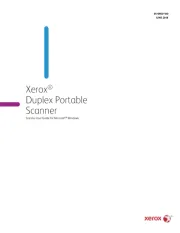
28 Mei 2024

26 Juli 2023

10 Mei 2023

8 Mei 2023

4 Mei 2023

28 April 2023

26 April 2023

26 April 2023

4 April 2023
Handleiding Scanner
- ICarsoft
- Agfaphoto
- Lexmark
- Avision
- Kensington
- Plustek
- Creality
- Honeywell
- Reflecta
- Newland
- Albrecht
- Kodak
- Veho
- Maginon
- Zolid
Nieuwste handleidingen voor Scanner
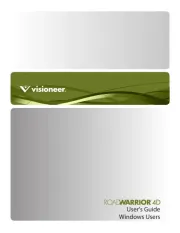
16 September 2025

1 September 2025

9 Augustus 2025

7 Augustus 2025

4 Augustus 2025

4 Augustus 2025

4 Augustus 2025

30 Juli 2025

29 Juli 2025

29 Juli 2025